To add Closed Caption to audio asset following the steps below:
Step 1: Navigate to asset page settings of an audio asset
Step 2: Click on Subtitles and Transcribing.
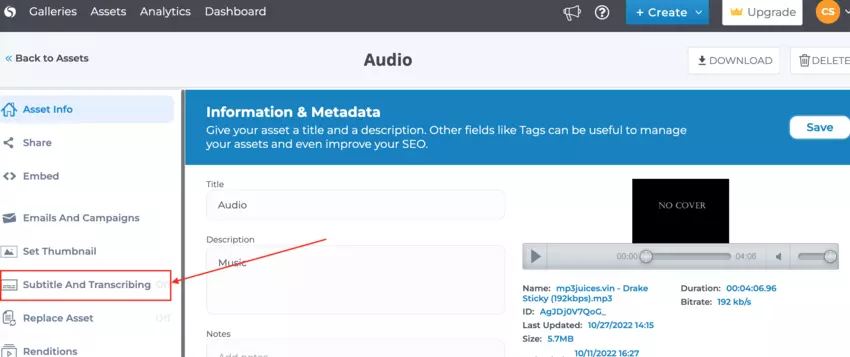
Step 3: Click on Submit to Diarization.
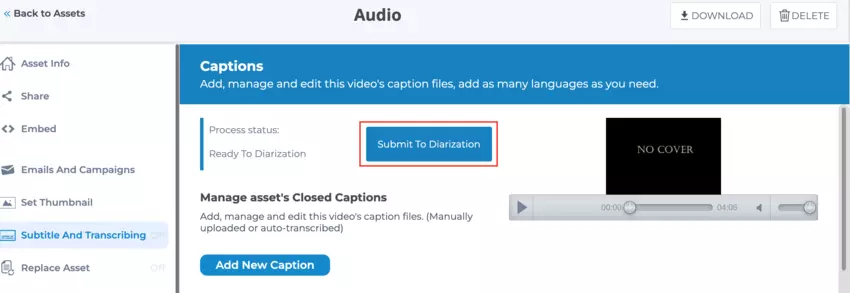
Step 4: The system will automatically detect the language. Click on Yes to continue.

Step 5: Once completed, click on Edit and Publish.
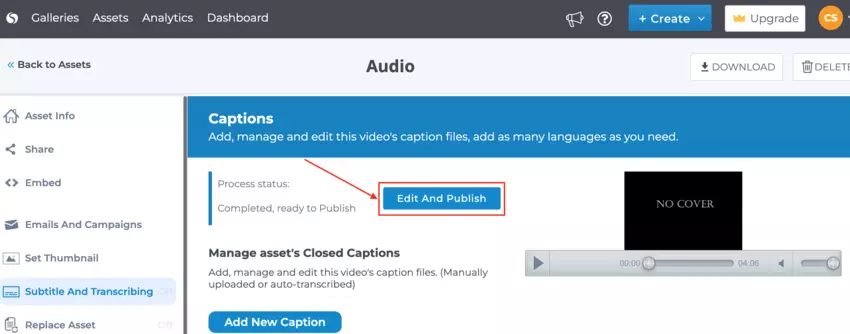
Step 6: You can edit the closed captions as needed and click on Publish Closed Captions once it’s ready.
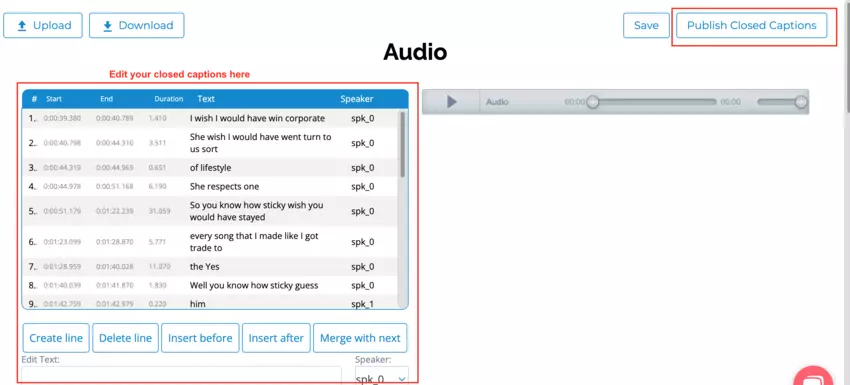
You will be asked if you want to publish the closed captions with speakers or without speakers.
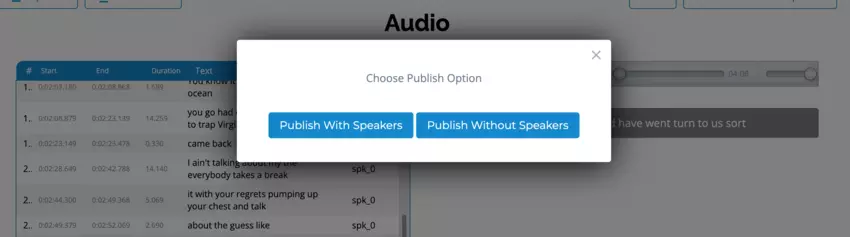
Step 7: Click on CC in audio player to enable closed captions while listening to audio asset

And that’s it! You have successfully added closed captions to your audio file!

