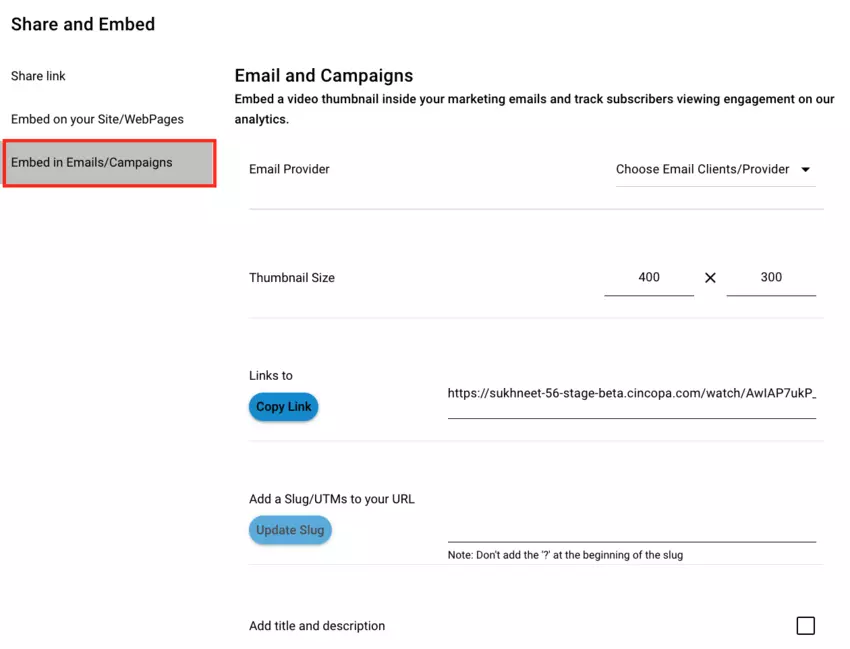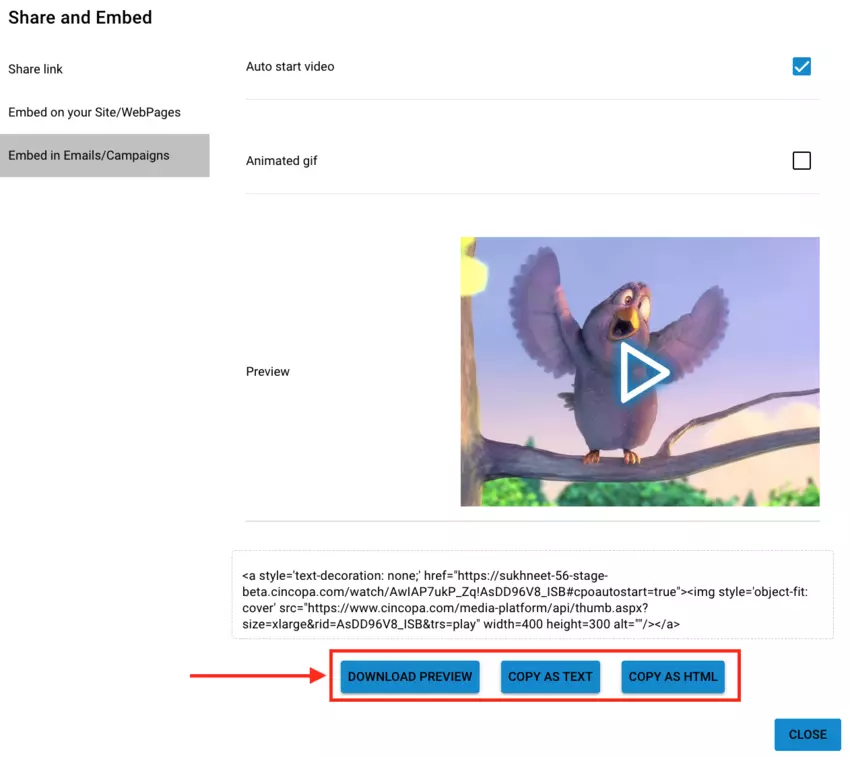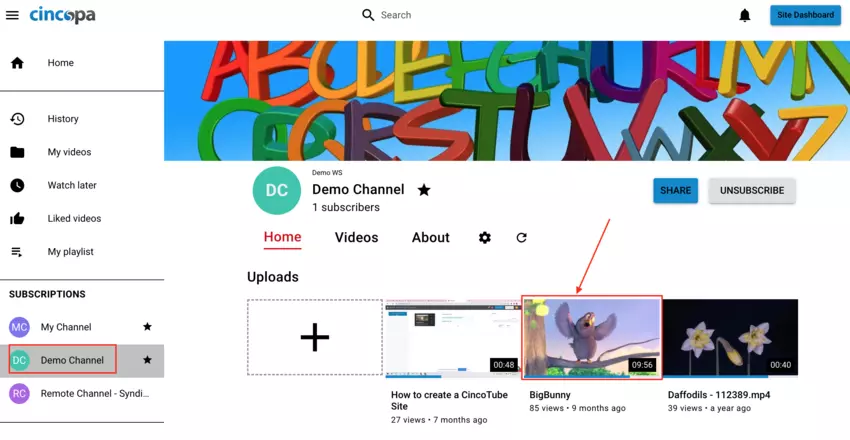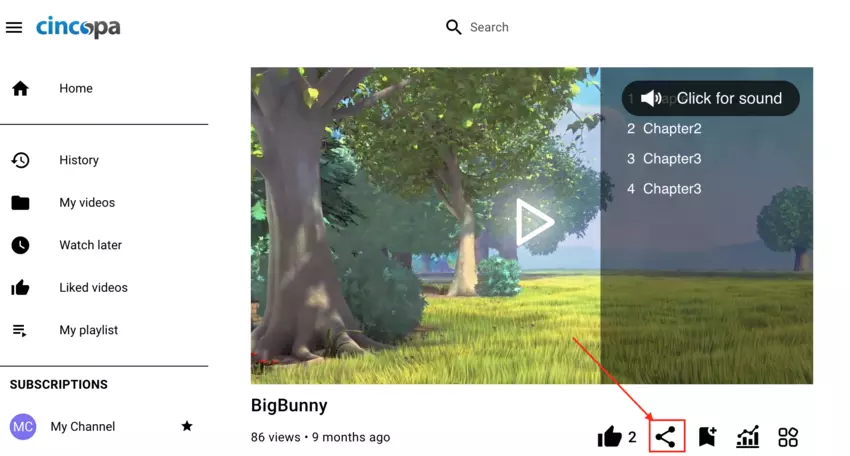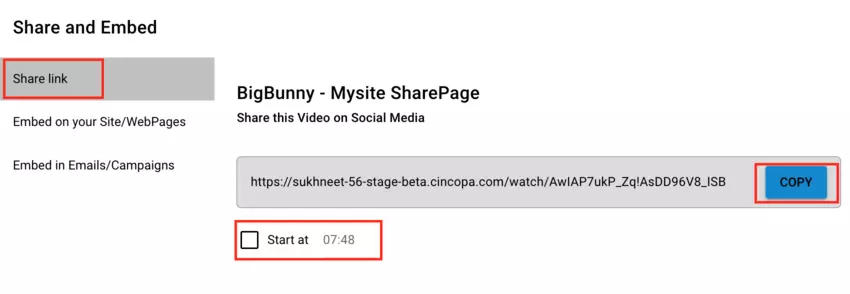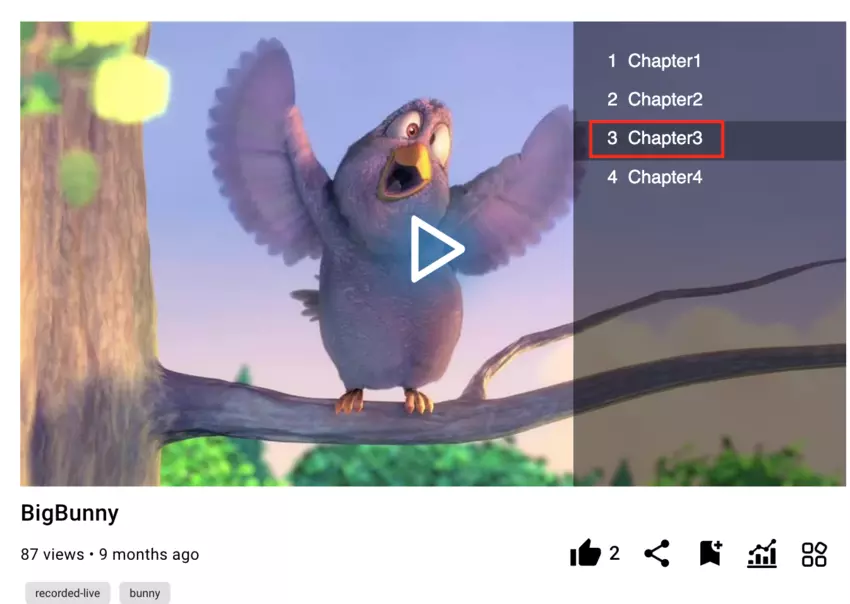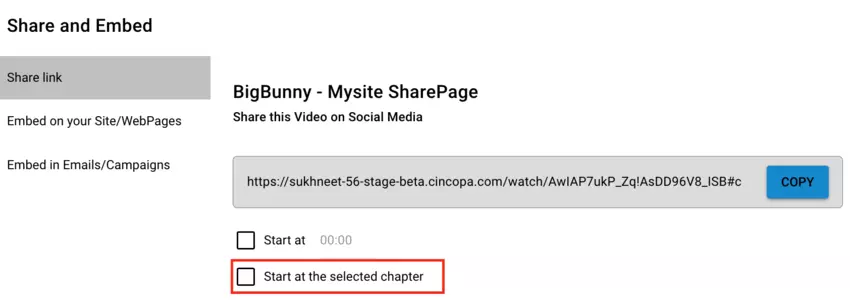This article explains how you can share and embed CincoTube assets.
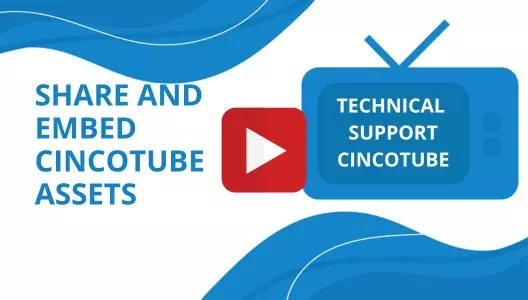
Steps to share a video asset in CincoTube:
- Navigate to the channel and click on the asset you would like to share.

- Click on the Share option as shown below.

- Click on the Copy button under Share link tab to copy the URL. If you would like to start the video from a specific timeline, you can select the ‘Start at‘ checkbox and then select the time from where you would like the video to play.

If the video has chapters and if you would like the video to start from a specific chapter, select a chapter on the asset page and then when you click on the Share option, you can select the ‘Start at the selected chapter‘ checkbox so that the video plays from the selected chapter when it is shared using the shared link.


Steps for Embedding CincoTube Assets:
From the Share and Embed page, click on the Embed on your Site/WebPages tab and then click on the Copy Embed Code HTML to copy html embed code, click on the Copy Embed Code Iframe if you would like to embed the asset as an iframe, or click on the Copy Embed Code WordPress to copy embed code for your wordpress site.
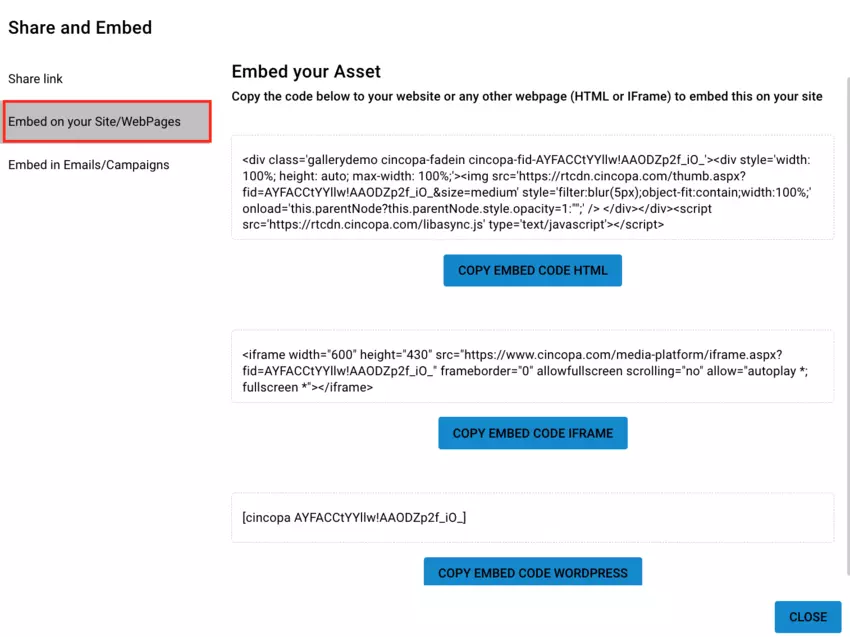
If you would like to embed the asset in an email or campaign, click on the Embed in Emails/Campaigns tab and then click on the Copy as HTML button to copy html embed code. You can then paste it in your email.