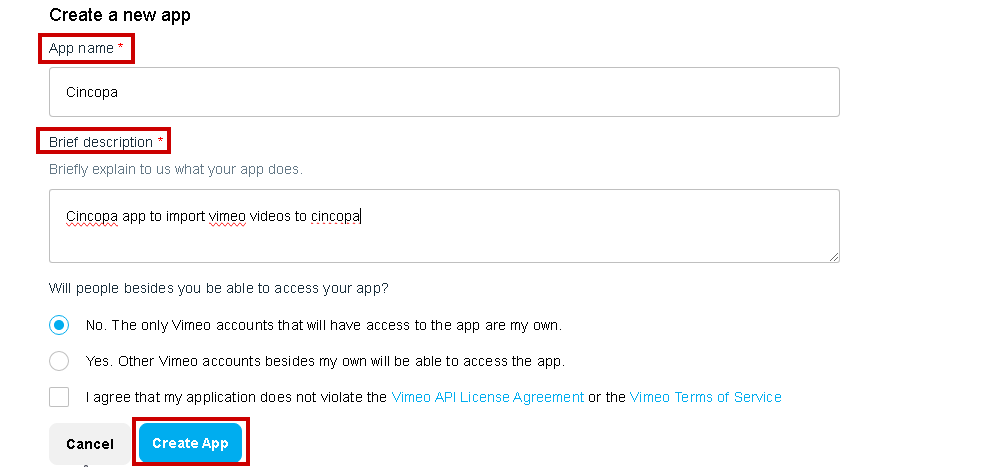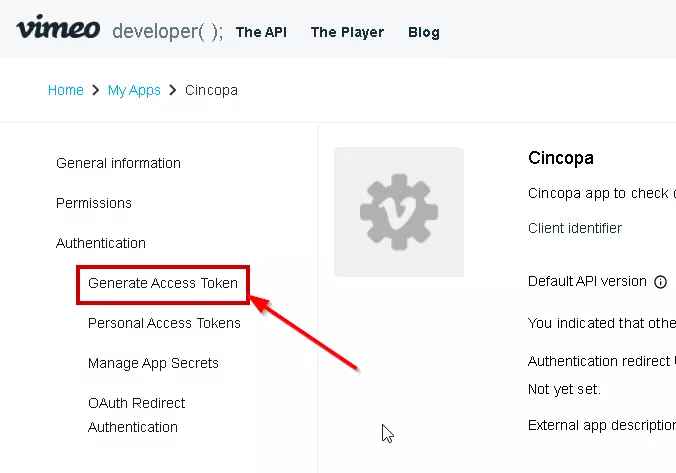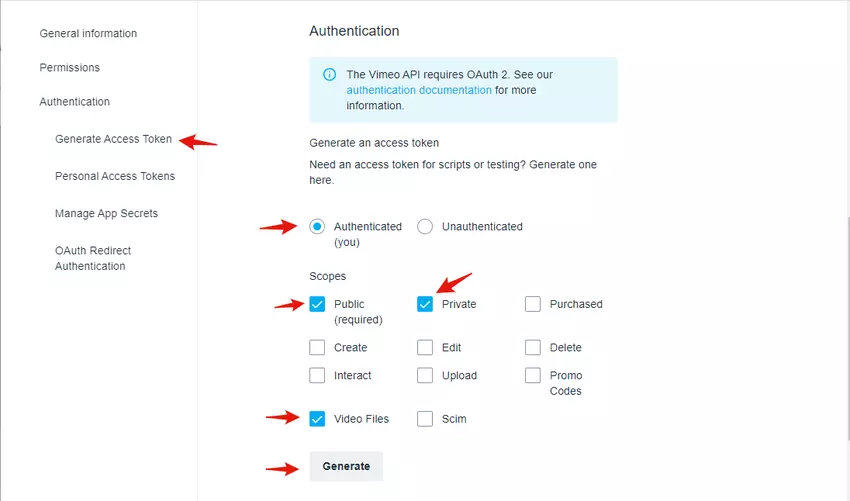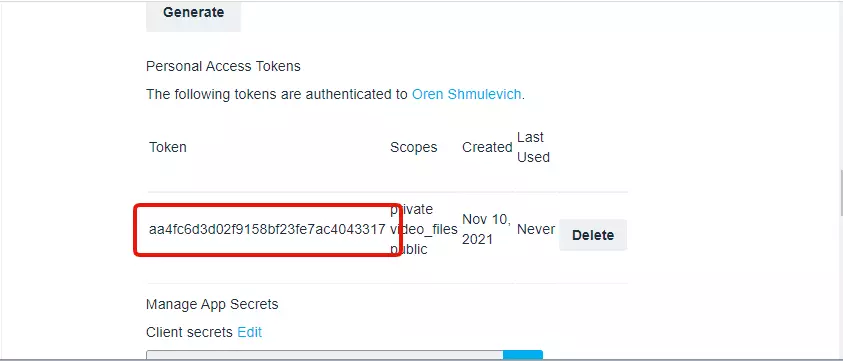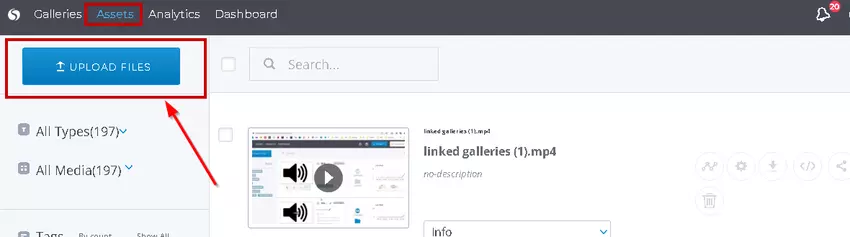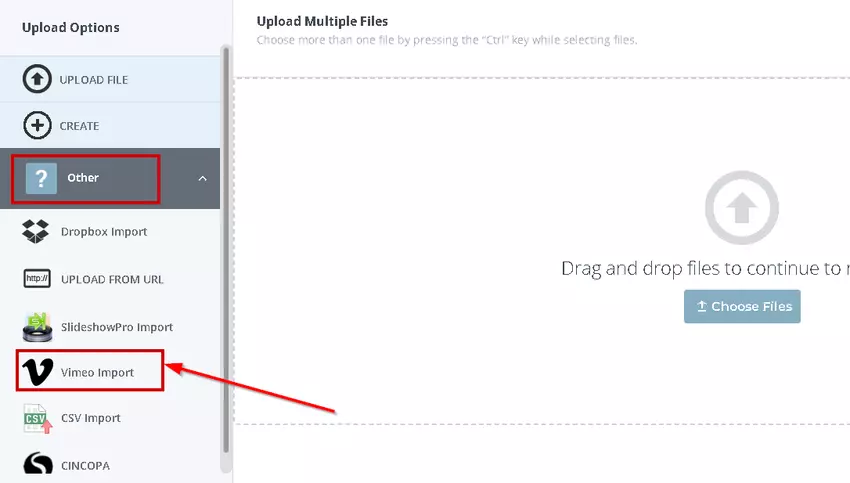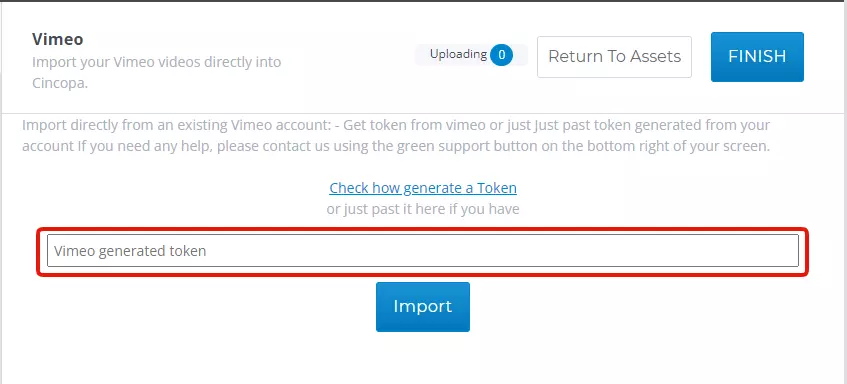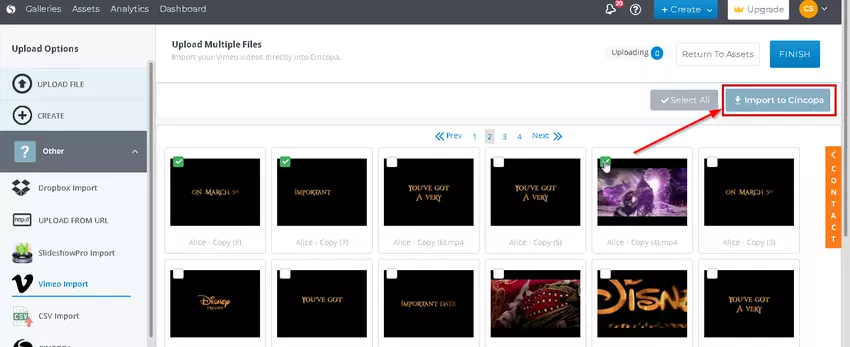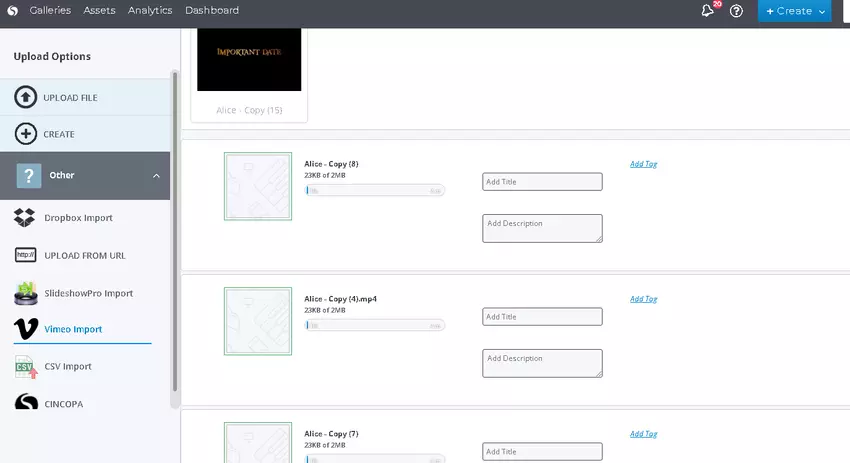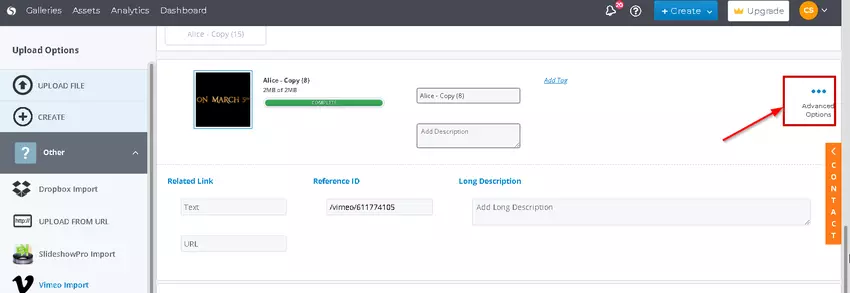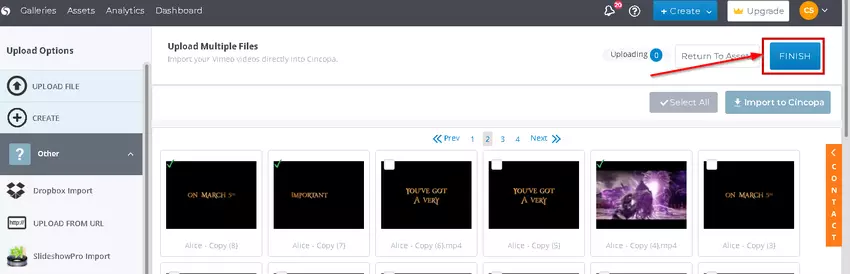Vimeo Importer allows you to upload assets from Vimeo directly into your Cincopa account. Below are the steps on using Cincopa’s Vimeo Importer.
Generate Vimeo Access token
To import videos from your Vimeo account, you need to first generate an access token in Vimeo.
Steps for generating an Access Token:
- Go to your Apps page: https://developer.vimeo.com/apps
- You need to create a simple application by clicking on the “Create an app” button from the top right corner.

- Fill in a name and description that you like and click “Create App”.

- After creating the App, click on the app to access the settings and then click on the Generate Access Token from the left-hand navigation menu.

- Select Authenticated (you) if you need to interact with private data on your account. Select public, private, and video_files scopes (there is no need for others)

- Click the Generate button. The page will reload and the token will appear unobscured in the Personal Access Tokens section. Copy the token string and keep it in a safe place.

Import Assets to Cincopa using Vimeo Importer
Steps for importing assets to Cincopa using Vimeo API token:
- Sign into your Cincopa Account and click assets located in the top left menu from there click Upload Files.

- In the Upload tab you will see an option for Other , Click that and you will see a drop down list of more options, Choose Vimeo Import.

- Paste the token and then click on Import button to start importing.

- You will now see all of your videos from your Vimeo account. Select the images/videos that you would like to import and click Import to Cincopa.

- Your images/videos will now begin to download.

*Note – Once Finished uploading you can click “Advanced Options ” to fill out the following information*

- You can now click Finish and you will be brought back to your assets.