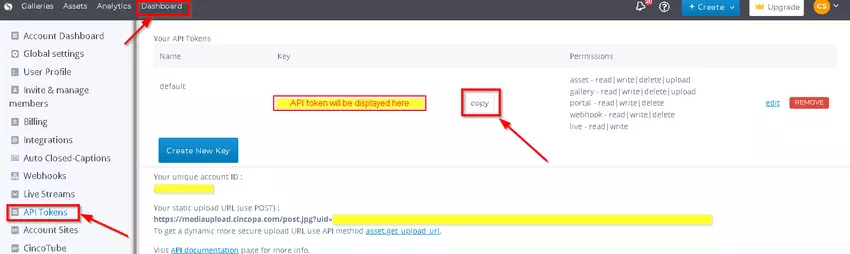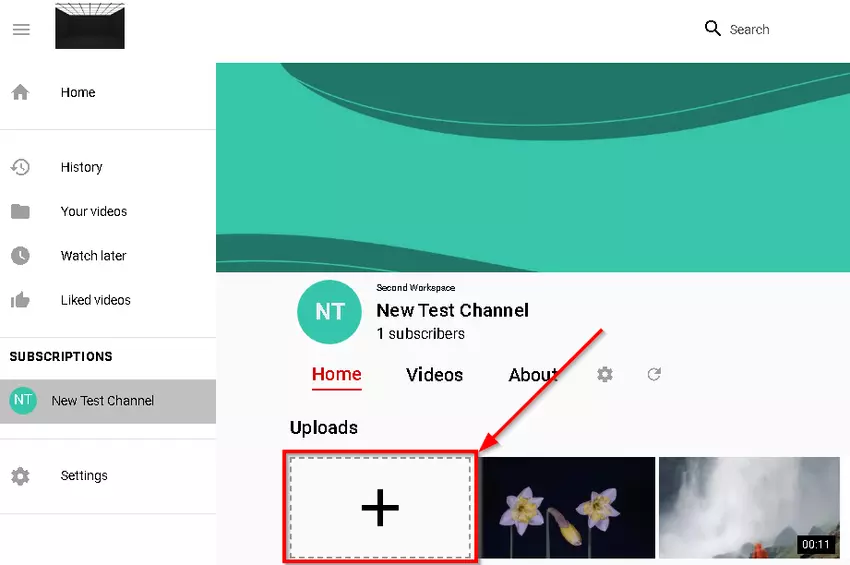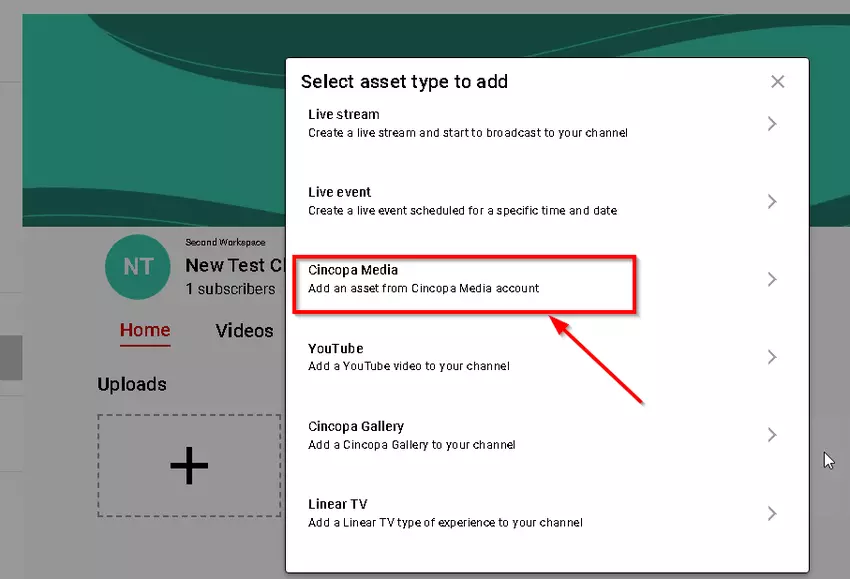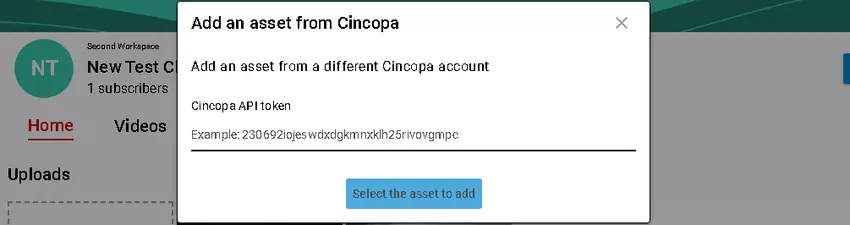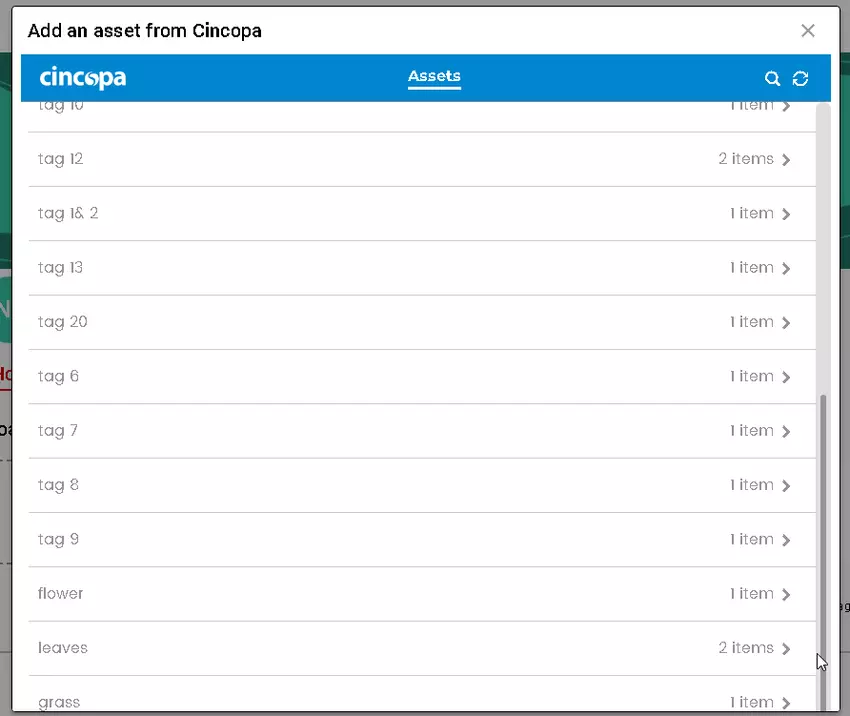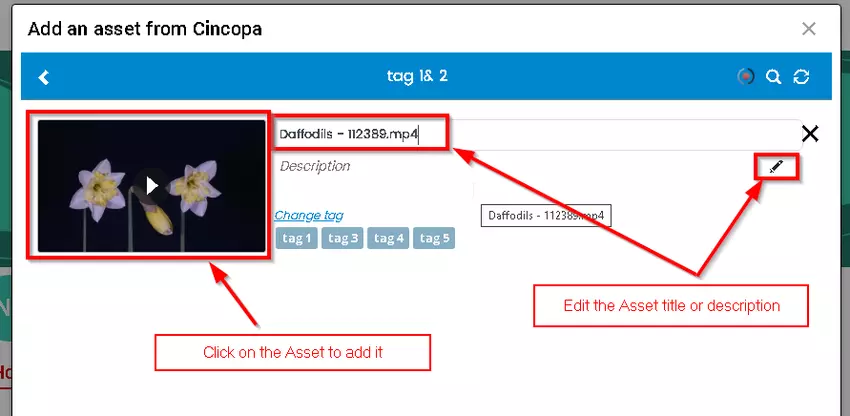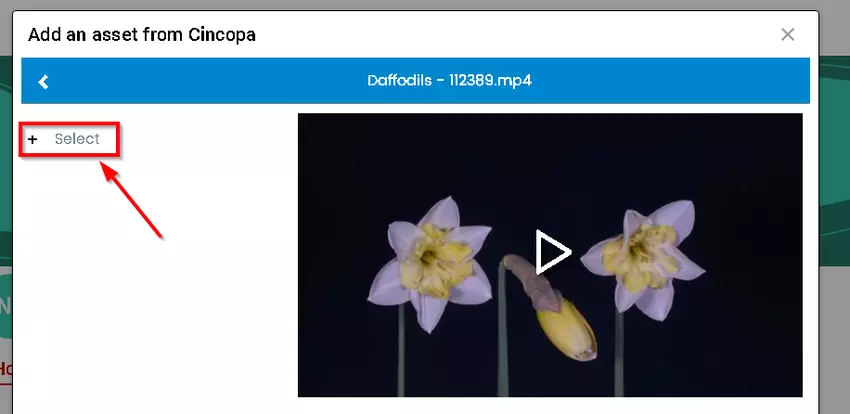This article explains how you can add content to your CincoTube account from your Cincopa Media account or a remote Cincopa Media account using the API token.
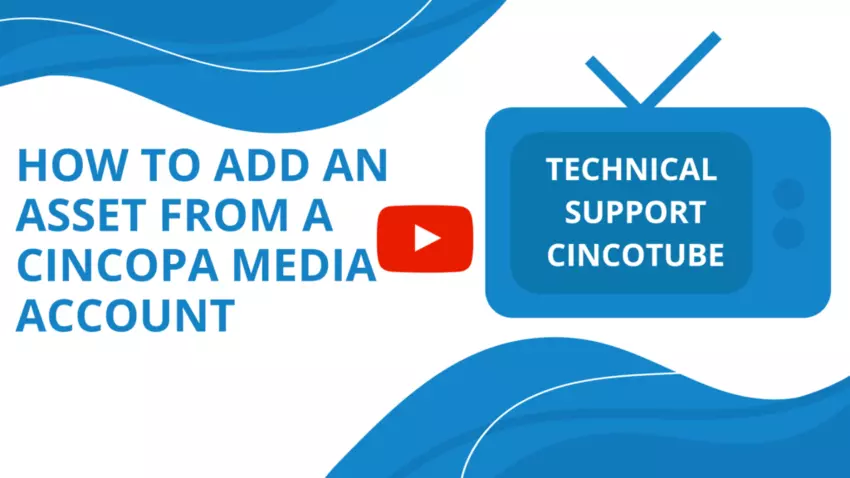
If you are adding content from your Cincopa Media account, we simply add the asset to your CincoTube account directly which works exactly the same way as if you were pushing content from your Cincopa Media account to your CincoTube account. This means:
a. you can edit asset properties such as chapters, captions etc.
b. you have access to the analytics.
If you are are adding content from a remote Cincopa account, then the asset will get added as a local meta asset with remote permissions. This means:
a. you cannot edit the asset properties such as chapters, captions etc.
b. you cannot see the analytics.
Steps to add content from a Cincopa Media account:
- Navigate to your channel where you would like to add the assets.
- Click on the Plus sign to add an asset.

- Select the Add an asset from Cincopa Media account option.

- Grab the API token from your Cincopa account and paste it in the Cincopa API token field as shown below.

- Click on the Select the asset to add button.
- On the next page, you will be presented with the list of assets organized using tags. You can search for a specific tag using the search option. Select the tag to insert assets.

- On the Add asset page, you can edit the asset title and description, edit tags and once you are done, you can click on the asset thumbnail and then on the next screen click on the + Select option to add the asset.


Steps to copy API token from the Cincopa Account:
Go to Dashboard > API Tokens > Copy API Token (with correct permissions). If you don’t have an existing API token, you can click on the Create New Key button to create a new API token and then copy that to your CincoTube account.