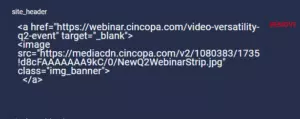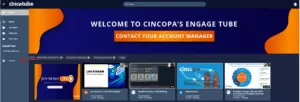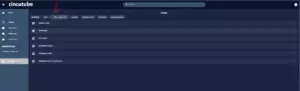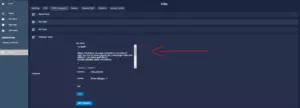The following help document will guide you through the process of adding HTML to your workspace banners and tube banners. Keep in mind when adding HTML to a channel you cannot add a link.
How to add HTML to your Tube banners :
- First up, head over to your Tube where you want to add an html code and select the settings option in the bottom left of the sidebar.

- Next, in the settings tab at the top you will see a bar with many options. Click HTML Fragments.

- Click the button labeled ” Workspace Header “. This is where you will input the HTML code.

-
Go ahead and Insert banner: <img src=”URL of banner image…”/>
-
If you’d like to add a hyperlink to the banner use the following code: <a href=”URL address”>banner image</a>
And you’re done! It’s as easy as that. Below is an example for you to reference to. If you need help please contact our technical support and we will be more than happy to assist you.
Example:
<a href="banner link"><img src="banner image URL address"/></a>