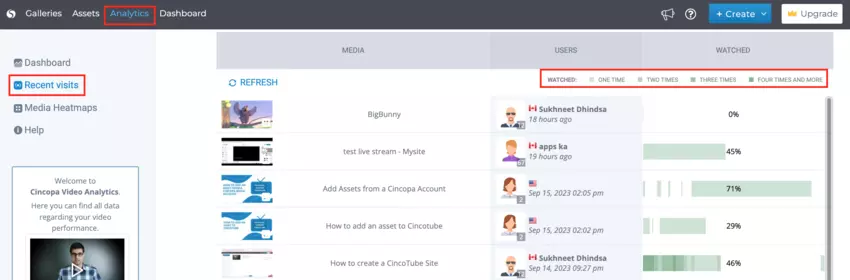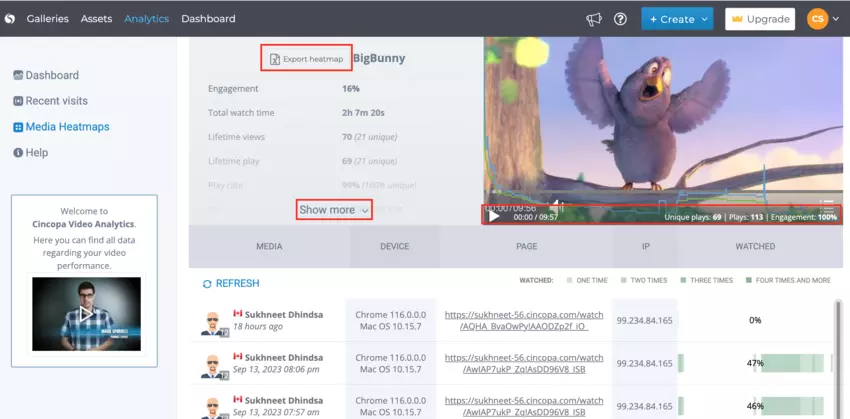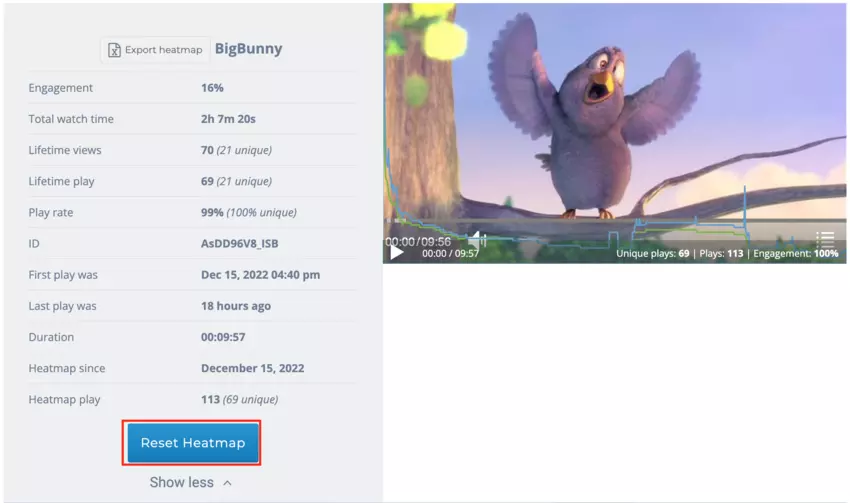The Recent Visit page provides you with all the information regarding your viewer’s engagement. On a private hosting platform like Cincopa, you can learn each viewer individually reaction to your content, see which parts they liked the most.
Here you will be able to export your audience details and reset Heatmap per each video
Let’s meet your audience !!!
- Log into your Cincopa Account or Sign up for a new Cincopa Account
- In the top menu select Analytics and then press on the Recent Visits options on the left menu
You will be presented with the four-column table that holds list of viewers corresponding to the videos:
- The first column – holds Video Small Icon
- The second column – holds Video Name
- The third column – holds Viewer Email
- The fourth column – holds how many times the viewer watched this video. Above this column, you will see viewer watch parameters
Viewer engagement – Watch parameters
Green colors from pale to prominent colors reveal the level of interaction and the ‘prominent’ the color, the greater the engagement. You can see whether viewers have skipped certain parts and rewatched others, find out how many videos viewers watched, see viewer demographics, and if they clicked on a call-to-action.
View and export audience Analytics for each Video
Pressing on the video will take you to video Heatmap
In this detailed view on top of the above information will:
- hold customer IP
- enable you to see the animation of audience engagements
- ability to export all your viewers
Reset Heatmap
From Video heatmap you can press on the show more button , to get more info and to reset you heatmap for the specific video