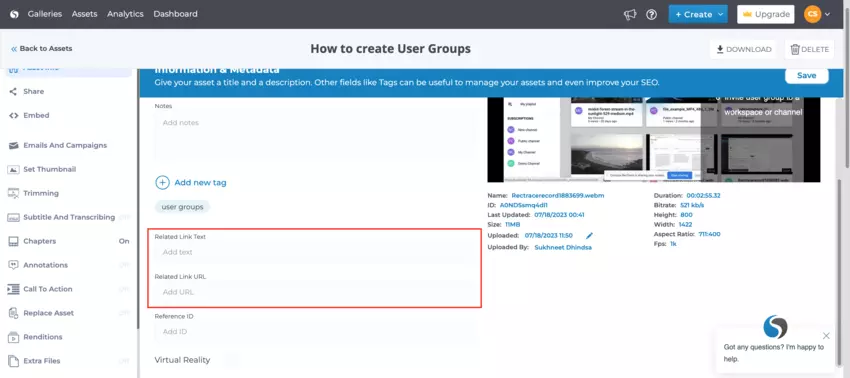This article explains how you can update information and metadata related to media assets. To access the Asset info module, open the asset settings by clicking on the Settings icon.
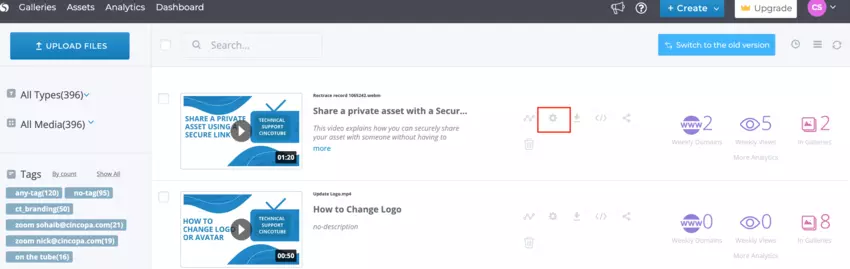
Within the Asset info module, you can update the following information:
- Title
- Description
- Notes
- Tags
- Related Link Text
- Related Link URL
- Reference ID
You will land on the Asset Info page by default.
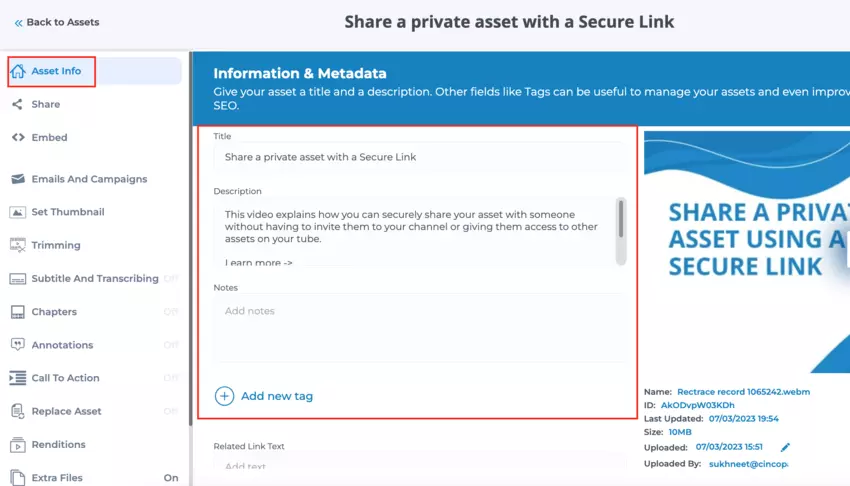
Add tags to filter your Image and Video Assets
You can add tags to your uploaded video and image assets to enable filtering them by tags.
Video tags and image tags are a great feature for users with multiple number of galleries and domains.
This feature is also important for organization and enterprises with various internal department, to help in easier filtering of assets according to the needs of specific departments like marketing and sales.
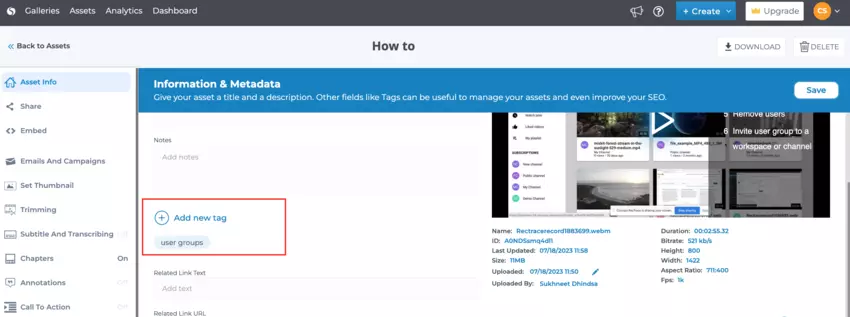
Note: You can also add tags by hovering over your content in your “Assets” and selecting “Add more tags”
Once you have added tags, you can filter Cincopa Assets by tags you select on the left hand side section.
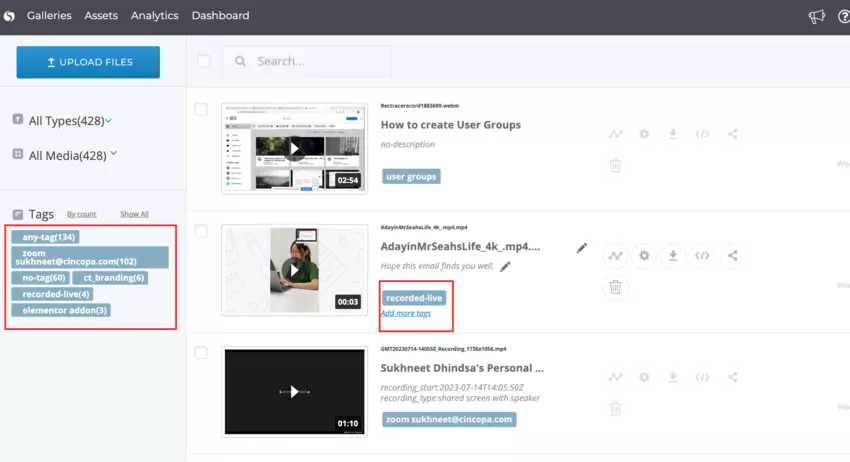
Creating video tag and image tag filtering options helps enterprises to increase production with robust internal communication and guidance.
Contact Cincopa to find out how we can help your organization grow with the power of video solution.
Insert Related URLs to Asset
Related URLs are important on-asset information to insert clickable links when an asset is added to your gallery.