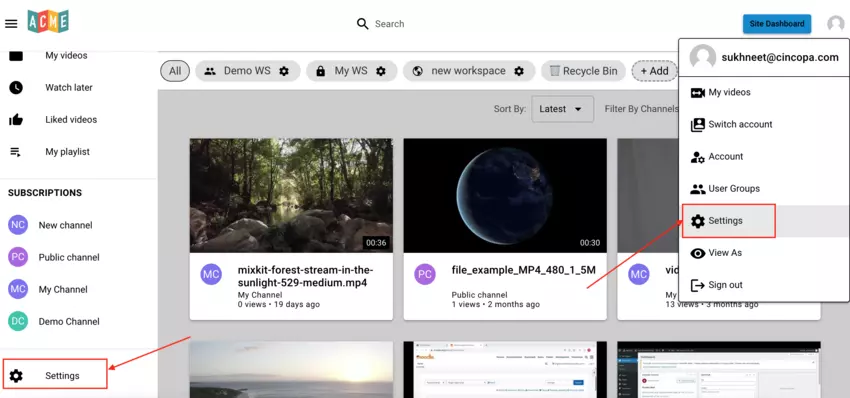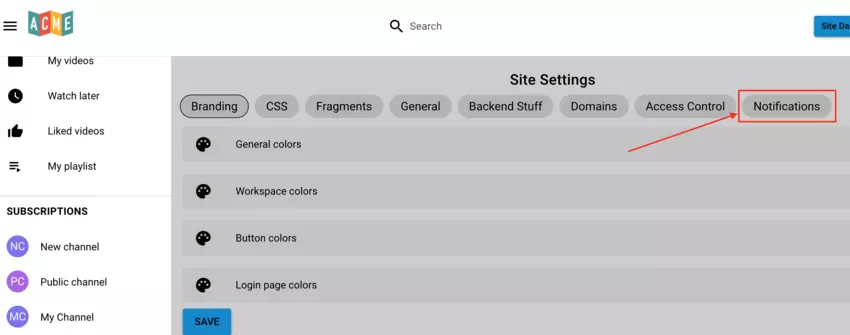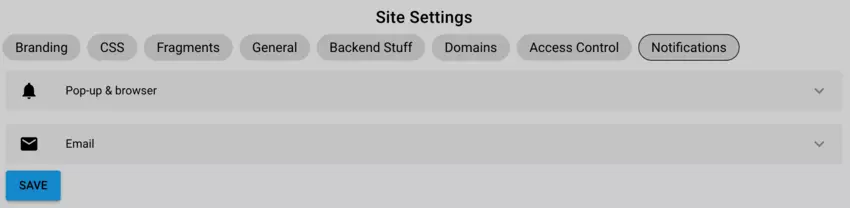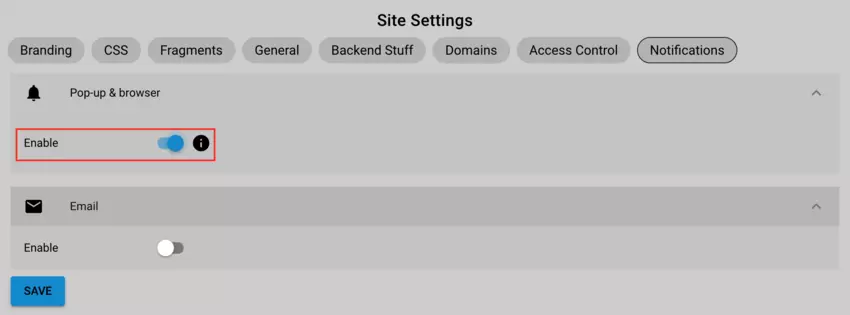CincoTube’s notifications are designed to keep users informed about important events, helping them stay connected and engaged. In this article, we will explore the notifications that are sent out and how they can be turned on.
Notifications get sent out when
- user or/and group is added to a workspace
- user or/and group is added to a private channel
- user is added to a user group and the group is added to one or more workspaces or private channels, the user will get a notification separately for each workspace or channel that group is a part of
- user subscribed to a channel (owner of the channel gets this notification)
- user uploaded a video to a channel you are subscribed to
- someone creates a public channel or changes the privacy of an existing channel from private to public, all workspace users will get notified
- someone likes a video that you uploaded
Types of notifications
- Pop-up and Browser notifications
- Email notifications
Pop-up and Browser notifications – User gets notified within the Cincotube tab or if the user has other tabs opened then they will get a push up notification in the browser. The notification will also appear in the top right bell icon. It will show the number of notifications on the bell.
These notifications are clickable from both popup and the notification window.
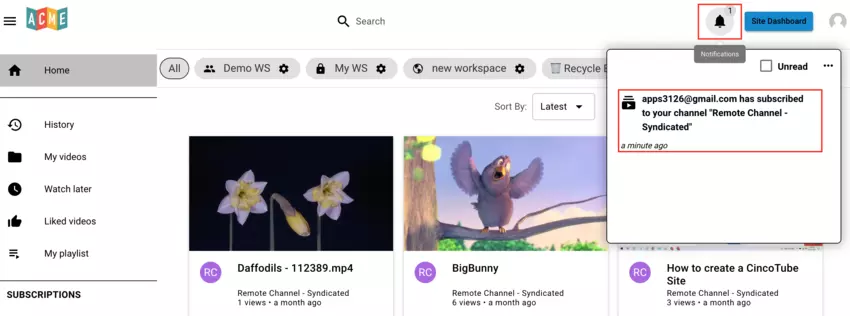
Email notifications – If email notifications are enabled, an email gets sent out to the user on their email address anytime they are added to a channel or a workspace.
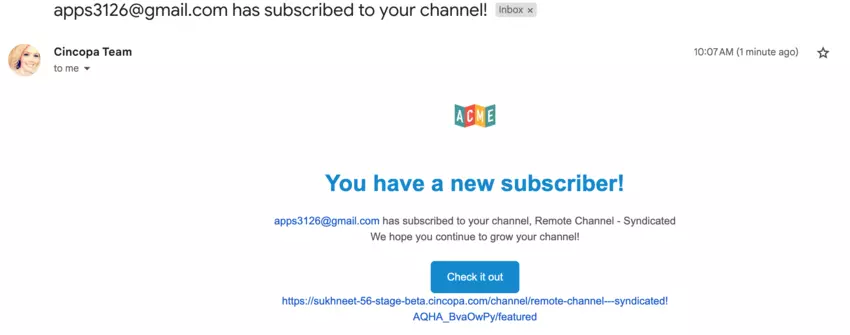
Note: Notifications will not work on yourself in scenarios where you liked your own video or added yourself to a workspace. If you upload an asset that is not native (like youtube), you will not have the uploader name so if you give likes to such videos, notifications will not get sent.
If you don’t see Pop-ups or browser notifications, your pop-ups and notifications are probably blocked by your browser. Please open site settings in your browser and allow pop-ups and notifications.
Steps for turning on notifications:
- Click on your account thumbnail from the top-right menu and then click on Settings or click on Settings option from the left side bar.

- Click on Notifications.

- Click on the notification setting to expand it, move the toggle option to the right to turn on the notification and then click on Save.