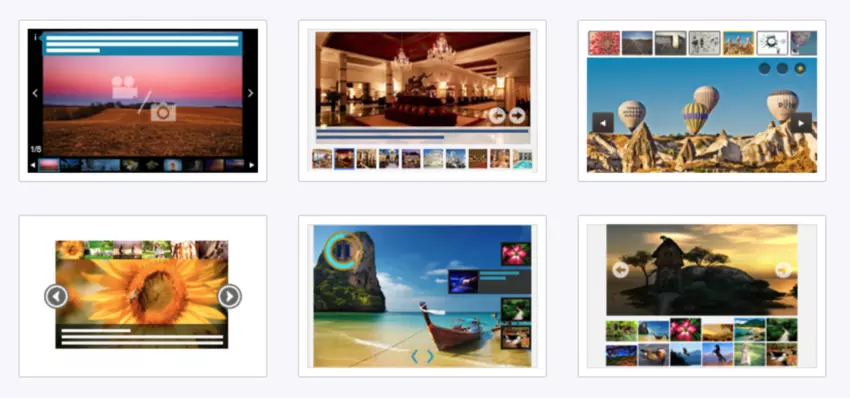
Basic
Gallery Title – This field is for your internal use only. It won’t be visible to your users. Give your gallery a name that will help you find it in the future.
Gallery Description – This field is for your internal use and helps with SEO tools only. It won’t be visible to your users. Describe your gallery in a way that will help you find it in the future.
Max gallery width – width of your gallery. Can be set in % or px, the width will be automatically assumed to 100% if left empty
Transition – a type of transition between files
Image size – image size to display in a gallery
Advanced
Autoplay – enable/disable autoplay on slider
Slideshow interval – time to display each image before changing
Transition speed – transition speed to change between images. The higher number, the slower transition.
Carousel speed – carousel speed for thumbs under the slider
Carousel steps – no of steps when navigating between carousel thumbs
Pause on interaction – enable/disable pause on hover or any other interaction
Show counter – show/hide counter of files
Show info – show/hide text box
Add text – display title, description or title and description
Show navigation – show/hide previous/next arrows controls
Mute Video – set video muted while playing by default
Controlbar autohide – autohide video files control-bar when not on hover
Info button – when enabled it will display the info button on the left top and on-click make title/description available (show info gets hidden)
Galleria thumbs show/hide button – show/hide thumbnails button
Fullscreen button – show/hide fullscreen button
Caption box color – title and description background box color
Title color – title color
Description color – description color
Background color – gallery background-color
Main CSS – allows you to edit the CSS yourself and create different gallery designs
Shuffle items – randomize / non-randomize files in slider
Related URL – enable/disable external URL on file click (can be opened in the same tab or new tab)
Player Control
Show Play/Pause Button – By changing the toggle button to “Off” the “Play/Pause” button won’t be visible in the player control
Share button – Use share buttons to grab your visitor’s attention and increase sharing across devices – enable share in video player
Subtitle – show/hide subtitles in the video player
Show Fullscreen Button – show/hide fullscreen button in the video player
Show Volume Button – show/hide volume button in the video player
Showtime control – By changing the toggle button to “On” the time control indicating video length and time progress will become visible in the video player control
Show Progress Indication Bar – show/hide progress indication bar in the video player
Controls color – customize theme color for your video player controls
Player Logo
NOTE: Player Logo is available only on video files, not images.
Logo Position – location for video files logo
Logo URL – Type in the Logo file direct URL.
Logo Click URL – Type in the click URL (target site URL when clicking the logo)
For more details about watermark/branding features please click here.
Share
Share Position – location left or right for social share icons
Social Sharing icons – can enable or disable any social sharing icon as needed
Misc
Allow Download – Allow users to download and save all files.
* Resized zip contains photos resized to 600×450, videos in mp4 format, and music in original sampling.
NOTE: For more details about gallery zip download please click here.
Domain Lock – Allow this gallery to appear only in the domains on this list. This will prevent others from grabbing your gallery to their site.
Type a list of domains separated by comma or leave empty to allow all domains.
No need for http://
For example:mydomain.com,blogspot.com
Domain Lock Message – Message to be displayed when the gallery is locked, leave empty to keep the default message.
NOTE: For more details about domain lock please click here.
Password – Protected your gallery with a password. Give it to your users and only they will be able to access the content.
iFrame – Enable this option if the gallery is not working properly inside a page and the gallery will be placed in an HTML iframe.
Track Events with GA – When On the gallery will post events directly to your Google Analytics account where you can get detailed information about user engagement.
Search Box – Add a search box above the gallery to allow the user to search the gallery.
NOTE: For more details about adding a search box to your gallery please click here.
Right-Click Protection – Lock the right click to prevent downloading and saving your content or allowthe user to download and save individual files from your gallery
Right-Click Text – The text users will see on Right-Click.
Right-Click URL – Type in the Right-Click URL (target site URL when click on ‘Right-Click Text’)
Download size – Allow users to download individual files from your gallery. * Photos resized to 600×450, videos in mp4 format, audio in mp3 format or choose the original size of uploaded item
NOTE: For more details about how to add right-click to your gallery or enable individual download for your files please click here.







