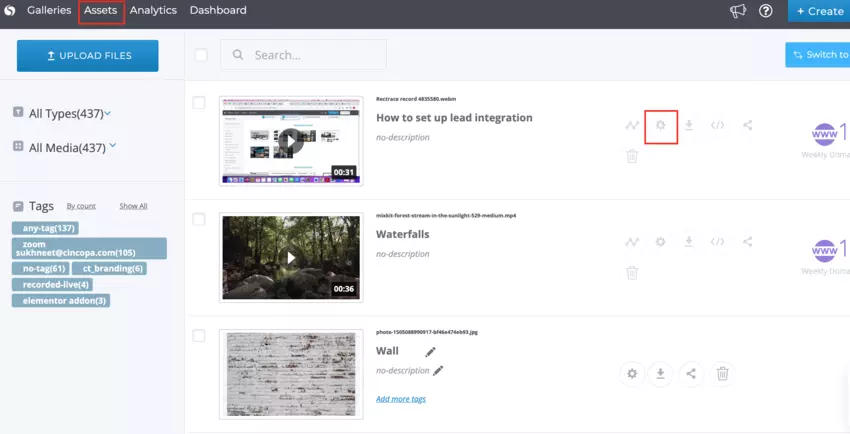This article explains how you can embed the asset thumbnail inside your marketing emails and track subscribers viewing engagement on our analytics.
Steps for embedding assets as a video thumbnail:
- Open the asset settings by clicking on the Settings icon on the Assets page.

- Click on Emails & Campaigns from the left hand side modules list.

- Select the Email provider where you would like to embed the asset thumbnail and enter all the other details as per your needs. Click on the Copy as HTML button to copy the html code. You can also click on Download Preview button to download the gif thumbnail or copy the code as plain text by clicking on the Copy as text option.

- Paste the code in your email and the user will be taken to the asset page upon click on the asset thumbnail in the email.