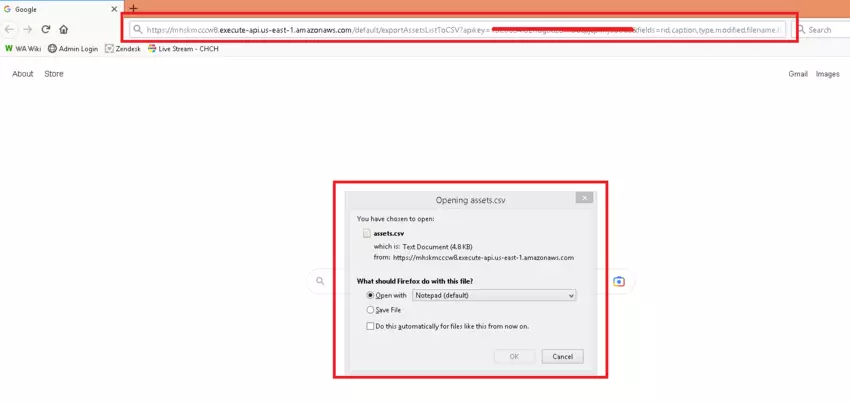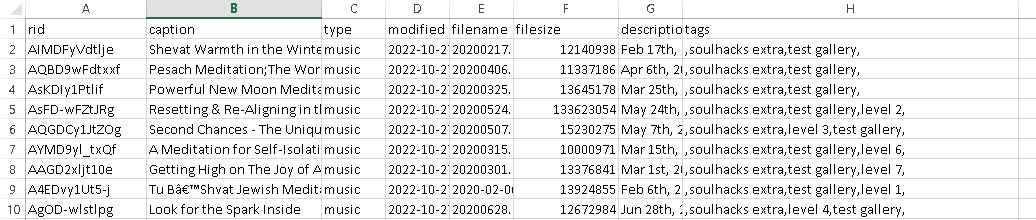Managing your assets can be tricky and time consuming. Here at Cincopa, we believe in streamlining this process as much as possible and we are constantly developing new tools that will help our customers do just that.
We have recently added a new feature into our system that will allow users to download a CSV file containing a list of all of their Assets ID’s (RIDs) along with the title of each asset. This will allow our users to collect a detailed account of all of the assets that they have in their Cincopa profile including RID (asset ID), caption (title), asset type, modified date, file name, file size (in bytes), description and tags.
Steps for exporting the Assets into a CSV file:
- In the link below, replace the ‘XXXXXXXX’ portion of the link with your API key and the system will collect this information for you.https://mhskmcccw8.execute-api.us-east-1.amazonaws.com/default/exportAssetsListToCSV?apikey=XXXXXXXX&fields=rid,caption,type,modified,filename,filesize,description,tagsNote: If you need additional information on how to generate an API key please follow the steps provided in this article.
- Once you have entered your API key just copy the link and paste it into your browser and the file download will be initiated.

- Once the link has been entered into your browser a download of the file will begin. After the download is completed, you will have the option to open the file in Notepad or in Excel. Below is what the document will look like when opened with Excel. It contains a list of all your assets along with their associated information.

Note: File size is displayed in bytes. If you want the size in Kilobytes, you can divide the number by 1024. If you want the size in Megabytes then divide the number by (1024 x 1024)