Deleting galleries from your Cincopa account does not remove files from My Media page too. This is the reason why your storage from your account is not updated after deleting galleries.
For more details on how to delete galleries from your account please check article http://help.cincopa.com/entries/21379815-How-do-I-delete-a-gallery-
In order to remove media files from My Media page please follow the steps below:
Go to My Assets page.
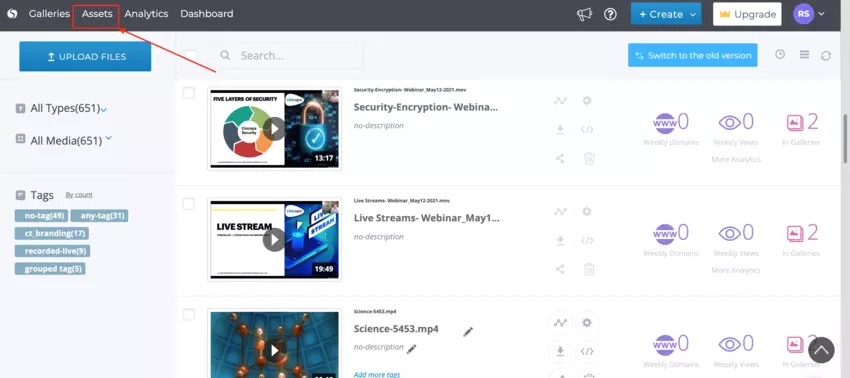
In order to locate unused media files please filter after ‘All items (Sort by #Used)‘.
0 = means the file is not used in any gallery, therefore it can be kept for later use or deleted to increase storage for your account.
Note a small hack to help you find only assets that are not in any gallery. To do that write in search box folder_count=0 and click search. It will now show assets that are not in any gallery and can be safely deleted.
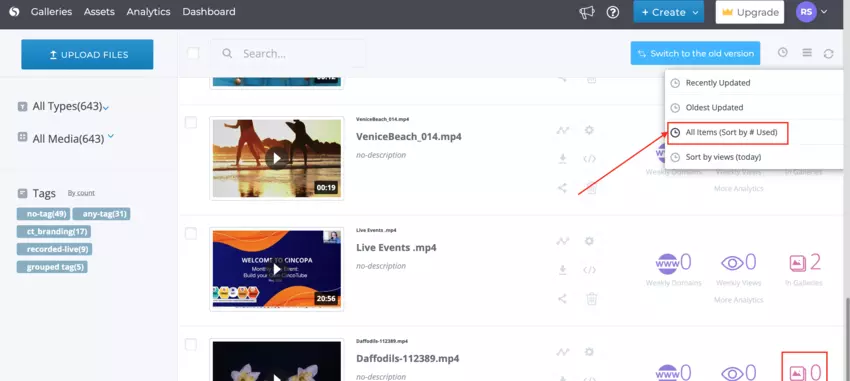
You can select one or more unused media files manually or click on Check All > this will automatically select all unused media files from records displayed in the current list.
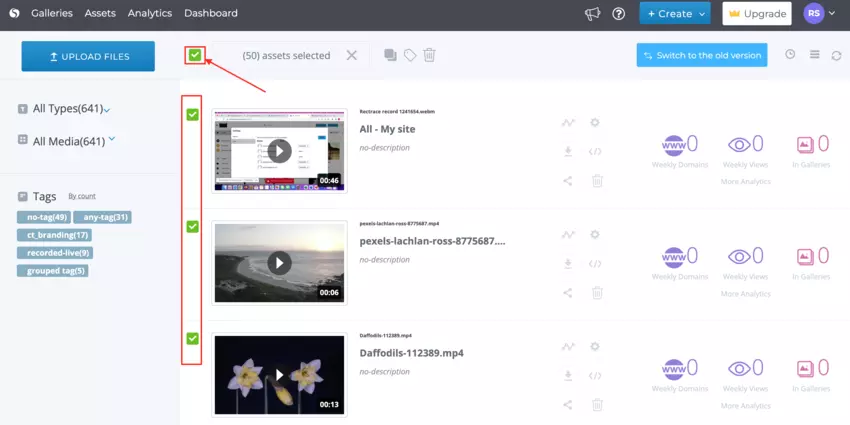
After selecting unnecessary files click ‘Delete‘ button.
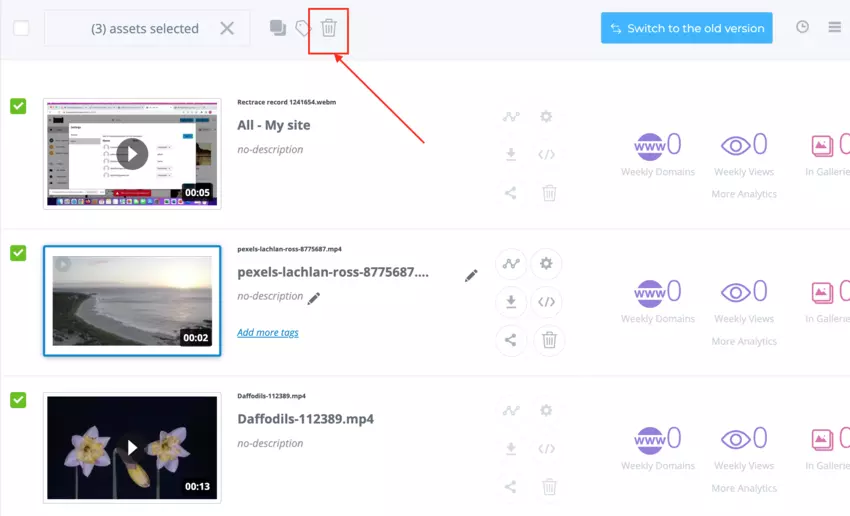
A warning pop-up message will be displayed. Click on ‘Yes delete those files forever‘.
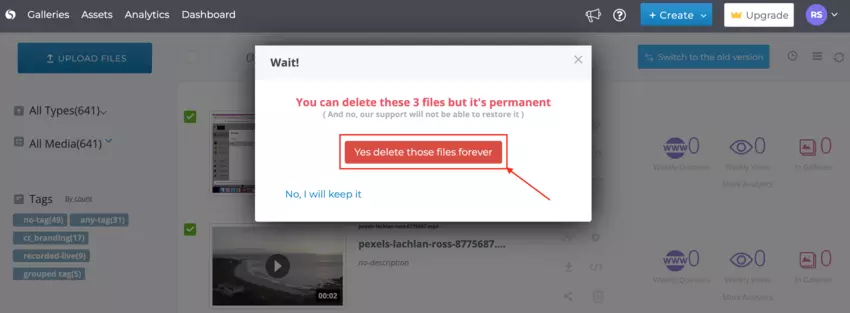
You have successfully deleted unused media files from My Assets page to increase storage for your Cincopa account.

