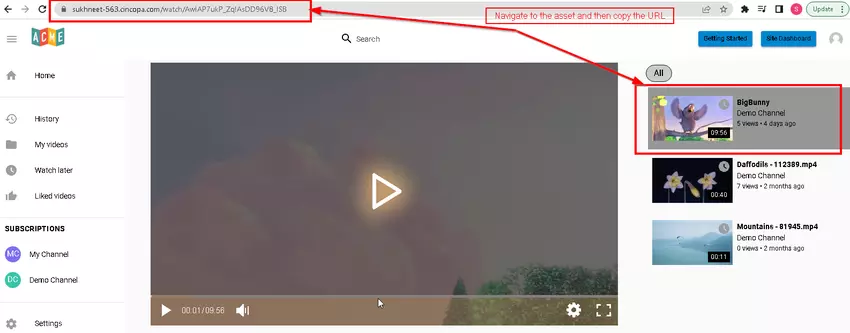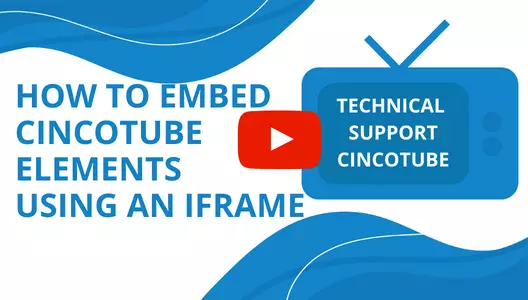This article explains how you can embed your entire Tube, Workspace, Channel or individual assets onto another website page using iframe embed code.
Steps for embedding:
Copy and paste the following code onto your website page where you would like to embed and replace the “URL” with the URL of the tube, workspace, channel or asset.
<iframe width=1000px height=600px src="URL"></iframe>
Note: If you would like to center align the iframe, you can place it inside div tag so the code will look like this:
<div align="center"><iframe width=1000px height=600px src="URL"></iframe></div>
Steps for copying the Tube URL:
Open the tube, make sure you are on the Home page and then copy the URL from the address bar as shown below.
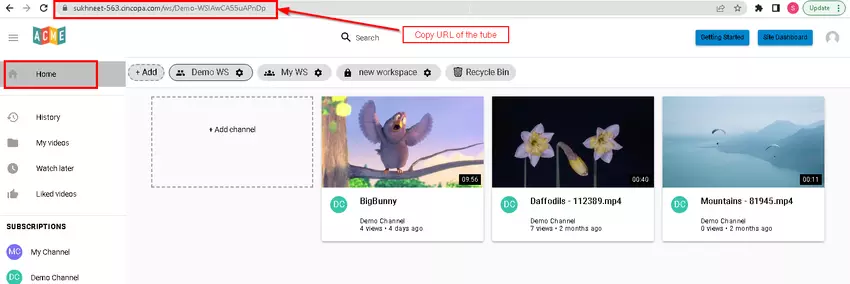
Steps for copying the Workspace URL:
Navigate to the workspace you would like to embed and then copy the URL from the address bar.
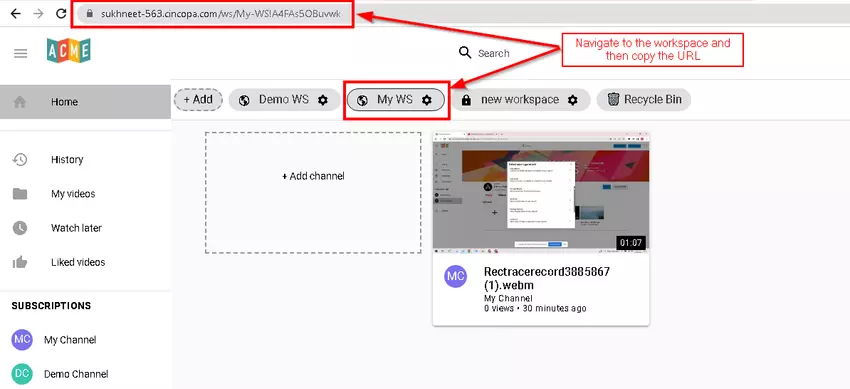
Steps for copying the Channel URL:
Navigate to the channel you would like to embed and then copy the URL from the address bar.
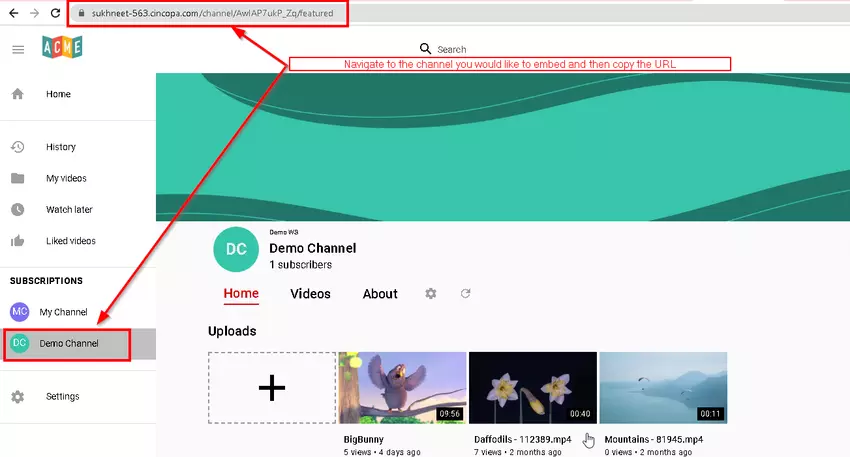
Steps for copying the Asset URL:
Open the asset you would like to embed and then copy the URL from the address bar.