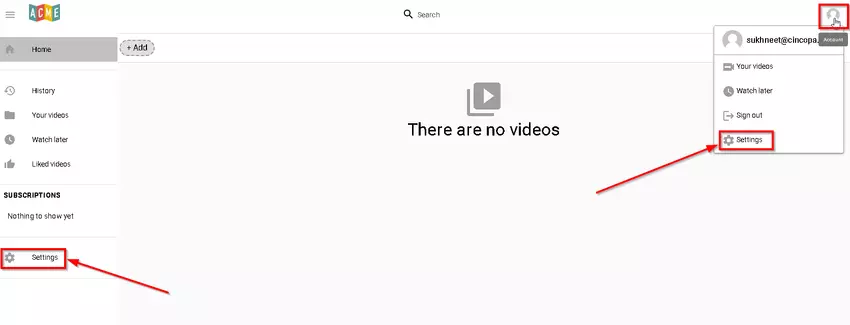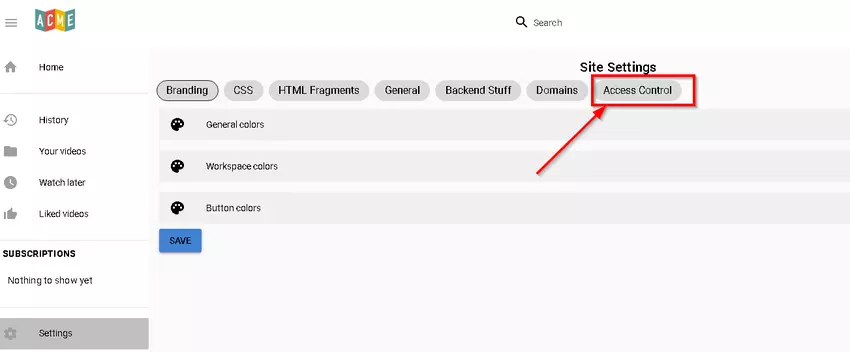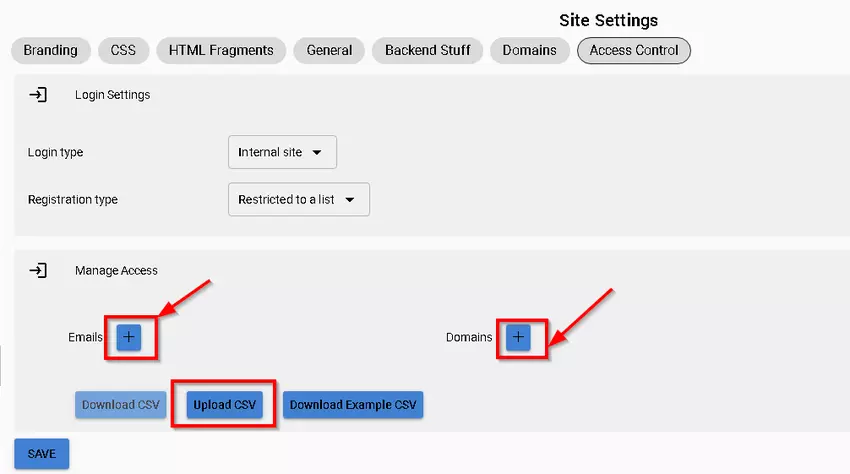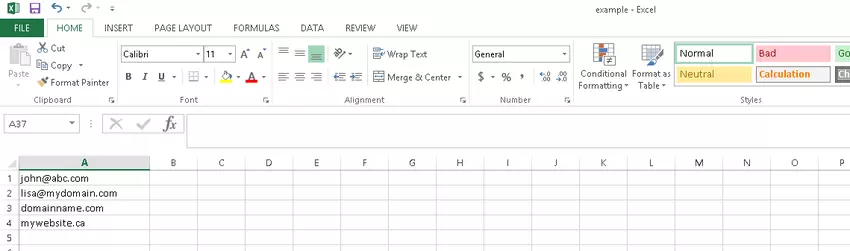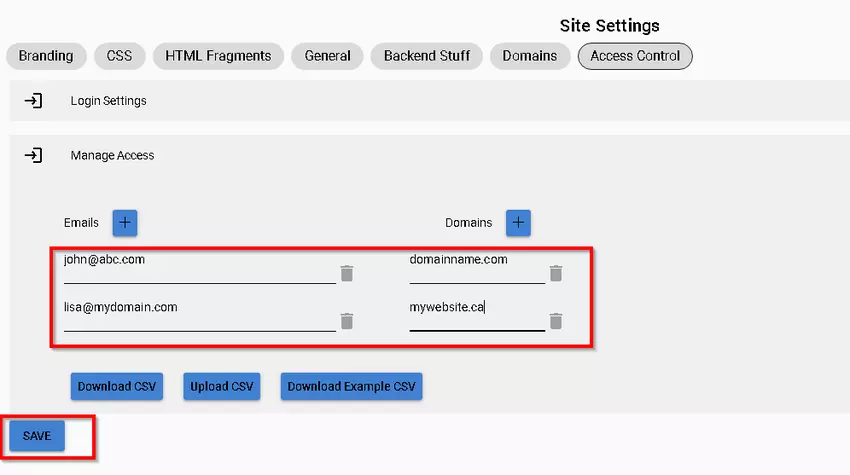If your CincoTube is set up as an Internal site or Public site with login and you would like to restrict who can register for your site, then you can set this up under your CincoTube Access Control settings. Registered users can use many CincoTube features including Like a video, Subscribe, Watch Later, Create Playlist and Watch History.
To allow specific contacts to register for your site, you can manually enter their email addresses or domains to allow email addresses that are part of these domains register for your site. You can also upload a CSV file containing email addresses or domains that you would like to allow to register for your site.
Steps for uploading a CSV file of email addresses and domains to your CincoTube site:
- Open your CincoTube site settings by clicking on the Settings option from the left hand side menu or hover on your account thumbnail from the top right corner and select Settings.

- From the Site Settings page, click on Access Control.

- Click on the + button to enter email addresses or domains manually or click on the Upload CSV button to upload a CSV file containing email addresses and domains you would like to allow to register for your site. You can also download an Example CSV file by clicking on the Download Example CSV button, make changes to it and then upload it.

Example:

- Once the CSV file is uploaded, you will see the email addresses and domains that will get added upon save. You can review the information and make changes to it and then click on the Save button to save the changes.