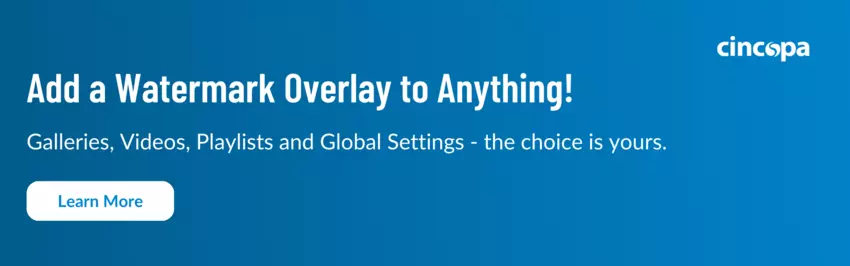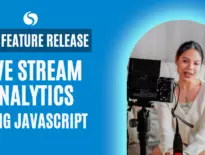Brand and Protect with Video Watermarks
In the ever-evolving landscape of digital content, safeguarding your intellectual property and maintaining a consistent brand presence is paramount. Here at Cincopa, we’re proud to announce our latest feature that gives you just that! : Watermark on Video Player. This innovative tool empowers content creators, online educators, marketers, and brand managers to seamlessly embed interactive brand logos directly onto your videos, galleries, and players.
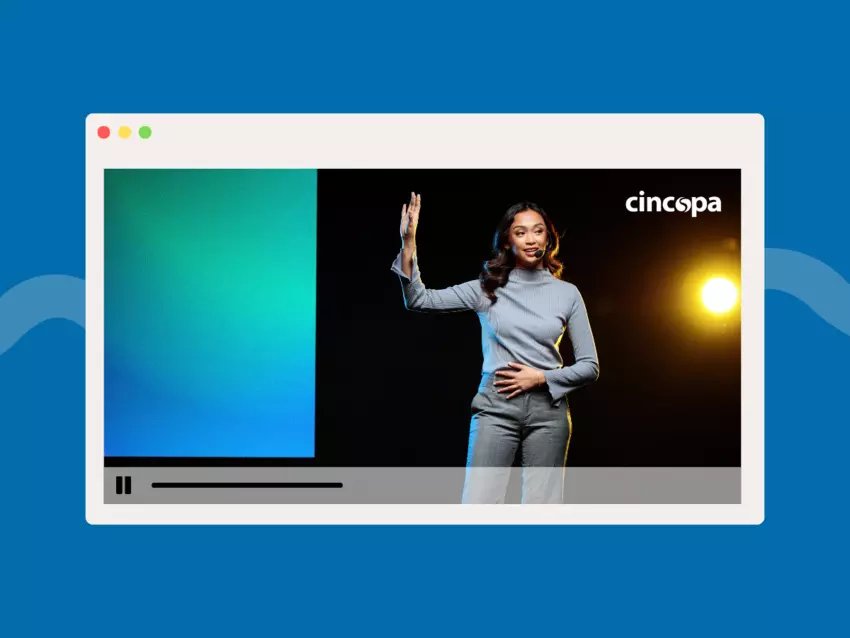
What is Watermarking?
A watermark on a video or image is a dynamic feature that allows users to strategically position their brand logos within their visual content. Whether it’s a copyright symbol to protect original videos or a company logo for brand promotion.
What is Cincopa’s Watermark on Video Player Feature?
Here at Cincopa, we’re big on security and functionality and that’s exactly what our new watermark feature does for our users. With our new tool, you can upload your logo, choose from five different positions for your logos: Bottom Right, Bottom Left, Top Right, Top Left, and Center and even add a link to take your viewers somewhere such as your website when they click it! This flexibility makes sure that your content stays secure, while driving engagement.
Who Can Benefit from Cincopa’s Watermark on Video Player?
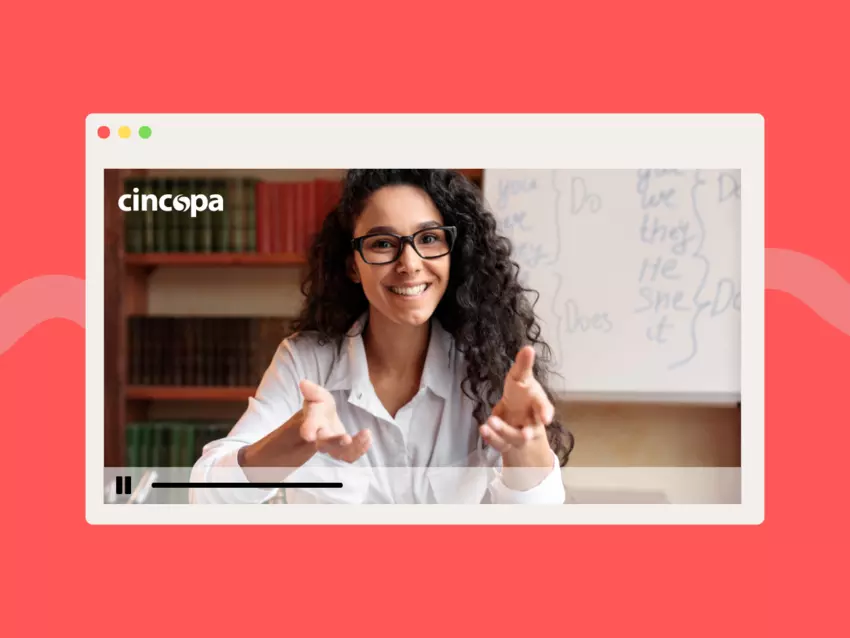
Content Creators
For creators invested in protecting their intellectual property, placing a watermark on your video acts as a shield against content pirating. By adding a copyright watermark, creators establish a clear assertion of ownership, dissuading potential infringers and preserving the integrity of their work.
Online Educators
In the realm of online education, where valuable content is shared with a broad audience, watermarking becomes a crucial piece that you’ll definitely want to add to every video. Educators can utilize watermarks to protect their online courses, company training videos, and more from unauthorized distribution while maintaining a professional and branded appearance.
Marketers
Marketers, entrusted with promoting products and services, can now seamlessly integrate brand logos into their video campaigns. This not only reinforces brand visibility but also offers a subtle yet effective way to convey promotional messages to the audience. Plus, if you add a link to your watermark, it’s another place where your viewers can click to engage with your content!
Brand Managers
Brand consistency is a non-negotiable element in any marketing strategy. Watermarks on videos simplifies the lives of brand managers by providing a universal logo watermark through our Global Settings. This ensures a standardized representation across all visual assets, saving time and effort, especially for companies undergoing rebranding or conveying new messages.
How Cincopa’s Watermark on Video Player Feature Benefits You
Universal Logo Watermark for Copyright Protection
Your watermark serves as a universal identifier, making it clear that your content is protected by copyright. This acts as a deterrent to potential infringers and reinforces you as the creator’s ownership of the material.
Time-saving with Interactive Brand Logo in Global Settings
For companies with evolving brand identities or messages to convey, the Global Settings feature offers a time-saving solution. Setting up a clickable watermark that applies across all visual assets on Cincopa ensures that the latest brand elements are effortlessly integrated without the need for individual updates.
Consistency Across Visual Assets
Say goodbye to the hassle of inconsistent logo displays. Watermark on Video Player ensures that your brand logo appears uniformly across all videos, galleries, and players, enhancing the overall professional aesthetic of your content.
How to add Watermarks to your videos
You can add a watermark overlay to all of your videos, galleries and even create a global setting watermark that affects all of your videos. Below, we’ll show you how to add a watermark in global settings.
- Log into your Cincopa account or get one here!
- Go to Account Dashboard and click Global Settings.
- Scroll down and find the section Logo.
- Select a logo position – choose from : Bottom Right, Bottom Left, Top Right, Top Left or Center.
- Click to Upload a Logo
- Set on-click action for your watermark, if you choose to enable the feature, add a link to your website or anywhere!
- Click Save Settings