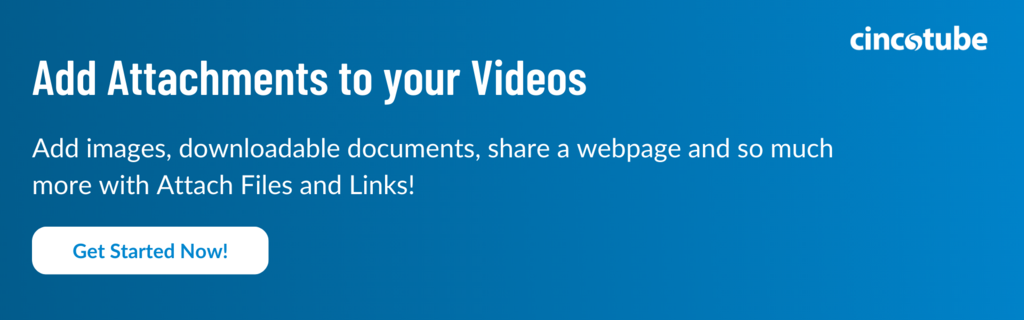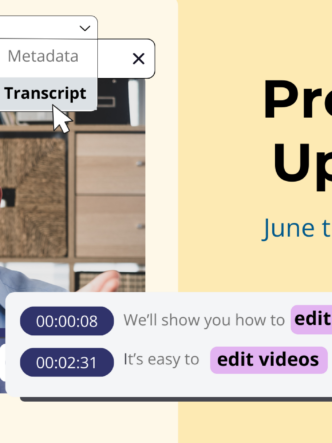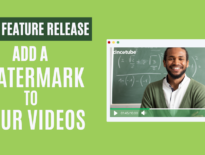Elevate Your Content Game: Say Hello to Attached Files and Links!
Buckle up, content creators, marketers, and online educators – we’ve got a game-changer for you! Cincopa and CincoTube are delighted to unveil a brand-new feature: Attach Files and Links to your content. Think of it as your content’s BFF, allowing you to attach downloadable files and links to videos, images, or documents. Let’s take a dive into what this feature brings to your creative table.
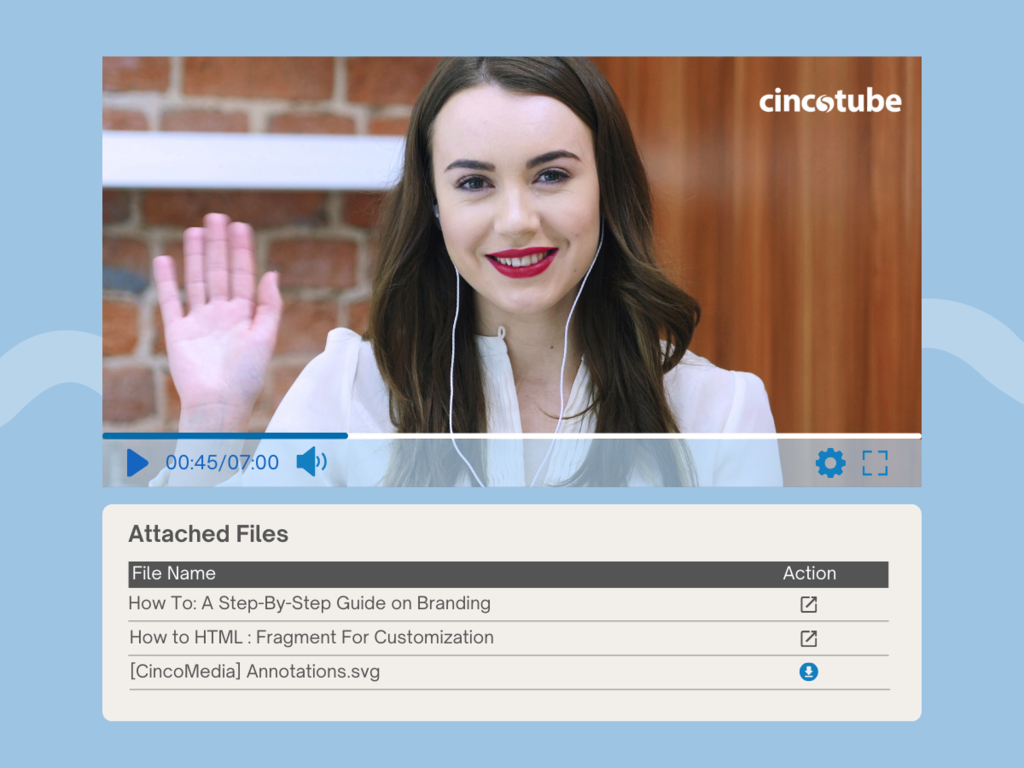
What’s the Buzz?
Get ready for a content transformation like never before! Attach Files and Links for your Content lets you transform your content into engaging pieces. Content creators, imagine turning your videos into treasure troves of additional resources, marketers making your campaigns even more irresistible, and educators creating interactive learning hubs.
Who’s in for the Fun?
Content Creators: Craft Your Visual Wonderland
Calling all creative minds! Now, your content isn’t just a video or image – it’s an immersive experience. Attach behind-the-scenes goodies, downloadable templates, or links to take your audience on a journey beyond the screen.
Marketers: Amp Up Your Campaign Game
Marketers, get ready to spice up your campaigns! Directly attach promotional materials, product brochures, or exclusive offers to your videos. It’s not just marketing; it’s an interactive journey that converts and captivates.
Online Educators: Learning Just Got a Whole Lot Cooler
Educators, this one’s for you! Enhance your online lectures with downloadable study materials, links to additional resources, or collaborative documents. Keep your students engaged and turn learning into a digital adventure.
Fixing Those Annoying Pains: Let’s Streamline!
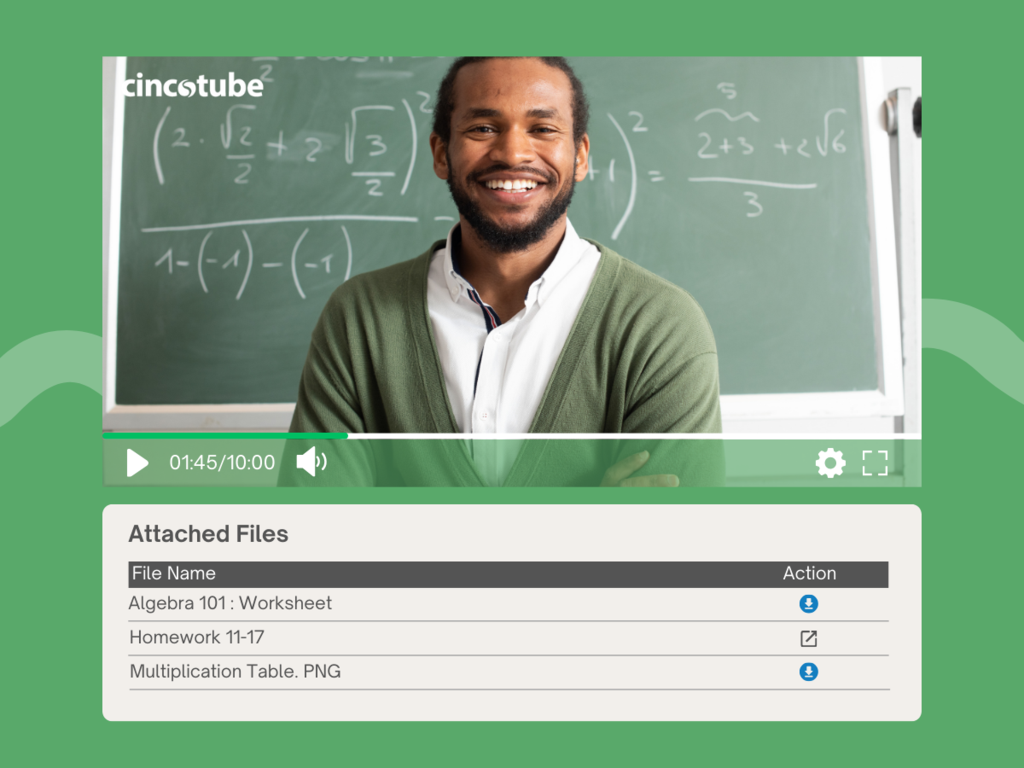
No More File Hosting Hassles
Say goodbye to juggling files on different platforms. Attached Files and Links for Assets lets you keep everything in one cozy place – making it a breeze for both you and your audience.
Clean and Neat Asset Descriptions
No more link chaos! Tidy up those descriptions by neatly organizing all your related resources. Your viewers will love the simplicity, and you’ll love the clarity.
Redirecting? No, Thanks!
Why send your viewers on a wild goose chase? Bid farewell to redirecting them to external sites for downloads or additional resources. Keep everything snugly integrated within Cincopa and CincoTube.
Here’s How to Get Started
With this brand new feature, you’re able to add a link or downloadable attachment to your video. In this short tutorial we’ll outline how you can insert a link, but make sure to head on over to our help document to see how to insert a downloadable document.
- Log into your Cincopa account, or get one here!
- Select an asset you want to add attachments or links to and click ⚙️ to open Video Settings.
- Click on Attached Files & Links.
- To add a link, click on Create Link.
- Insert the text you want to display for the link. Add a URL, then click Add Link.
- Once done, you’ll see the link listed below.
And that’s it! You’re ready to share your attached files, or downloadable documents in your next marketing campaign, or online course!