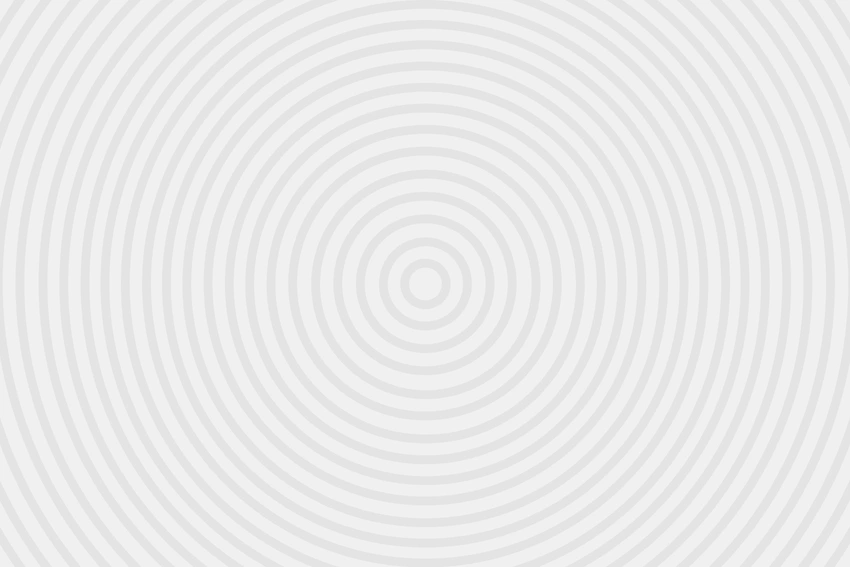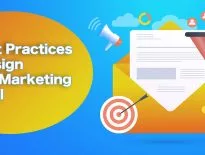Find out how to compile two videos into one using free editing software

If you’re like most people, your first video editing experience probably involves finding a way to combine two videos together.
These videos could be anything. They might be commercial marketing videos or behind-the-scenes social media footage. The ability to edit videos together and join clips into a single file is one that pays off time and time again.
Compiling two videos into one is one of the fundamental tasks for video editors. This is the first step you’ll have to take before organizing your videos into galleries.
Fortunately, there are plenty of easy-to-use video merger apps you can choose from. Any one of the options listed below will help you merge videos and support more sophisticated edits as well.
01. How to Combine Videos on Desktop

Desktop video editing applications are generally more powerful than mobile apps. They contain a multitude of professional features that make them ideal for advanced projects.
All of this extra power doesn’t mean that all desktop video editing apps are complicated or hard to use, though. For many users, the keyboard and mouse are the perfect tools for carefully snipping and pasting video tracks together. A user-friendly interface can make your first video editing experience a breeze.
02. How to Combine Videos on Windows
To combine multiple videos into one on Windows, you’ll need a Windows-compatible video editing application. OpenShot is lightweight, easy-to-use, and most importantly, free.
When you open OpenShot, it will present you with a blank video project. At the bottom of the screen, you should see several tracks, listed in order. These are the “lanes” where your video files will play.
Here are the steps you’ll need to take to edit your first video:
- Open up File Explorer and locate your video files.
- Drag the first video file from File Explorer into one of the empty OpenShot tracks (it doesn’t matter which one) and release. You should see the video occupying the track.
- Drag the second video into the same track, to the right of your first video. If you’ve run out of space, you can use the zoom slider to make more.
- Arrange the two video files so that the first one starts at “00:00:00:00”, and the second starts right after the first finishes. OpenShot will automatically attach them if they’re close enough to one another.
- Click on File and select Export. Choose a name for your new, combined video and the location you’d like OpenShot to export to.
- OpenShot will take some time to render the new video. When it’s done, you can find your video in the location you selected at export.
That’s it! Feel free to experiment with some of OpenShot’s other features. Skilled users can create high-quality videos with this simple, free software.
03. How to Combine Videos on Mac
Mac users can use Apple’s free iMovie software to combine multiple videos into one. Merging clips in iMovie is easy, and takes very little time.

Your Apple computer should have iMovie on it by default. If it doesn’t, you can download it for free from the App Store.
Once you open iMovie, you must open a blank project by selecting File and clicking on New Project. From there, the process is simple:
- Select File, click on Import, and then Movies. Find the two video files you wish to combine and select them both.
- You will see both files in your project window. You can now drag and drop them into the order you choose. You can also cut and trim them into smaller videos if you want.
- Once you have the videos arranged the right way, click on Share and then Export Movie.
- A pop-up will ask you for details. If you know what format you need the video to be, you can select it here. Otherwise, you can simply select a name and save location for the export, and then select Export.
- The computer will spend some time rendering the new file. When it’s ready, you’ll find it at the export location you specified.
That’s all there is to it. Apple designed iMovie with an ultra-simplified user interface that makes these kinds of edits easy for newcomers to learn.
04. How to Combine Videos on your Phone

Sometimes, you need to combine videos on the go. If you don’t have the time or patience to get to a desktop computer, your phone will do the trick just fine. There is a wealth of video editing applications available on both Android and iOS devices – for everyone from absolute beginners to seasoned industry professionals.
05. How to Combine Videos on iPhone
Apple’s iMovie is the best option for video editing newcomers for a few reasons. First, it comes with your iPhone so there’s no need to download anything new. Second, it works almost exactly the same way as Apple’s desktop iMovie app works.
That said, it isn’t as powerful or feature-rich as many other apps. It does support 4K videos and can stream directly to any connected Apple device, though. Follow these steps to combine two videos together:
- Open iMovie and tap on Create Project.
- Tap on Movie, then Media.
- Tap on Video, and select the videos you wish to combine.
- Tap on Create Movie once you’ve highlighted your videos.
- You’ll see both videos at the bottom of your display. Arrange them according to your preference and tap Done when you’re finished.
- Tap on Share to save the combined video as a single file on your device. You can also share it online directly from here.
06. How to Combine Videos on Android Phones
Android phones do not all come with a single all-purpose video editing app. In order to combine videos on your Android phone, you’ll need to download an app like Video Merge.
Video Merge is an app dedicated to this exact problem. It won’t distract you with other features or advanced video editing tools. All you have to do is open the app, select both the video clips you wish to combine, and then follow the on-screen instructions to create your single merged video.
Video Merge supports multiple video formats and can combine videos using file types like .WEBM, .MPG, .MP2, .MPEG, .MPE, .MPV, .MP4, .M4P, .M4V.
07. How to Combine Videos into one Online

If you don’t want to download new software to merge videos together into one, you can complete the entire process using an online web application. Cincopa is a fully-featured video hosting platform that gives users the ability to create galleries and playlists without having to edit the videos first.
This means that you can keep your videos as they are and simply create a Cincopa gallery that plays them one after another. You can create a billboard-style gallery that contains multiple videos, or assign your videos to a playlist and embed them on any website in their own player.
Find the Right Tools For Your Video Content
Ultimately, deciding which video joiner software to use requires looking at your content, your goals, and the devices you have available. The video editing industry offers tons of options for newcomers to acquaint themselves with some of the world’s most reputable software brands, and learning how to join clips together is a good way to familiarize yourself with their tools and services.