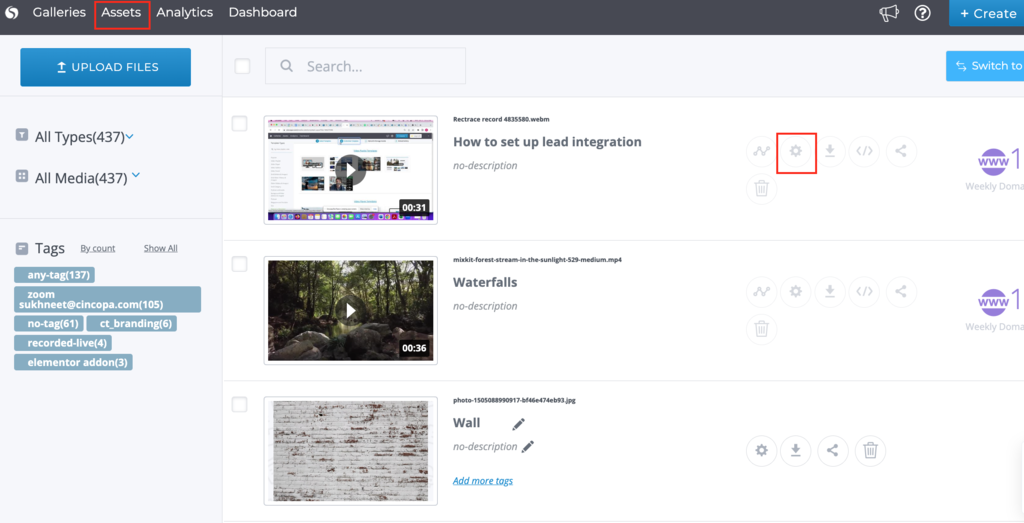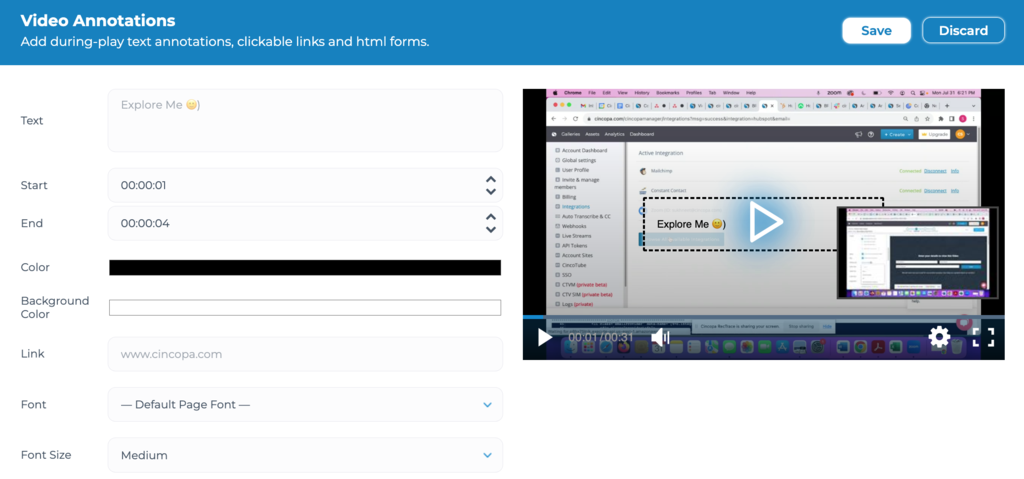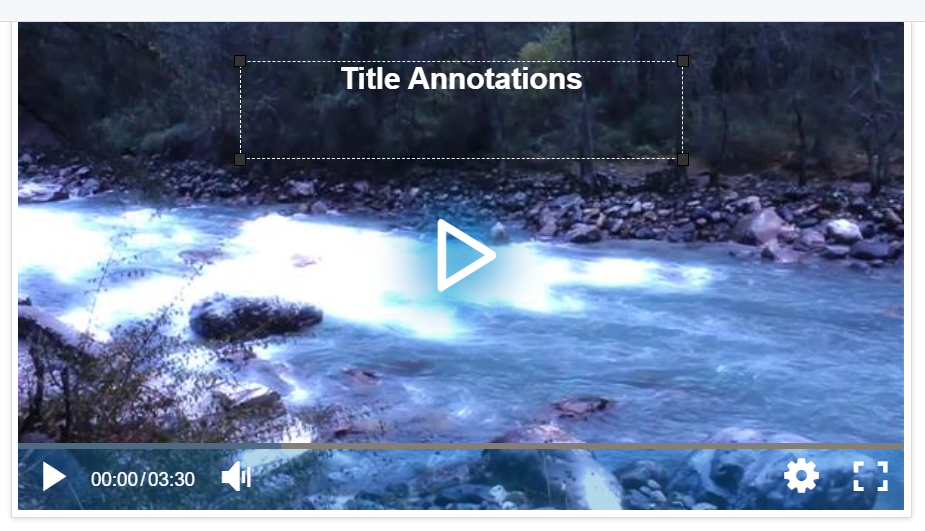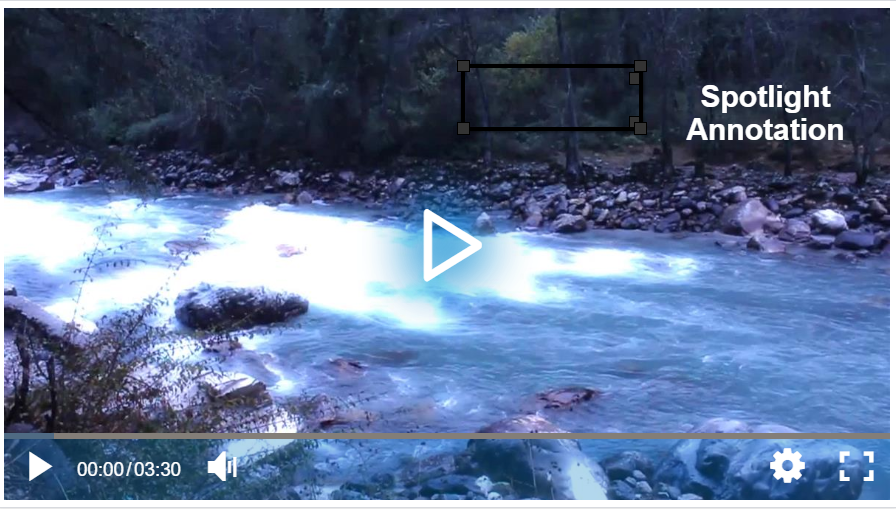Video annotations create deeper viewer engagement adding clickable links, highlights, and messages at key points throughout the video timeline.
Video annotations allow you to add during-play text annotations, clickable links, and HTML forms.
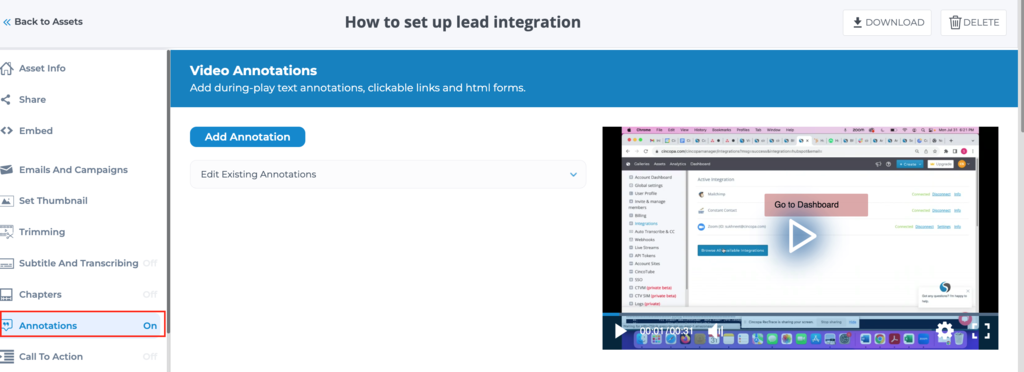
Video annotations are indexed by search engines, which helps to get your video discovered online. Cincopa’s video embed code is optimized with JSON-LD, it works faster and decreases web page load time. Along with other smart SEO features provided by Cincopa, these tools are vital for improving the presence of your video content in web search.
Adding conversion tools to your videos helps you to enrich the video experience by adding interactivity. This can be a sign-up for the newsletter, a special offer, an opportunity to purchase a product or whatever is set as a marketing objective.
Let’s look into the detail, how to access the Video Annotations section and use different types of annotations that Cincopa offers:
How to add Video Annotations?
- Log in to your Cincopa account and click on Assets and then click on Settings icon for the asset you would like to add annotations to.

- From the left hand side modules list, click on Annotations.

- Now click on Add Annotation to add Annotations in your video. Enter all the details such as the text for annotation, start and end time etc. and click on Save to save the annotation. Annotations appear during the video play.

You can also change the color of the Text, Font Size, Font Style.
Next, you can add a link to redirect the user when they click on the annotations.
Let’s look into different types of annotations offered by Cincopa and see how we can use it on our videos.
Different Types of Cincopa Annotations
Cincopa offers a few more advanced ways to improve your video marketing.
There are multiple types of annotations that can be added directly into the video to motivate your viewers:
Title annotation
This video annotation type allows you to add a large piece of overlay text to video. You can specify its position, color, and size. Viewers won’t miss a line of large text attracting their attention at the right moment, so your video will engage them better.
Label annotation
A label textbox with a custom link will look great when you need to emphasize a specific part of your video. You can customize the background color and include a call-to-action text. As with CTAs and other annotations, you can set the exact time for it to show up.
Timeline annotation
With timeline annotation, you can mark some hot points in your video with text and links. It’s super convenient as you needn’t post text links under your video. Simply embed them directly into the video timeline and let viewers click on them while watching. Supposing, you want to share an online store link where people can buy awesome clothing. Point potential customers to it at the right time when they are most engaged with your visual content. They’ll be able to check out your store right away if they are interested.
Spotlight annotation
Spotlight annotation is just great to mark out some catchy text at any point of the video. It lets you add overlay text in a frame – viewers will be sure to notice it in the video player. Moreover, you can customize annotation text style (for example, make it bold, italic, or underline), as well as change colors of the text, the frame and the background to your option. Add your own link to the spotlight annotation if you want to generate traffic with it.
Note annotation
Sometimes, you might want to add some notes to the video player that can help viewers to understand the video context a little better. Use a note video annotation for that. You can add as much overlay text as it is needed, set a custom background and text color, and modify the font’s style. Your note annotations can also be linked with custom URLs – that’s perfect when you need to point users to web pages containing more information.