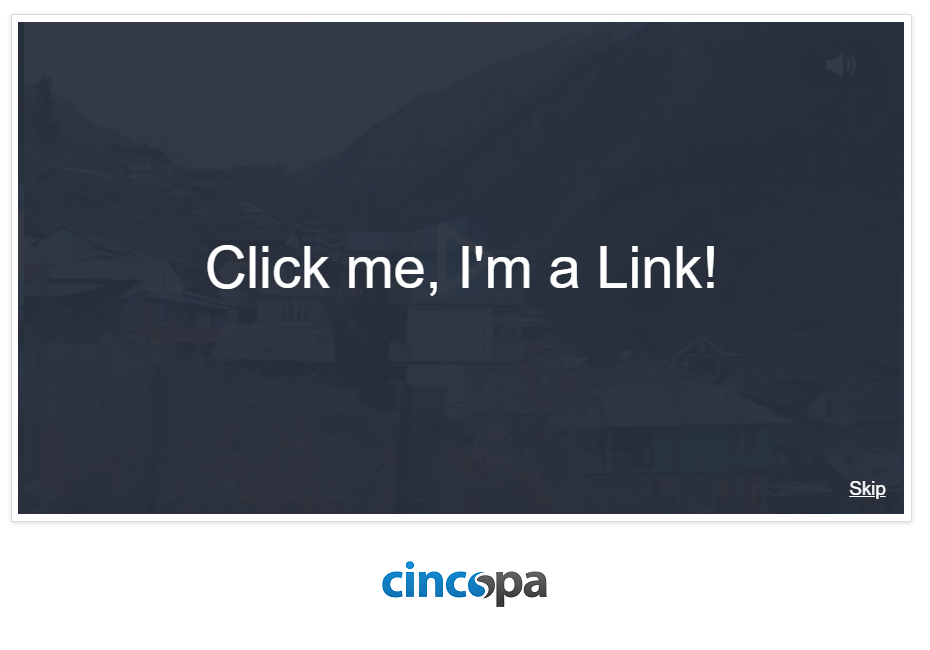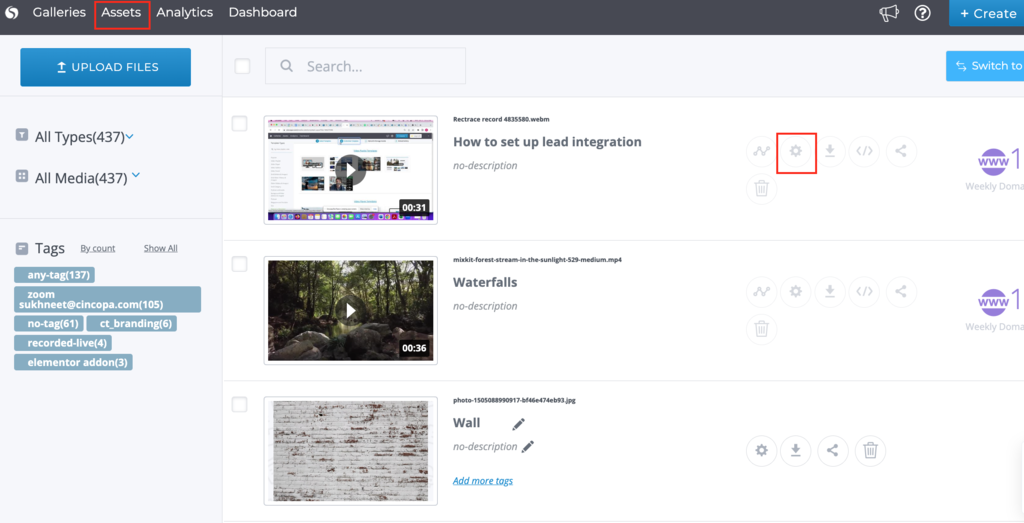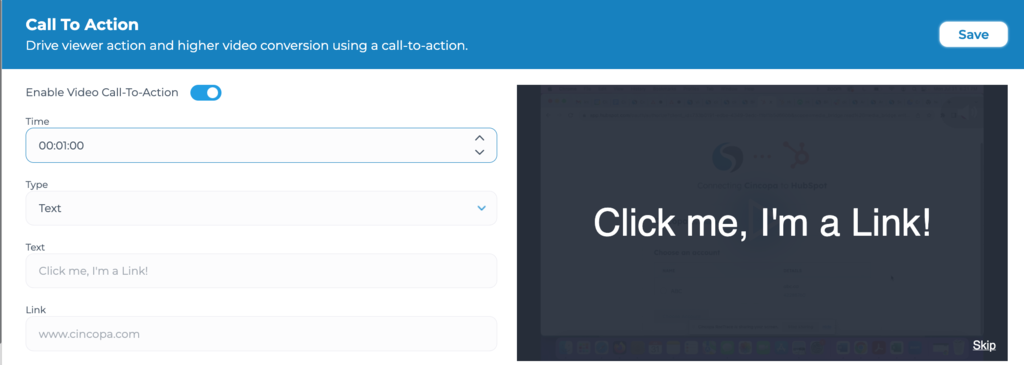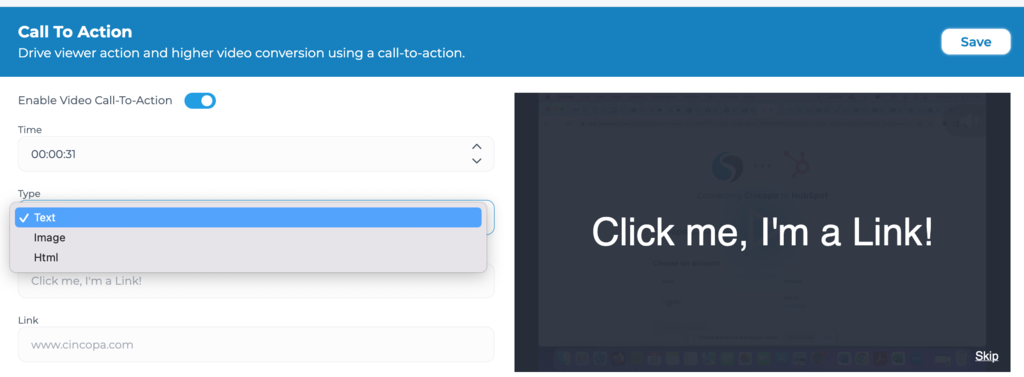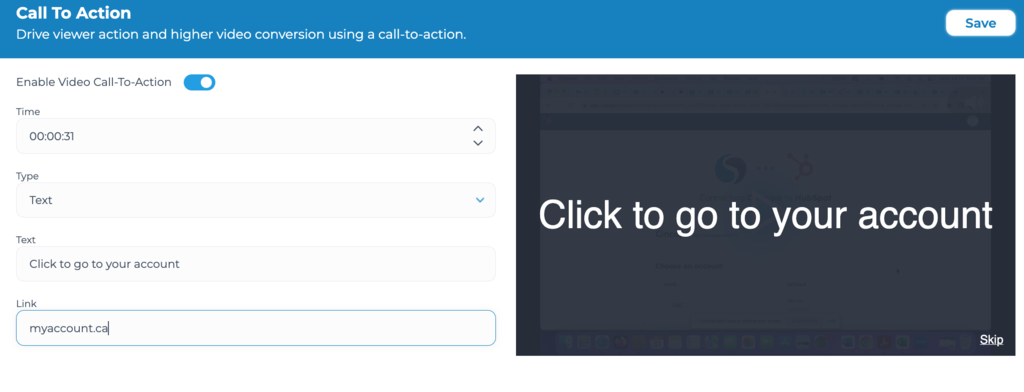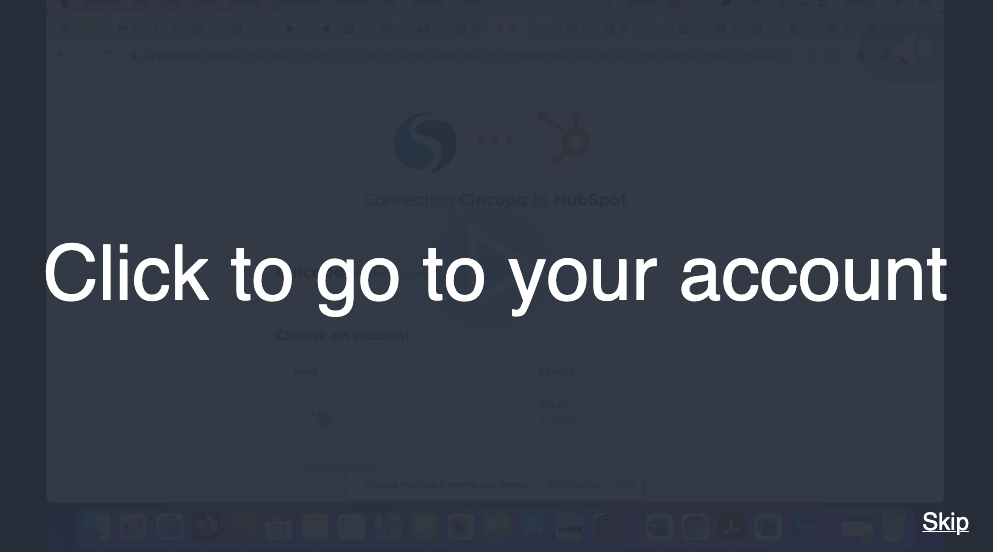What is Call To Action?
CTA also know as Call To Action is an option in a website that allows a user to make a specified action. An example of CTA is the ‘Sign Up’ or ‘Buy Now’ button.
Here is a video on how to add assets info to your video
In Cincopa, Video CTA is used to specify a text or a sentence that appears in a video and when clicked on you will be redirected to a specific URL.
Benefits of a CTA in your Cincopa Video:
CTA has many benefits as per what kind of business you are into. Here we point out some key benefits of CTA in your videos:
More Sales
If you are selling a product using your video, then there is no way for the users to reach your product page without a Call to Action button. A perfect call to action makes it clear to potential customers which action to take next.
Drive Traffic
If you have a blog or a website you can redirect your video viewers to get more information on your website by placing a CTA on your video. This will help you generate more traffic to your blog/website.
More Sign Up
If you have a website with user registrations, you can redirect your video viewers to your website registration page which will increase the sign up’s in your website.
Increase Followers
You can also use CTA to send your video traffic to your Social media pages which will help you increase the followers of your social media account.
How to add CTA to your Cincopa Videos?
- Once you access your Cincopa account, go to Assets to view the list of assets you have in your Cincopa account and then click on Settings as shown in the screenshot below.

- Now from the left hand side modules list, click on Call To Action tab to activate and set the CTA for your video. First, make sure, the Video Call To Action is enabled as shown in the screenshot below.

- Next, you can specify a time during the video play when you want to display the CTA. For this example, we have set it to 01:00 (1 minute). So the CTA will appear exactly at 1 minute of the video playtime.

- Next, you choose a type of CTA that you would want to display in this video. There currently two types of Text and HTML. In this example, we will use Text and then below that you enter the text that should appear as a CTA in the video.

- Next, enter the URL where you would want the user to be redirected on clicking the CTA and then click on Save.

- Now when you play the video, you will see the CTA display after 1 minute of the video play.