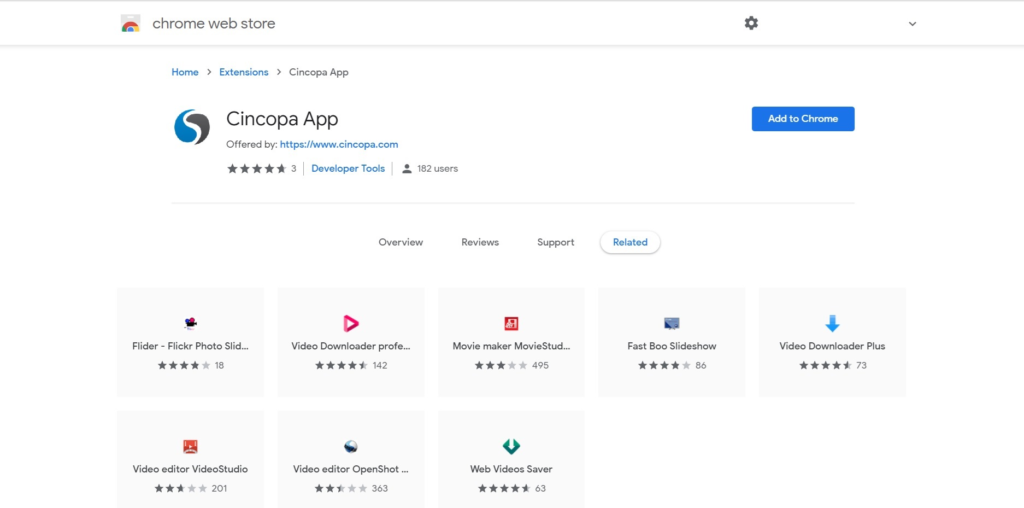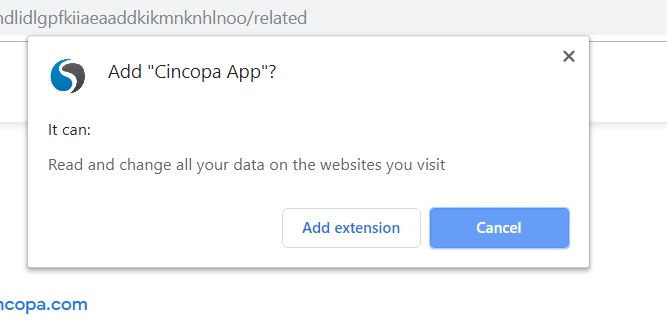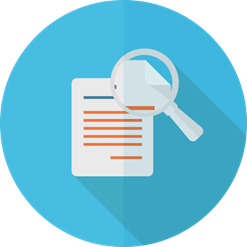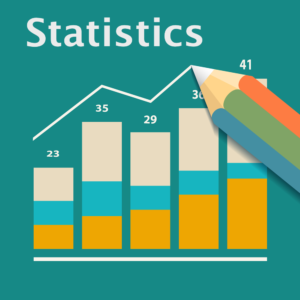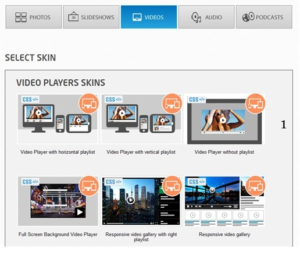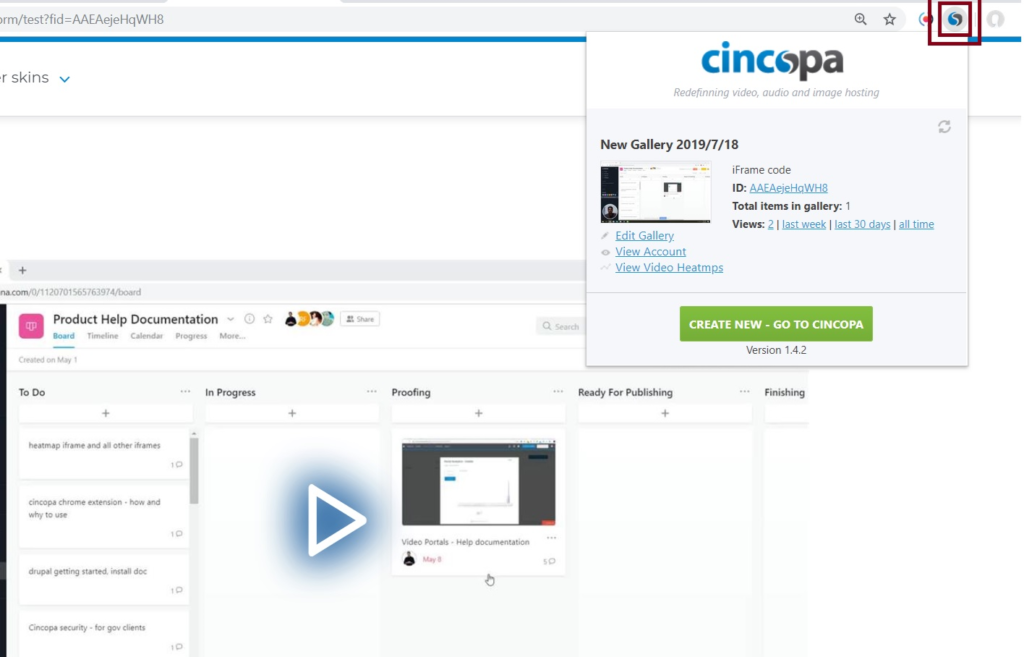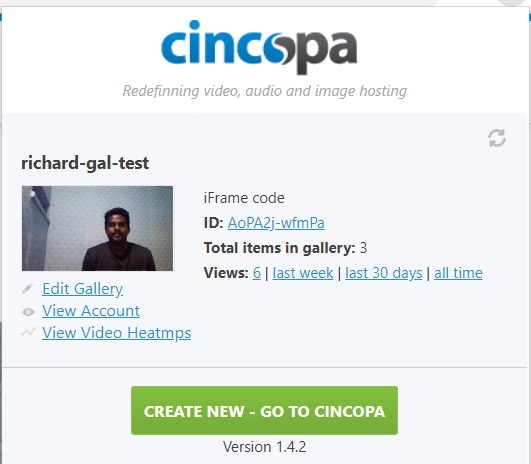Cincopa’s Chrome Extension enables you to easily gets stats about your embedded site gallery and creating and embedding new ones.
Getting Started
To get started, the user needs to install a Chrome Extension using the Chrome Web Store. Users will simply have to search for the keyword ‘cincopa’ in chrome webstore or access the URL: https://chrome.google.com/webstore/detail/cincopa-app/nbhdlidlgpfkiiaeaaddkikmnknhlnoo
Once accessed the Cincopa Chrome Web Store Page, simply click on Add to Chrome to install the plugin to your browser.
Once the plugin is installed you should be able to see the Cincopa RecTrace icon on the top right corner of your chrome browser.
Why Cincopa Chrome Extension?
Quick Summary: Get a summary of all of the multimedia galleries embedded to the web page open in your browser tab on the current web page.
Stats: Get quick stats for each gallery: a unique ID, the number of media assets (images, videos, audios), viewing stats (during the last day, the last 30 months, and lifetime views).
Easy Sharing: Copy the gallery embed code without the need to open the settings page, share it easily across the web.
Manage Cincopa: Check and manage your Cincopa account easily by clicking the extension icon.
Create/Edit Gallery: Quickly open any gallery in editor’s mode. You can create a new gallery anytime by simply clicking on the “Create New” button. You’ll be redirected to Cincopa wizard where you can pick up a template, customize it to your taste, upload assets, and get your new gallery published.
How To Use
To access the plugin, you must already have a registered Cincopa account and have created a Gallery in the Cincopa account. Users can register for a Cincopa account here: https://www.cincopa.com and create a gallery. You can also watch our tutorial on creating a Gallery in the helpdesk.
Once you have an account registered with Cincopa and have installed the Cincopa Chrome Extension, you must open a gallery page by clicking gallery and previewing a page and then you must click on the Cincopa icon on the top right corner of your chrome browser.
Now a new window will appear with different features that the extension offers.
The extension offers various types of options that the users can use to quickly access to manage easily, publish and share any multimedia galleries, including images, slideshows, videos, podcasts, audios etc.
Find below how each of those options works:
Gallery Title: Displays the name of the Gallery opened in the current tab.
Edit Gallery: Allow users to edit the gallery from a click of a button. Once clicked on this button, the user will be taken to their Cincopa account Gallery edit mode.
View Account: The View Account button takes you to your Cincopa Dashboard.
View Video Heatmaps: This option shows the heatmap details of all the video in the gallery opened in the current tab.
ID: This shows the Gallery ID of the gallery opened in the current tab. Upon clicking on the ID, you will be redirected to the Gallery Page.
Total Items In Gallery: This shows the number of videos available in the current Gallery.
Views: This shows the number of views your current Gallery has received. And allows you to check the number of views the current gallery received in the Last Week or Last 30 Days or All-Time.
Create New – Go-To Cincopa: Upon clicking this button the user will be redirected to your Cincopa Account’s Create New Gallery Page.
Version: Displays the version of the Cincopa Chrome Extension.