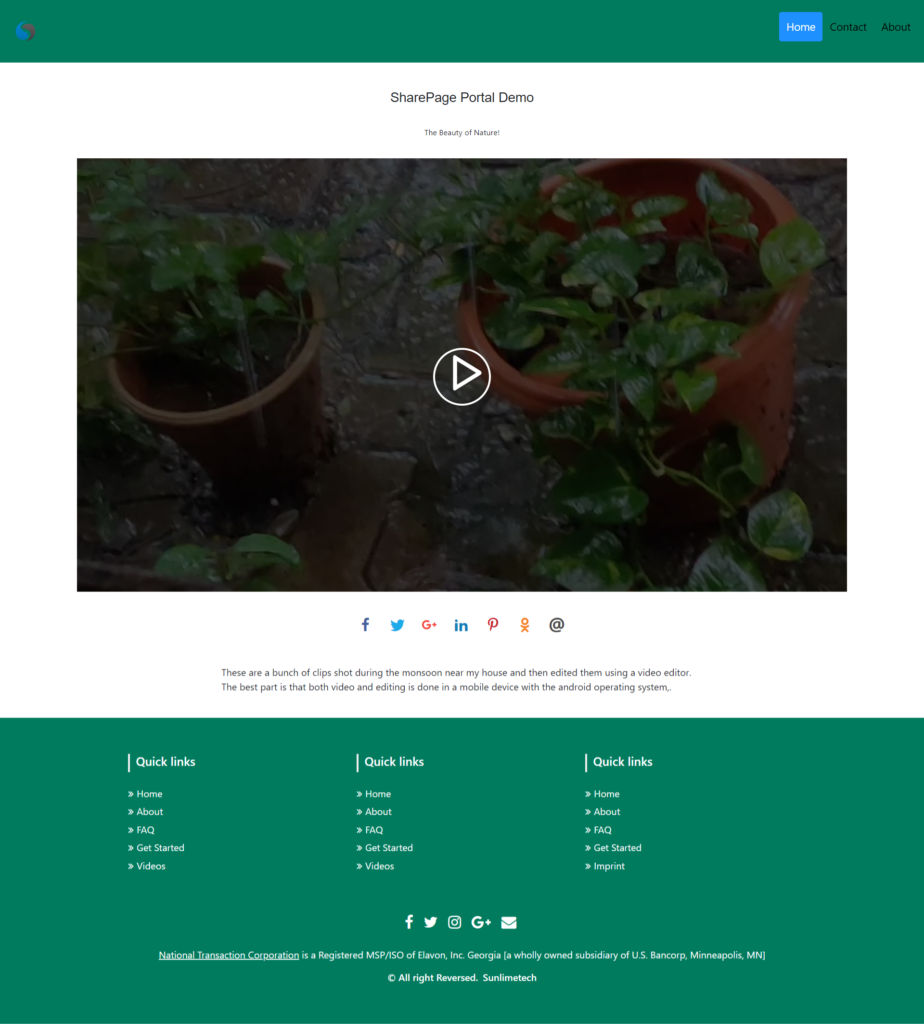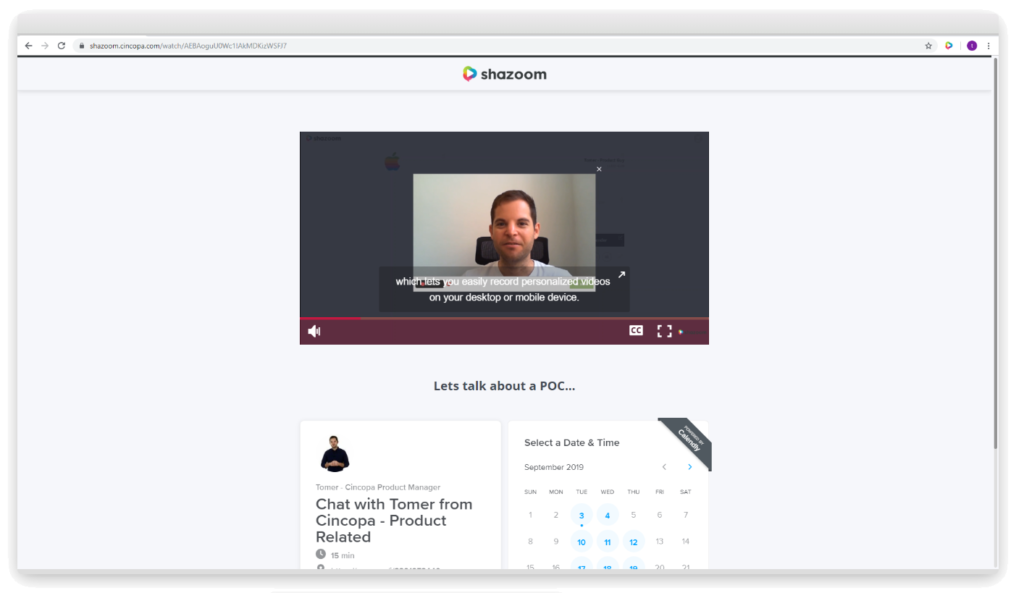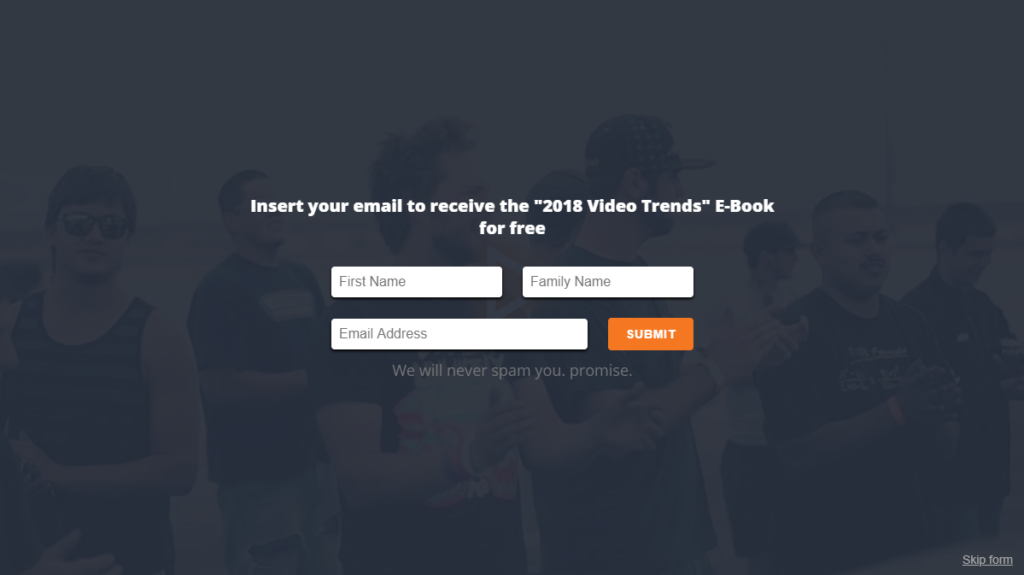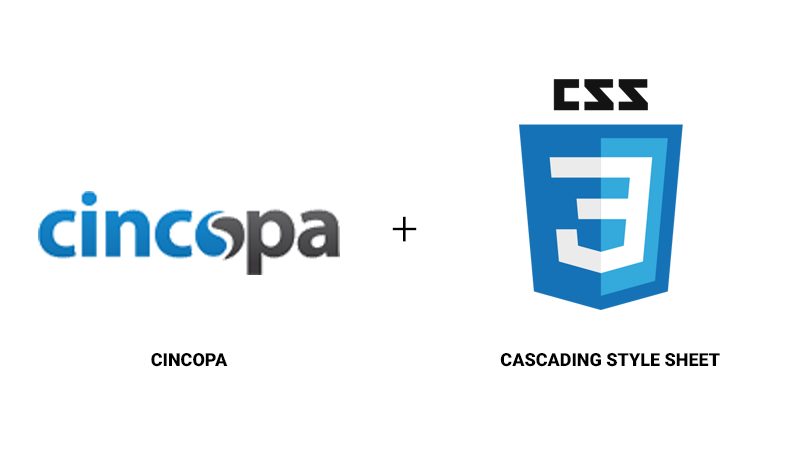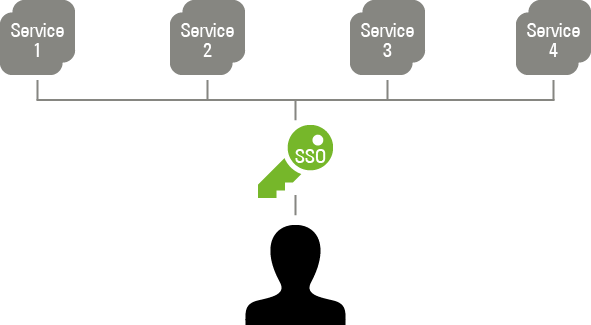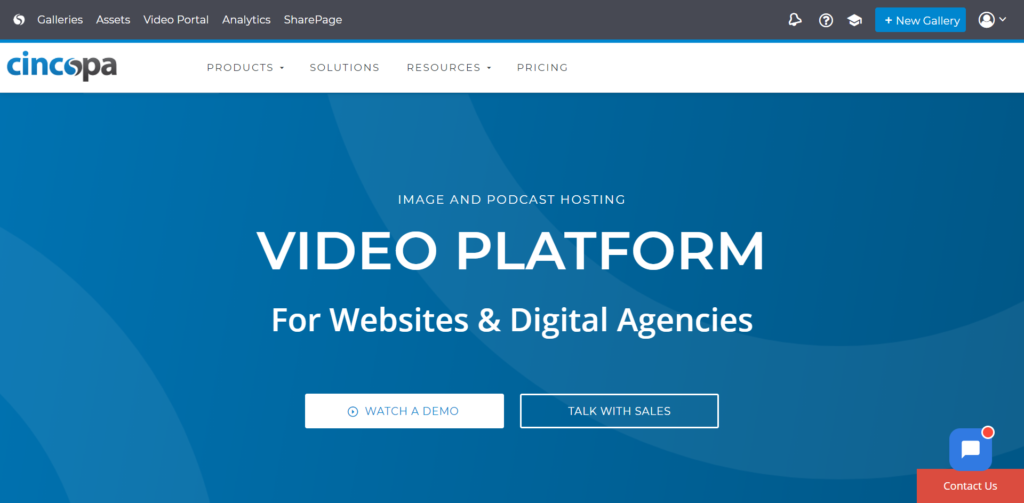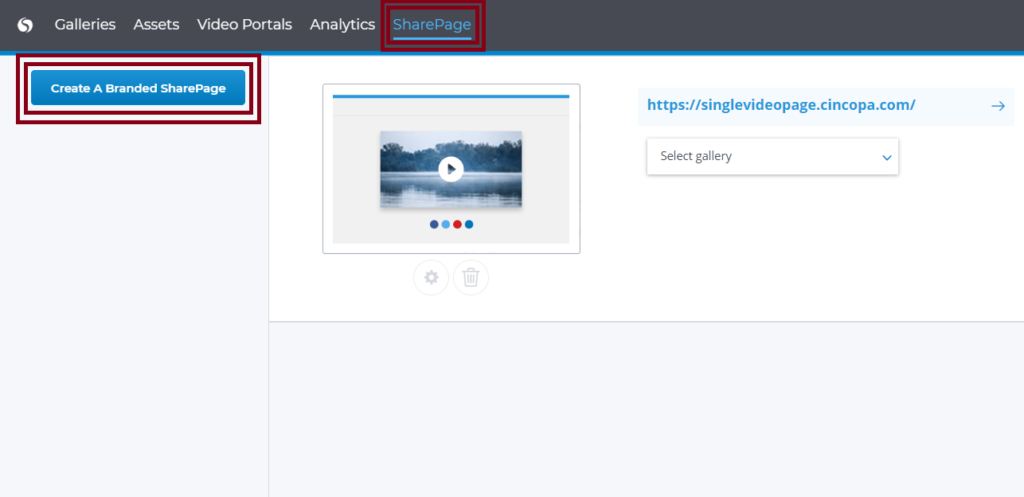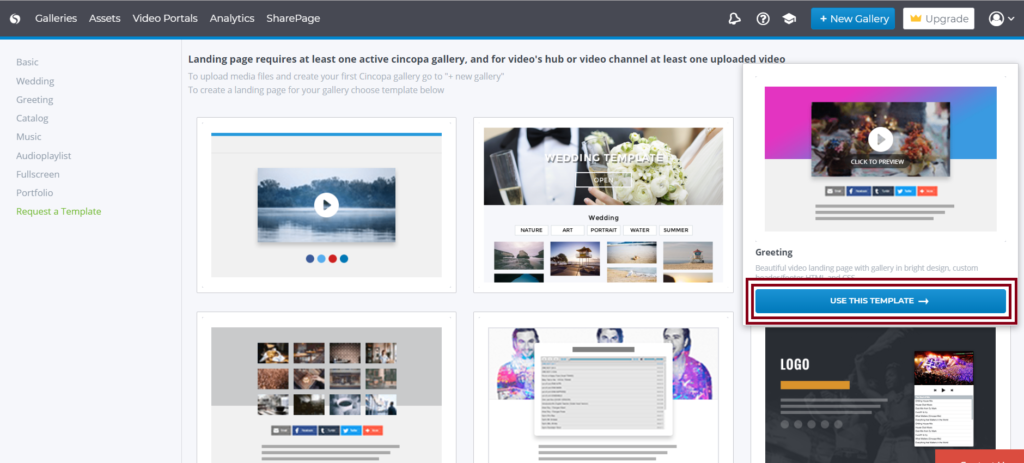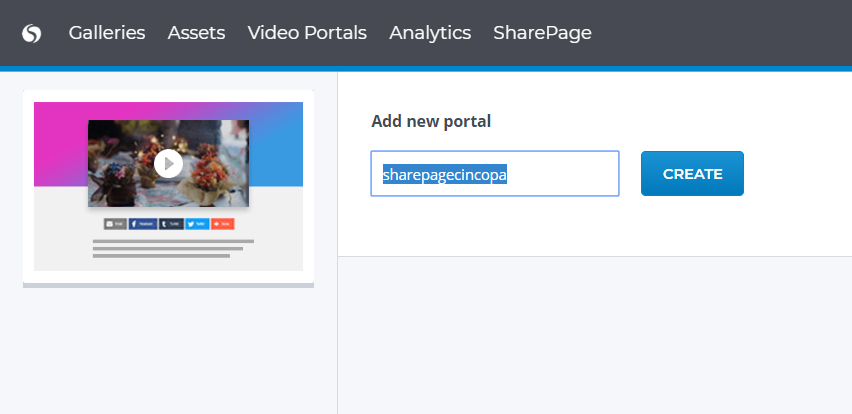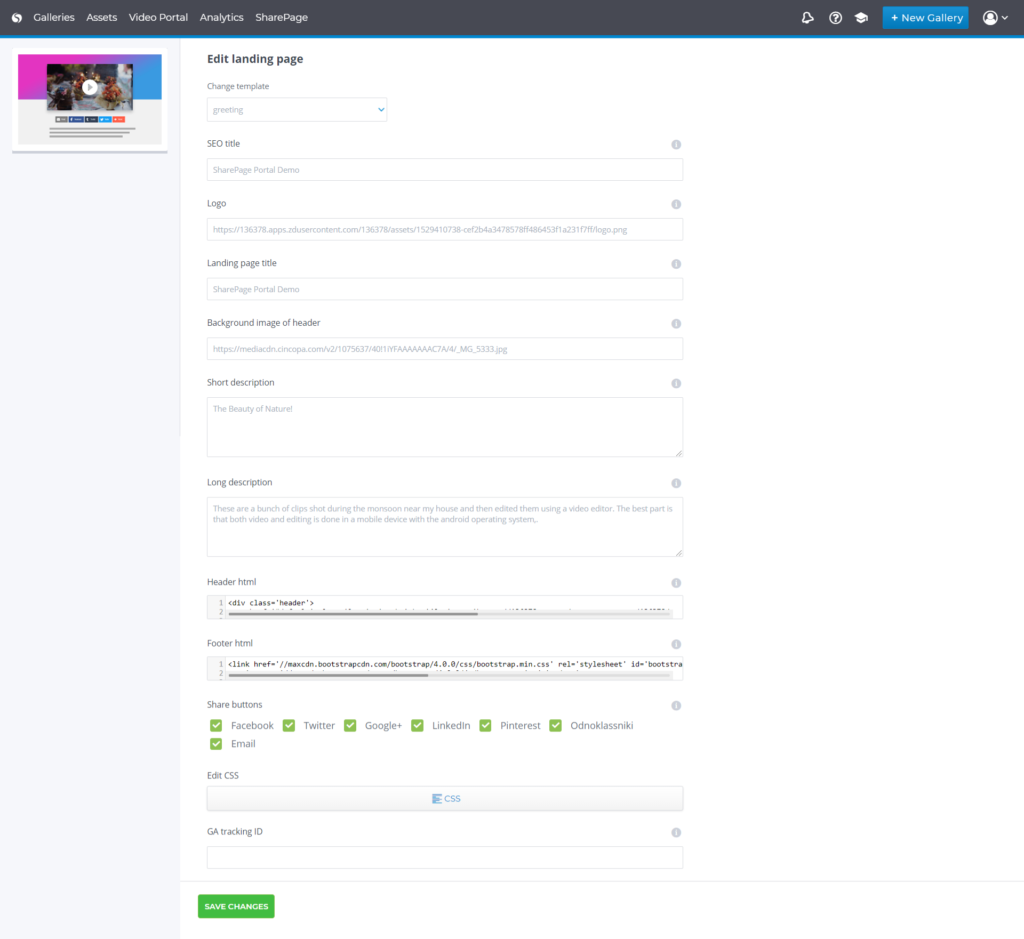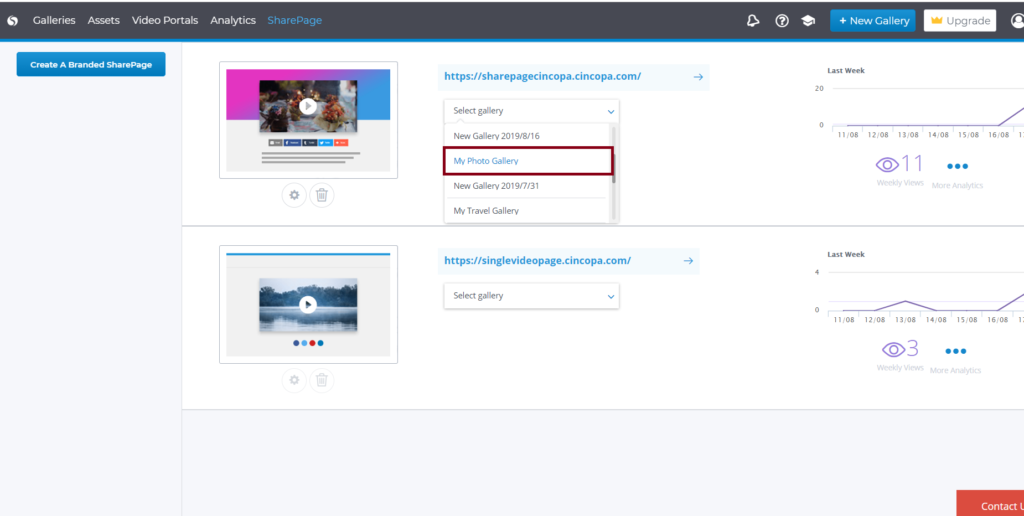Introducing Cincopa’s SharePage
Sharepage is a brandable space to showcase and share a Video, Channel, media item or a Gallery with your audience as a fully-hosted page to share with your audience as an unlisted Sharelink.
A Cincopa SharePage, very much like Portals is hosted under a sub-domain (company.cincopa.com) and acts as a “frame” to a video, channel, media or a gallery which can then be shared as a ShareLink (URL) in your website, email campaigns and any other channel like SMS, in-app or push notification.
SharePage will automatically show a video, Channel or gallery’s title and description. The description supports HTML with inline CSS if you want to get fancy and add additional functionality like internal links or even embed a contact form.
What does SharePage have to offer?
As per our goal to deliver the most (easy to use) customizable video solution, SharePage lets you easily configure the following:
Logo:
In a SharePage, you will be allowed to add your own company logo. This helps your viewers to immediately know that this video is from your company and helps popularize your company logo.
Colors:
In every SharePage that you create, you can modify the colors of the page matching your brand’s color. So your viewers who are comfortable with your brand colors are presented with similar colors on the page to make them feel home.
URL Branding:
This is a great feature where you can host the SharePage under a sub-domain like company.cincopa.com. Adding the subdomain to your SharePage make it more personalized and helps in building visitors trust.
You can also point a custom domain which you already have to the subdomain of your SharePage using CNAME records. You can always contact your domain name provider for help in setting up CNAME in your domain control panel.
When using the Email Embed or Share Option your SharePage URL will be automatically assigned to the relevant gallery or asset.
for example https://singlevideopage.cincopa.com/watch/#gallery-id# or in the case of a single video -> https://singlevideopage.cincopa.com/watch/#player-id#!#asset-id#
In-Page Embeds:
With In-Page embeds, you can embed widgets like Calendar in your SharePage. This helps you to make your share page more interactive and helpful.
On-Video Lead Forms & Quizzes:
SharePage also allows you to add On-Video Forms and Quizzes to your SharePage. If you require to gather customer information or test your visitor’s skills using your SharePage, this will be a helpful feature.
Password Protection:
As the name implies, you can protect your Share Page using a password. This helps you share important information which is confidential with your viewers.
Custom Footer & Menu:
This feature helps you to replicate your marketing site experience and navigation by allowing you to add a personalized footer and menu. You can do this by adding HTML code to your SharePage.
Custom CSS:
This allows you to add CSS to your SharePage which means you can change the styling of the page as per your requirement. For branding purposes you can use custom CSS to maintain your brand’s custom fonts and styling.
Marketing Automation:
With SharePage, you can use tracking code integration. That way, you can instantly generate a video email embed, track viewers and register SharePage visits as page views.
Analytics Platform:
You can receive analytical information about pages created using a SharePage. This helps you understand how many visitors and clicks you received in your SharePage. Tracking code integration to connect viewing with your product analytics and understand the entire customer journey.
Single-Sign-On Integration:
Single sign-on (SSO) is a session and user authentication service that permits a user to use one set of login credentials (e.g., name and password) to access multiple applications. SharePage allows the use of Single-Sign-On Integration for secure video-sharing inside your organization.
JS and Restful APIs:
With the SharePage platform, you will also receive JavaScript and Restful APIs to create and manipulate SharePages.
Creating a SharePage
To start with login to your Cincopa account by accessing the URL: https://cincopa.com and then click on SharePage
Click Create a Branded SharePage
You will next be shown a list of different templates to choose from. Choose a template and click on USE THIS TEMPLATE
For videos, We recommend using the “Basic” Template. (first one from the left) for its clean design, allowing viewers to focus all of their attention to your content.
Now enter a name for the subdomain URL. for example entering “acme” will generate the URL acme.cincopa.com
Next enter the following share page details:
SEO title: Enter a page title for SEO of the share page.
Logo: Enter external URL of the jpg, gif or PNG file to show as page logo.
Landing page title: Enter title that will appear in your shared page above the gallery.
Background image of the header: Enter the asset ID of the image you want to use as background. You can find the asset ID in Assets page.
Short description: Enter a Short description for your SharePage.
Long description: Enter a Long description for your SharePage.
Header HTML: When exists site’s default header will be replaced with this header; logo will be ignored as well.
Footer HTML: When exists site’s default footer will be replaced with this.
GA tracking ID: Type Google Analytics tracking ID to track views of your page directly to your Google Analytics account.
Now enter the details and click on Save Changes
In the next page select a gallery that you can insert in the share page.
Once you select the gallery you would like to display in the SharePage, simply click on the URL shown in this page and you will see the SharePage or landing page with your data.
You can then share the SharePage URL with your targeted audience.