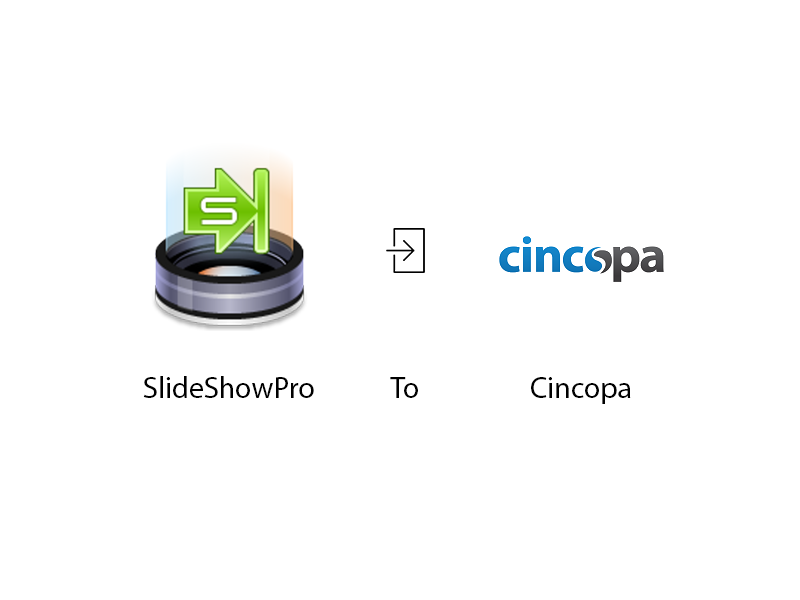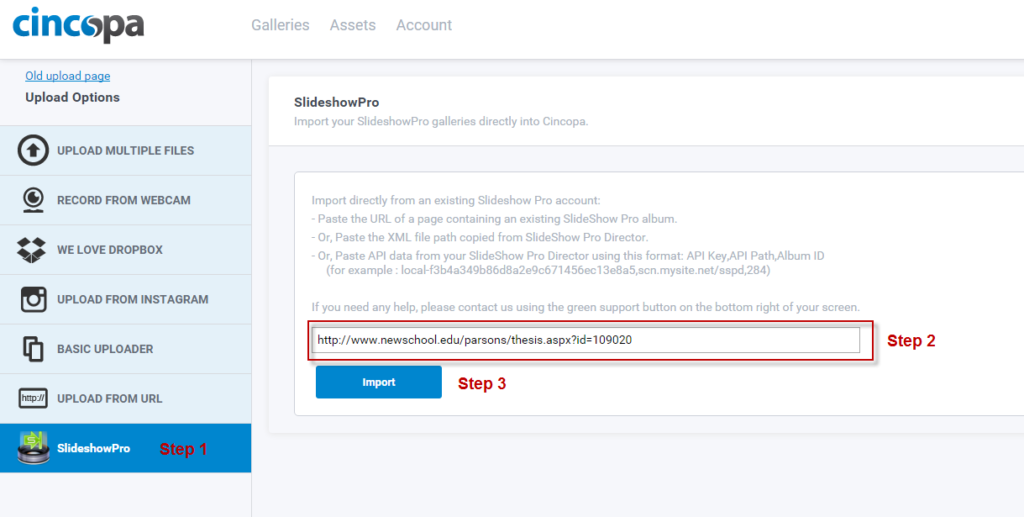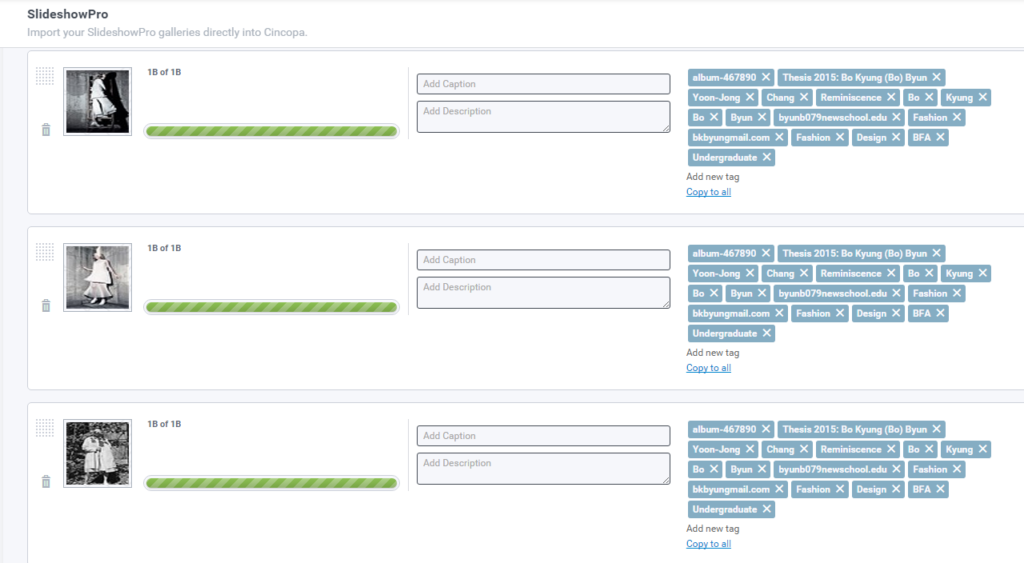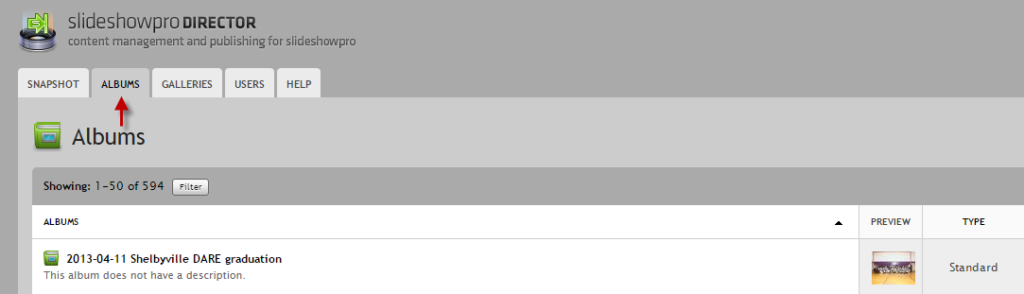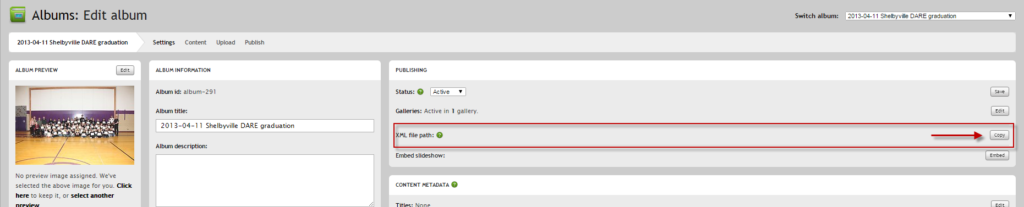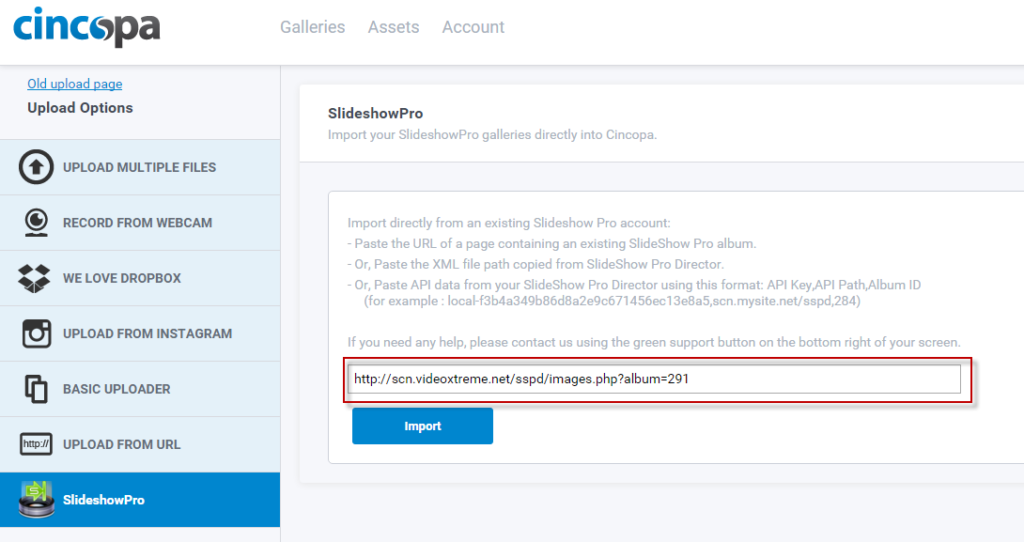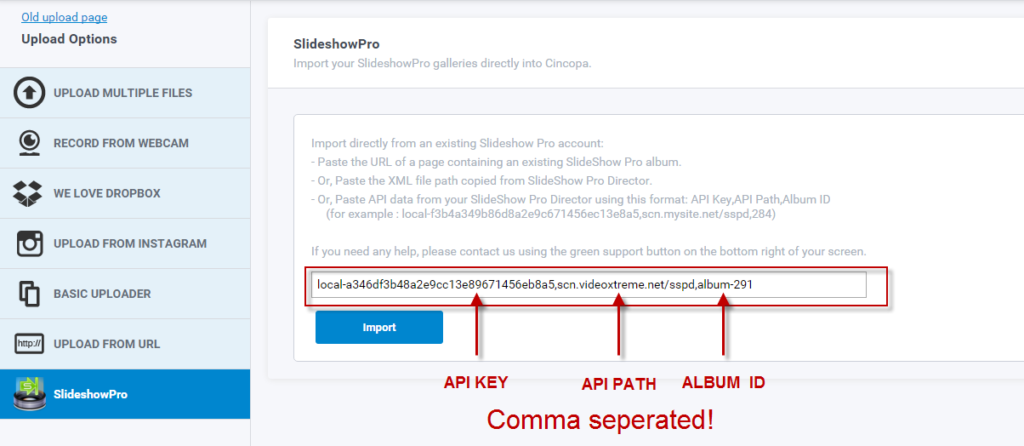Now that SlideShowPro terminated its software and support for it,
Cincopa’s SlideShowPro migration solution and SlideShowPro alternative enable you to import data from your SlideShowPro account.
Here is one of the customer emails we received about our great solution:
“I am really glad I found your site, your slideshow options are perfect for me. I spent the entire day looking at all the other options like slideshowbox and your solution blows them away. I am actually writing in regards to the reason I was searching for slideshow software in the first place…”
We want to make it clear that we are always saddened to hear news of any long-standing company closing its doors, especially when the company served the needs of so many people – in this case – professional photographers and organizations. We wish everyone at SlideShowPro the very best in their future endeavors.
Cincopa is an extremely viable alternative to SlideShowPro. We are here for you. We have always been here for you. And we will continue to be here for you for many years to come.
Migrate from Slideshow Pro to Cincopa
It is incredibly easy to migrate SlideShow Pro galleries and assets into Cincopa by using one of three import methods:
Method 1: Paste the URL of a page containing an existing SlideShow Pro album
Method 2: Paste an XML file path copied from SlideShow Pro Director
Method 3: Paste API data from SlideShow Pro Director
In this article, we will cover these three methods in detail.
METHOD 1: Paste the URL of a page containing an existing SlideShow Pro album
- From Cincopa’s Upload Options list, choose Slideshow Pro
- Paste the URL of an existing SlideShow Pro album or gallery
- Click Import
Within seconds, Cincopa will have imported all existing images, videos, tags, descriptions, and titles into your Cincopa assets and gallery dashboards.
METHOD 2: Paste an XML file path copied from SlideShow Pro Director
- From SlideShow Pro Director, select the Albums tab
- Select the Album you would like to import into Cincopa
- Copy the XML file path of the gallery
- Paste the XML file path into Cincopa’s SlideShow Pro Uploader
- Click Import
Step 1: Select Albums from SlideShow Pro Director
Step 2: Select the Album you would like to import into Cincopa, then copy the XML file path
Step 3: Copy the XML file path into Cincopa’s SlideShow Pro Uploader
Step 4: Click Import
Method 3: Paste API data from SlideShow Pro Director (Advanced Users)
- From SlideShow Pro Director, click the System Info link on the upper, right side of the page
- Locate and copy both the API Key and API Path from the System Info page
- From the Albums tab on SldeShowPro Director, open the album you’d like to import, the copy the Album id
- Assemble all three copied elements, including API Key API Path and Album id in a comma separated string, like this (don’t forget to add a comma between each of the three elements): local-a346df3b48a2e9cc13e89671456eb8a5,scn.videoxtreme.net/sspd,album-291
- Paste this string into Cincopa’s SlideShow Pro Uploader
- Click Import
Step 1: Copy API Key and API Path values
Step 2: Copy the Album id you would like to import
Step 3: Paste the API Key, API Path and Album id values in a comma-separated string into Cincopa’s Slideshow Pro Uploader
Step 4: Click Upload
If you should have any question or need further assistance with the Slideshow Pro to Cincopa migration, please do not hesitate to contact us.