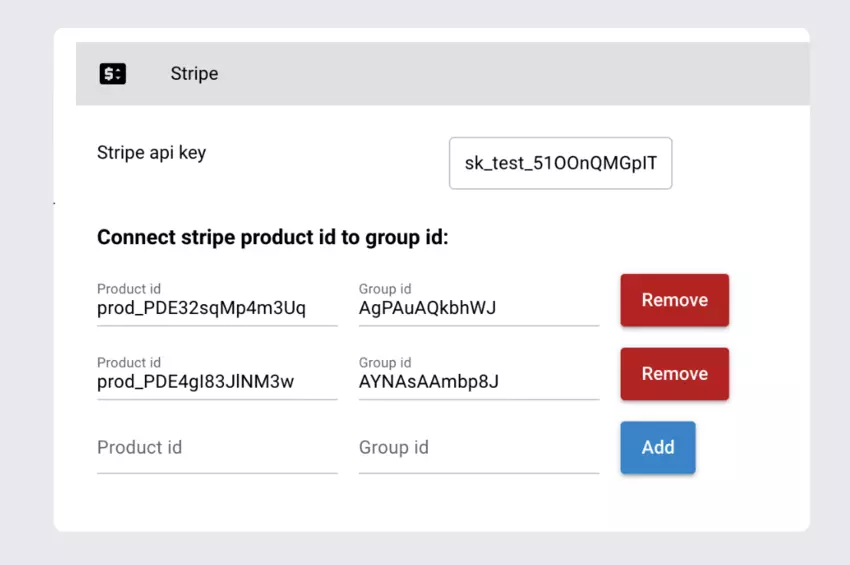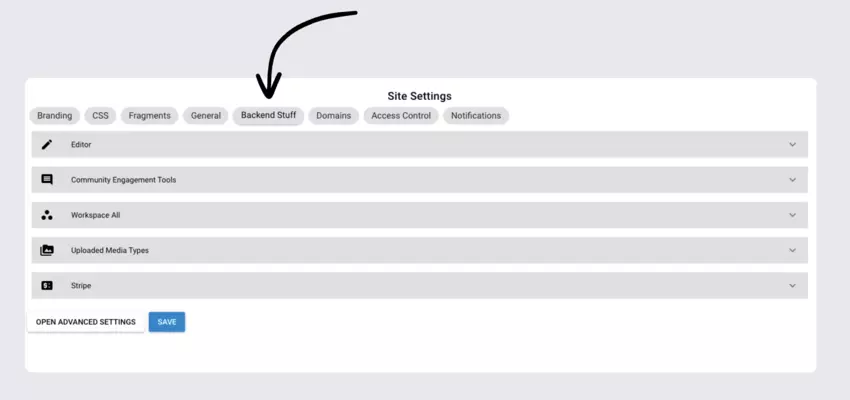This article explains how you can update backend settings for your CincoTube.
Navigate Settings: Backend Stuff
- Go to the Settings on your Tube.
- Click on the Backend Stuff tab.
- Under Backend Stuff, you can change the following settings.
- Once you have updated the backend settings, click on the Save button to save settings.
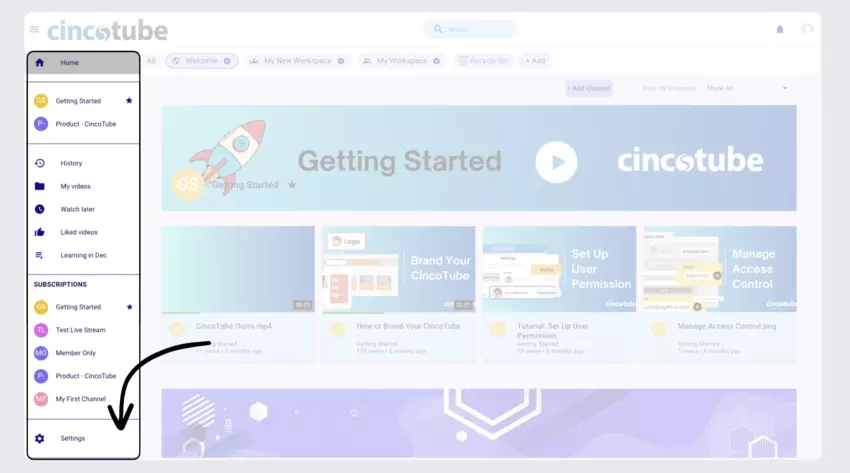
Editor
If you enable Editor mode, you will see the edit icon below your media on your asset page. You can access the asset editor by clicking on it.
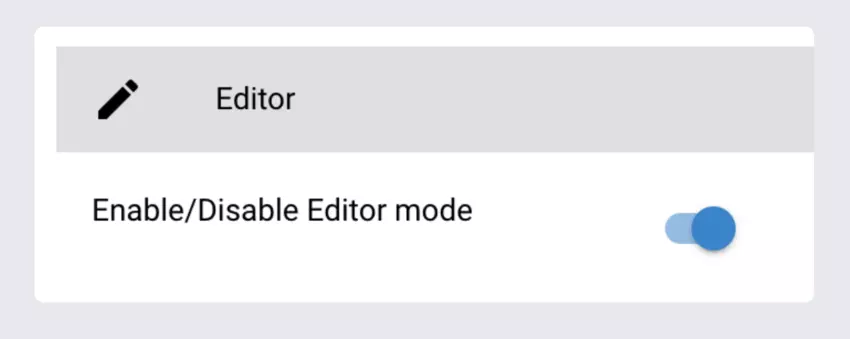
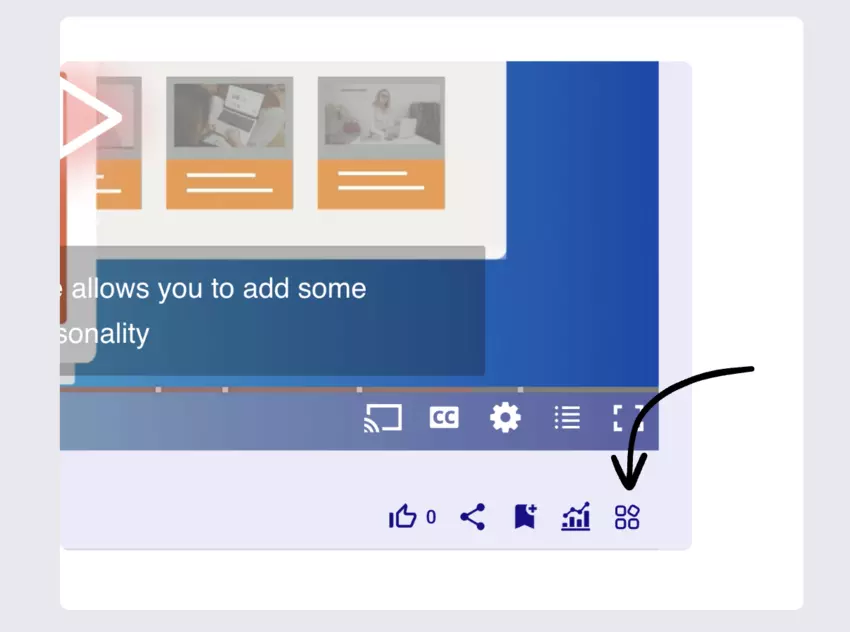
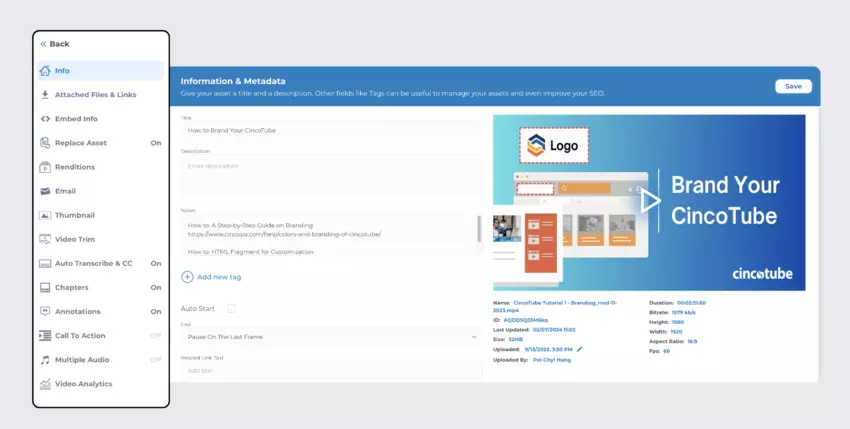
Community Engagement Tools
The community engagement tools are turned on by default. You can control how you want your viewers to engage with your content by enabling or disabling specific features.
- Comment: Viewers can leave comments on your media page. When enabled, a comment section will appear below your media.
- Like: Viewers can like your content on your media page. When enabled, a Like button will appear under your media.
- Share: Viewers can share individual videos or an entire channel with a link. When enabled, a share button will appear under your media and on your channel page.
- Subscribe: Viewers can subscribe to your channel. When enabled, a Subscribe button will appear on your channel page.
- Subscriber count: Viewers can see the number of subscribers for each channel. When enabled, the subscriber count will appear on your channel and media page.Adjust the menu bar options shown to logged-out users: Tube users can choose to hide My Video, Watch Later, and Liked Videos on their sidebar from public viewers. When public viewers click on any of these options, they are shown a message asking them to login to continue. By moving the toggle bar to the left, the options are turned off. This means My Video, Watch Later and Liked Video options will only show up when a user is logged in.

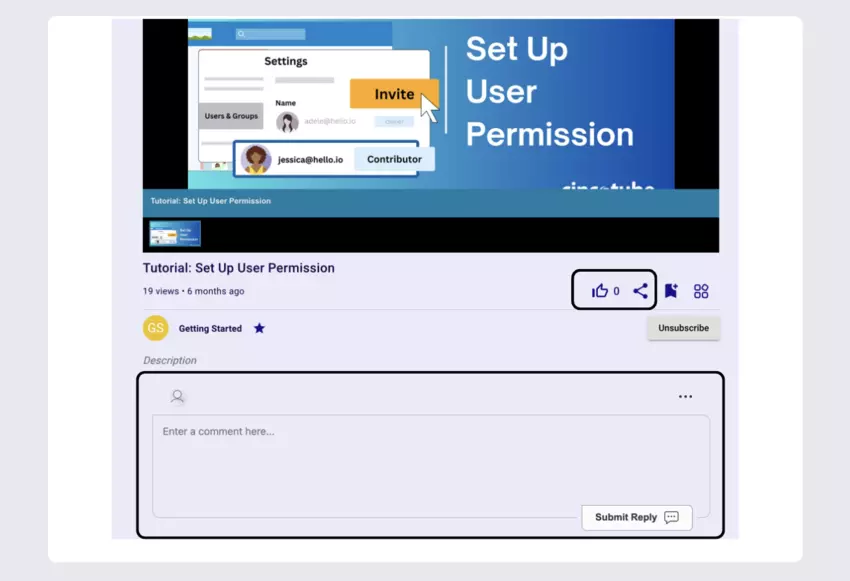
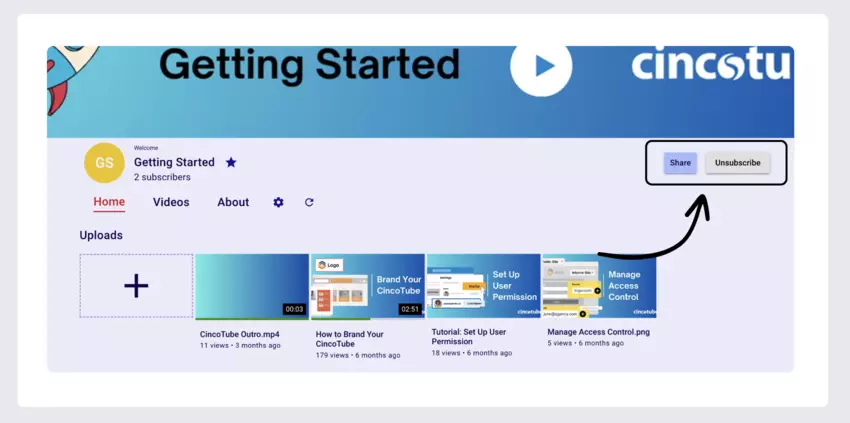
Workspace All
This option allows you to organize your workspaces to display assets sorted by channels.
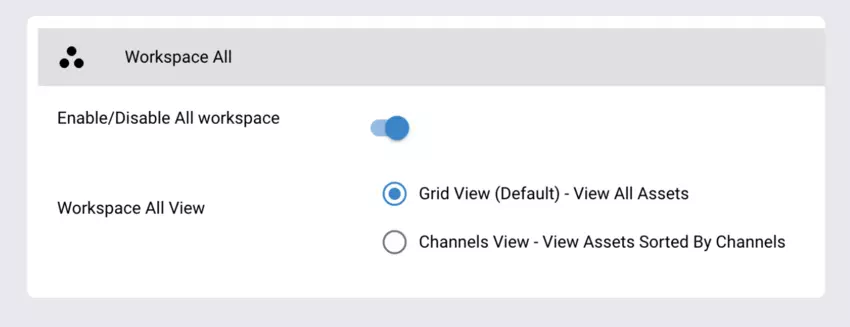
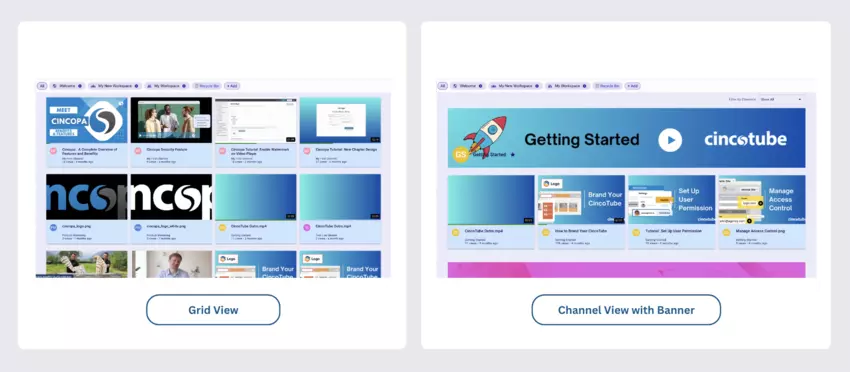
Uploaded Media Types
This option allows you to enable or disable the types of assets that can be uploaded to CincoTube.
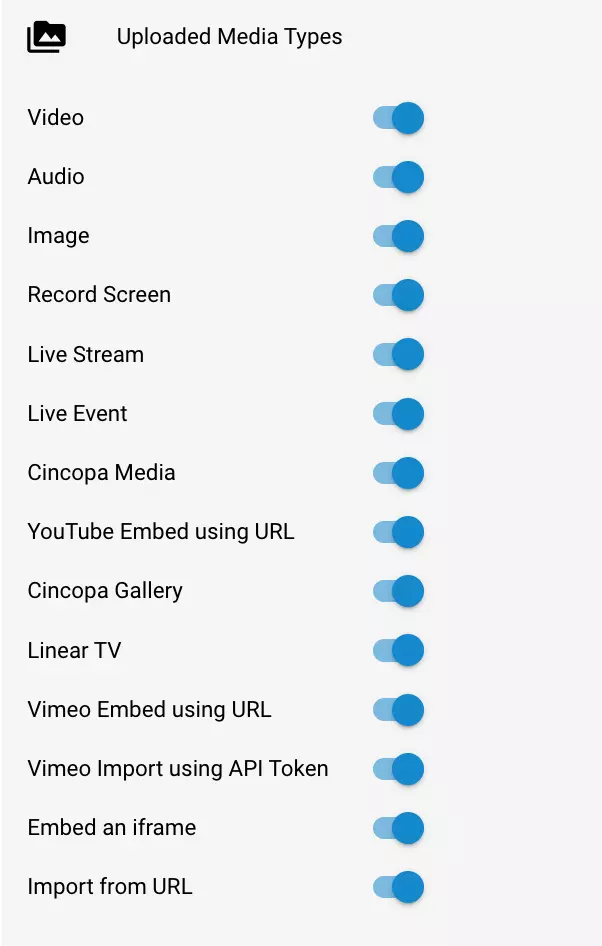
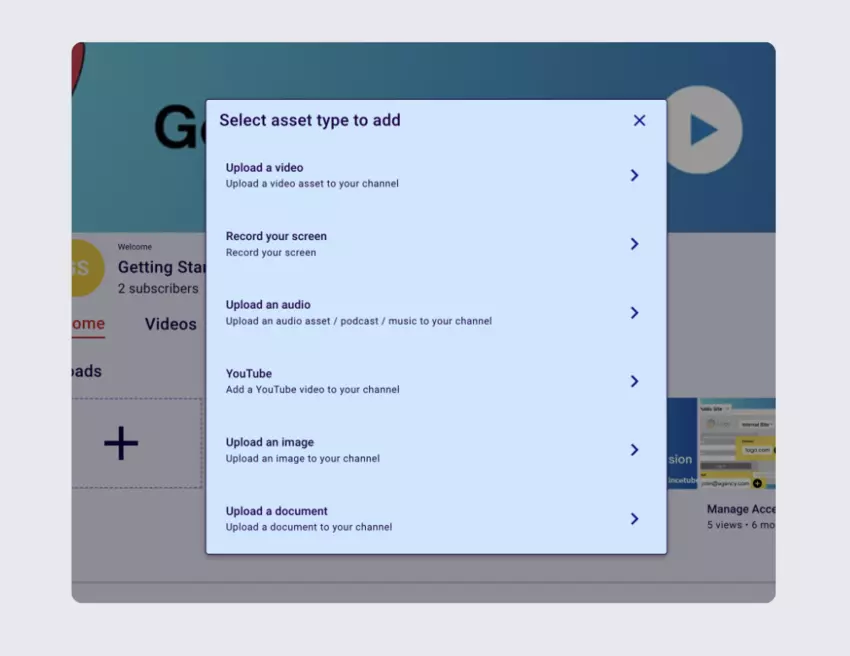
Stripe
You can set up your Stripe integration here to start monetizing your content.