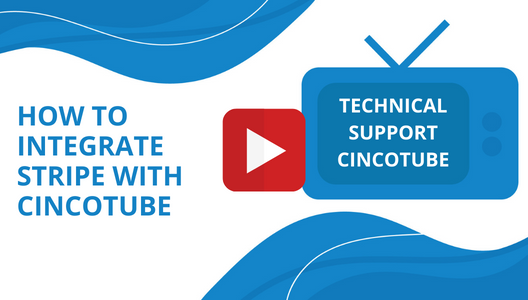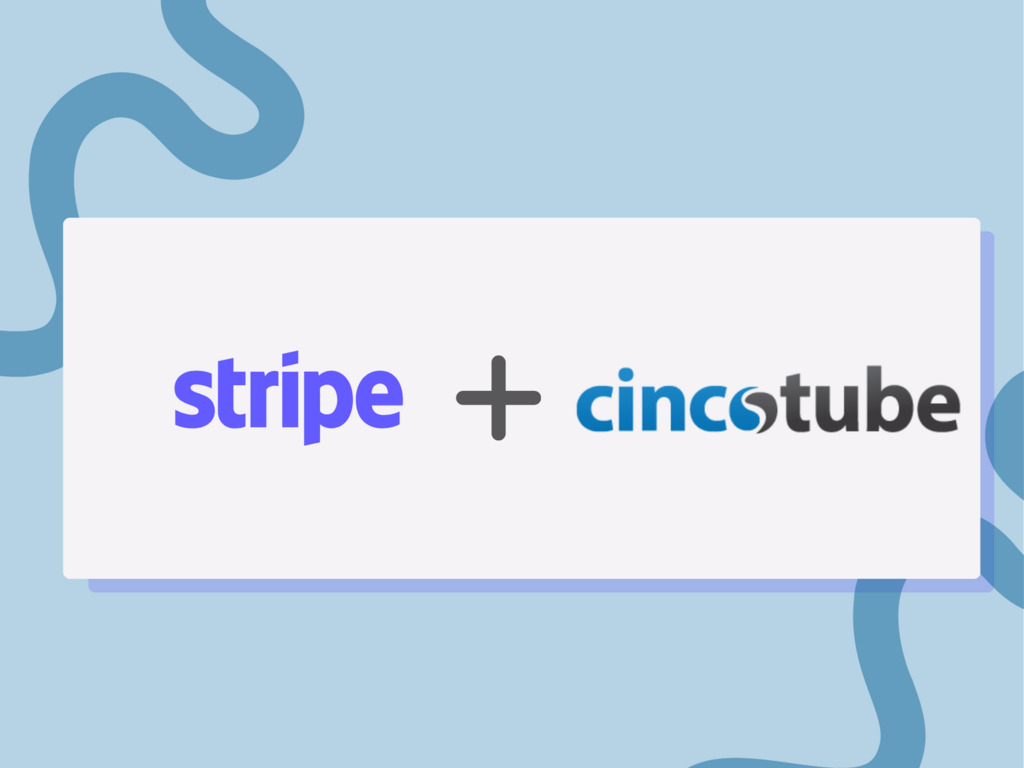
CincoTube users can integrate Stripe with CincoTube to show the subscription tiers or product pricing on their CincoTube site for their viewers to easily start a free trial, subscribe to their preferred tiered plan, or purchase their content access. The payment is handled by Stripe. Users must have an account with both Stripe and CincoTube.
Get started: Connect Stripe and CincoTube via API
- Create a Stripe account or sign in to your account.
- Go to Developers > API keys. Copy the Secret key by clicking on the token.
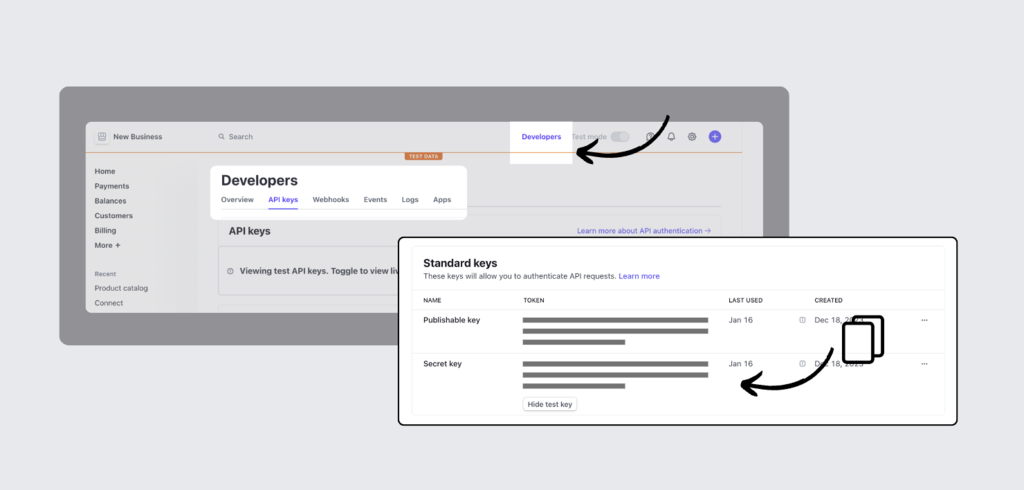
- Go to Settings > Backend Stuff > Stripe on CincoTube. Paste the token into the box beside the Stripe API key.
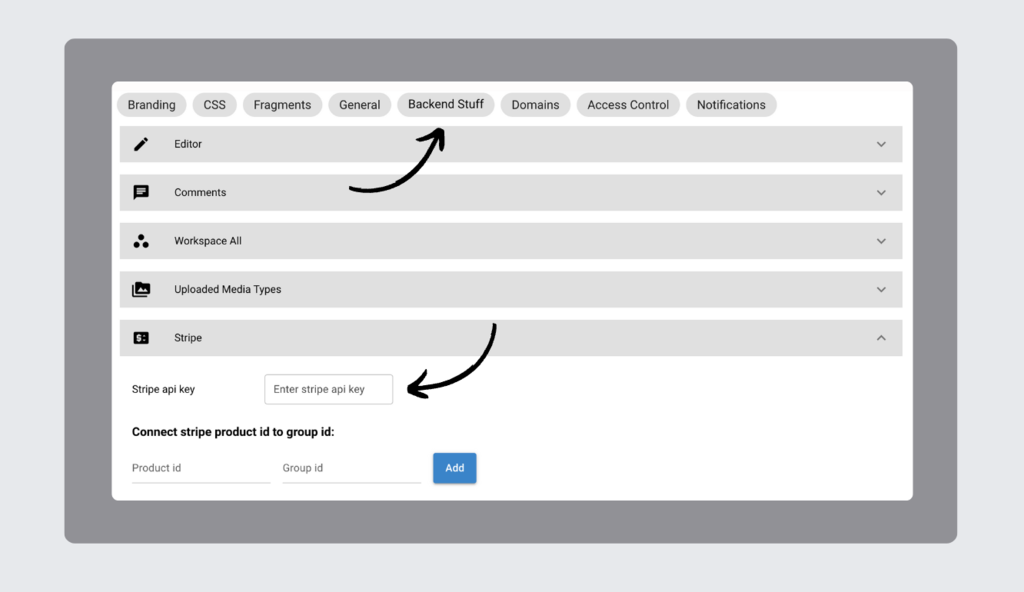
- Click Save.
Create products and prices on Stripe
- Log into your Stripe account.
- On the Dashboard, go to More > Product catalog to set up your products. Learn how to create products and prices on Stripe.
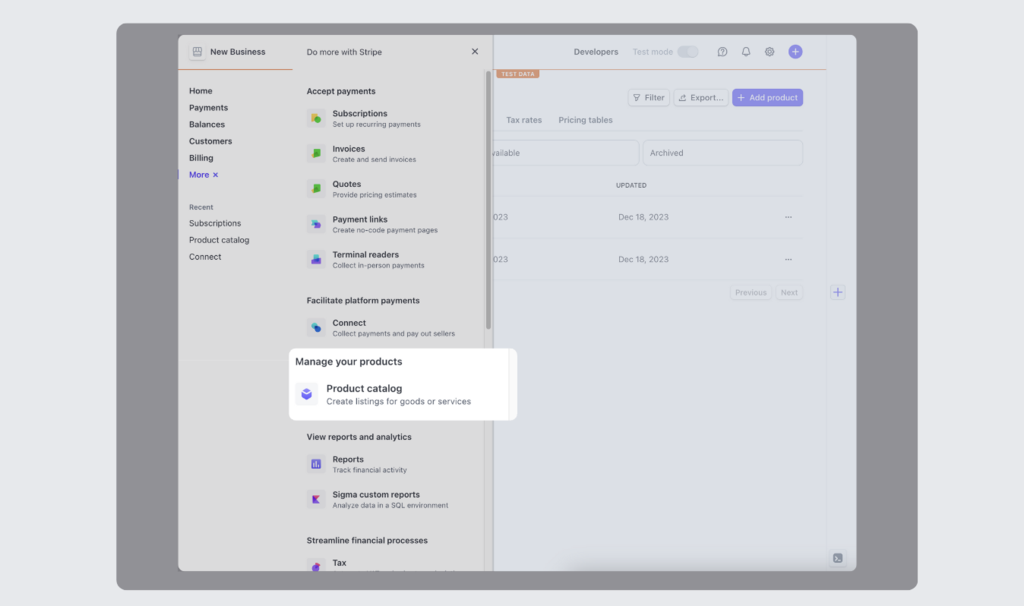
- Click + Add product to create a product.
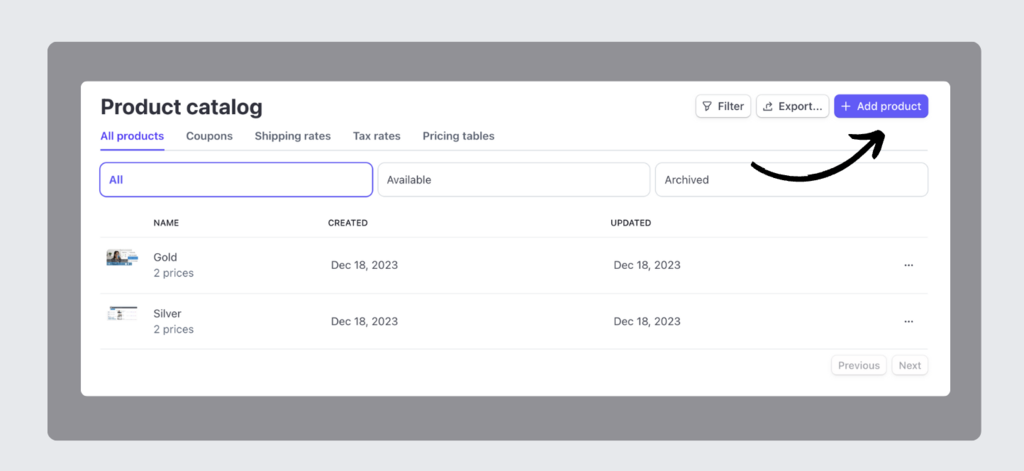
Create products on CincoTube
- Navigate to Account > User Groups.
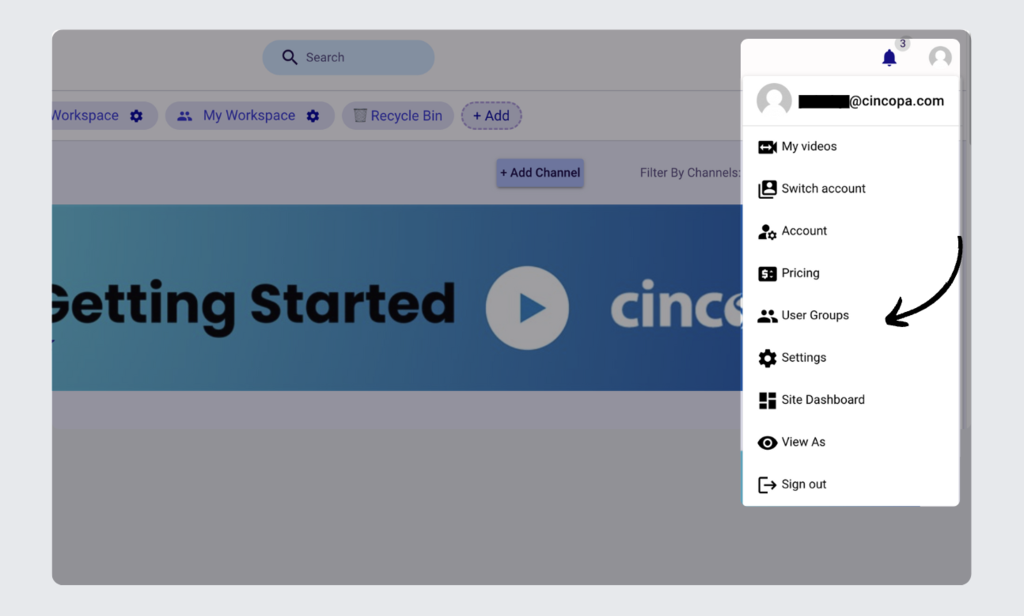
- Click on Create Group and enter the name of your product or tiers of your subscription plans. Repeat the step if you have multiple products or pricing tiers.

Set up your product and pricing page on CincoTube
Get your product and group ID ready
- On Stripe, go to each product page and find a product ID. Copy the product ID.
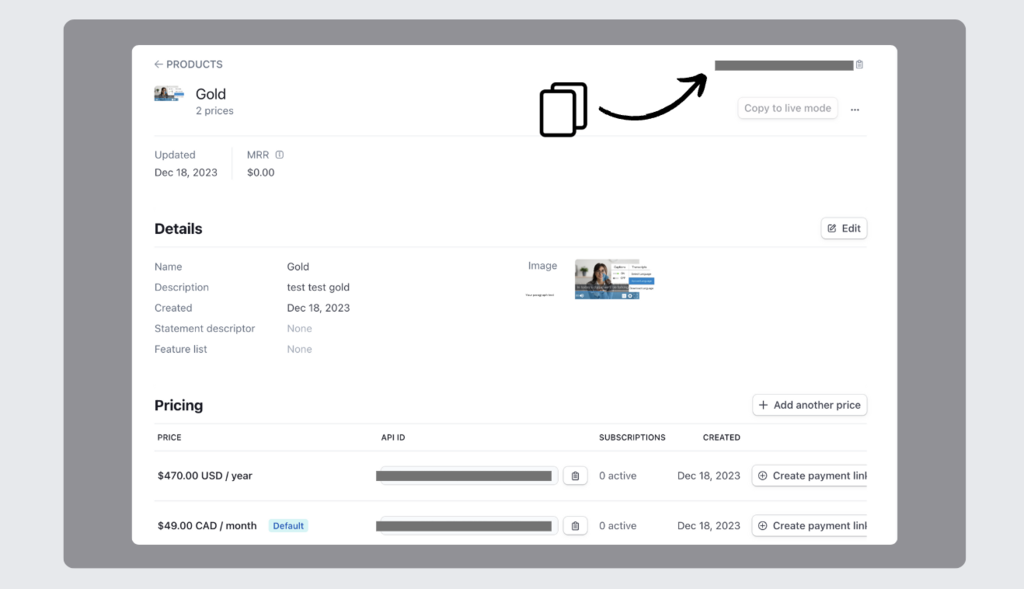
- On CincoTube, go to User Groups and click on the user group created for the plan or product specified in the previous step. Copy the group ID.
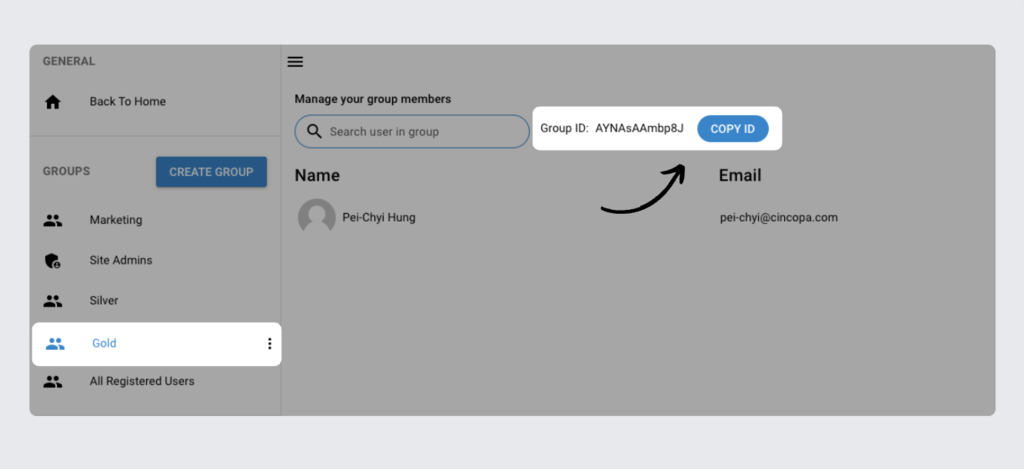
Connect Stripe product ID with CincoTube group ID:
- On CincoTube, go to Settings > Backend Stuff > Stripe. Paste the product ID into the box under the line of text Product id.
- Paste the Group ID into the box under the line of text Group id. Repeat the steps for multiple products or pricing tiers.
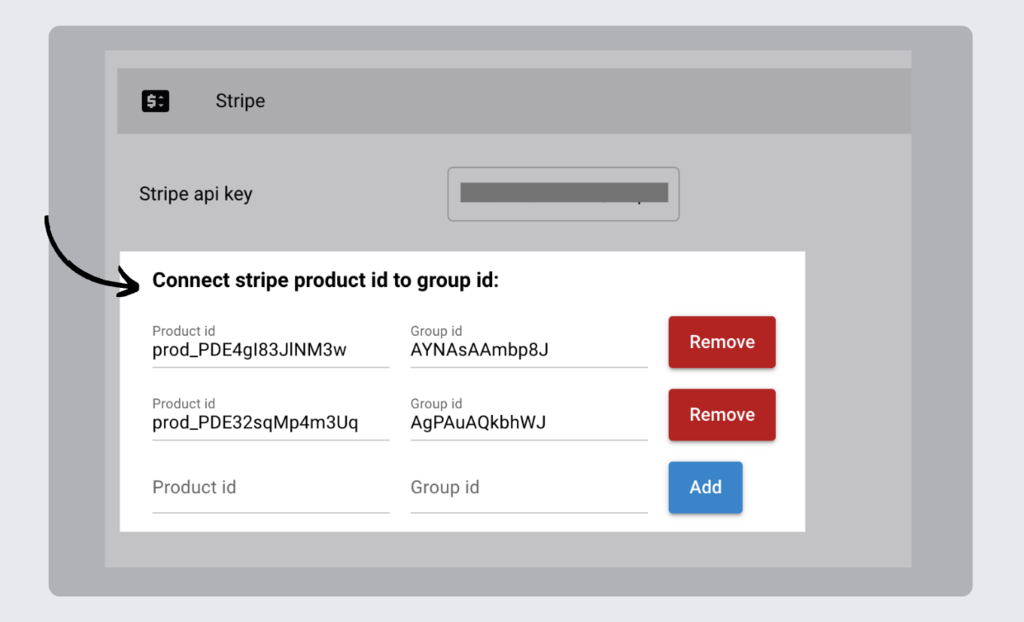
- Once done, click Save.
- Go to Account > Pricing. You will see a popup window of your products and pricing plans.
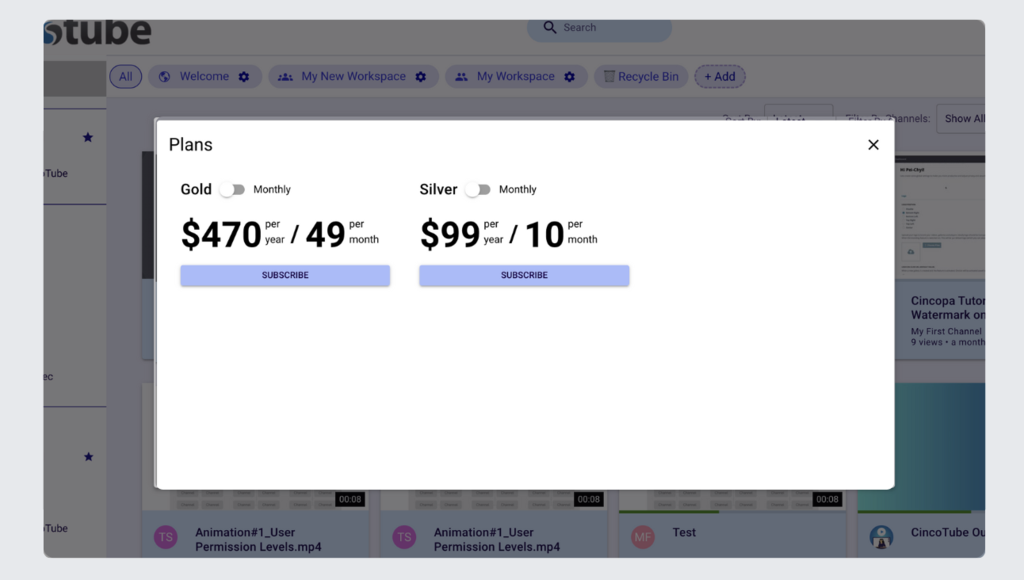
Manage content access
- Go to the channel(s) that you’d like to open access to members in different pricing plans.
- Click the gear icon to open settings.
- Click Privacy, Users & Groups to manage user access. Add the user group with the pricing plan to which you’d like to grant channel access.
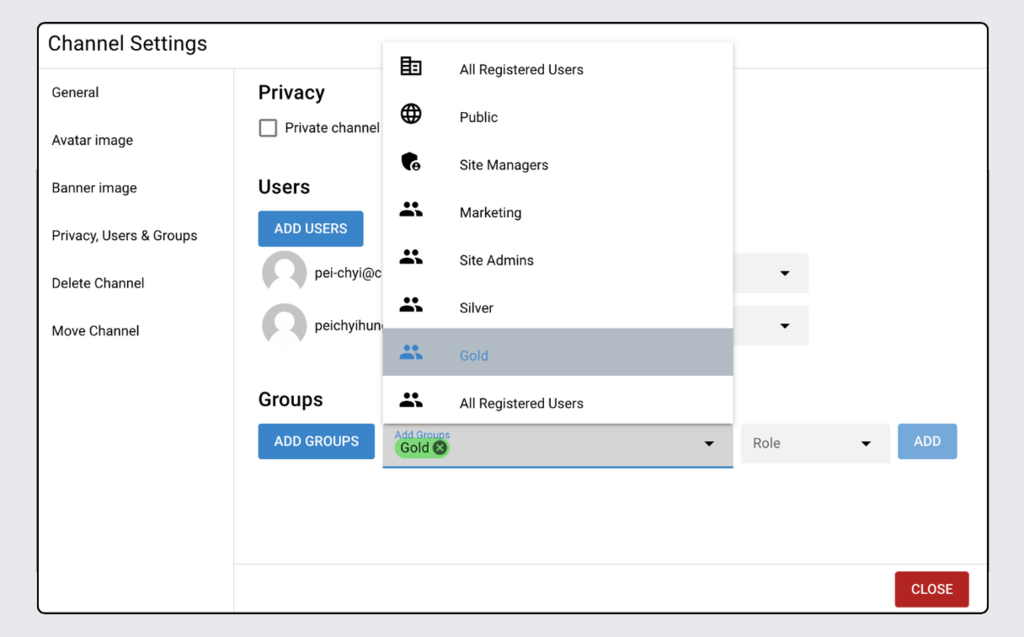
- Click Save once done. Repeat this process for multiple channels and workspaces if you wish to grant members access to different content.
Once you connect Stripe with CincoTube, your viewers will be able to view your pricing plans, and buy or subscribe to your product, and they’ll be automatically added to the channel or workspace which their pricing plan allows them to access.
Manage membership list and subscription plan
To manage your members of different products or subscription plans,
- Go to Account, and click User Groups.
- Click on the user groups you created for your products or subscription plans to access a list of members
- You can set expiration dates for each member depending on their subscription. Members will not be able to access the content you share with them once their subscription expires.
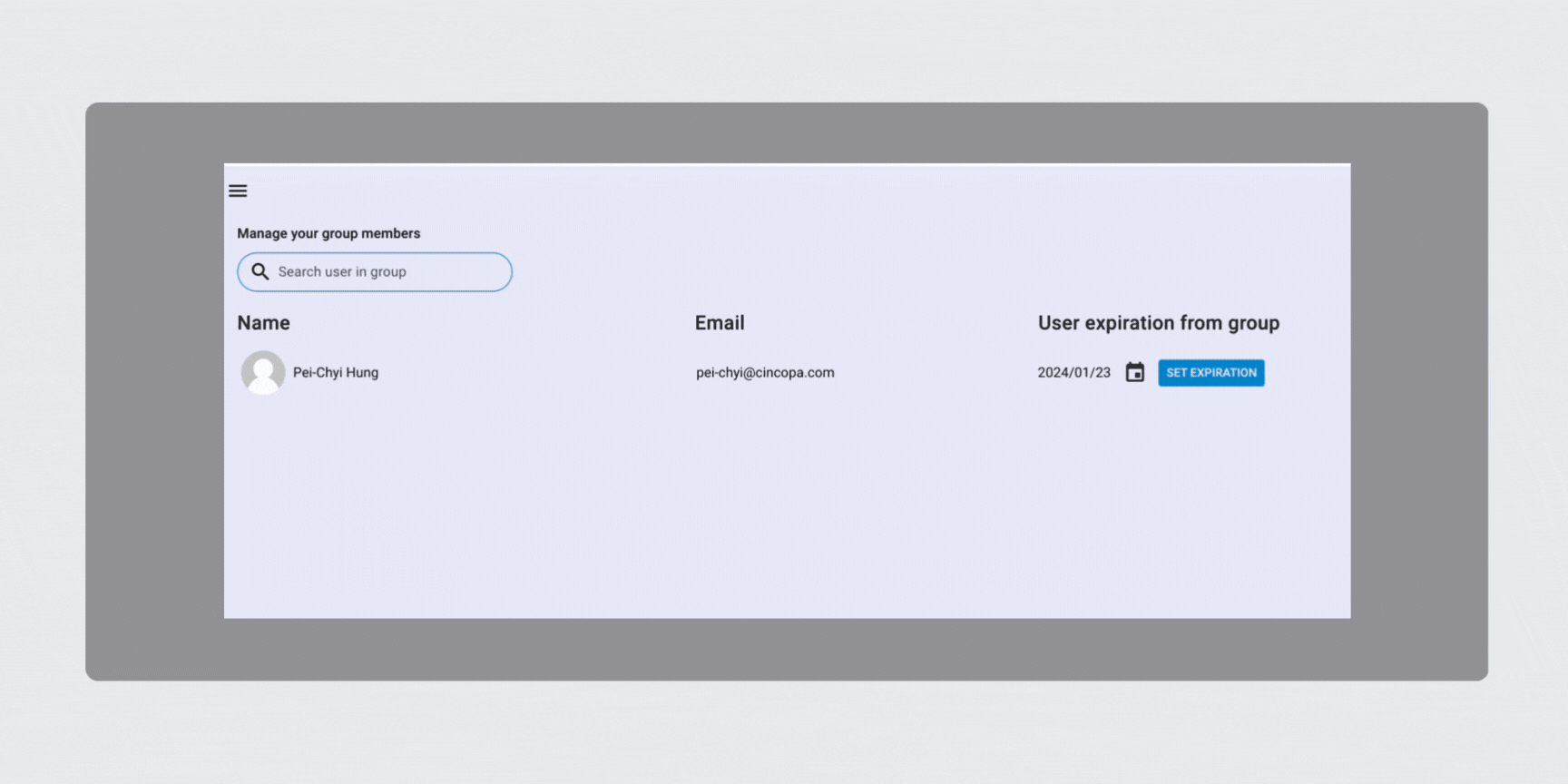
Start monetizing your content with the Stripe integration!