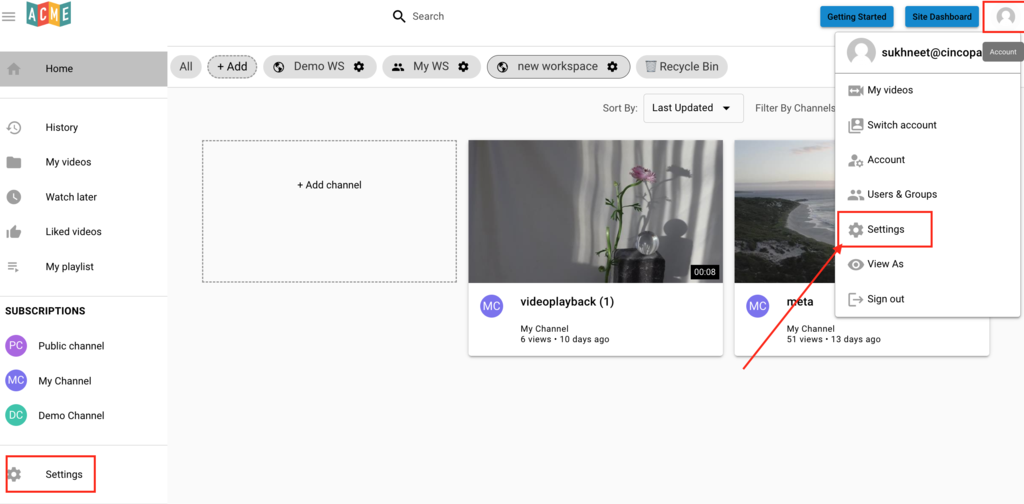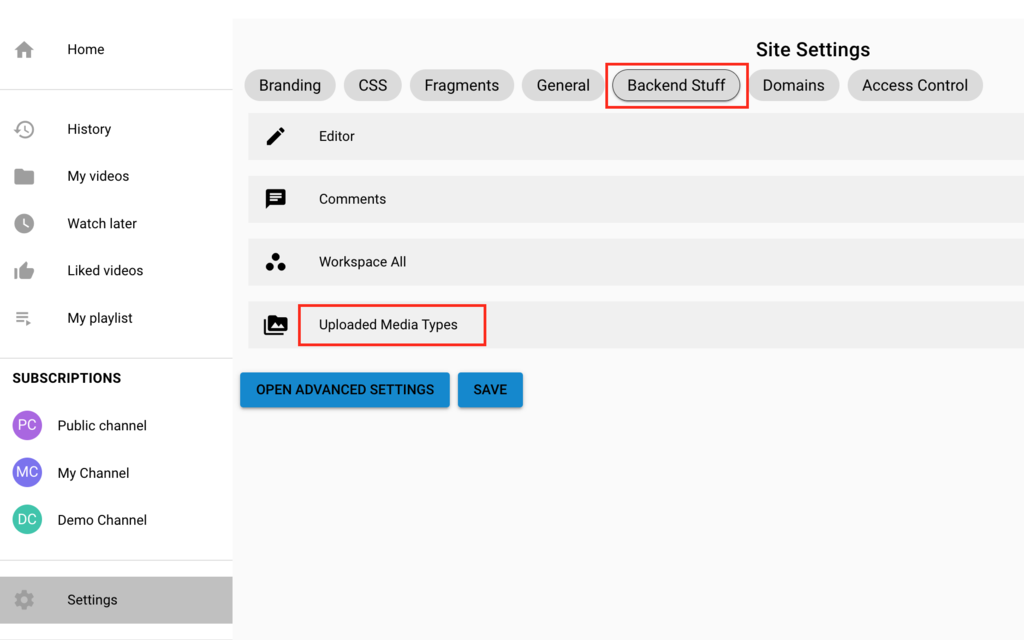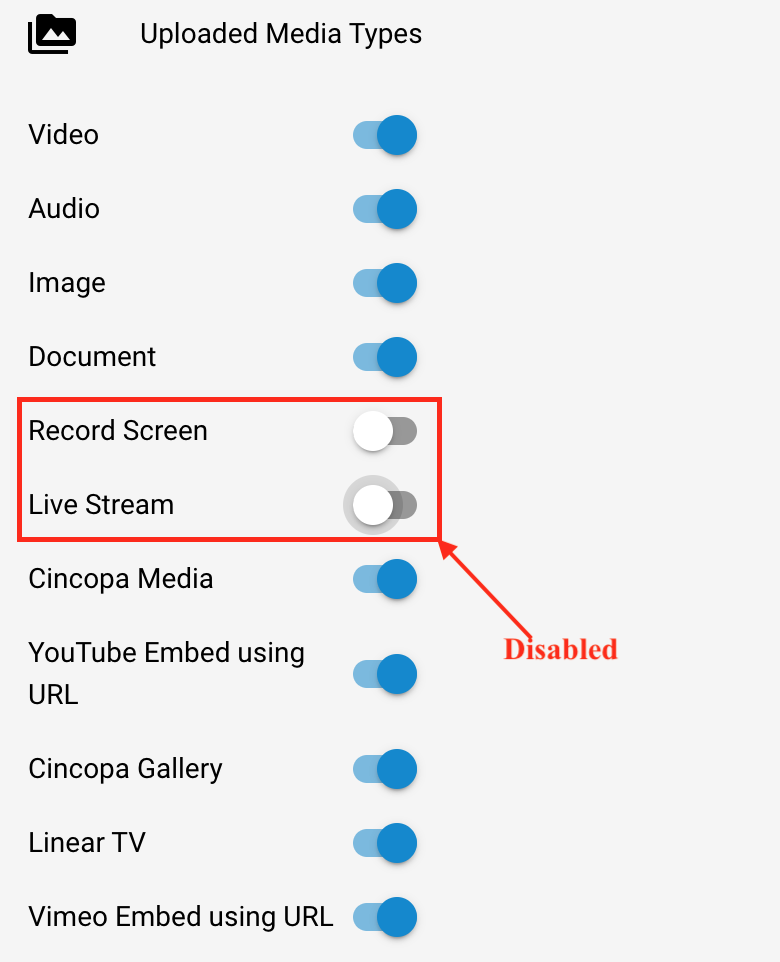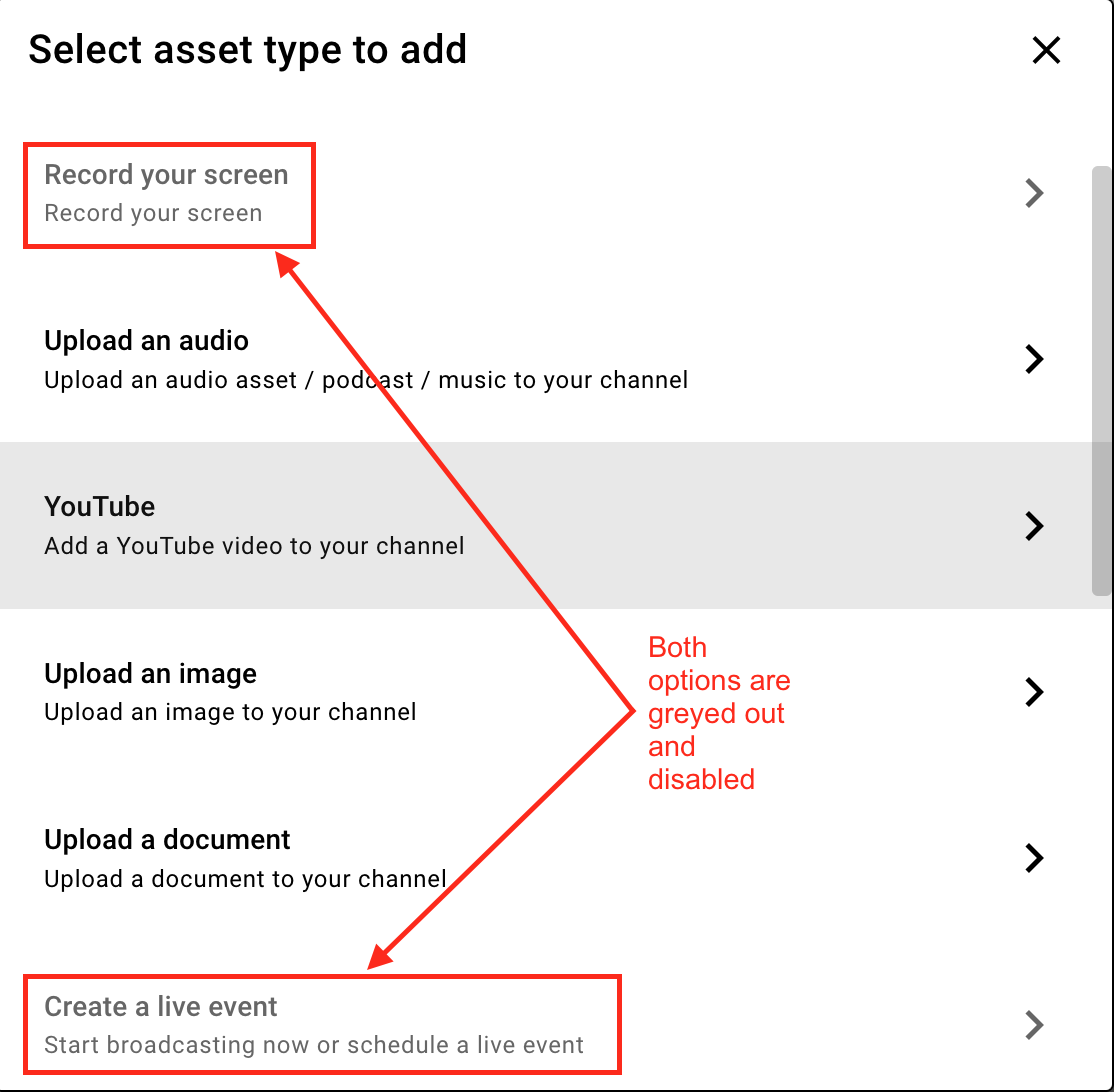There are multiple types of assets you can add when uploading content to your CincoTube channel. This articles explains what asset types are available and how you can enable or disable them on your tube.
When you click on the Add asset option in your channel, below is the screen you will get where you will be asked to select the asset type.
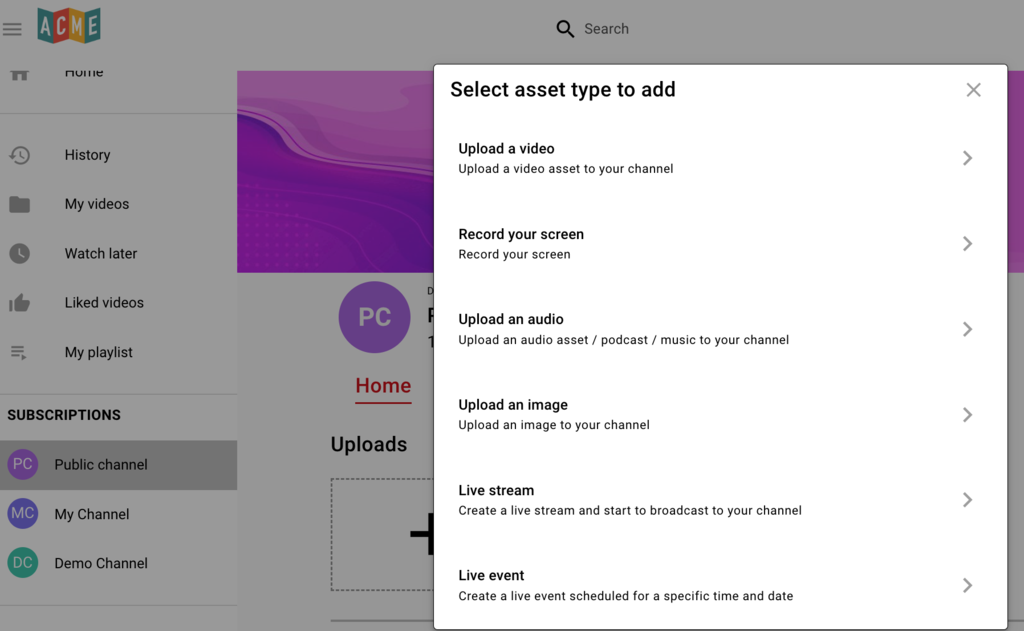
Types of Media Types/Assets:
The list below explains what each asset type is.
| Media Type under Settings | Media Type on Add Asset page | Media Type Description |
|---|---|---|
| Video | Upload a video | Upload a video asset to you channel |
| Audio | Upload an audio | Upload an audio asset/podcast/music to your channel |
| Image | Upload an image | Upload an image to your channel |
| Document | Upload a document | Upload a document or non-media file to your channel |
| Record Screen | Record your screen | Record your screen |
| Live Stream | Live Stream | Create a live stream and start to broadcast to your channel |
| Live Event | Live Event | Create a live event scheduled for a specific time and date |
| Cincopa Media | Cincopa Media | Add an asset from Cincopa Media account |
| YouTube Embed using URL | Youtube | Add a youtube video to your channel |
| Cincopa Gallery | Cincopa Gallery | Add a cincopa gallery to your channel |
| Linear TV | Linear TV | Add a Linear TV type of experience to your channel |
| Vimeo Embed using URL | Vimeo | Add a Vimeo video to your channel |
| Vimeo Import using API Token | Import from Vimeo | Upload a vimeo video to your channel |
| Embed an iframe | Embed an iframe | Embed an iframe to your channel |
| Import from URL | Import from URL | Embed a file directly from a URL |
- Click on the Settings option from the left hand side or click on your account thumbnail from the top right menu and select Settings.

- Click on Backend Stuff and then click to Uploaded Media Types.

- If you would like to disable a media type, slide the toggle to the left and save the changes. When the toggle is on the right then the media type is enabled. In the example below, you can see the two media types are disabled as the toggle is on the left.

If you try to upload an asset now, you won’t be able to select the media types that have been disabled.