Cincopa allows you to add users to your account in order to create a team.
Members of the team can access the account with each member being given specific access privileges.
That way, they can view, upload, share and embed various media.
Here are the steps you’ll need to take:
- Sign in to your Cincopa account.
2. Click on ‘Invite & manage members’ as seen below in the dropdown box:
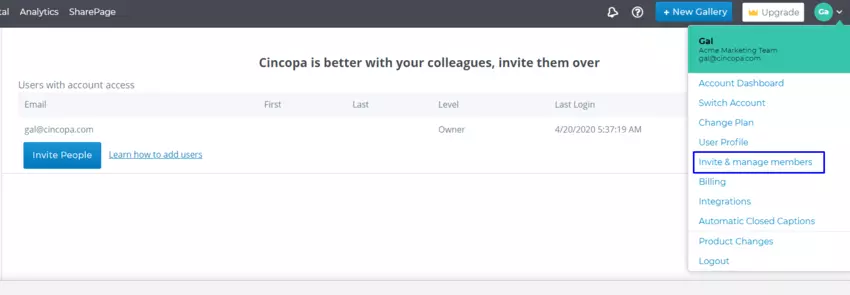
3. Click on ‘Invite people’
4. Here’s where you can add team members; fill in their email address and define their access level.
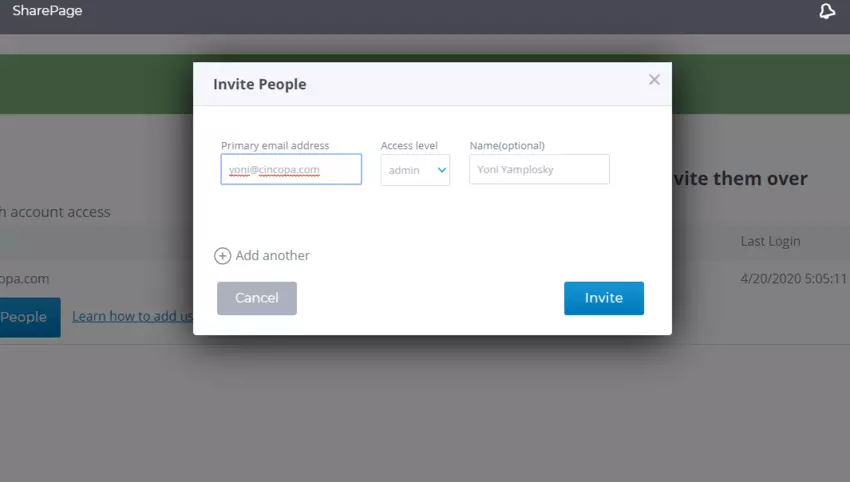
5. Please note that there are different levels of access permission.
Access level permissions:
- Admin – same rights as the account owner. Can edit and manage the Cincopa account, can add new users to the team and even invite clients.
- Editor – Can edit the Cincopa account but cannot add new users or invite new clients
- Viewer – Can only view the account
- Suspended – denied access
6. Once you’ve added a new account member, you will be notified, as seen below:
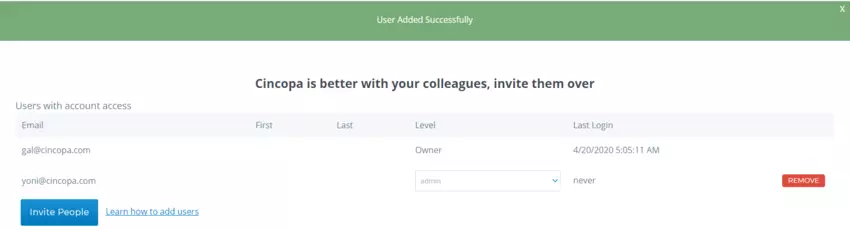
7. The newly added account member will have received an automatic email from, inviting him to activate his or her account (in the example, below he appears as Yoni Yamplosky).
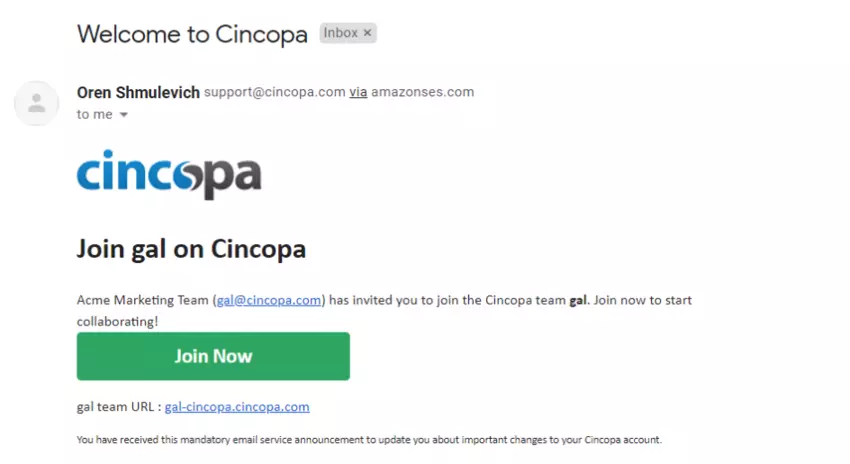
8. Your teammate will need to click on the ‘Join Now’ button. Then, he or she will be directed to the ‘Join’ page.
Here’s where he or she will need to fill his or her name and password.
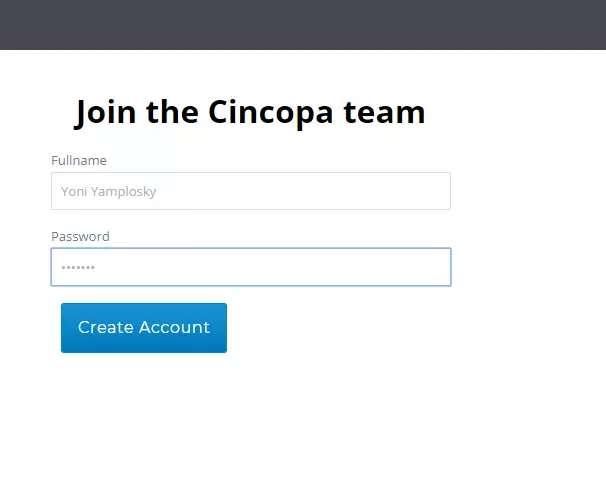
Switching between accounts
If you or your colleagues are members of more than one Cincpopa team account, don’t worry.
You can switch between them by clicking on Switch Account within the dropdown menu.
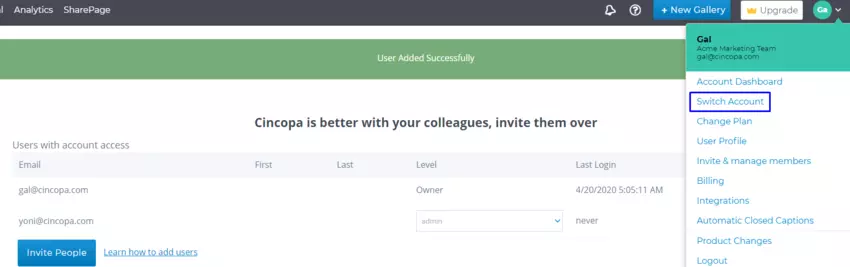
Once you’ve gained access to an additional Cincopa account, jumping between them is a matter of two clicks:
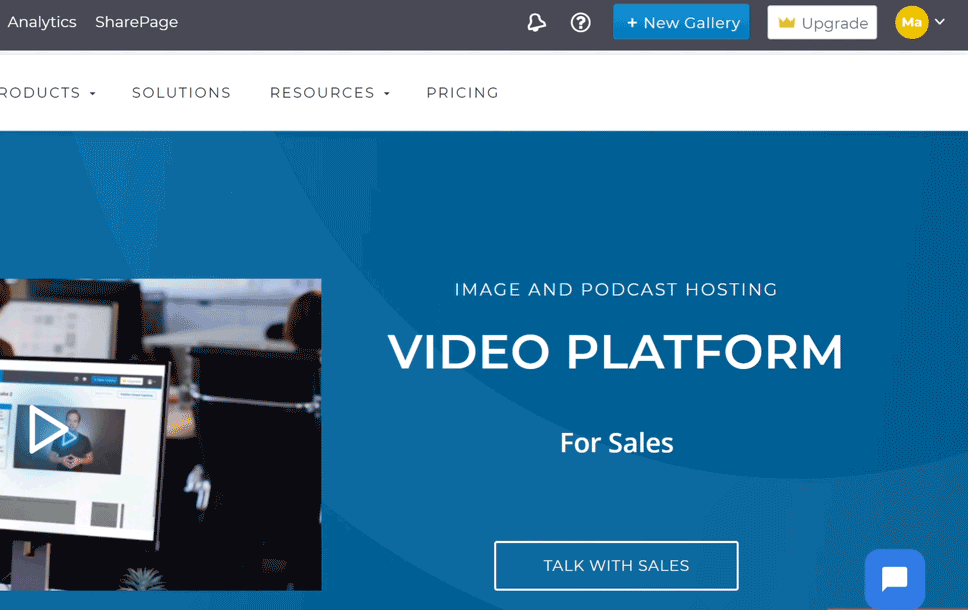
Switch Account and RecTrace
If that wasn’t cool enough, easily switching between Cincopa accounts becomes incredibly beneficial when using RecTrace. Cincopa’s free webcam recording Chrome extension enables you to record yourself, your screen, or both and send out to-the-point, highly engaging video messages.
But that’s just one thing you can do with RecTrace.
You can also browse through your entire video library, click on a certain video and have it immediately appear in an email. Here’s the best part:
If you know there’s a killer video that’ll help you close a deal or explain your offering that exists on a different Cincopa account, all you’ll have to do is switch accounts on Cincopa’s homepage.
Then, back on your Gmail or email provider tab, you can click on the RecTrace icon, and all the videos on that account will be readily available to you:
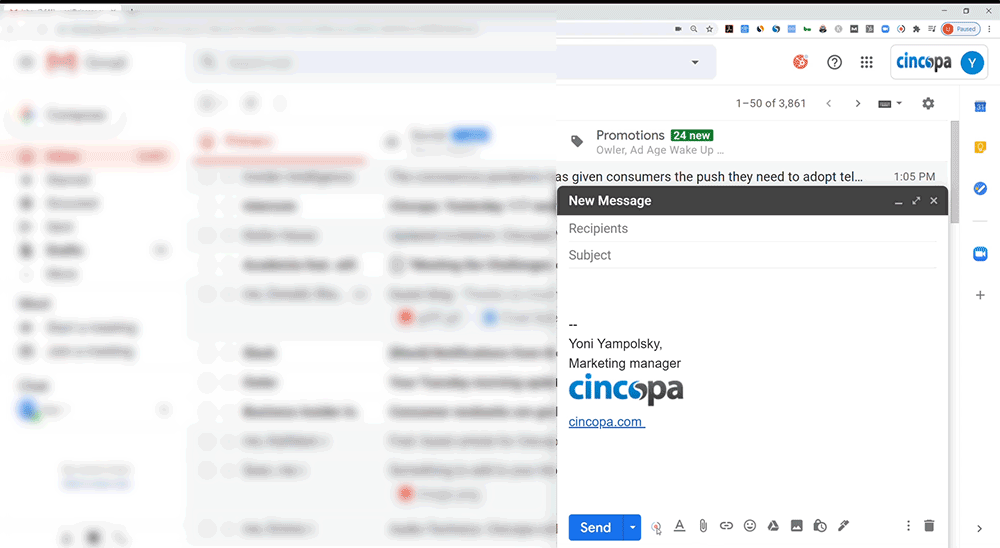
If you want to read more about Switch Account and RecTrace, click here.

