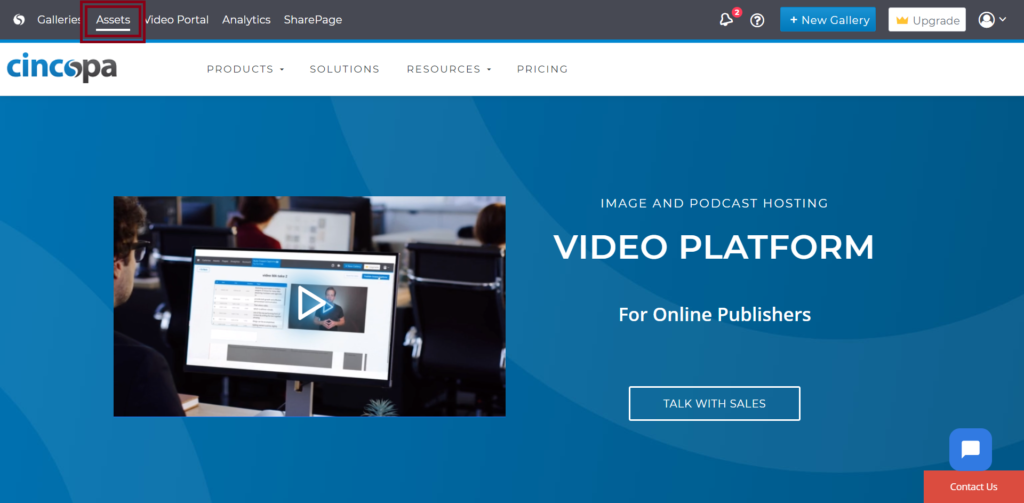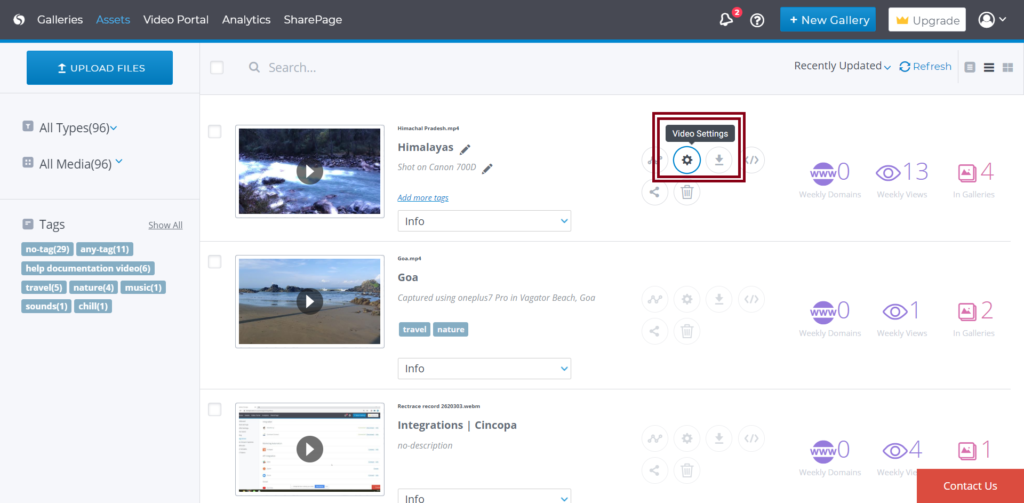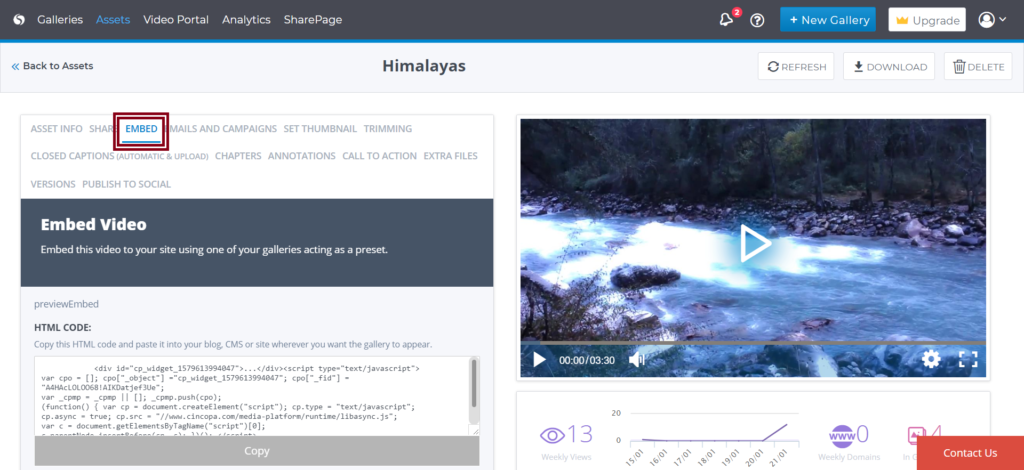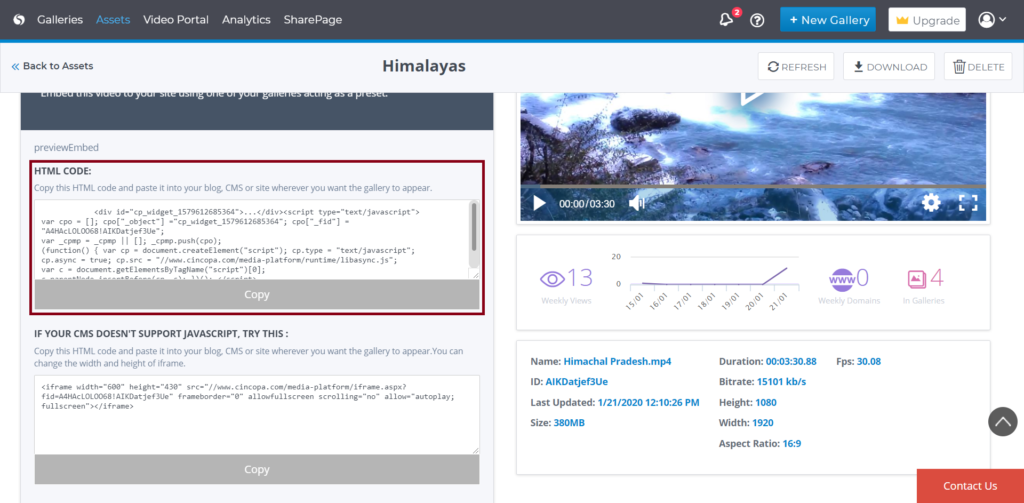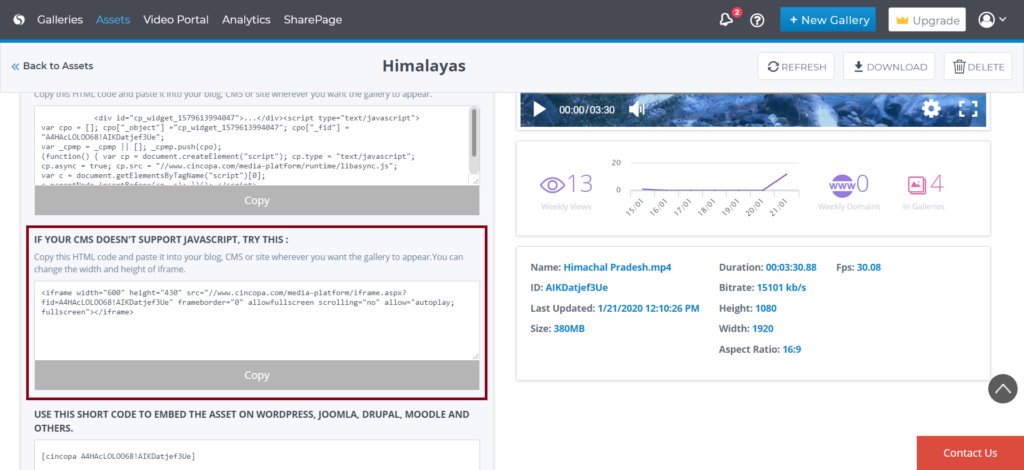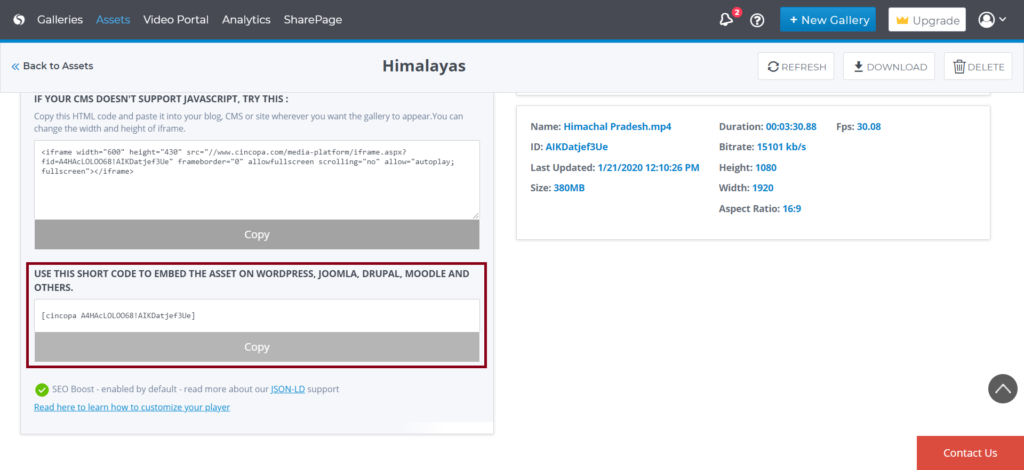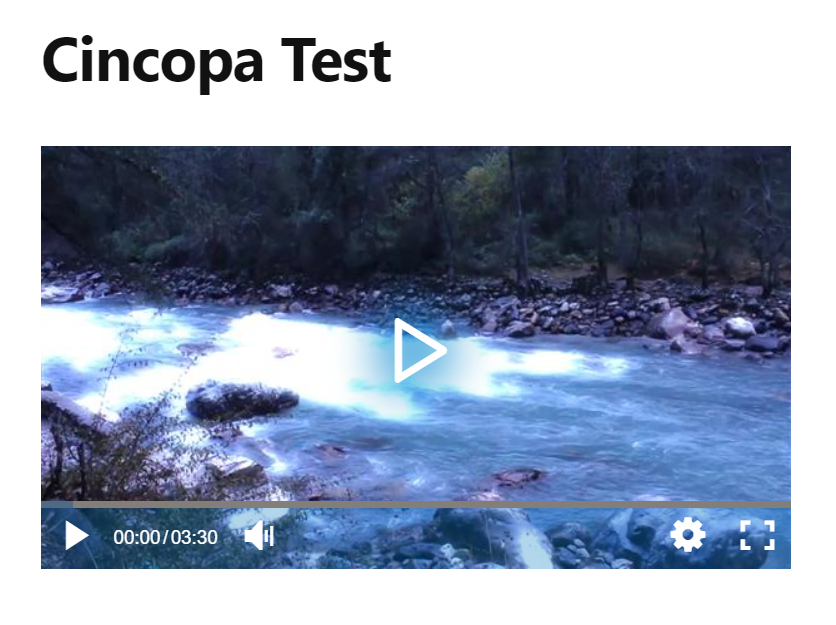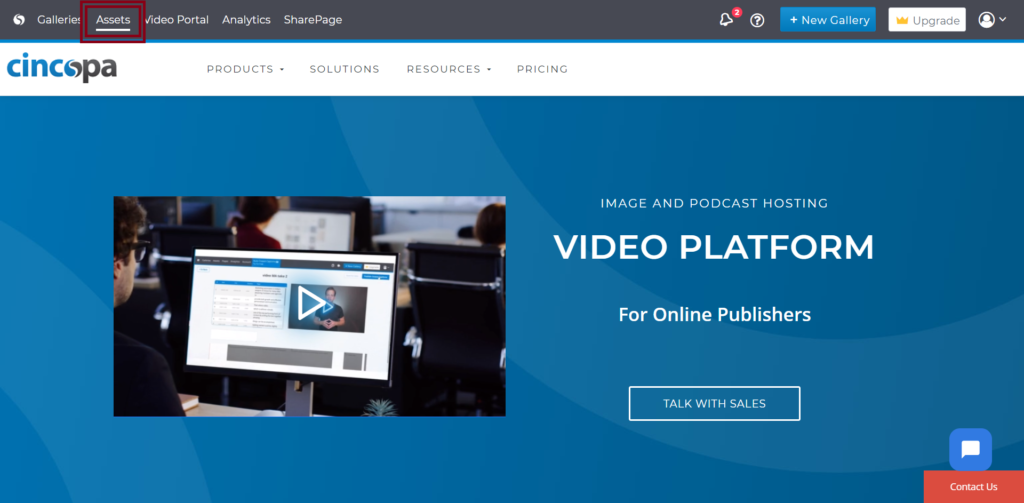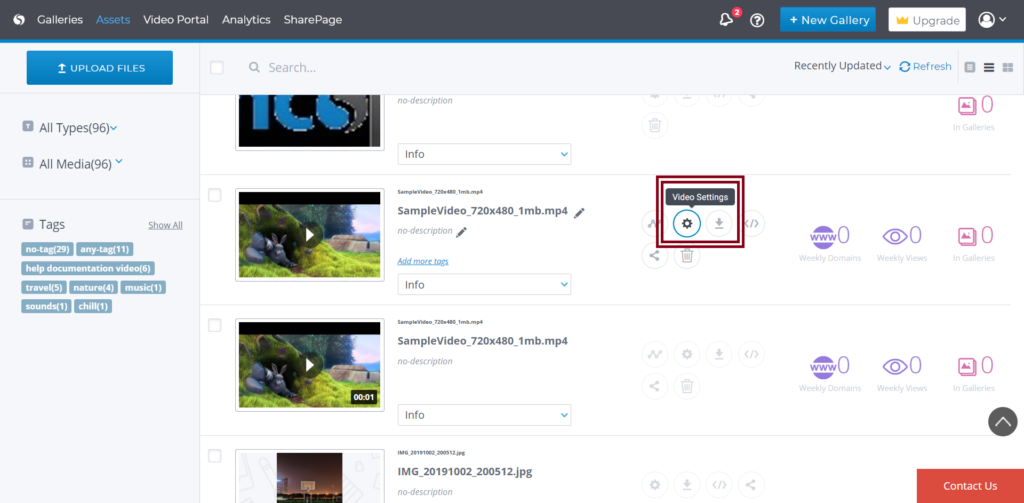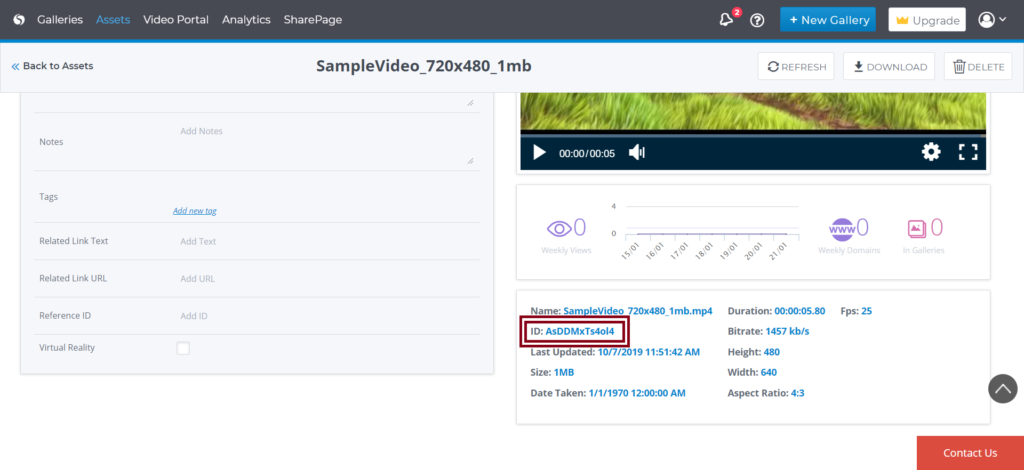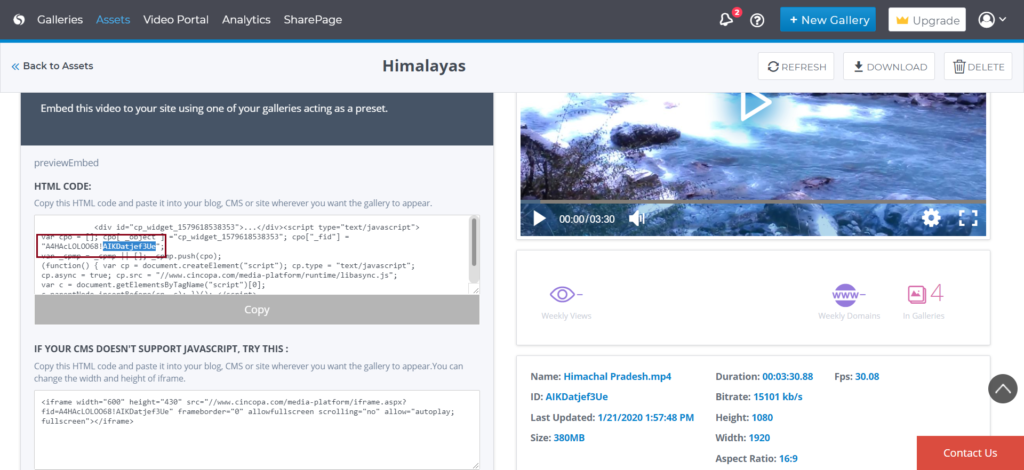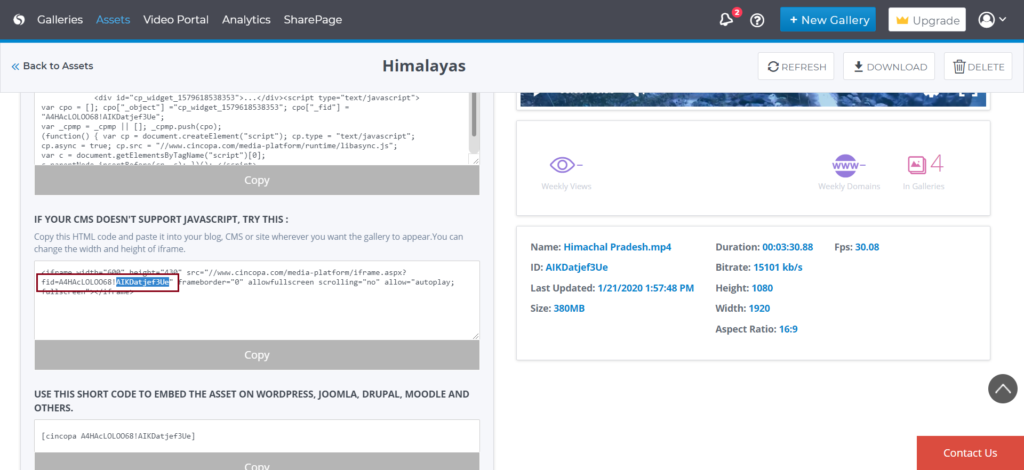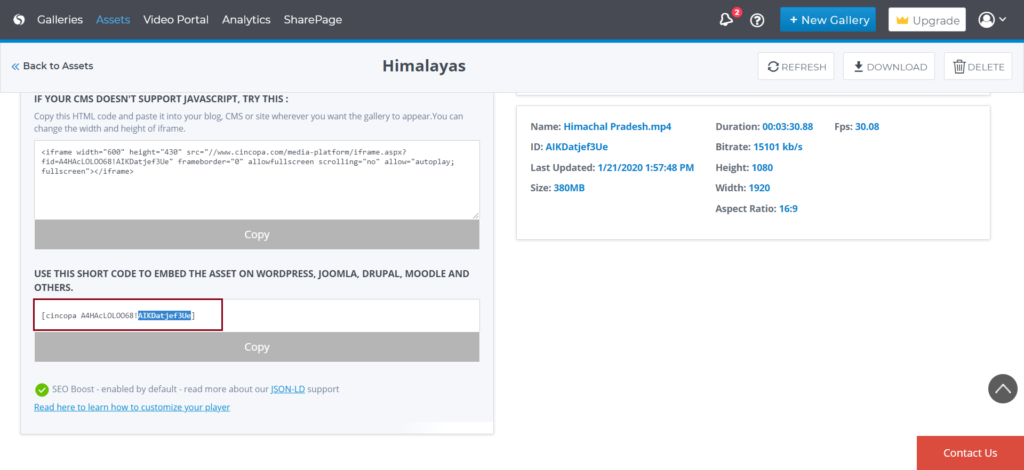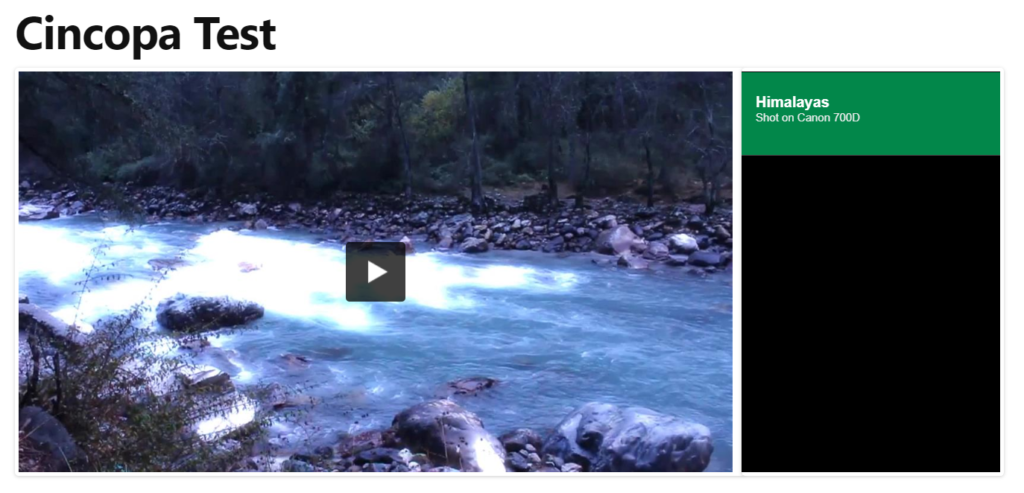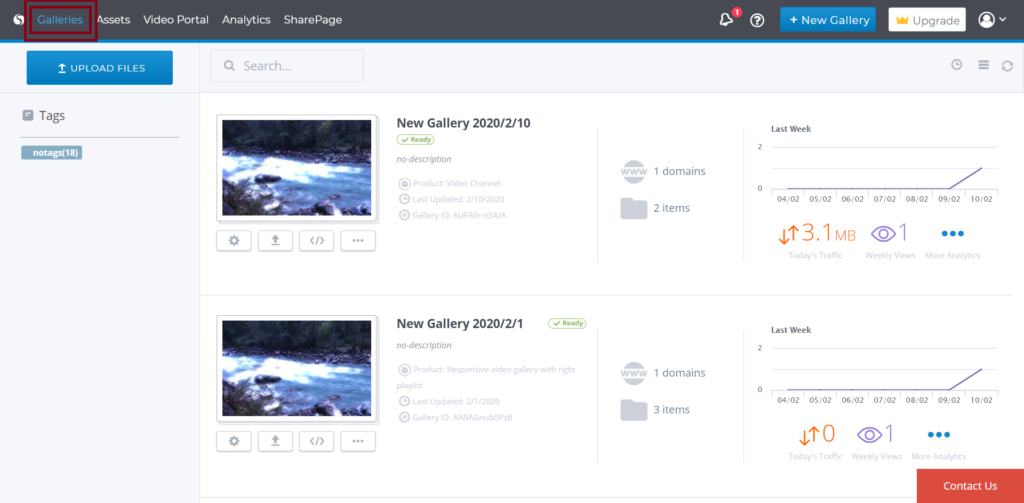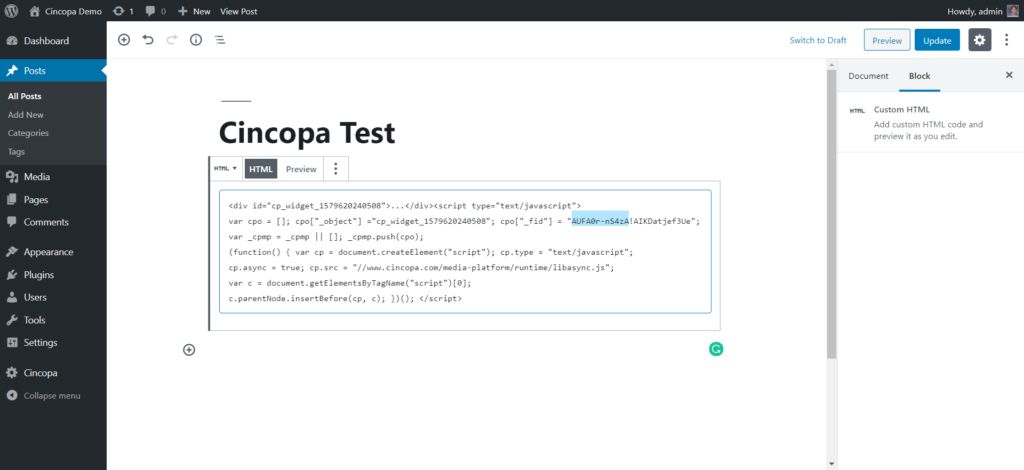One of the advantages of hosting your videos with Cincopa is that you can now easily embed your Cincopa videos to your blog, CMS or website without the hassle of understanding complex programming code.
Let’s see how easy it is to place your Cincopa videos in your blog, CMS or Websites:
Click on Assets:
Now, select the video that you wish to embed and click on Video Settings:
Once you are in the video settings, click on Embed:
Now, choose from the different embedding options provided:
- HTML Code:
You can copy this code in your HTML/Javascript website and your video will be visible where you added the code.
IF YOUR CMS DOESN’T SUPPORT JAVASCRIPT, TRY THIS :
USE THIS SHORTCODE TO EMBED THE ASSET ON WORDPRESS, JOOMLA, DRUPAL, MOODLE AND OTHERS:
Shortcodes that used in WordPress, Joomla, Drupal, Moodle etc. are an easier way to embed your videos.
Once you choose any of the above embedding options, you can click on Copy and paste it on your website. When you look at your site, you should be able to see the video that you just embedded.
Here is a video demonstration of embedding a single video on your website:
Cincopa: Video Hosting, Photo Galleries, HTML Slideshows and More
How to replace your embedded video with another video?
If you want to change the embedded video on your website, then you can simply replace the video id on the embed code that you added on your website.
Example of an embedded video:
Follow these steps to see how you can replace an embedded video:
Once you are logged in to your Cincopa account, you can click on Assets:
Now, search for a video that you wish to add by replacing an already embedded video and then click on Video Settings:
Now copy the video id as shown in the screenshot below.
Now, you can paste this video ID in the following areas of the different embedding options available. In all the embedding options you will have to just change the video ID that comes after the ‘!’ in fid.
HTML CODE:
IF YOUR CMS DOESN’T SUPPORT JAVASCRIPT, TRY THIS :
USE THIS SHORTCODE TO EMBED THE ASSET ON WORDPRESS, JOOMLA, DRUPAL, MOODLE AND OTHERS:
Once you replace the video ID on your website as shown in the screenshots above, the new video will be visible on your website.
How to replace your asset gallery?
Once you have embedded a video and now want to change the gallery of the asset, you can simply replace the gallery ID on the embed code that you added on your website.
Example of an embedded video:
Follow these steps to see how we can replace the gallery of embedded video:
Once you are logged in to your Cincopa account, you can click on Gallery:
Now, search for a gallery and then copy the gallery ID as shown in the screenshot.
Now, change the gallery ID from the embedded post and then save the changes.
Once you update the gallery ID as shown in the screenshot above, then you will see the embedded asset in a different gallery.