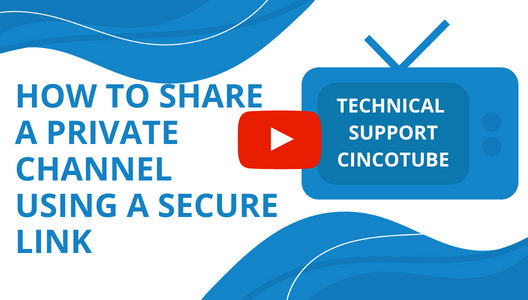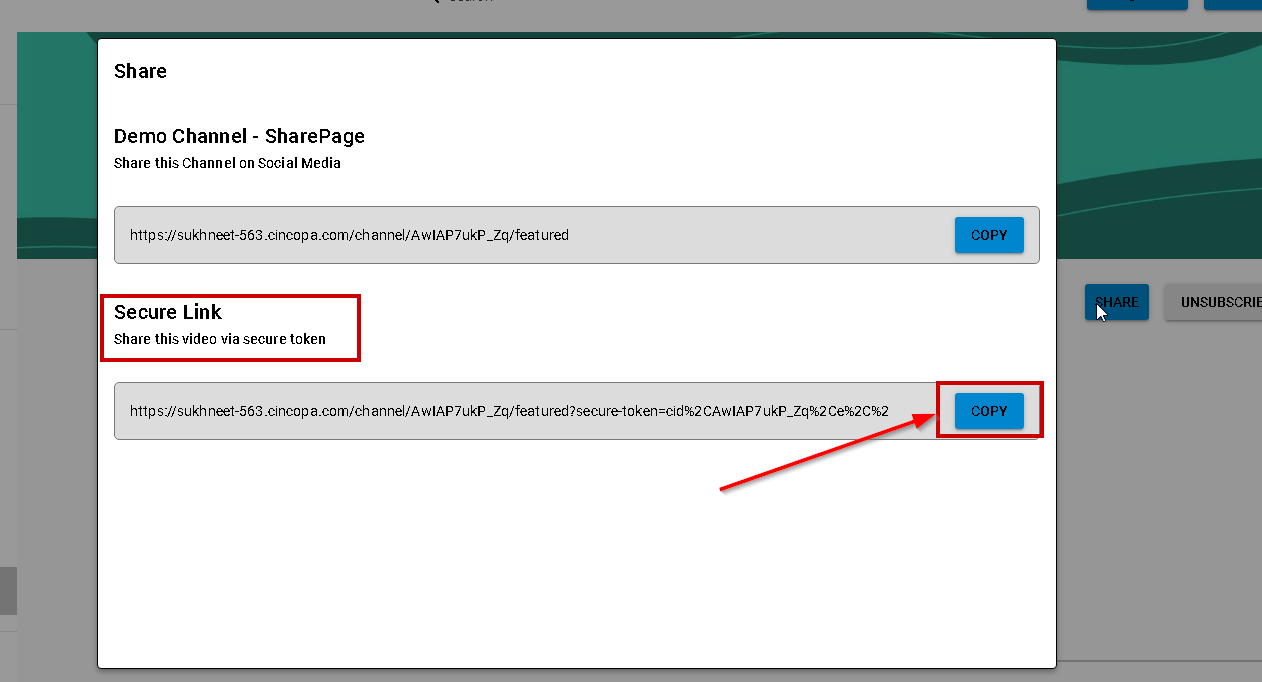This article explains how you can securely share your channel with someone without having to invite them to your channel.
Note: The option to share via Secure Link will only show up if the channel is private. If the channel is public, then you can only share it using the regular link. If the channel is not set as public and the ‘Private’ checkbox is not checked, then it will inherit the workspace privacy. If the workspace is set as private then the channel will also be treated as a private channel and the option to share via secure link will appear. For example, a workspace is public but you create a channel with the “private” privacy setting (as shown below) and you don’t add the “public” user in the users, then the secure share will be visible because the channel is private even though the workspace is public.
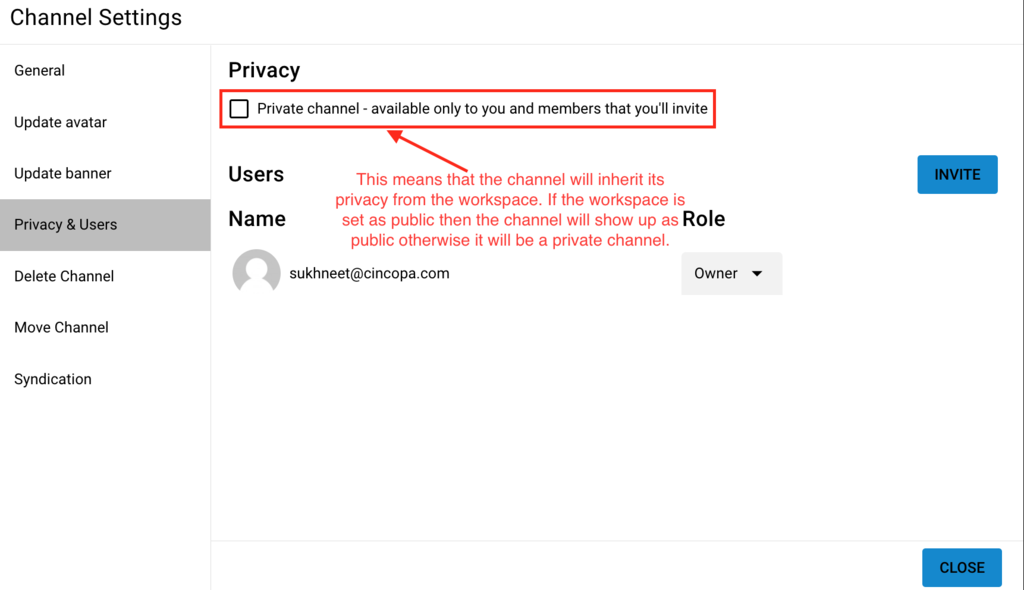
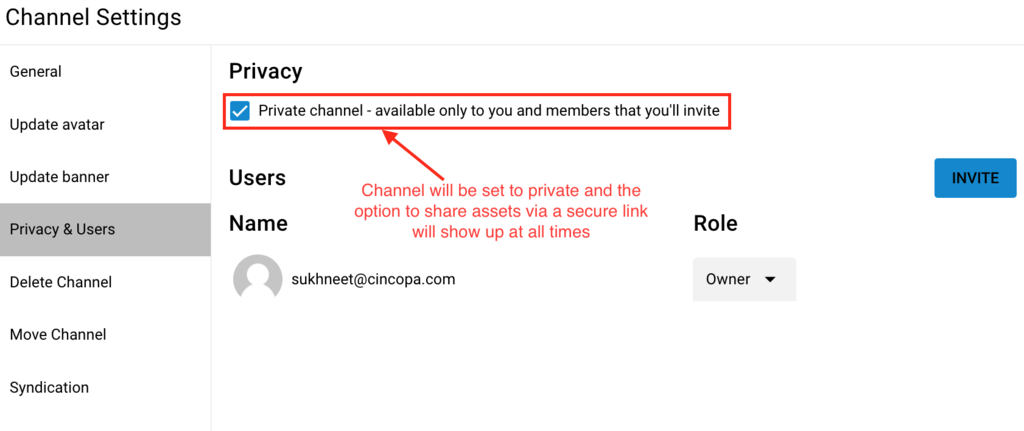
Steps for sharing the channel using secure link:
- Navigate to the channel you would like to give user access to and then click on the Share button as shown below.

- On the window that pops up, click on the Copy button under Secure link to copy the secure link for sharing the channel.

When a user opens the secure link in their browser, they will be able to access all the assets in that channel even though they are not listed as a user under that channel.

On the other hand, if you share the channel with the user using the regular share link they will be asked to login to the channel to access it as shown below.