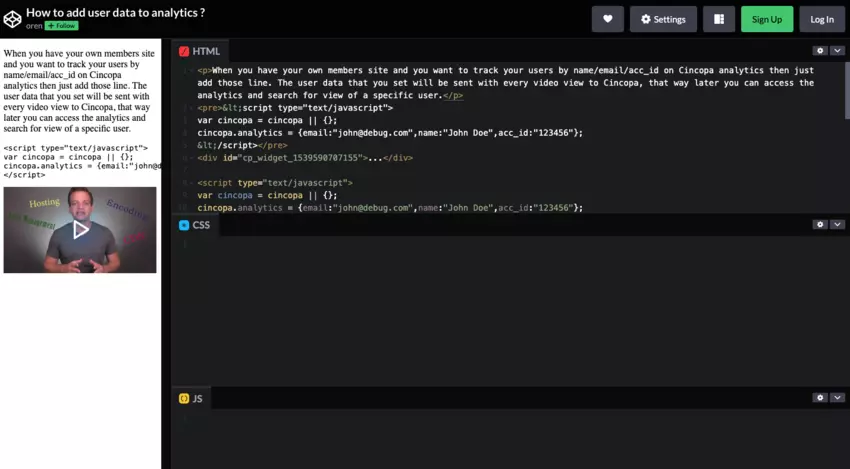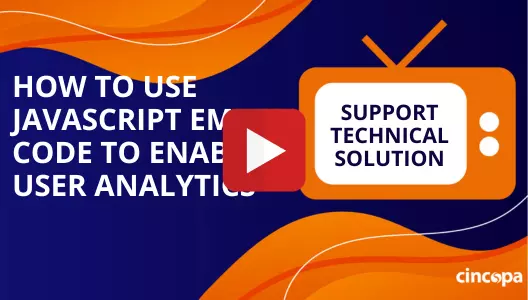Get a deep understanding of how your viewers engage with your live events by adding user data to your analytics. For content creators who own member sites, this enables them to access the engagement data of individual users from the analytics to gauge and predict member retention.
Get Started
Embed your live stream player with JavasScript
- Log into your Cincopa account.
- Go to Account Dashboard.
- Click on Live Streams on the side panel.
- Set up a live stream to get started.
| 🔖 Related Resource |
- Click on EMBED and find the JavaScript embed code under REGULAR.
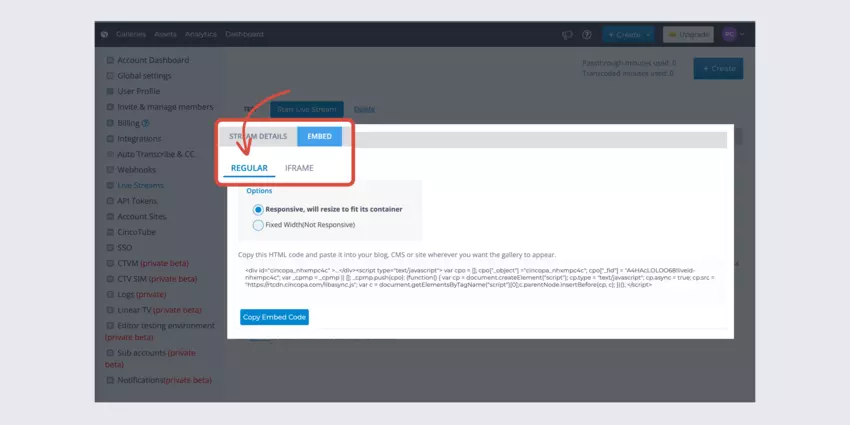
- Click Copy Embed Code and paste it at the page where you want the live stream to be embedded.
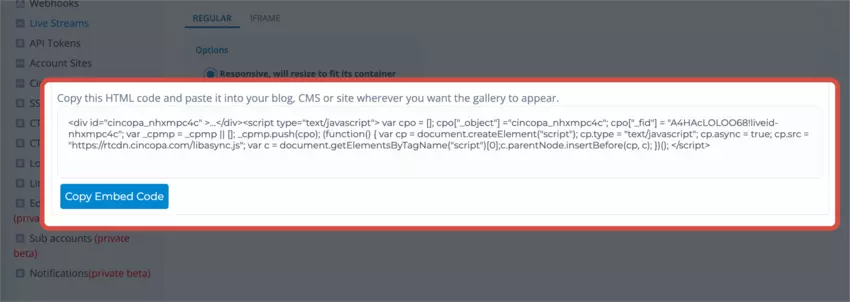
Add user data to track video views with JavaScript
Adding user data to your JavaScript embed code allows you to track and search for a specific user’s engagement with the live stream. You can access live analytics to view the data.
- Copy the JavaScript embed code and paste it into your desired destination page.
- Insert the code below into the JavaScript.
| <script type=“text/javascript”> var cincopa = cincopa || {}; cincopa.analytics = {email:“john@debug.com”,name:“John Doe”,acc_id:“123456”}; </script> |
- Check out this CodePen example to learn how to add user data to your analytics.