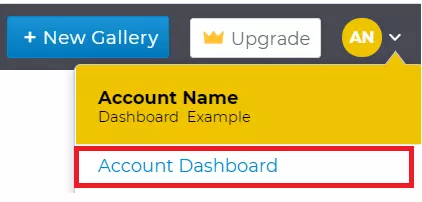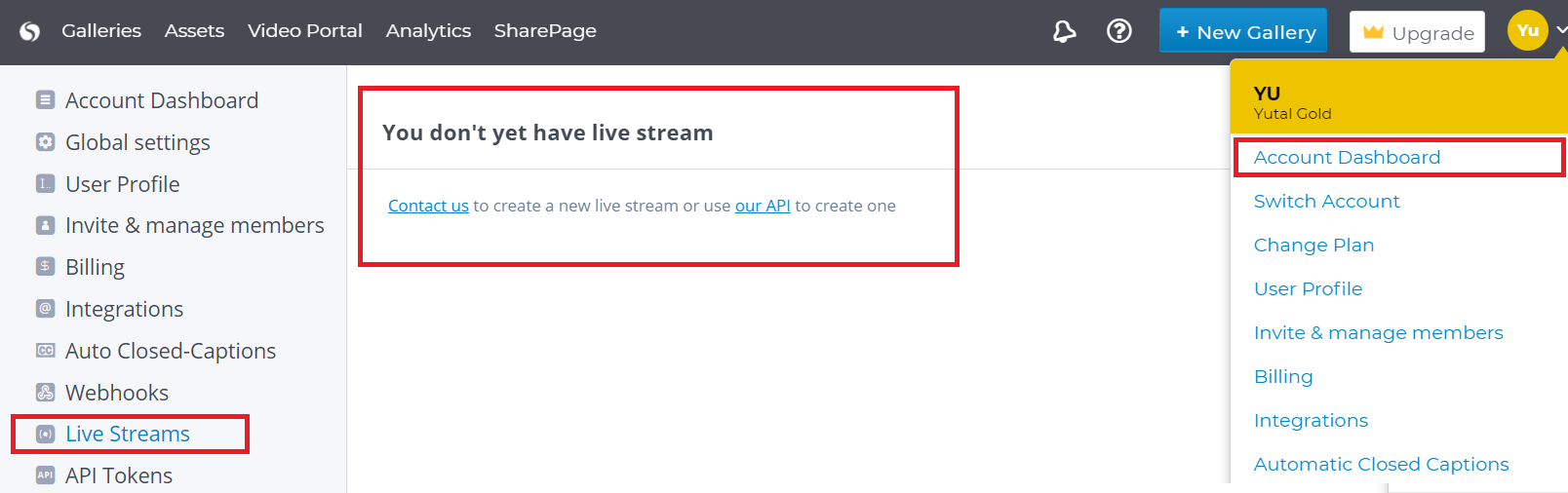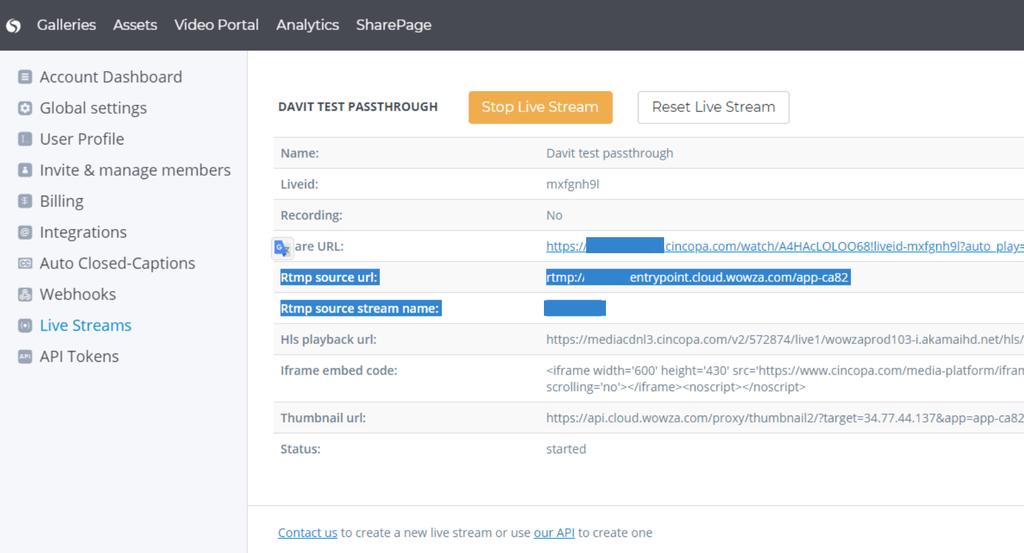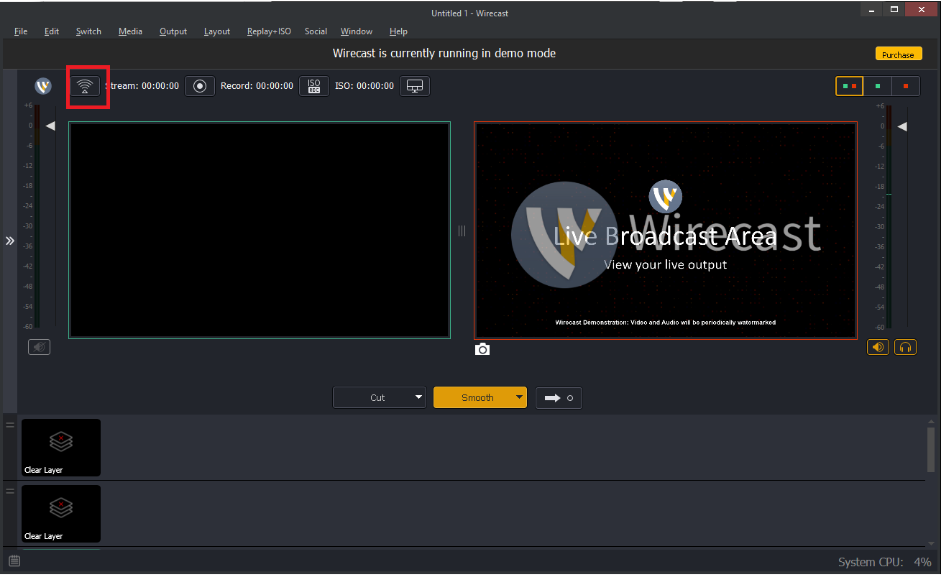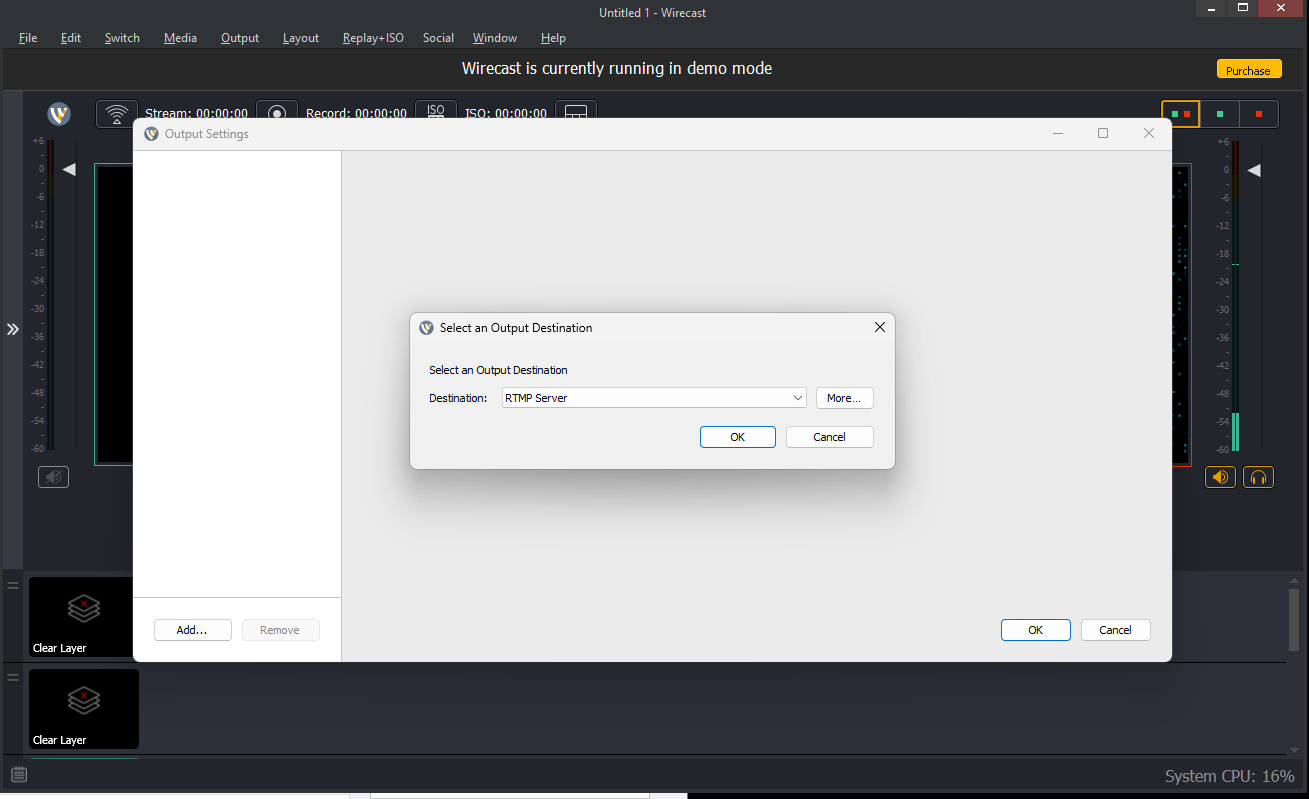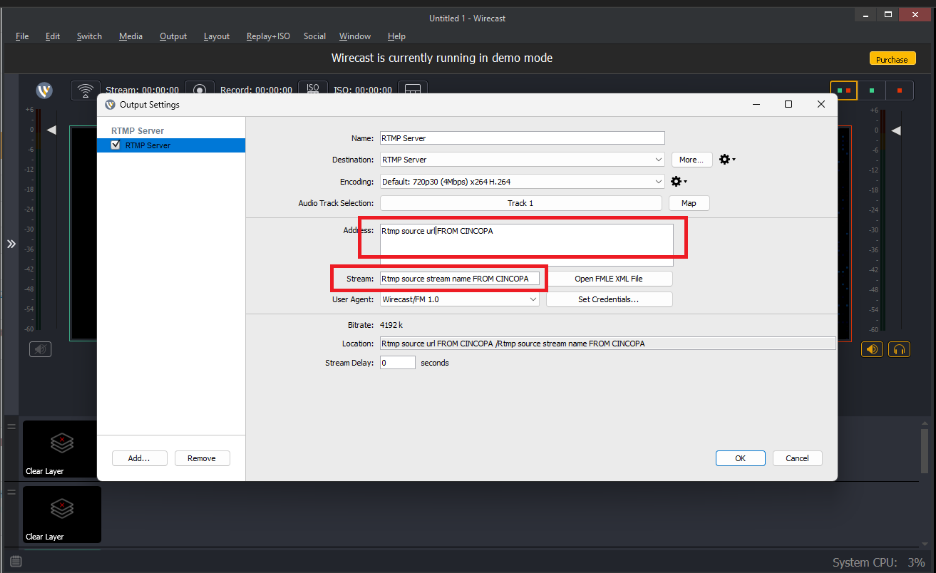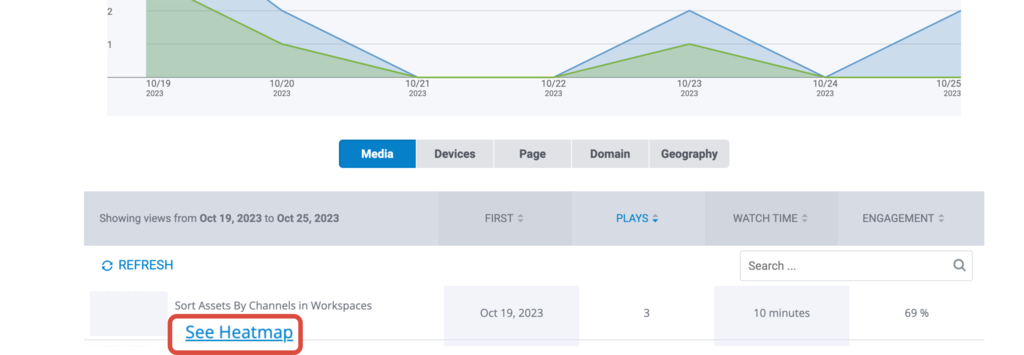How to Use Wirecast with Cincopa Live Stream
Live streaming is a powerful way to engage with your audience and create online communities. To make the most of live streaming, you need the right setup. Here’s a step-by-step guide to help you set up and use Wirecast with Cincopa Live Stream.
Step 1: Activate Live Stream in Your Cincopa Account
- Log into your Cincopa Account or Sign up for a new Cincopa Account if you don’t have one.
- Click on the profile icon in the top-right corner of the home page and select “Account Dashboard.”

- Navigate to the “Live Streams” option in the menu.
- If prompted to request a live stream server and stream key, please select the “Contact Us” link.

- After you receive your live stream server and stream key, your screen will display the necessary information.

Step 2: Install and Configure Wirecast Software
- Wirecast is a versatile software for video recording and live streaming. You can download it from the official Wirecast website.
- Once you have downloaded Wirecast, run the installer.
- When you launch Wirecast Studio for the first time, you might see an Auto-Configuration Wizard. If you’re new to Wirecast or want to get started quickly, follow the wizard to apply the default startup settings.
- Configure your audio settings as needed for your setup.
- When you reach the “Stream” section, enter your live stream data from Cincopa:
- Service – Choose the ‘Custom’ option
- Server – Copy and paste the RTMP source URL from the Cincopa Live Streams screen
- Stream key – Copy and Paste the link from RTMP source stream name from the Cincopa Live Streams screen



Add video devices by selecting the Plus icon in the Source tab and choosing Video Capture Device. This will enable your Webcam.
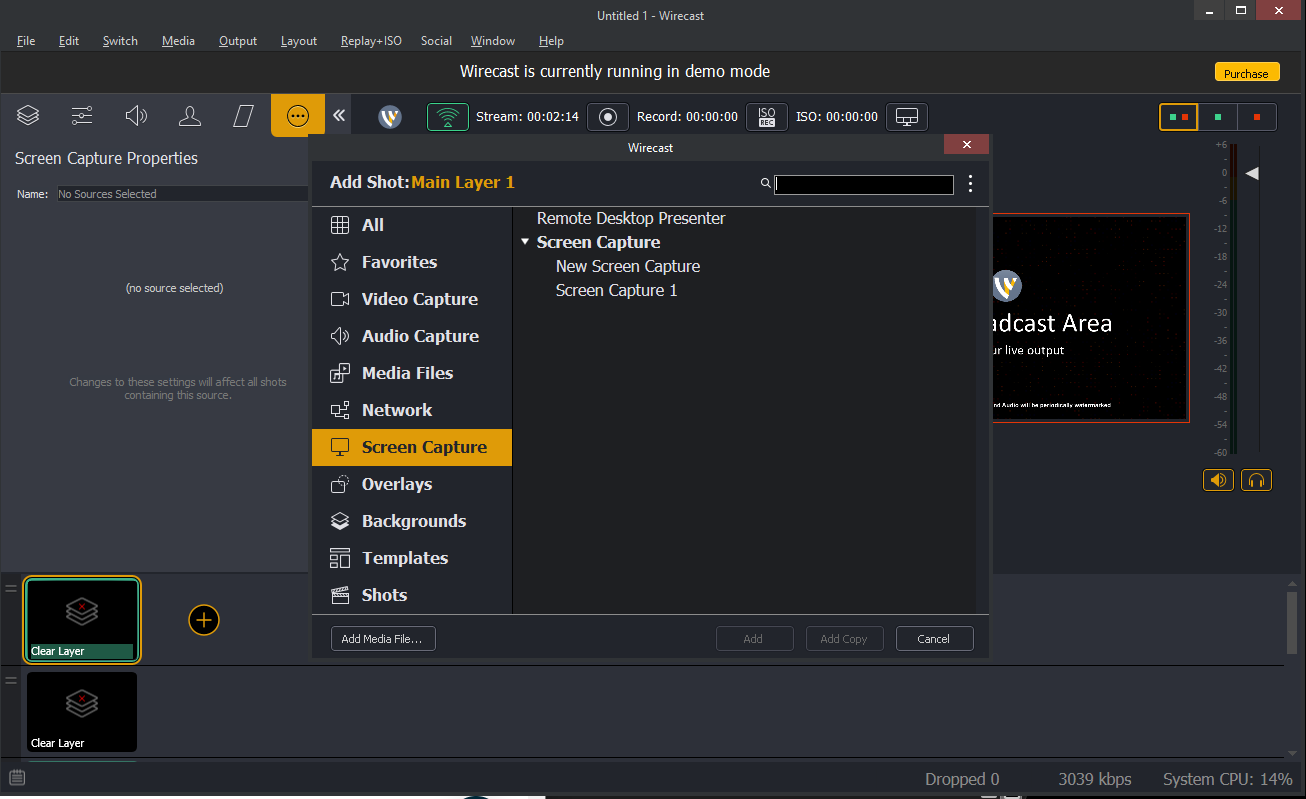
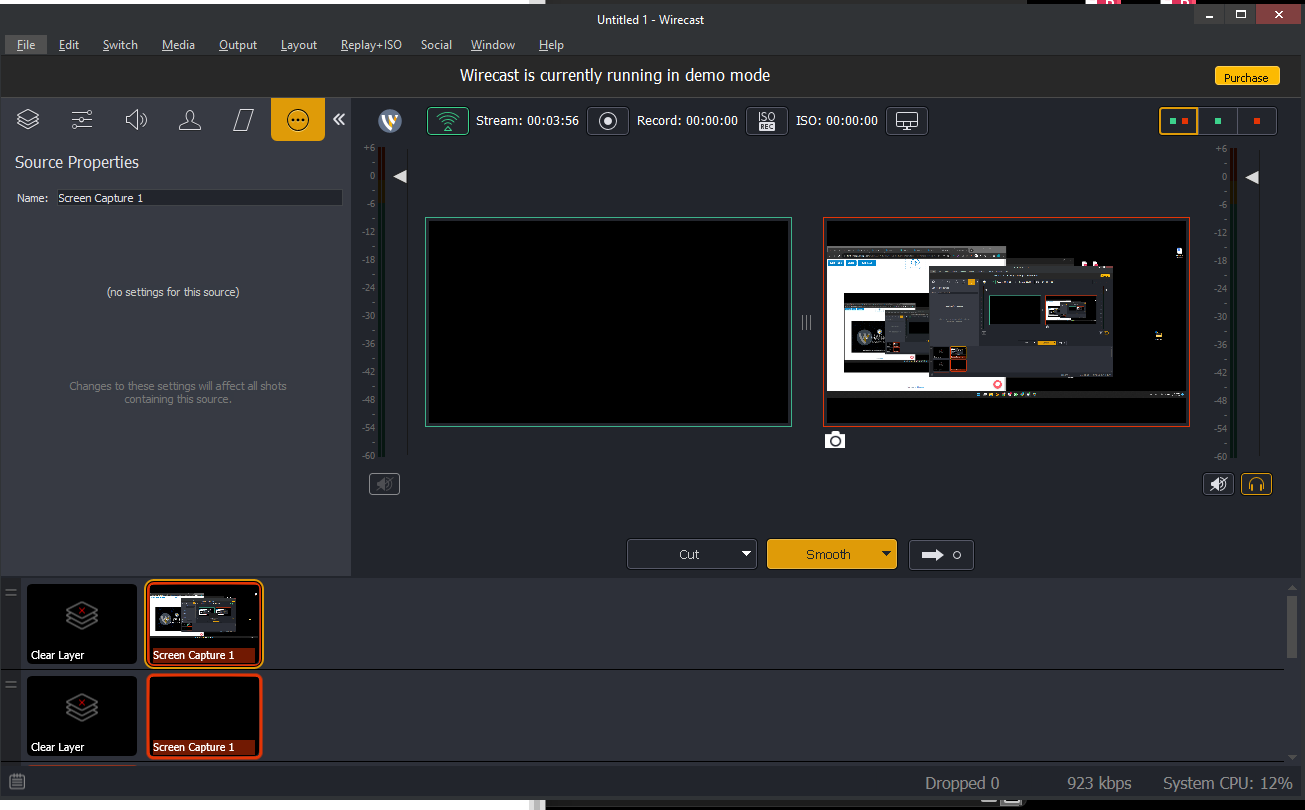
Configure Output settings:
To get the best result of streaming set keyframe to 3 and also bitrate to 2500-5000 Kbps depending on content source. If content of the video is a lecture, screen record, or similar with not too many movements, you can go with 2500 Kbps. If it’s a movie with many details, then go up with a bandwidth of up to 5000 Kbps. Need to experiment to find what would render the best results. The lower the bitrate, the higher the chance of the audience not having connectivity issues.
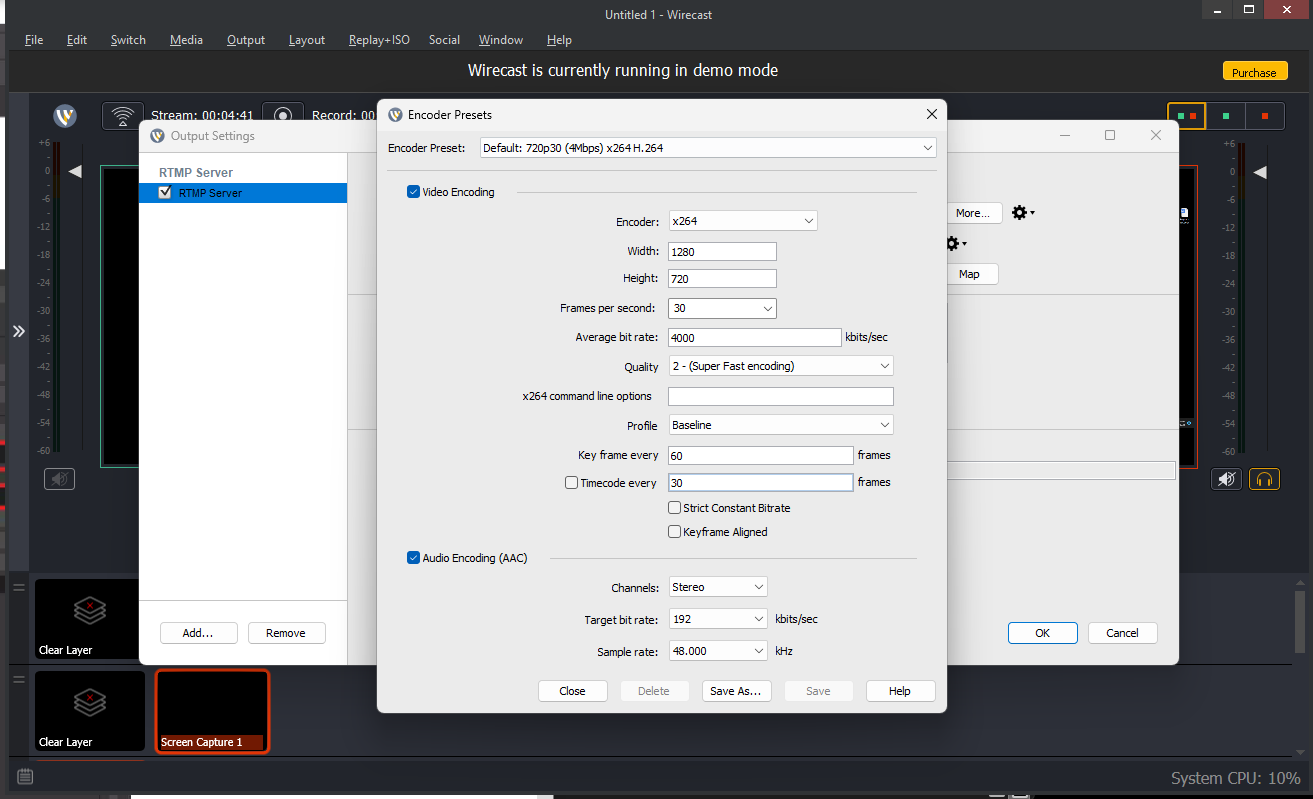
Step 3: Start Streaming
- Return to the Cincopa Live Stream area.
- Here, perform a few important actions:
- Share the URL to invite users to your Live stream.
- Select the Start Live Stream button to start streaming through Cincopa.
- Lastly, through OBS, select the Start Streaming option to go live!
Notes:
- Once you end your live streaming session, the session will be uploaded as a VOD where it can be available through our portal. We have a search function available to assist you in locating past streams.
Step 4: Access Live Analytics
Once you start streaming, you can access the analytics dashboard to monitor the viewer activity in real time.
- Navigate to Analytics from your Cincopa Dashboard
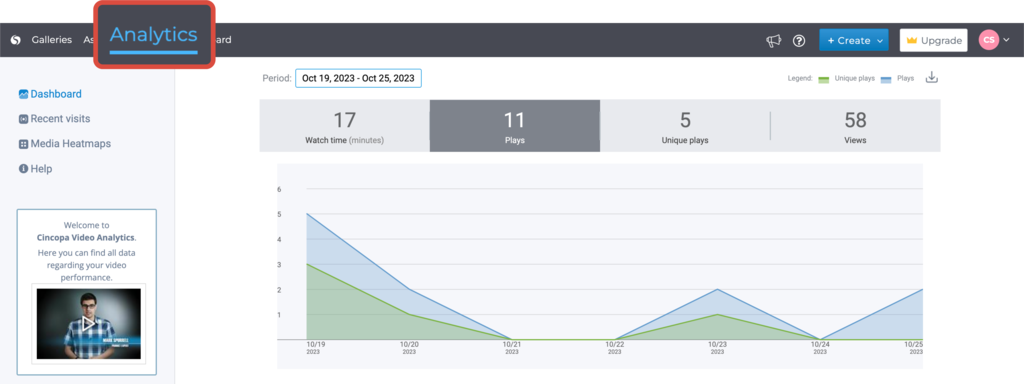
- Scroll down on your Analytics Dashboard to find the live-streaming event and click See Heatmap.

- Click REFRESH from time to time to reload the page for real-time viewer activity
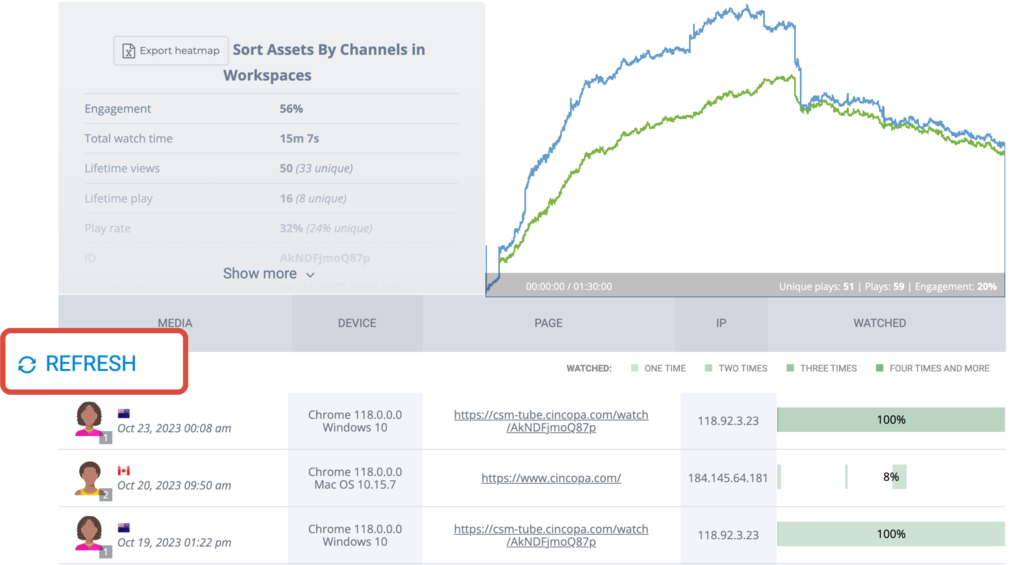
Related Help Articles
Using Wirecast on iOS and Android
Wirecast offers mobile apps for iOS and Android devices, allowing you to stream on the go. Here’s how to use Wirecast on your mobile device:
- Download the Wirecast Go app from the App Store (iOS) or Google Play Store (Android).
- Open the app and log in with your Wirecast account credentials.
- Configure your stream settings within the app, including server and stream key details obtained from Cincopa.
- Start your live stream directly from your iOS or Android device by tapping the “Start Streaming” button in the Wirecast Go app.
Live Streaming Best Practices
Now that you’ve configured your stream, it’s a good time to explore live streaming best practices. Visit our live streaming blogs to discover valuable tips and tricks for engaging your audience effectively:
- Engage Your Audience With Live Streaming Videos
- Get More Brand Awareness with Social Live-streaming
- Video streaming for online courses
- How to Boost Engagement with Live Streaming?
- 10 Best Tips to Improve Your Live Streams
- Optimize for Mobile Live Streaming: Convert Your Streaming Protocol from RTMP to HLS
By following these steps and best practices, you can create engaging live streams using Wirecast with Cincopa Live Stream, whether on your computer or mobile devices.