Cincopa enables you to import galleries from one account to another.
This will come in handy when a user has 2 different accounts and wants to combine them or import sections of his or her galleries.
In order to import a gallery from a different user, you will need to go to your ‘Asset‘ page and click on ‘Upload Files‘
Once you enter the uploading stage, click on ‘Other‘ and you will see Cincopa’s logo
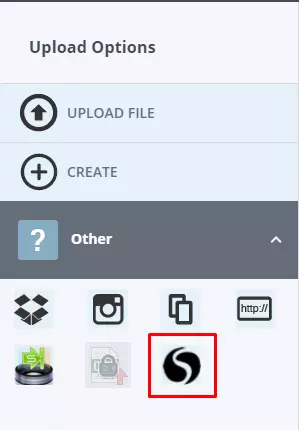
Once you click on it, you will need to enter an API token from the target account you want to import galleries from.

To get the API token, you will need to go over the settings of the source account and click on API Tokens.
Your default API token, which was created automatically, will be waiting for you there.
Now, just click on ‘copy‘ and paste it in ‘cincopa API token‘.
If you are not sure how to get your API token, click here.
After clicking on the ‘import’ button, you will see all of your galleries from your other account.
You can choose a part of the galleries by clicking on the checkbox, or by clicking on ‘select all‘.
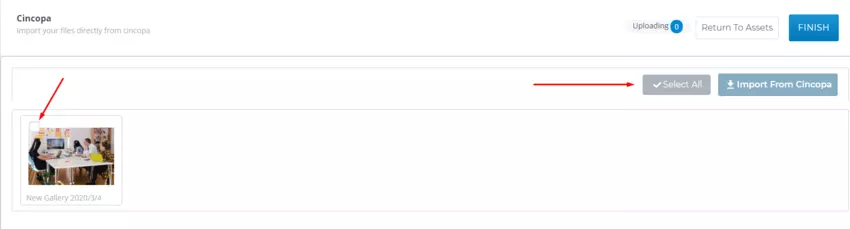
Then, after clicking on ‘Import From Cincopa‘, within a few seconds/minutes (depending on the size of the said gallery), the gallery will be imported.
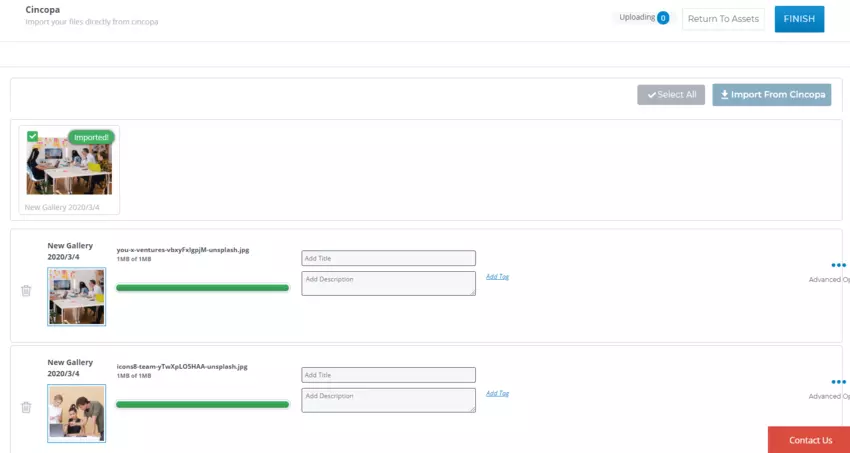
Click on ‘Finish‘ and the assets will appear on your primary account over assets.

