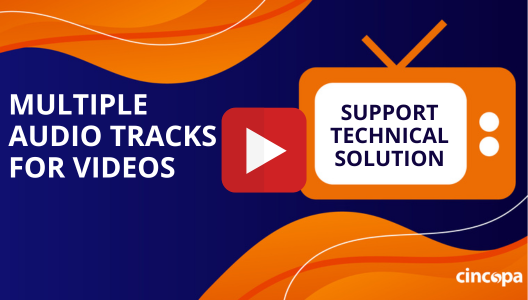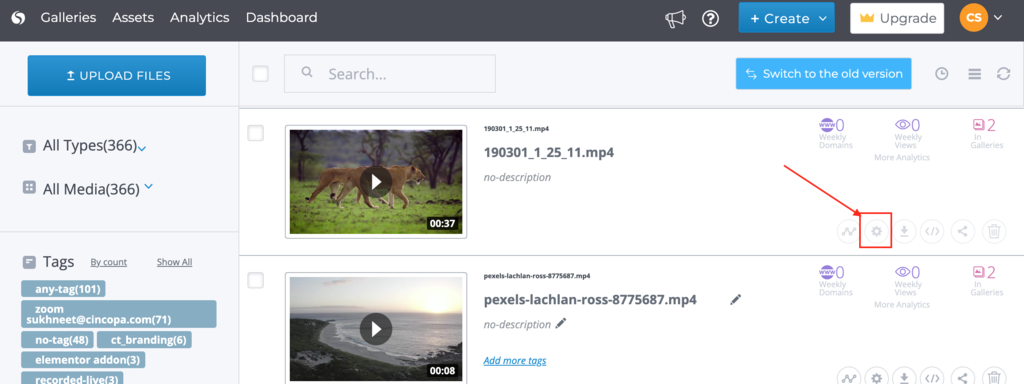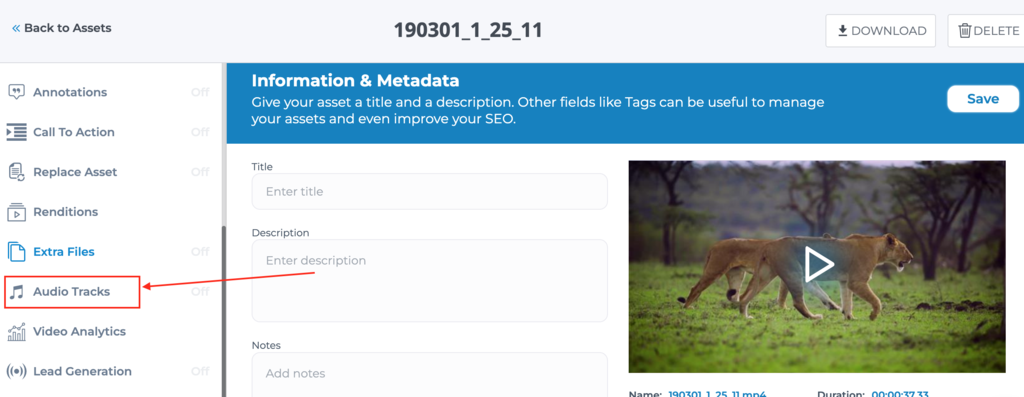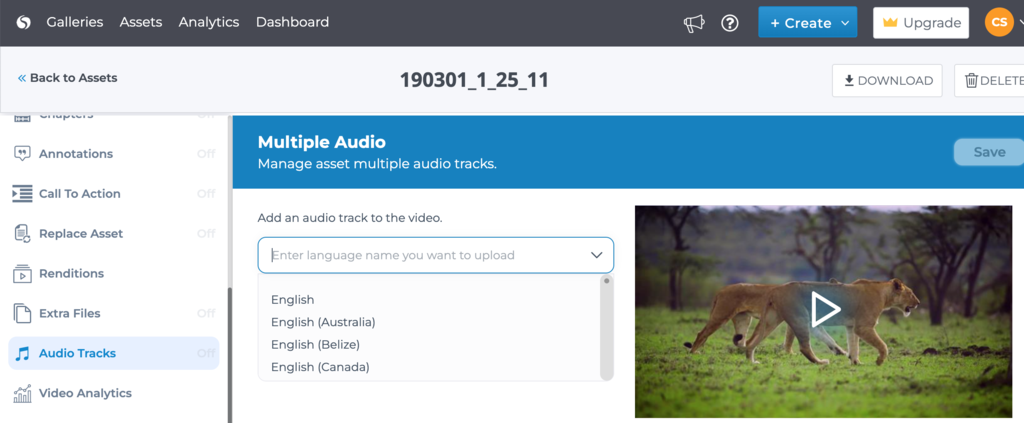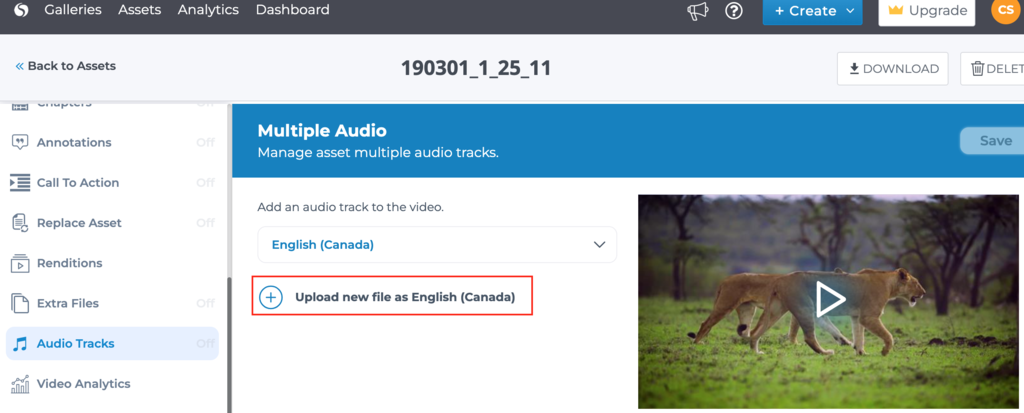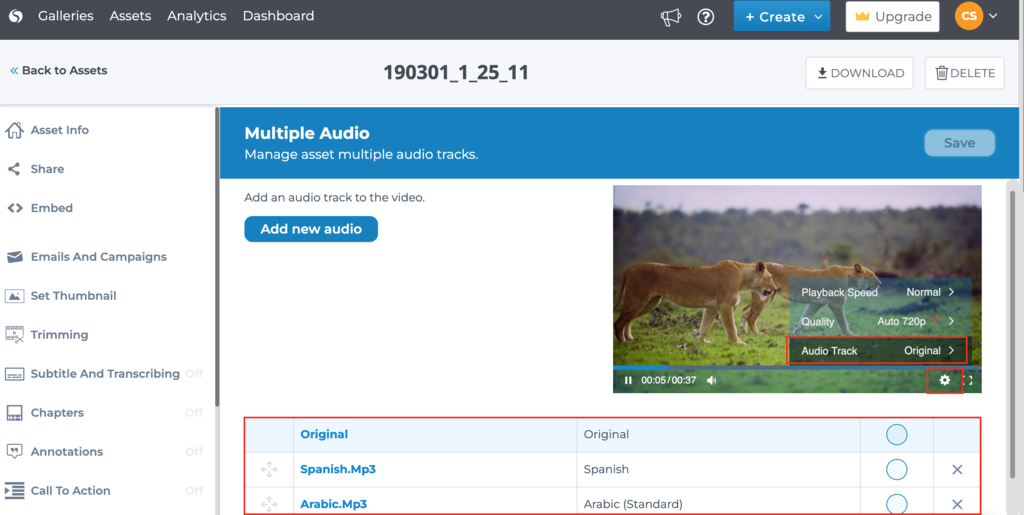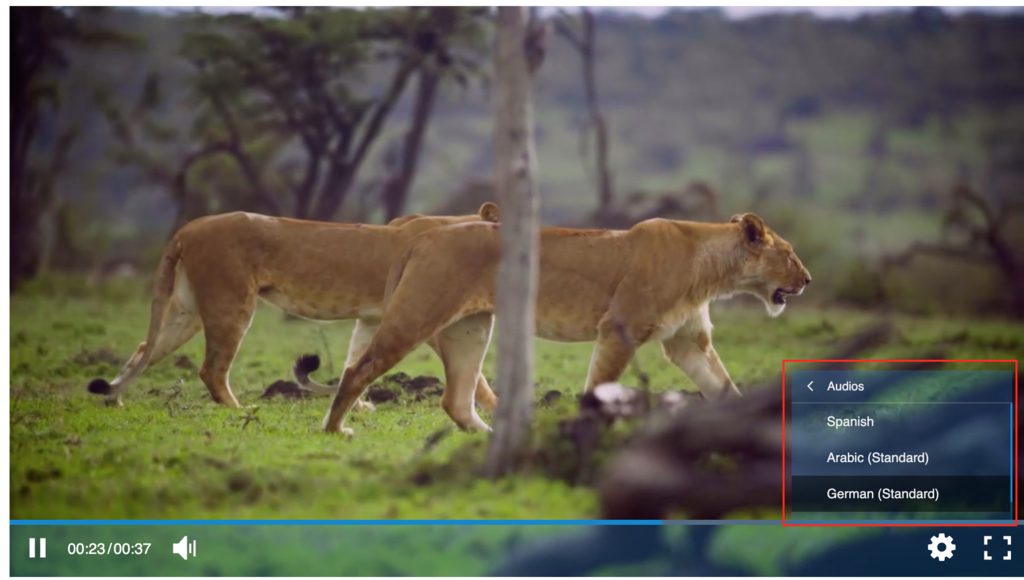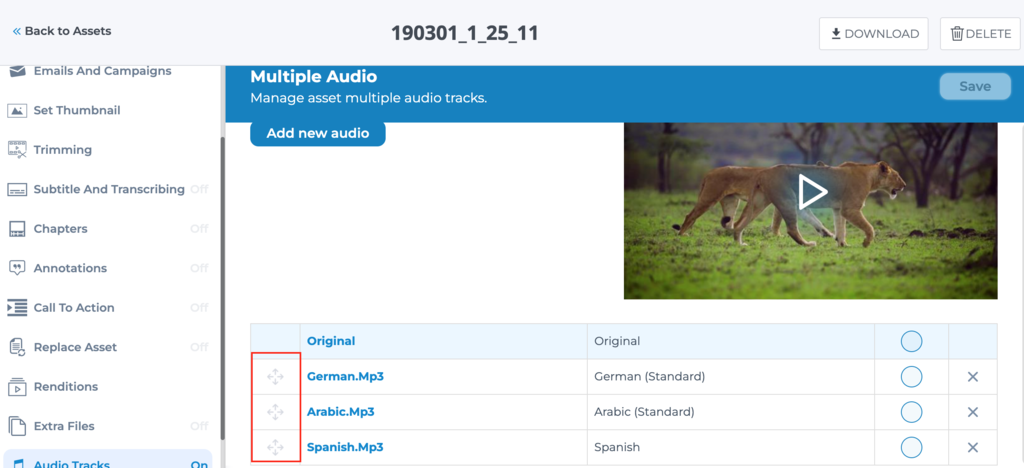This article explains how you can add and manage multiple audio tracks for videos. The ability to associate multiple audio tracks with a single title can be useful in the scenario where you want to play the same video in different languages for a broader reach globally.
Note: The account must be enabled for multiple audio tracks. To get your account enabled, contact us.
Steps for adding multiple audio tracks:
- Go to Assets page after you are logged in and click on the Asset or the gear icon to open the settings.

- From the left hand side menu, click on Audio Tracks.

- Click on Add New Audio button.

- Select the language for the audio track you would like to upload.

- Click on the Upload new file option after selecting the language.

- Select the file from your device. You can upload as many audio files as you like. Once the files are uploaded, you can then click on the Settings icon on the Asset and click on Audio Track. You will see a list of all the uploaded audio tracks including the Original.

Click on the Audio Track or the language you would like to switch to.

You can also change the order of the audio tracks by simply dragging and moving the audio files in order you would like.