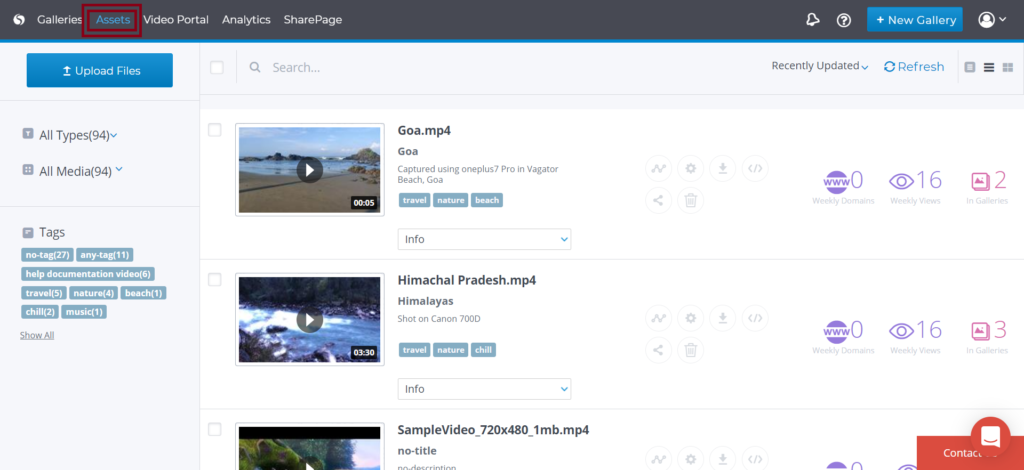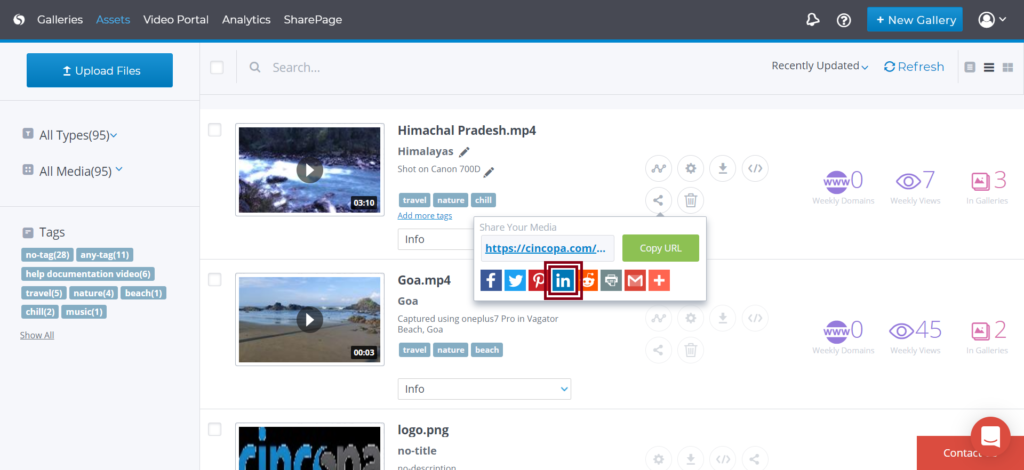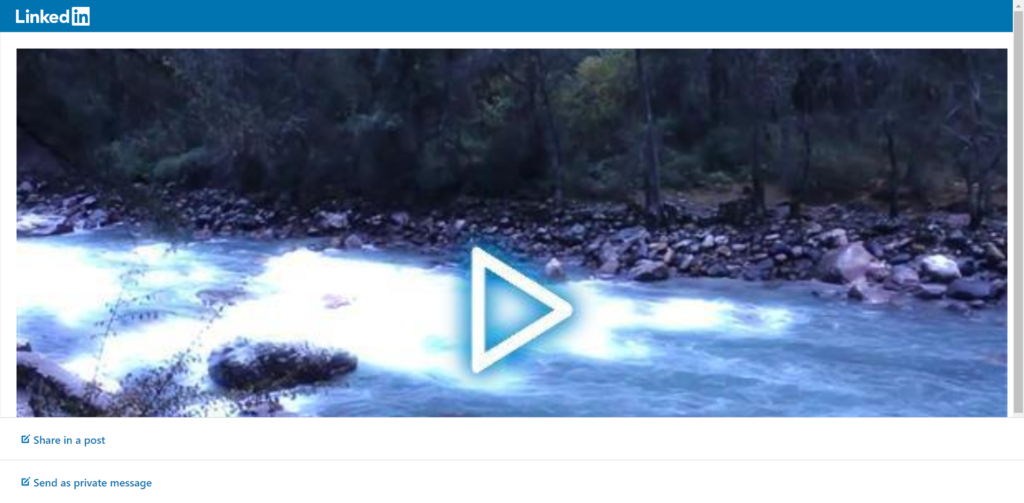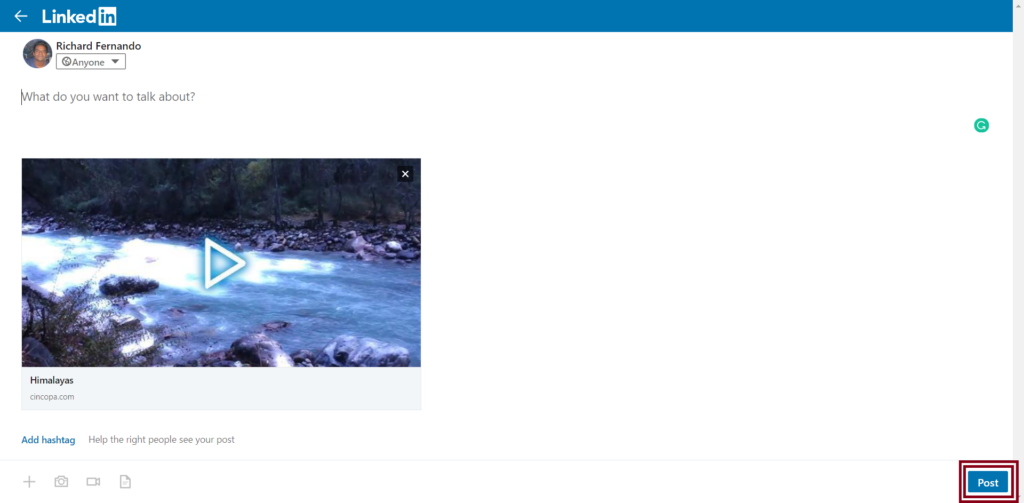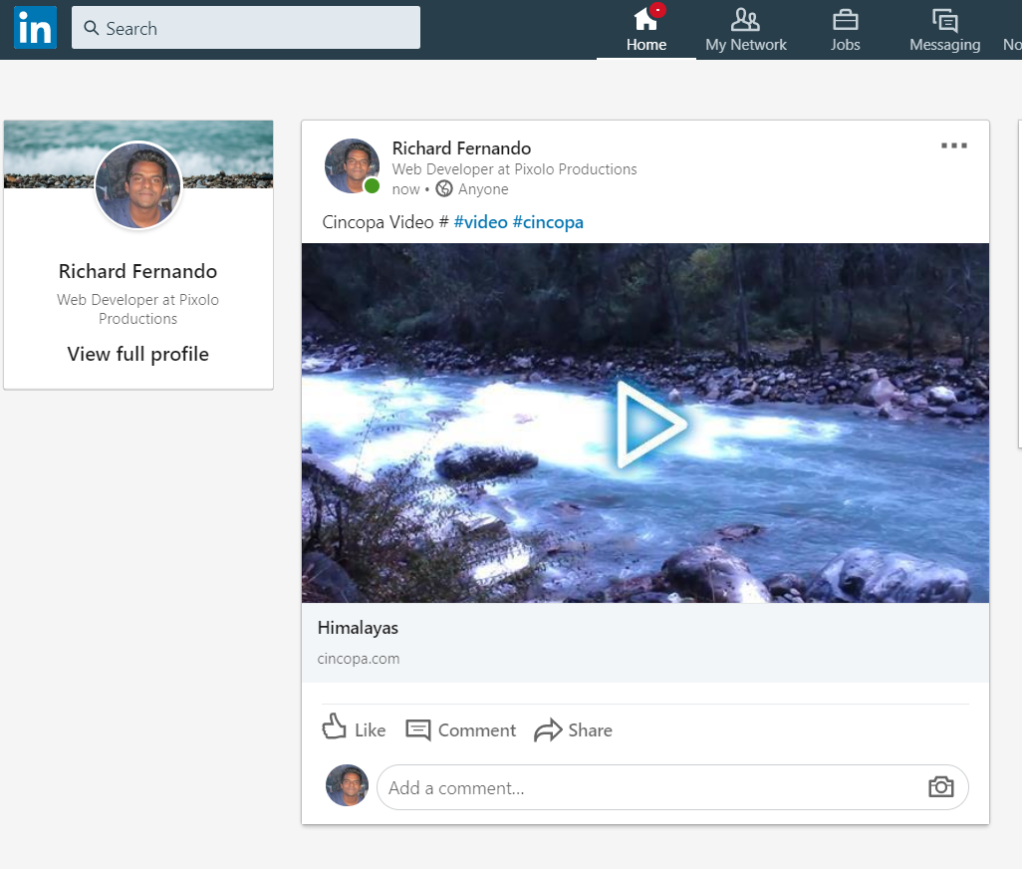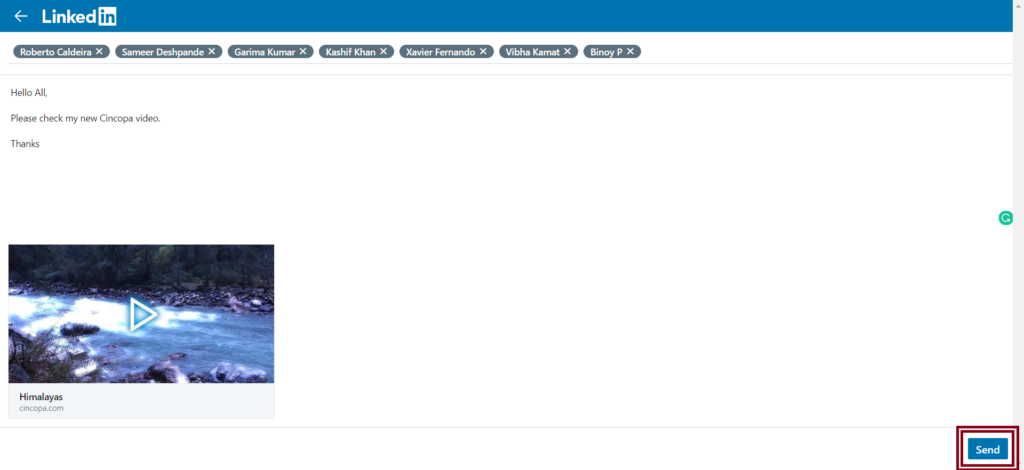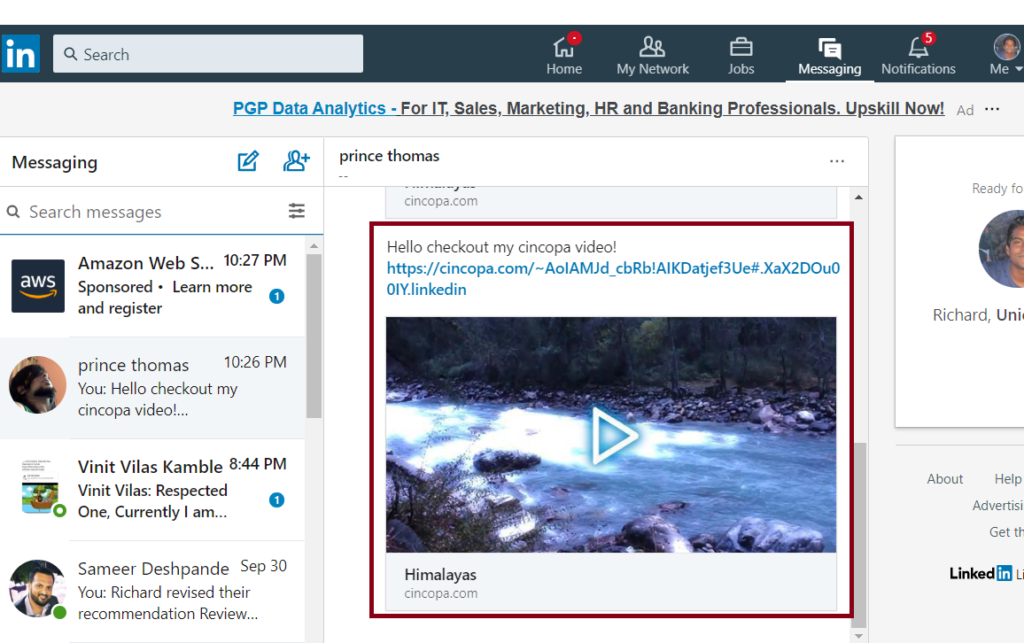What is Linkedin?
LinkedIn is a social networking platform for business professionals to share the business profile or job profile with each other so that it will be easier to find a business contact or a job for the future.
The primary motto of Linkedin is to allow its users to connect with the people their connections know build a successful professional relationship with them.
It helps to build relationships with potential customers or clients or partners and help them grow professionally. It is also a great platform for freelancers or home-based business owners, as it can help them build their business and career, as well as stay connected to the outside world.
On Linkedin, you can share pictures, videos, and documents related to your professional career with your connects so your connections are aware of your professional success and in turn that might lead to a better job opportunity or find more clients.
Cincopa and Linkedin
Cincopa allows you to share your Cincopa videos, images and other documents directly from your Cincopa account to your Linkedin account.
Let’s see how we can share our Cincopa media content to Linkedin:
Log in to your Cincopa account and click on Assets to access all your media content.
Next, choose the video you wish to share and click on the share icon as shown in the screenshot below.
Now you will see all Social Media options where you can share this project, you can simply click on Linkedin to share the videos to your connections on Linkedin.
You are then redirected to a page where you have two options Share in a post and Send as a private message
Share Cincopa Media as a Linkedin Post
When clicked on Share a Post, you will be taken a page where you will have to enter the sharing details like the Caption or Hashtag for the media you are sharing, And then click on Post
Once you click on Post, the media will be successfully posted on your profile and will be visible to your connections.
Share Cincopa Media as a Linkedin Private Message
When clicked on Send as private message, you will be taken a page where you will have to mention the name of the recipients with whom you want to share this media and then add a message about the media. And click on Send.
Once you click on Send, the media item will be successfully shared with the recipient.