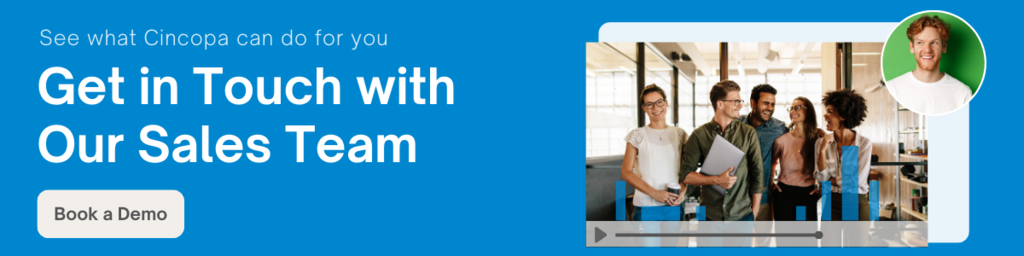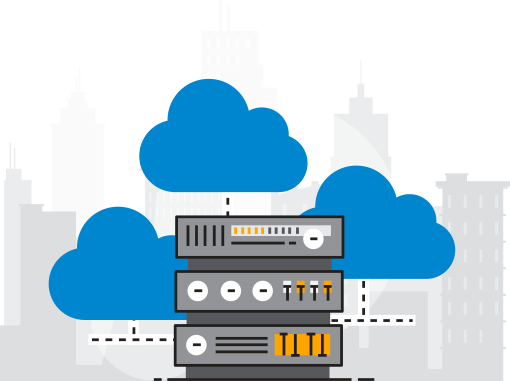An image slider is a design element that displays images or videos on a website. It shows one image or video at a time and changes automatically after a few seconds or when a viewer clicks to see the next slide. Adding an image slider to a website offers more engagement and grabs attention. It may be the first thing a visitor sees on your website so it can provide a make-or-break moment. WordPress is used extensively for websites today so it’s helpful to know how to add an image slider to a WordPress website.
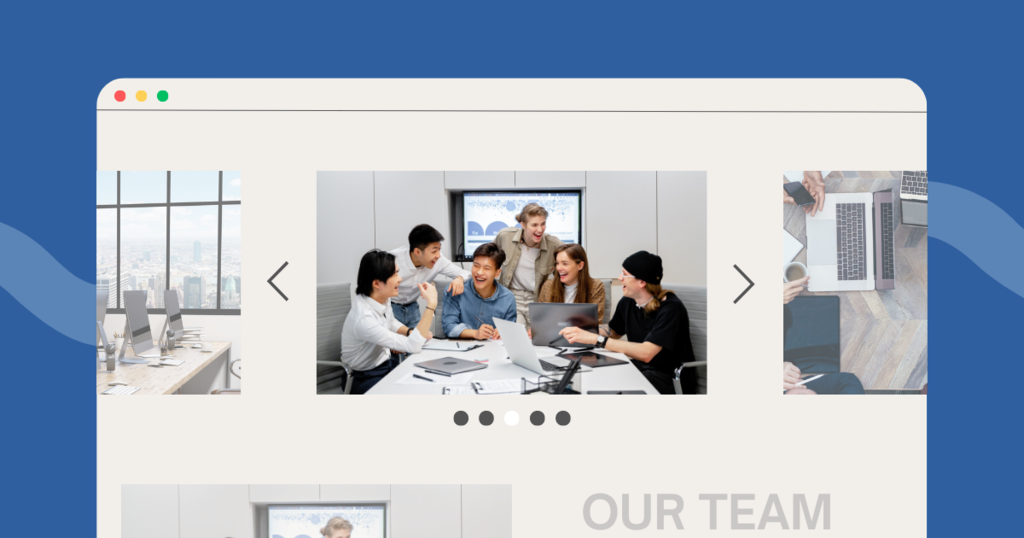
Selecting the right images for your website
It is important to use an image slider for a specific purpose, such as displaying photo galleries, presenting a professional portfolio, or showcasing unique content. An image slider can showcase important work or a portfolio in an eye-catching way. You can use an image slider to showcase products, new arrivals, or specific categories of products. Another purpose for creating an image slider is for testimonials that can help to build trust and credibility. More than one arresting website image in the right order in a slider could help to tell the story of your brand.
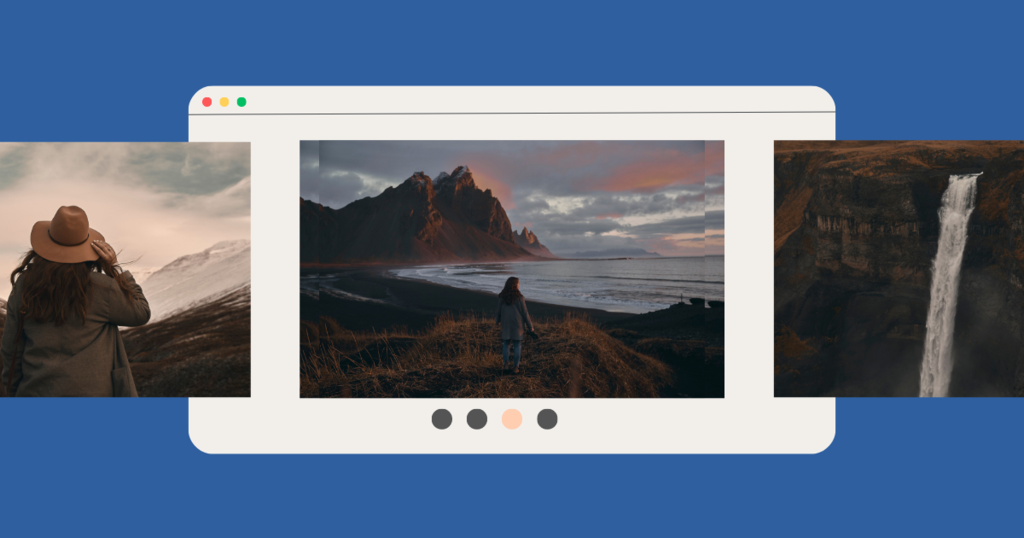
Every photo upload you select for your image slider must be relevant to your brand and specific goals. The images slide horizontally or vertically, although horizontal sliders are more popular.
- Image resolution: High-resolution images work best. Nothing will put visitors off more than a pixilated photo in a slider. If you don’t have high-quality photos, you can choose to upload a website image from an image-hosting website such as Unsplash or Pixabay. The one disadvantage of using stock images is that they may appear on numerous websites. Using your own images will always be better as long as they deliver on quality.
- Image size: When it comes to image size, you have to think about how an image will look on a desktop, laptop, or mobile phone. An image that looks good on a website may look too small on a mobile phone.
- Alt text: You must optimize every website image you upload. You want to make sure they are easy for search engines to index. Alt text is a short description of what appears in the image. It isn’t visible to site visitors but it gives search engines information about what’s in the image.
- Image file type: Choosing the right image file type when you make a slideshow is also important. A JPG can handle the colors of photos in a small, efficient file size. For logos, infographics, etc. you will use a PNG file type. Using the right file type is important because your slider images should be as light and optimized as possible.
Choosing the right image slider
When choosing an image slider you need to consider various factors, such as page load speed, responsiveness, and customization options.
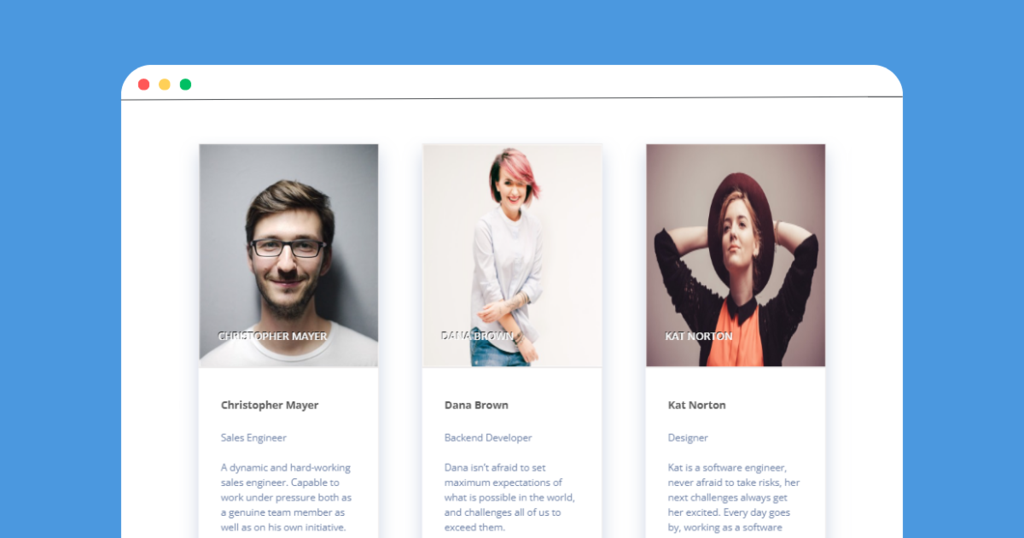
Page load speed: For both search engines and visitors, page load speed matters. Some image sliders are slow to load. They may use resource-heavy JavaScript files. While the browser is making requests to the hosting server, visitors are waiting for the website to load. They may become frustrated and leave for another website that loads faster. Slow page load speed can also negatively affect SEO.
Responsiveness: You want a slider that is cross-device compatible. Images should be responsive across all devices from desktops to mobile phones.
Customization options: You want an image slider to allow for easy photo upload and adding of text. You should be able to add buttons and calls to action or links. Adding custom colors or fonts, types of transitions, and their duration are also important options.
Cincopa is a private multimedia hosting platform that delivers on all the above aspects. It is much more than just an image hosting website. You can create sliders that include video, audio, and images. By including buttons or links when you make a slideshow, visitors can explore different pages on the website, download an ebook or take some other action.
Cincopa handles the automatic transcoding and conversion of raw video files and the automatic resizing of any photo upload. This enables viewers to have a consistent experience across all screen sizes, browsers, and devices. You can also choose from many different templates and customize them to suit your brand image.
Customizing the image slider settings
Customization options allow you to control the looks and performance of an image slider. You can choose how it works and how the user interacts with it. Sliders are most effective if viewers have a sense of control.
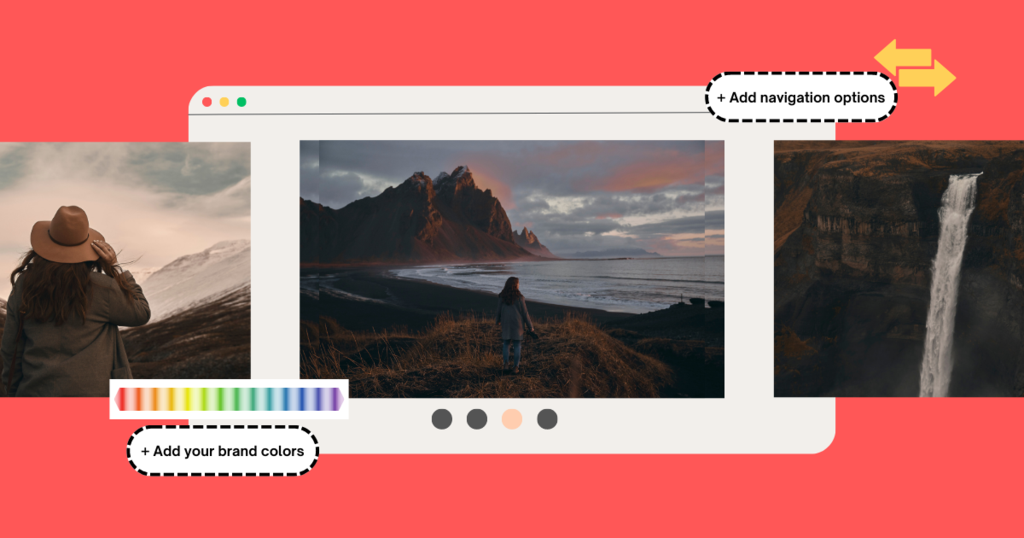
Slider controls are often unobtrusive so they don’t detract from the slide content but this means they may be easy to miss. This is even more of a problem on small mobile screens. Visitors may find it difficult to go back and forth between slides. Buttons for sliders should be easy to identify and preferably appear just above or below it.
Slider navigation: Having both manual and automatic navigation options is useful. If the images move too fast for viewers they should be able to go back. When shifting between slides manually, viewers shouldn’t have to guess how to do this. It is important to make sliders easy to navigate with arrows for desktops or a swipe feature for mobile users. It can be confusing for viewers if they can’t find customary left and right arrows or previous and next buttons. You can show or hide thumbnails and customize where they appear.
Transitions: Sliders can have a range of transition effects. The best transitions avoid abrupt shifts, such as a soft fade between images. When transitions are too over the top they can slow down loading speed and be more distracting than useful.
Sequence: You can also easily change your image slide sequence with a drag and drop feature.
Match your brand style: It is important to customize your image slider settings to match your brand style. You can choose fonts, colors, etc. to make the image slider fit seamlessly on your website.
Visual consistency: It is important for every photo upload in your website slider to be visually consistent. One way to do this is to use similar editing styles. If you have a particular formatting for fonts or you use certain filters, repeat these steps for all your images. When you change even small details like the font sizes or the position of text, it can affect the impact of a slider.
Use templates: Using templates and customizing them is the easiest way to make an image slider. The most suitable template to use will depend on your specific purpose.
Cincopa has many different templates to choose from to suit a variety of different purposes. It has a real estate photo slider and video slider for e-commerce that allow you to showcase your products. It also has sliders perfect for showcasing your portfolio if you’re a photographer or fashion stylist. A Daily Episodes Slider provides a way to showcase daily videos. It has a Pinterest-like gallery with automatic thumbnail images.
The dynamic image slider skin on Cincopa allows you to add titles and descriptions and gives you plenty of setting options such as thumbnail size, security options, and performance customization. The design is fully responsive and works perfectly on any device. You can upload any number of media files.
As an image hosting website, Cincopa has advanced analytics that helps you to understand more about the performance of your image slider. You can use analytics to assess viewer interaction and behavior. These insights can help you to make improvements and optimize conversion.
You can also be sure that your images are secure when hosting them with Cincopa. There are a variety of different security measures, such as domain lock, password protection, single sign-on (SSO), encryption, and watermarks.
Adding the image slider to your website with Cincopa
The whole process of creating and embedding an image slider into your WordPress website is short and easy when using Cincopa. You don’t need any programming knowledge to do it. When you add files to a slider, Cincopa will automatically generate the necessary code for you to place it where you want.
To embed the slider to a post or page, all you need to do is to copy the embed code and paste it where you want it to appear on a web page. To embed the slider into a sidebar widget, add the widget and then the embed code. You can generate the HTML code to copy, paste, and publish anywhere else on the web too.
Adding the image slider to your website without Cincopa
Didn’t sign up for a free trial of Cincopa yet? Here’s an alternative video by Website Learners where you can learn how to make a slider in your WordPress account.
Conclusion
With Cincopa you have the option of creating and embedding image sliders with all the technicalities taken care of for you. Using Cincopa to host your media offers automatic video transcoding, photo resizing, backups, and cloud computing. Image sliders can create the most immersive user experience on a WordPress website. Using Cincopa dedicated servers offers reliable, smooth, fast performance when using image sliders on your website.