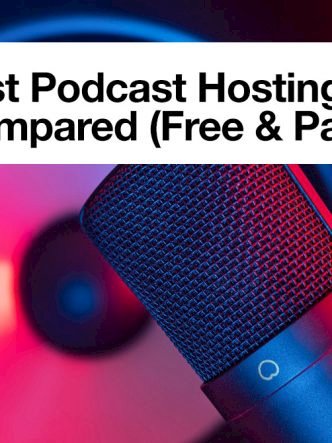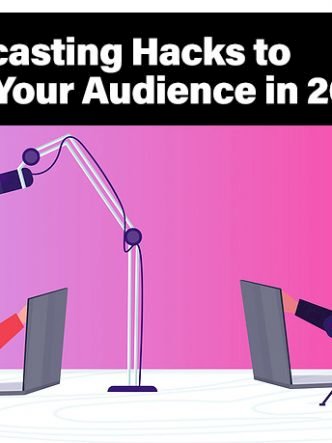If you have your own podcast, sticking just to your website and one other platform isn’t going to benefit you. You can upload your podcast on a variety of platforms and benefit from the cumulative listening time from all of them.
Spotify, iTunes, and Google Podcast are three of the most popular podcast platforms in the market right now, so it’s crucial you upload your podcasts on each of them. Here is a step-by-step process for uploading your podcast on each one.
Spotify

Let’s start with Spotify, one of the most popular podcast platforms with over 299 million listeners. A survey conducted recently also showed that as many as 49% of podcast listeners relied on Spotify to listen to their favorite podcasts. Targeting such a wide audience for your podcast would help you gain a lot of momentum. Here’s a step-by-step process for uploading your podcasts to Spotify:
Create your Spotify account
You cannot upload your podcast from your normal Spotify account. You will have to visit Spotify for Podcasters and create an account to be eligible to upload your podcast. Just like the options you get when you’re creating a normal Spotify account, you can choose between signing in from your Facebook account or use your Email address to create an account.
Then you’ll be taken to a page where you will have to accept the Terms and Conditions of Spotify Podcaster. Give it a read so that you know what you’re signing up for and then press the ‘I Agree’ button to continue on.
Once you’ve set up your account, added the necessary details, and agreed to the terms and conditions, you’re good to go! But before we move any further, it’s important that you know the podcast publishing requirements of Spotify Podcaster. You’ll simply be wasting time if you don’t read these requirements as you cannot publish on Spotify otherwise.
Meet Spotify’s podcast requirements
MP3 File: Must be ISO/IEC 11172-3 MPEG-1 Part 3 with bitrates lying between 96 and 320 kbps.
Thumbnail: Your cover art must be in a 1:1 aspect ratio, should be a PNG, TFF, or JPEG file of the highest possible resolution
RSS Feed: Your RSS feed must have a thumbnail/cover art, a podcast title, and a short description for a minimum of 1 episode.
HTML characters: Clearly use any special characters such as “&” and “-” in your title, but don’t use tags such as <bold> as they won’t be included.
File Size: Your file size cannot exceed 200 MB. Check the file size before you try to upload and trim wherever needed to fit the limit.
Add the link to your RSS Feed
Now that you know about the requirements, you can move on to the inclusion of your RSS feed link. To manage a podcast, you must be using a hosting service. There, you’ll find an RSS Feed Link. Copy the link to your clipboard and paste it into the designated box.
If you add an incorrect RSS feed link, you’ll be notified and you won’t be able to progress further. This could also be if your RSS feed doesn’t meet the requirements of Spotify (as mentioned in the previous point). You will only have to do this once and in the future, any updates would be automatic.
An RSS feed link ensures that every time you upload something new on your podcast website, it is also updated on your podcast on Spotify. For this purpose, you are asked for the RSS feed link.
Verify, add details and publish
Then you come to the final three steps. First, you will have to verify your podcast by entering the 8-digit code you get on your email that’s linked to your RSS feed. Once you’ve added the code, hit ‘Next.’
Second, you’ll have to include details about your podcast, including what country it’s being produced from, the language in the podcast, the hosting service used, and finally, the category your podcast belongs to.
The third step is the final one, where you publish your podcast, which would appear in the category list in a few hours. Once it’s done, every episode you would have uploaded in the past and the ones you would upload in the future would appear automatically on Spotify.
iTunes
iTunes has quite a similar process of uploading podcasts. Just like Spotify, iTunes requires you to connect an RSS feed link to directly update your podcasts every time you upload a new episode. Let’s have a look at the requirement before you move on any further

iTunes Podcast Requirements
1 Episode (Minimum): You will have to have uploaded at least one podcast on your hosting service before you even consider signing up for iTunes. If you haven’t, first upload a podcast on your website, add the necessary details and then move on to meet the next requirement.
Podcasting account: Just like Spotify, you will have to create an account to upload podcasts on iTunes. Simply sign up on Apple Podcasts for Creators and you’re ready.
Thumbnail: Your podcast must have cover art of a minimum size of 1400 x 1400 pixels and a maximum size of 3000 x 3000 pixels.
RSS feed link: You will need to add this at some point and iTunes will verify whether you have one podcast along with cover art and description.
Update your hosting service
This step is important to be eligible to meet the final requirement mentioned above. Your hosting service must have at least one episode, along with a podcast title, a thumbnail within the mentioned size limit, a brief description about the podcast, and finally, the category or categories (1-3) in which your podcast lies.
Once you’ve updated all these requirements in your podcasts, you will be eligible to meet the final requirement and your RSS feed link will be approved.
Add RSS link
Depending on what hosting service you’re using, you’ll find your RSS feed link in a specific area. Find it and copy it to your clipboard. Then go to Podcasts Connect and add your RSS feed link in the designated box.
Once it’s accepted, you will be asked to verify your podcast. After verification, iTunes will take some time to update its list. After a few hours, you’ll be able to see your podcast in the categories you mentioned before. If you don’t see it there, wait for a little longer or check your hosting service again. That should fix any problems you may encounter.
Google Podcasts
Google initially used Play Music as a podcast platform but a couple of years back, they came up with Google Podcasts, which has grown widely popular since its release. It’s a clean UI and is great for podcast listeners, making it a platform worth publishing your content on. Before we dive into the uploading steps, let’s first have a look at their requirements.

Google Podcast requirements
Account: You must have a valid Google Podcast Manager account. If you haven’t made one yet, visit the website and make it before you go any further.
RSS feed: Your RSS feed must have a valid title, cover art, and a description that tells the listener about the content of your podcast.
Tags: Google recommends using tags both for episodes as well as the podcast to be indexed and categorized. Without tags, Google won’t recognize your podcast.
Adding your RSS feed link
Once you’ve checked your content and hosting service to ensure you meet Google Podcast’s requirements, go ahead and add your RSS feed link. Go back to your hosting service and find the RSS feed link. Copy-paste it into the designated space on the Google Podcast Manager website. If your podcast is consistently updated, those updates would also be recognized by Google’s crawlers and then updated on Google Podcast.

After this, Google will take a few hours to verify the link you submitted to ensure you meet all the requirements. If you don’t, it will tell you what’s incorrect or missing. Use the information to make the necessary changes and try again. When it’s approved, you can move on to the verification step.
Verifying your podcast
Google Podcast, just like Spotify, requires you to verify your podcast and hosting service. Once you’re taken to the verification page, you’ll get a button that reads ‘Send code.’ Click on it and then check your mail for the code. This mail must be the one associated with your hosting service. Once you get the code, add it in the space given and your podcast will be verified.
Explore the Manager page
Awesome! You’ve completed connecting your podcast to Google Podcast. After a few hours, you’ll be able to see your podcast in its respective category. Don’t forget to explore the Podcast Manager page, as it will have some more analytic tools for you to track your progress on Google Podcast.
Conclusion
Following these steps will make it extremely easy to finish linking your hosting service to all three podcast platforms. If you have any difficulty, come back to this list and check to see if you missed any requirements.