Follow these instructions to change the order of items in your Cincopa gallery:
- Go to My Galleries
- Click on “More Actions” under the gallery you would like to edit and click “Text & Reorder”
3. Choose your view – Detailed or Grid view
Grid view looks like this:
4. There are two functions available for re-organizing your assets within a gallery.
- You can drag and drop each asset into the order you wish to have them displayed in or
- Use the arrows listed to the left of the asset thumbnail to send an item to the top or the bottom of the list.
The arrows are helpful for moving items when you have a long list of assets that would require you to scroll up or down.
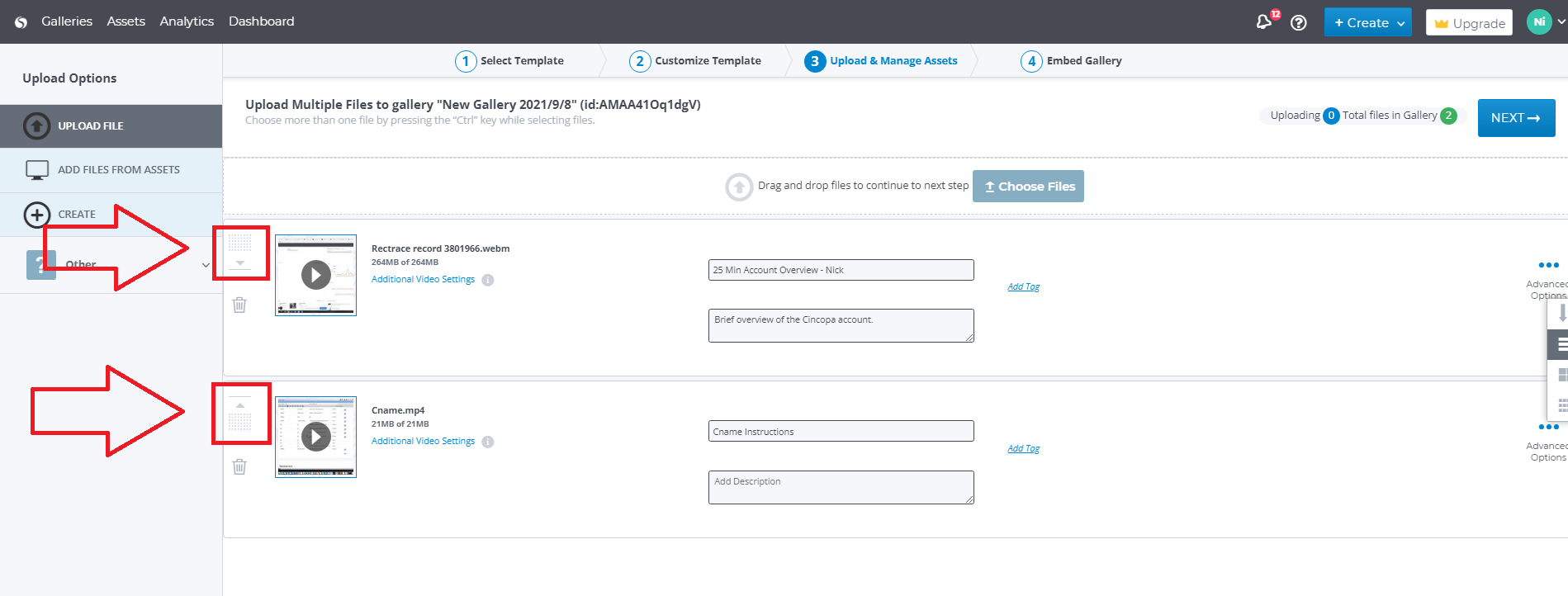
Once completed select the ‘next’ or ‘save changes’ button in the upper right hand corner and your gallery will have successfully been updated.
The gallery is now ready.
Note: there is no need to embed the gallery again in your page, the changes will be reflected after you save.
You can also check article How to sort your uploaded media files in a gallery




