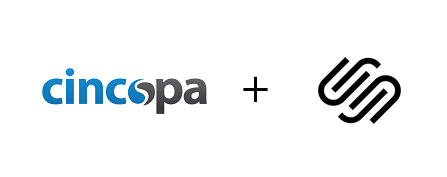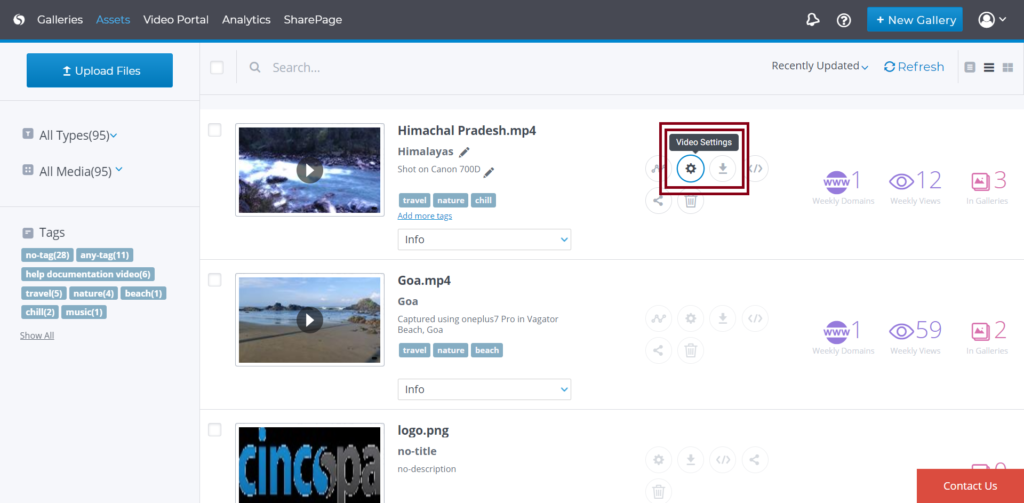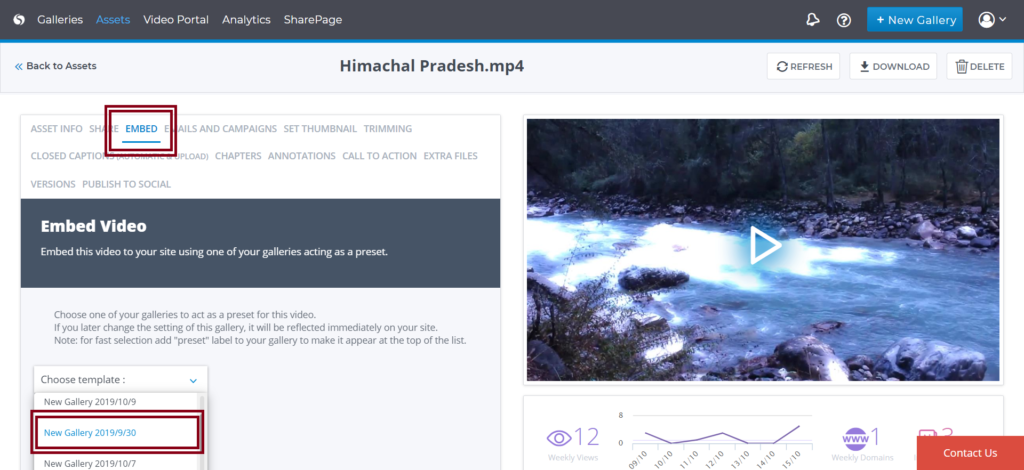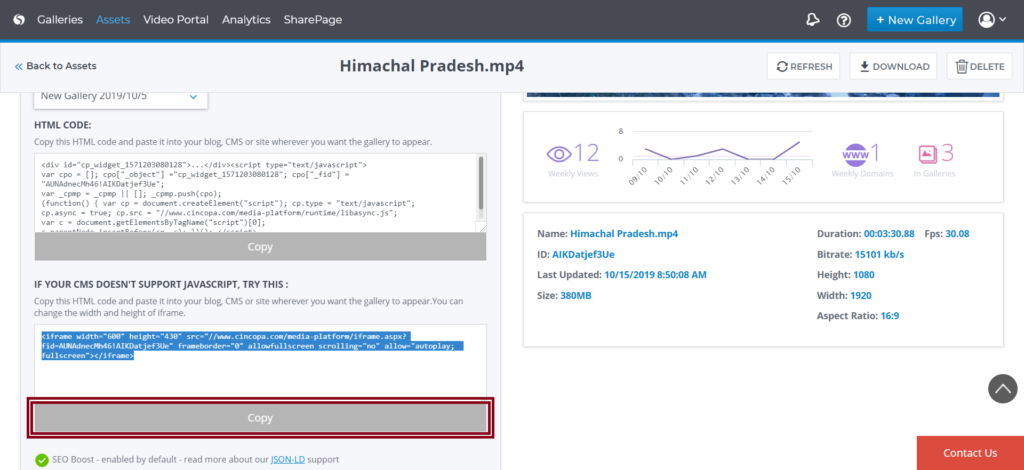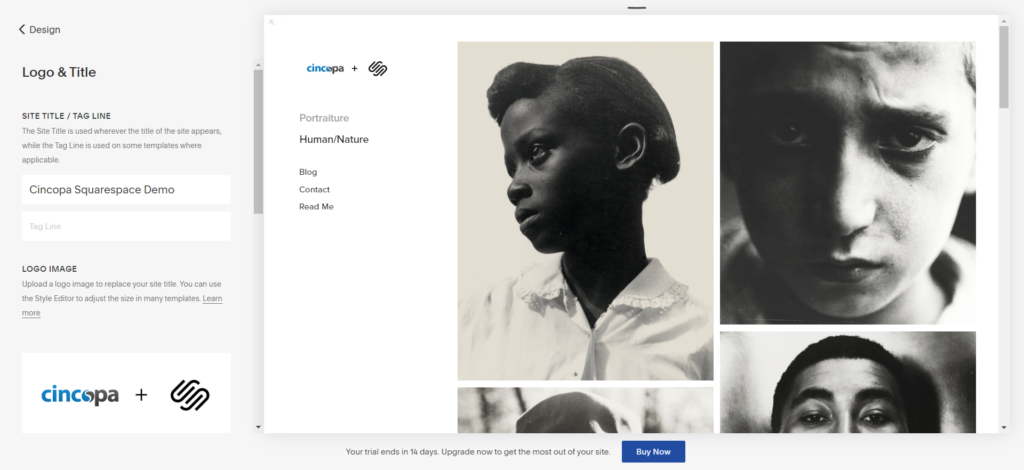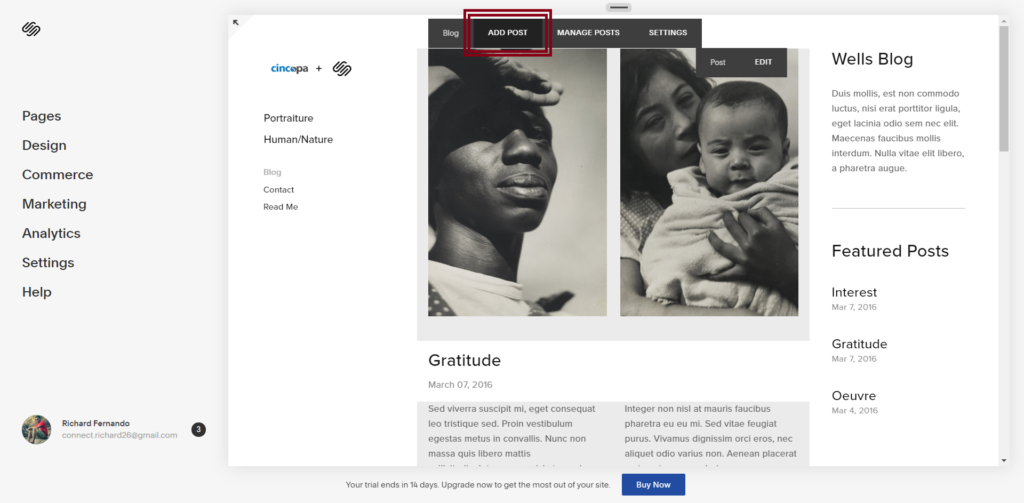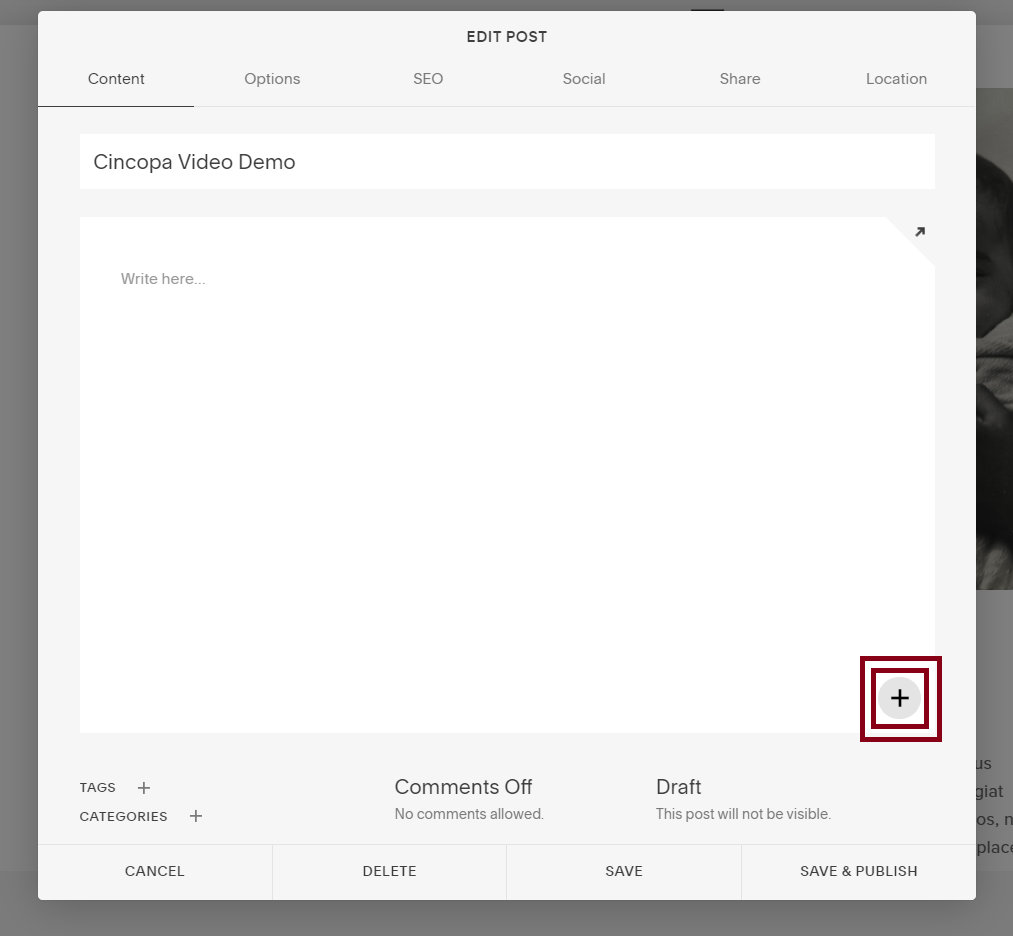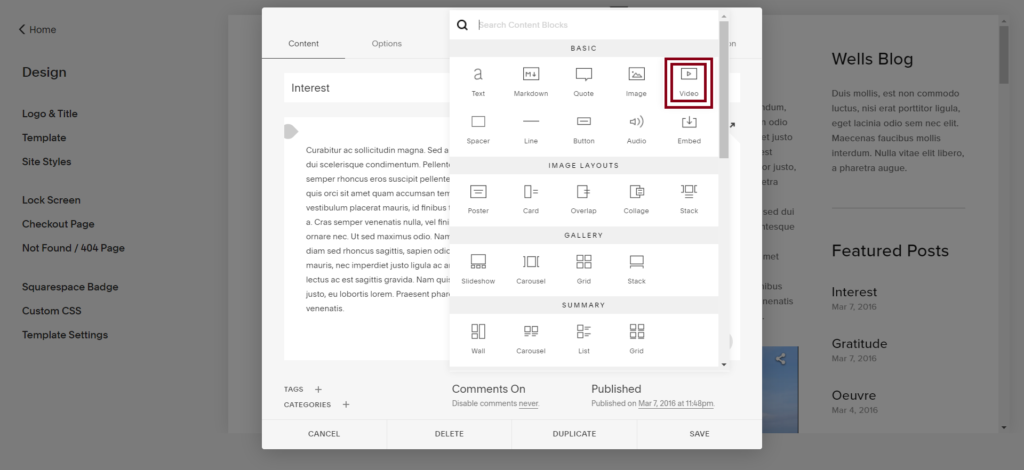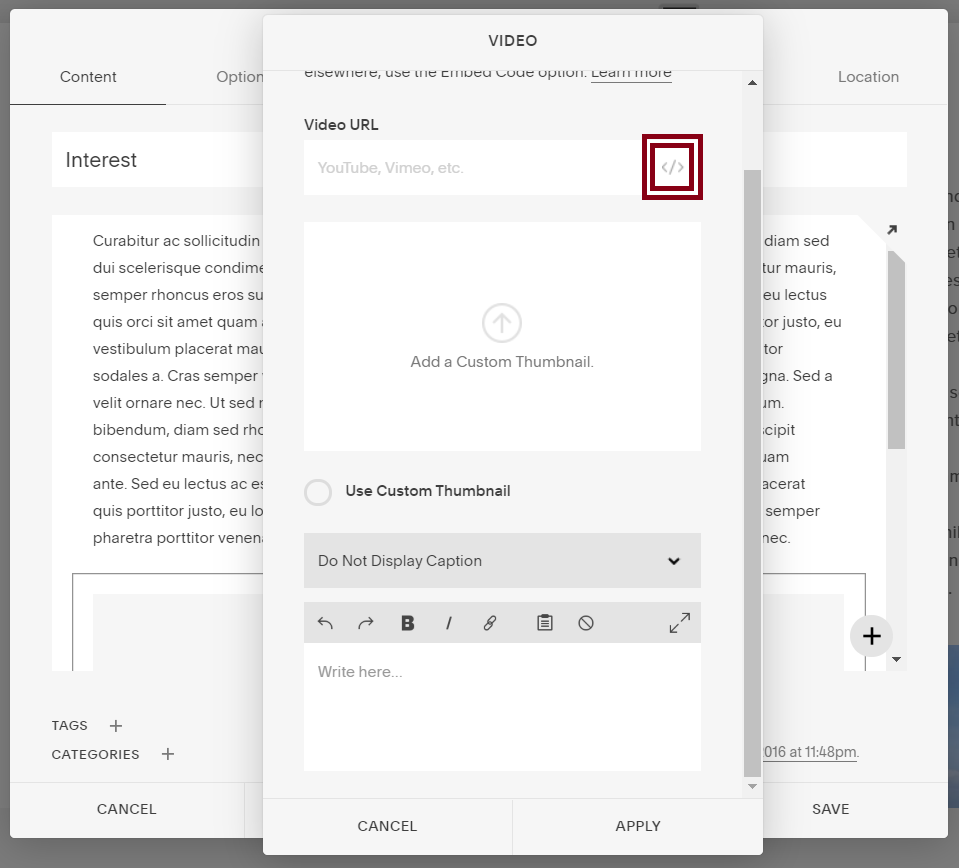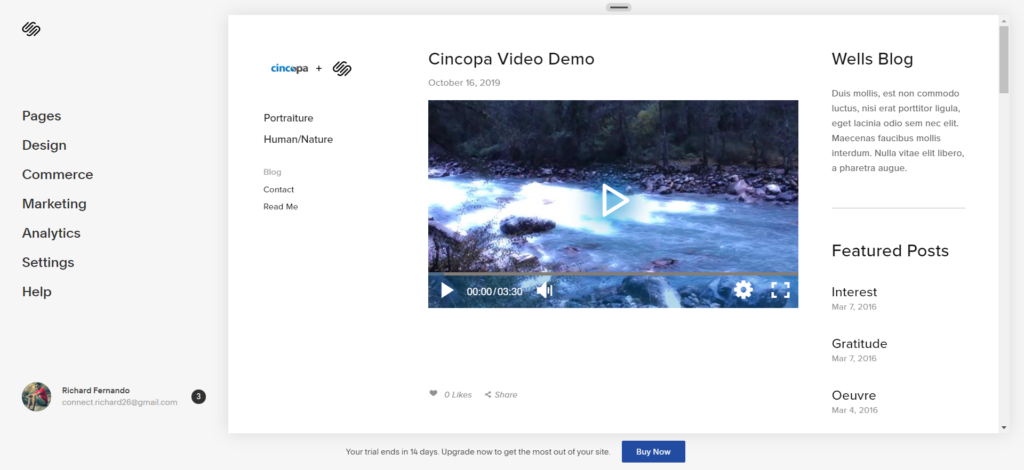What is Squarespace?
Squarespace is a website builder that can be used to create a website in a simple and faster way. Also, to create a website using Squarespace you do not need coding or web development skills.
With Squarespace, you also get 100s of predefined high-quality templates that you can use to build a website. All these templates are mobile-friendly which means you will be able to access them on your mobile phone without actually worrying about creating a separate mobile version.
Squarespace allows you to import media and other files from external resources.
Cincopa and Squarespace
Cincopa’s development team has made it possible for you to post your Cincopa videos, images and other files to your Squarespace website.
This makes your Squarespace website informative as you will be able to add varieties of media to explain your product or services or portfolio you have on your Squarespace website.
How to add a Cincopa media to your Squarespace website?
In this example, we will try to integrate a Cincopa video into a Squarespace Page.
To access the Cincopa video, go to Assets >> Choose a Video >> click on Video Settings as shown in the screenshot below.
In Video Settings, Click on Embed >> then Choose a Gallery. (If you haven’t already created a gallery, check this link to create a new gallery)
Next copy the embed code and click on Copy
Once the Embed code is copied, you can access the Squarespace website and then your current project. If you do not have a project you can simply create a new website and proceed further.
This is our demo project and we will try to add our Cincopa media somewhere on this website.
Next, hover over any block and then click on Add Post
In this add post page, you will have to enter the Title, Description, and then click on + icon to add a video element
You will now see a pop up where you can add different elements and you can then click on Video to add a video element to your Squarespace page.
Once you click on Video, it will give you options to add Video URL, Custom Thumbnail, Caption, and Description. To add the Cincopa Video click on the embed option as shown in the screenshot below.
You can then get a pop up to add the embed code that you copied from your Cincopa Asset’s Video Settings.
Once you add the embedded code, you can click on APPLY and the video should now be visible in the section or area of your website where you added it.