Below are the steps on how-to use Cincopa Importer. Cincopa Importer allows users to upload assets from another Cincopa account.
Step 1 : Head over to your Cincopa account and click Galleries then upload.
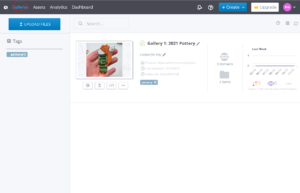
Step 2 : Select “Other” and then “Cincopa” from the drop down list.

Step 3 : Once you click on it, you will need to enter an API token from the target Cincopa account you want to import galleries from.
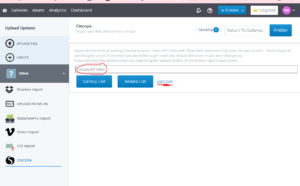
To get the API token, you will need to go over the Account Dashboard, API Tokens and copy your default. More instructions here: ![]() Merge Account / Import Galleries
Merge Account / Import Galleries
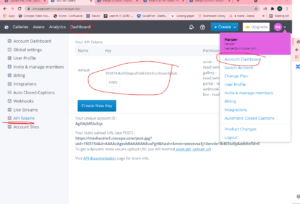
Step 4 : Put the token in and then you can choose a part of the galleries by clicking on the gallery list, or all your assets, click Assets List.
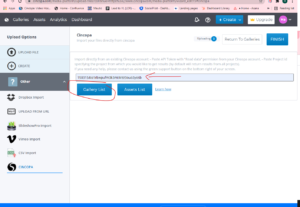
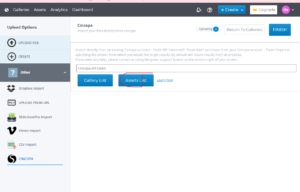
Step 5 : Choose your files and click on ‘Import From Cincopa‘, within a few seconds/minutes (depending on the size of the said gallery), the gallery will be imported.
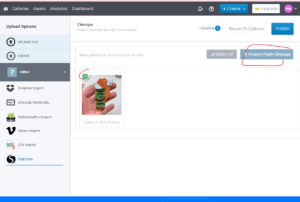
Step 6 : Click on ‘Finish‘ and it will take you back to galleries, where your assets will appear.
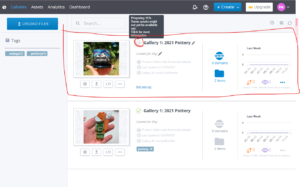
And that’s it! You’re assets are imported.

