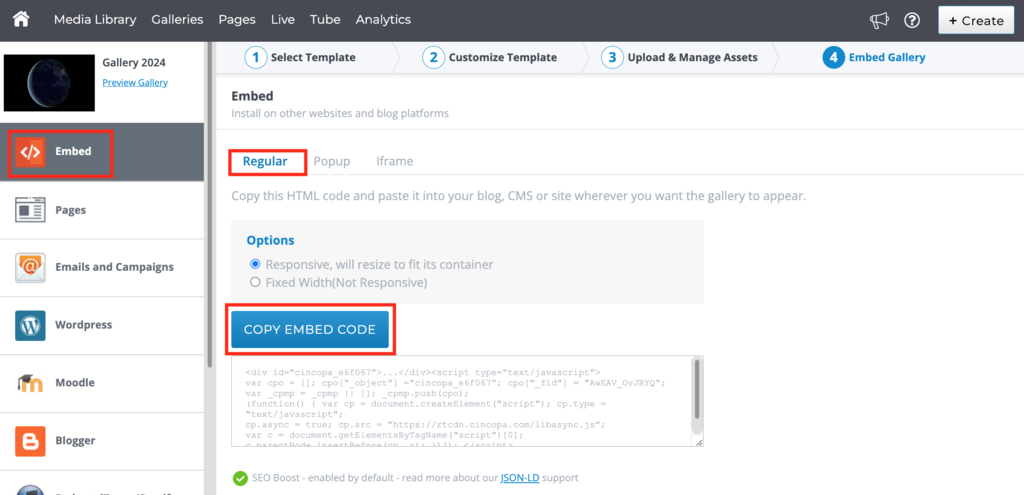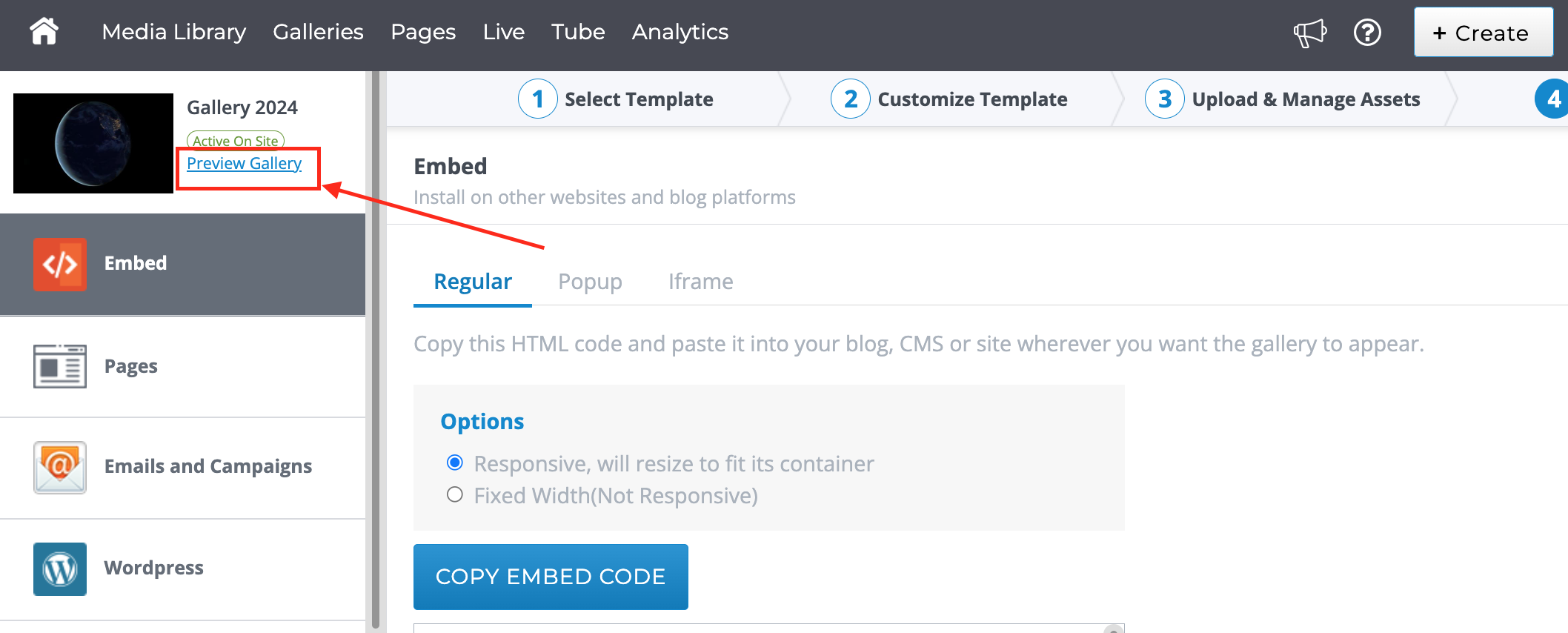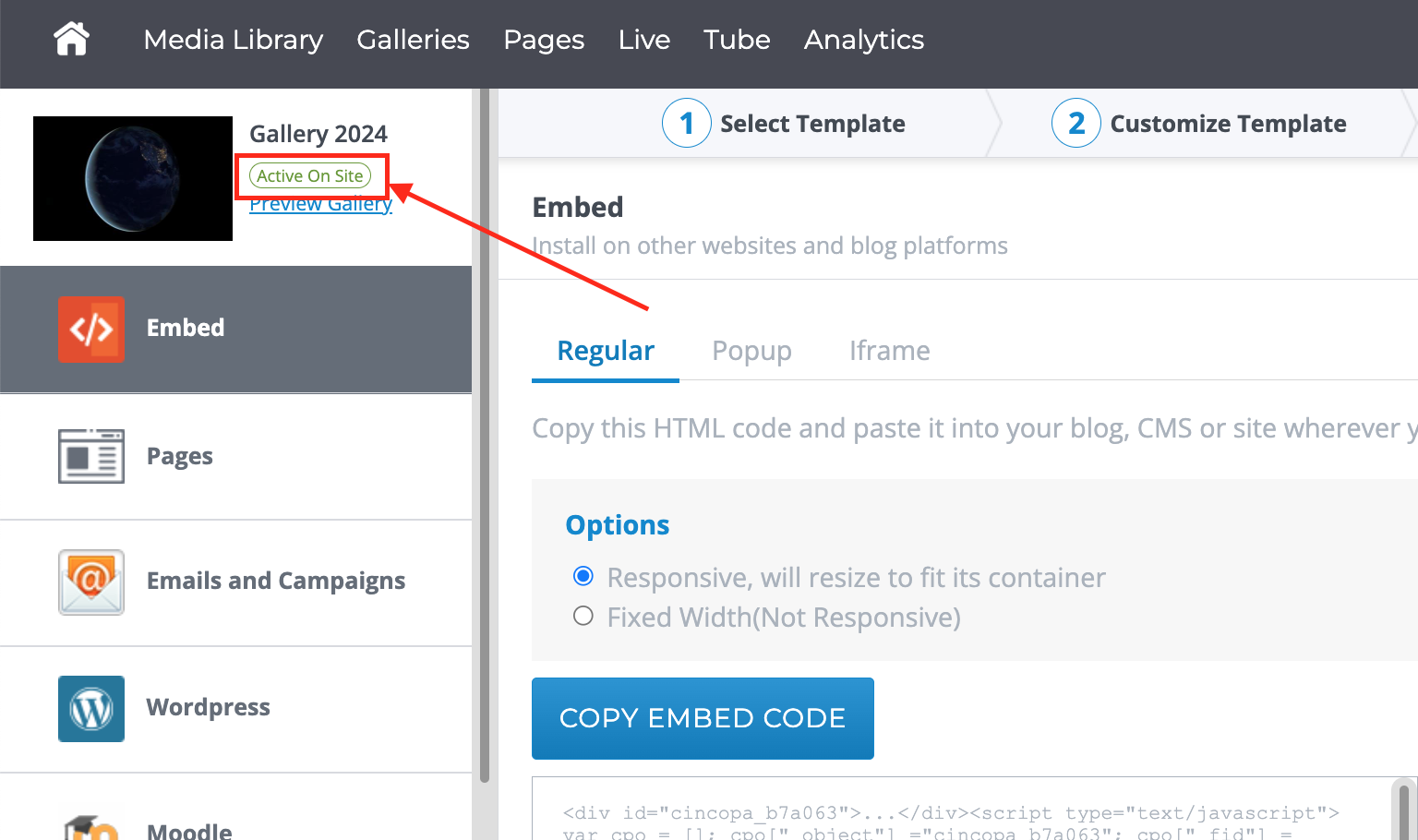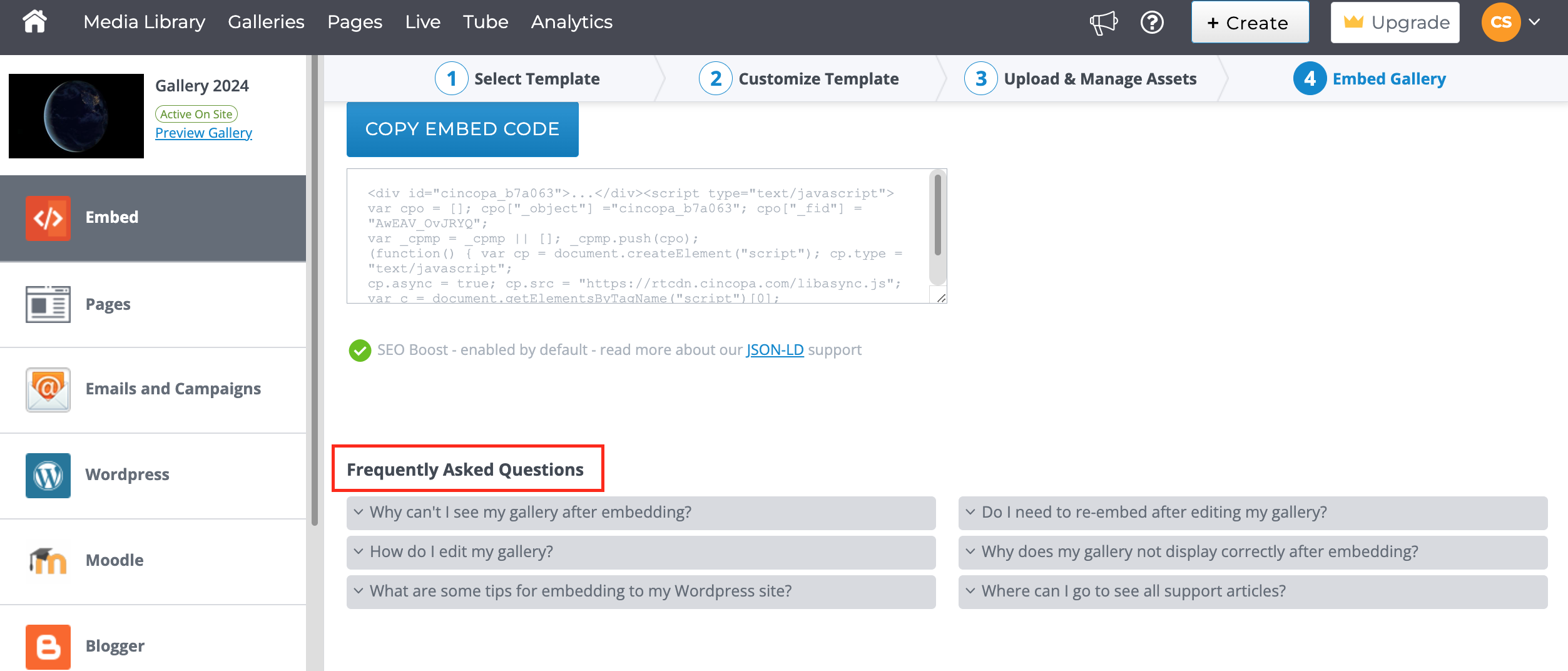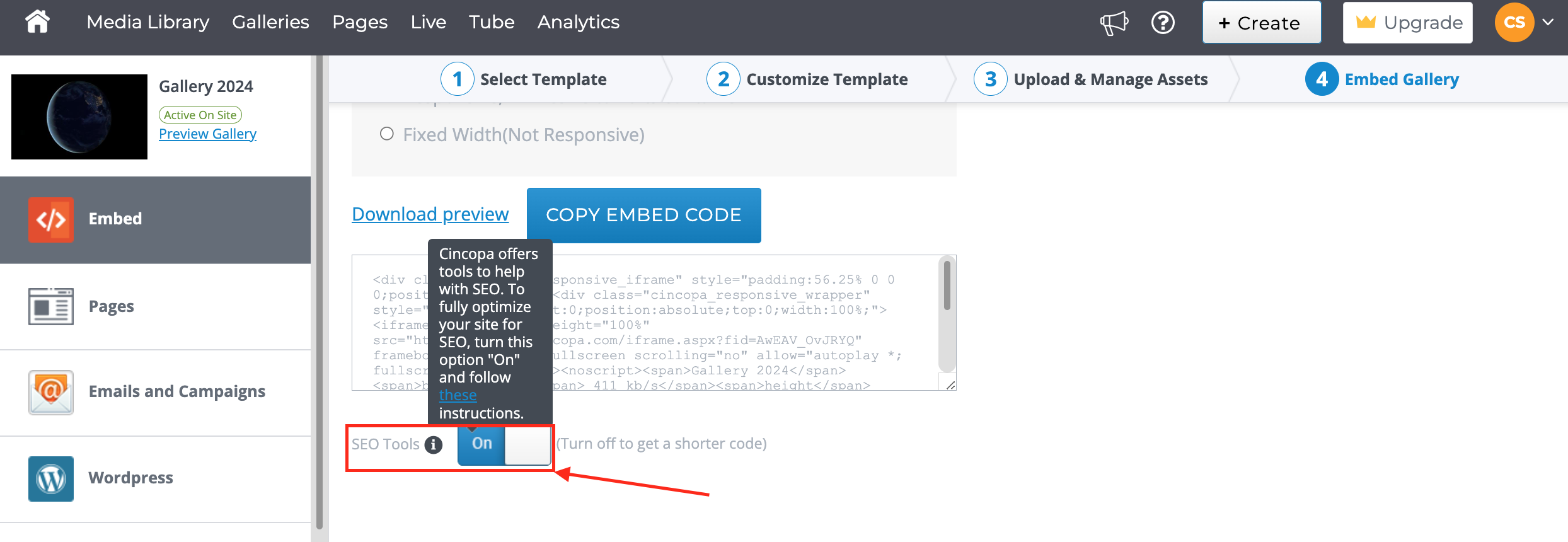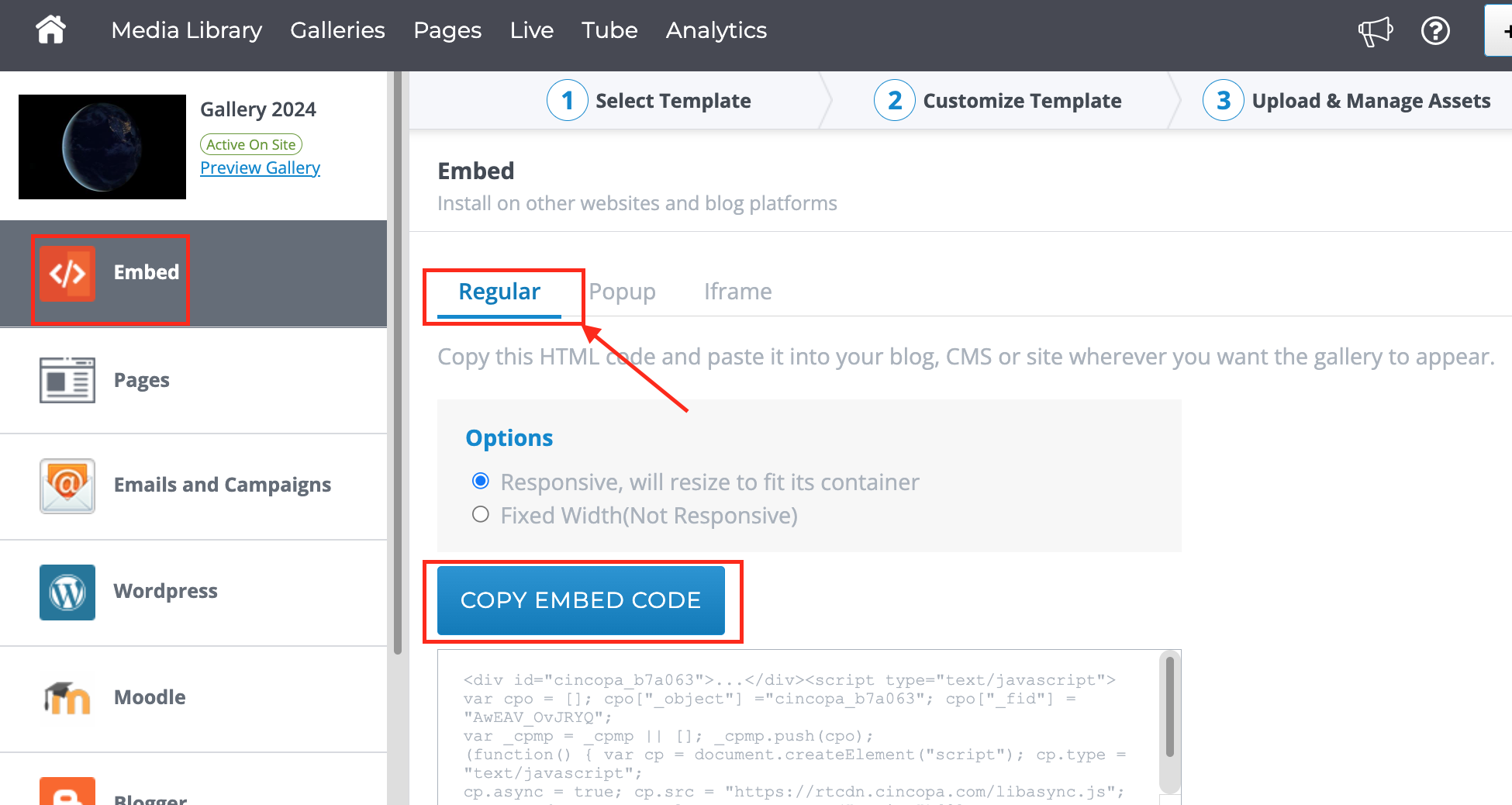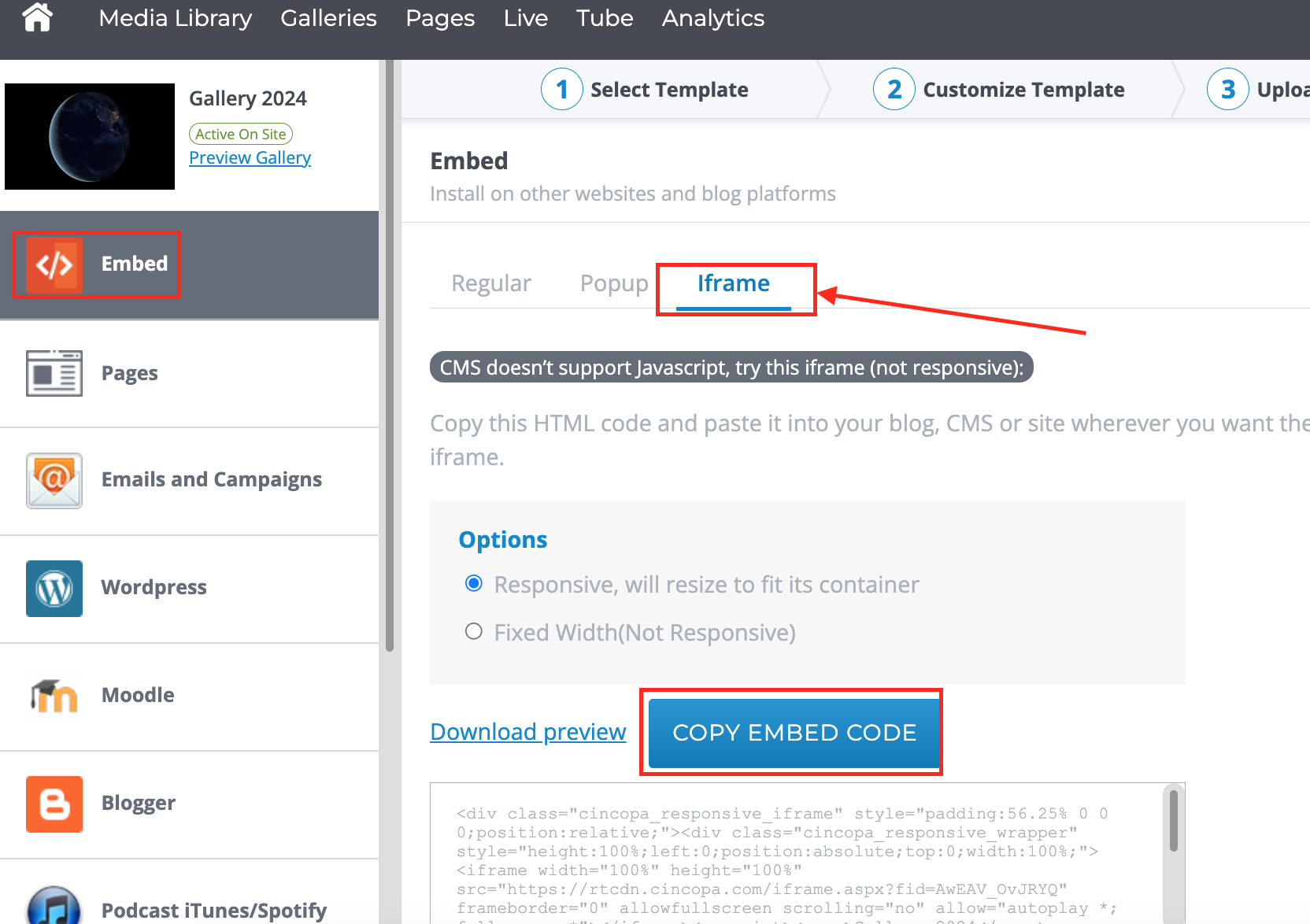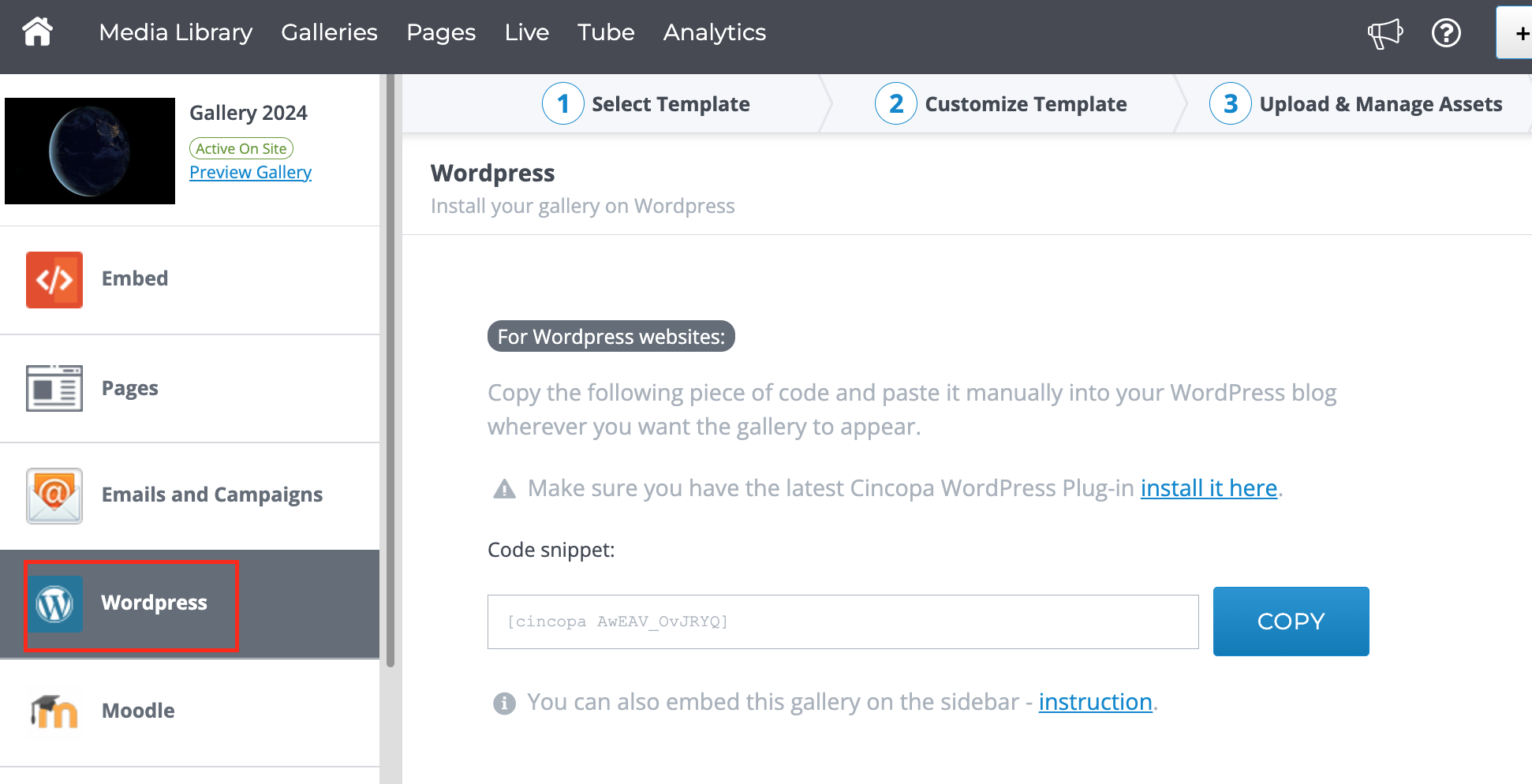This article guides you through embedding your gallery. After uploading your media files, configuring gallery settings, and applying customizations, your gallery is ready to be embedded on your website or shared with others.
How to Copy the Embed Code
- Choose the appropriate embed method for your platform. For more details, refer to the “Embed and Share” article.
- By default, the SEO Boost option is enabled. If you’re using an iframe embed, ensure the SEO toggle is set to “On”.
- Copy the Embed Code: Click the “Copy Embed Code” button to copy the snippet.
- Insert the copied code into your website’s HTML where you want the gallery to appear.

Features on the Embed Gallery Page
- View how your gallery will appear. More info here: How to Preview Galleries

- Check the current status of your embedded gallery.

- Access frequently asked questions with answers and links to help articles.

- Enable Cincopa SEO tools or remove SEO tags from the embedding code. More info here: Cincopa SEO Tools.

- Select the method that best fits your website’s platform.
Embed Methods
-
Regular HTML Code: Compatible with any website.
-
iFrame Code: Use when your CMS doesn’t support JavaScript.
-
 WordPress:
WordPress:-
Copy the WordPress tag (e.g.,

-
Download the WordPress plugin from WordPress.org and follow the installation instructions.
-
-
 Drupal:
Drupal:-
Copy the Drupal tag (e.g.,

-
Download the Drupal module from Drupal.org and follow the installation instructions.
-
-
 iTunes:
iTunes:-
Copy the iTunes feed link (e.g.,
https://www.cincopa.com/media-platform/runtime/itunes/feed.aspx?fid=12345678) and paste it into your site.
-
-
 Other Websites:
Other Websites:-
Simply copy and paste the appropriate code into your blog or site.
-