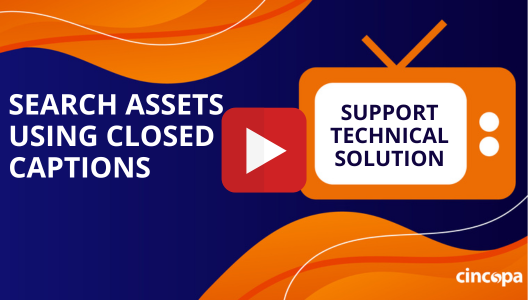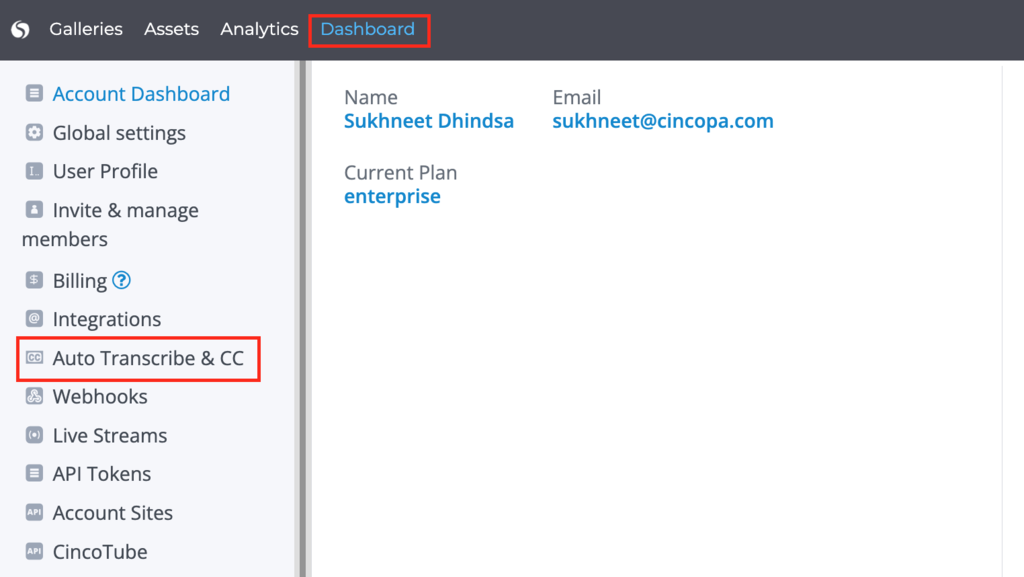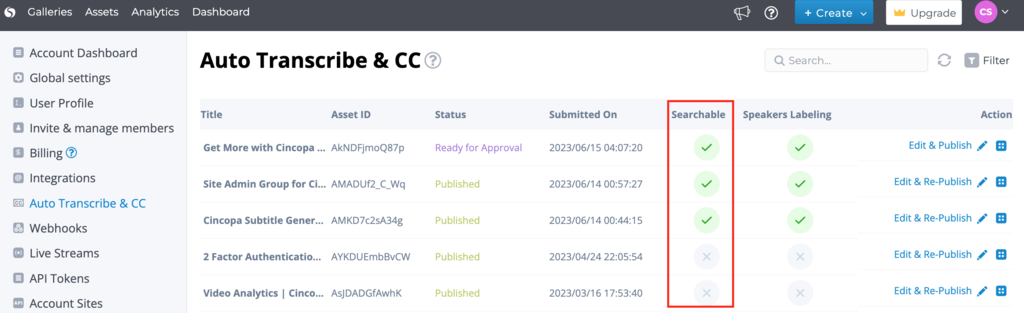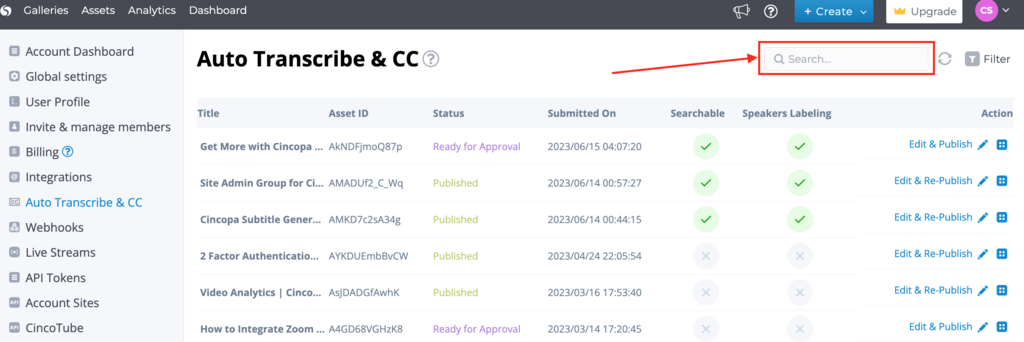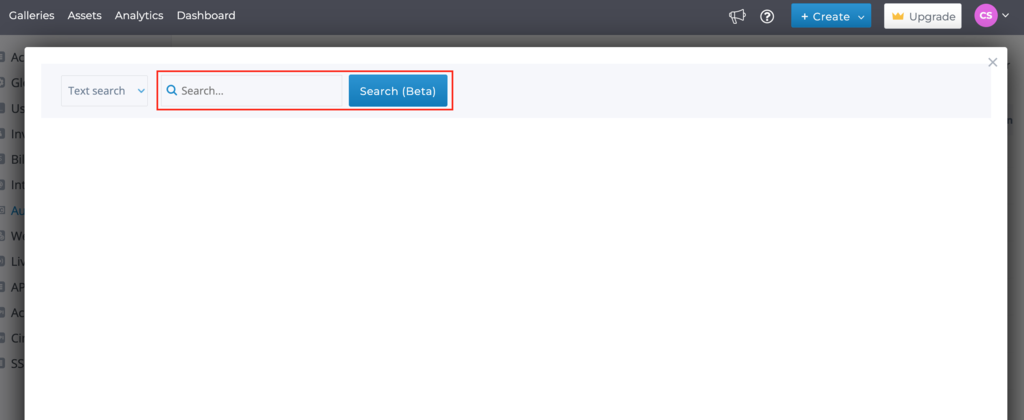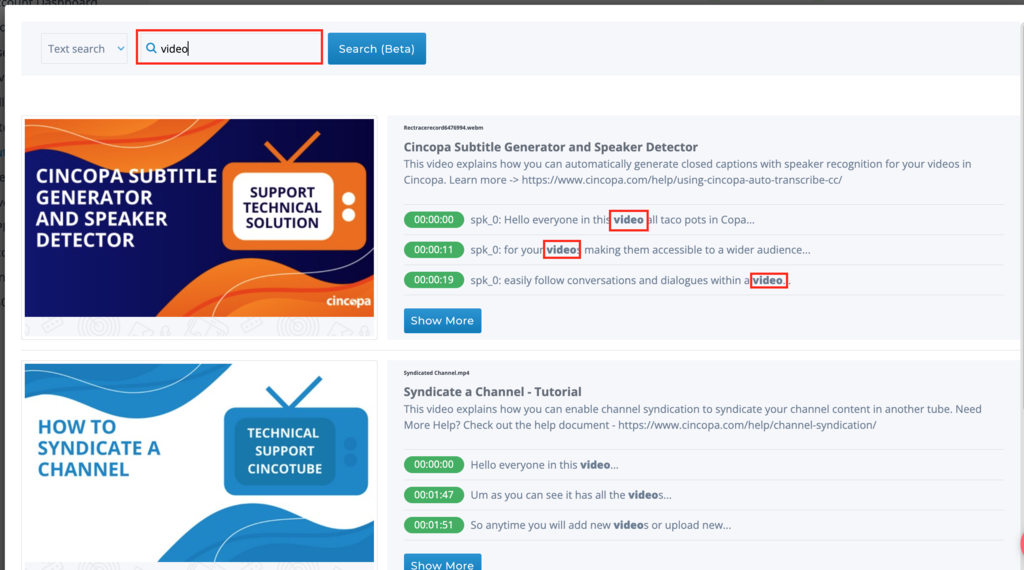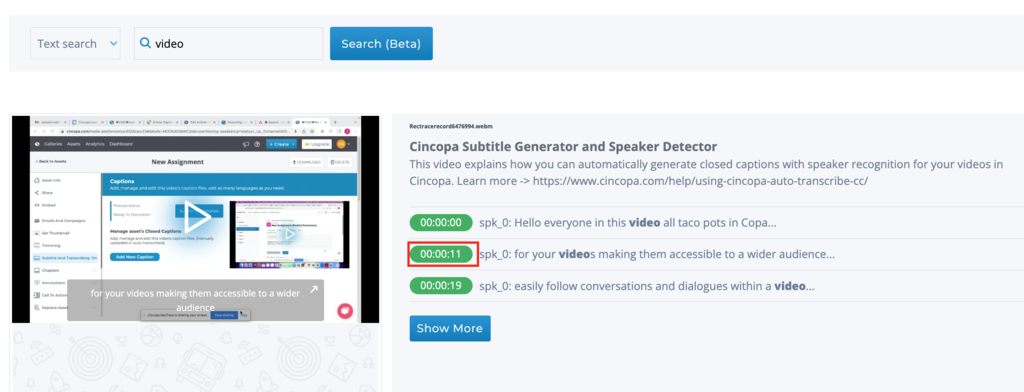This article explains how you can search through assets using closed captions.
Steps for searching assets using closed captions:
- Go to Dashboard and click on Auto transcribe & CC.

- On the Auto Transcribe & CC page, the Searchable column shows which assets are searchable using closed captions.

- Click on the Search option as shown below.

- Type in the search keyword and then click on the Search button.

- The search results will show all the assets where the subtitles include the searched keyword.

If you click on the timeline that appears in the searched results, the asset will jump to that particular timeline and start playing in the left side preview.