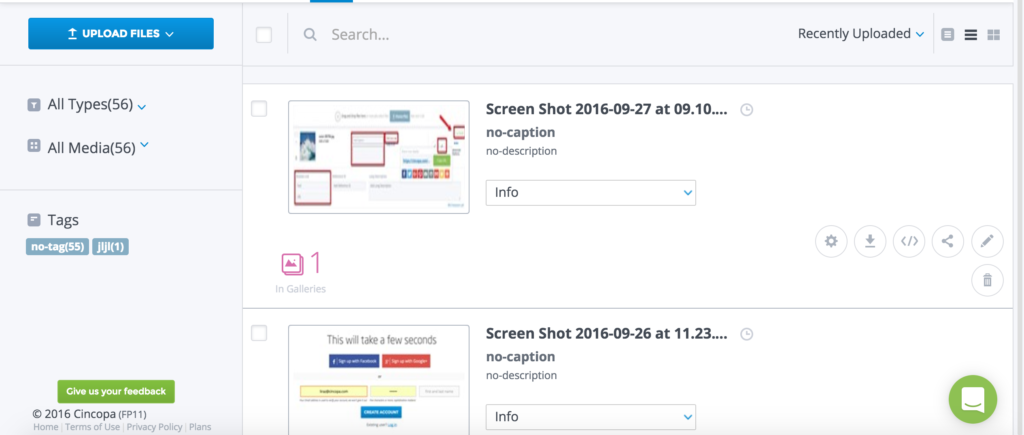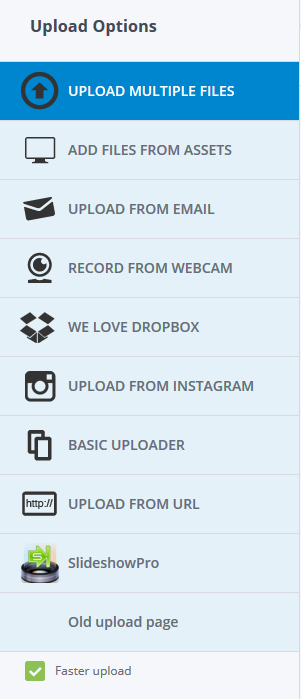Uploading file to cincopa can be done it two ways:
- Go to Cincopa “Start” wizard, step 3: upload and manage assets (asset = media file).
Or
- Go to “Assets” and click on “Upload files” button
Choose your preferred upload method.
Cincopa makes great effort to allow you the most convenient upload methods.
You can upload your files in a regular way by dragging your files from PC. You can even choose to upload your photos directly from your Facebook or Instagram account.
You can also upload assets directly from Dropbox, even upload videos directly from webcam (awesome feature for video bloggers).
Please note that you don’t need to resize and convert your images or video and music files. Cincopa platform does that for you. Just upload your files.
- Free account users can upload up to 400MB of files ( up to 100MB for single file).
- Premium users can increase the amount of storage, upload and traffic quota using various Cincopa subscription plans
Upload multiple files
Add files from your media (Assets page)
By selecting files or you can also search your assets through the search bar.
Upload Files from email
More info here: http://help.cincopa.com/entries/38272480-How-to-use-Upload-from-Email-method
Record from webcam
Record a video and publish right now
We love Dropbox
Upload directly from your Dropbox to your Cincopa account.
NOTE: Files uploaded from Dropbox work only one at a time but as a solution you can install Dropbox on your computer and then use Upload Multiple Files or drag and drop upload methods.
Upload from Instagram
Basic uploader
Click “Choose file” and choose your file from your PC.
Once done, click “Upload”
Upload from URL
NOTE: Uploading from YouTube is not supported by Cincopa.
Upload from URL will work as long as the URL is a direct video file URL. Instead you can convert YouTube videos to mp4 format files, save them to your computer and use Upload Multiple Files method.