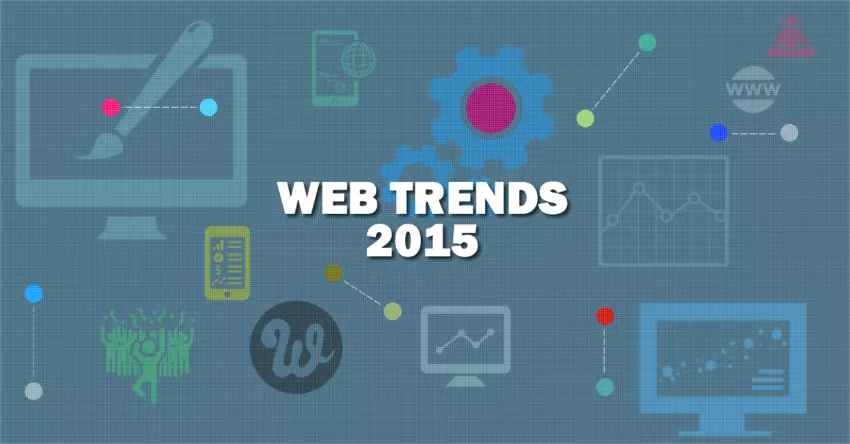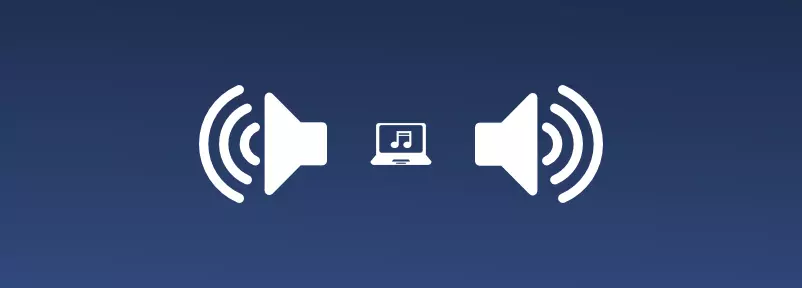Video continually ranks as one of the most effective means of communication online. It is an essential component of the marketing mix, but it must be done correctly to work. Videos need to be compelling, professionally produced, and in most cases they need to be brief. Study after study suggests that short videos work best due to the short attention spans of consumers.

Why longer videos may be necessary
Shorter isn’t always better. There are definitely occasions when longer videos are necessary. If you’re an online educator, will a short video be able to convey all the information you need to impart to viewers? What if you’re a photographer or an artist who uses video to beautifully display your work? Is a 20 second video long enough to capture the essence of you and your body of art? Should live performances of musicians be limited to a simple 30 second portion of just one song? The answer is obviously no. And that’s why it may be necessary to produce longer videos. This is possible with release of our Video Timeline skin.

Breaking down content for easier consumption
When content is longer, it helps to break it up for easier consumption. Cincopa allows you to divide your content into specific chapters, with titles, descriptions and time markers. By marking specific chapters in your video and creating a structured list of content, you could literally upload a three-hour long masterpiece and give viewers the ability to jump to specific chapters most relevant to them. It also plays a great role in Video Analytics.
Imagine forwarding a video to a colleague and having the option to direct them, numerically, to chapters in your video. Clicking on the Chapters icon on the player takes a viewer to a full index of chapters. Clicking on any of the chapters from the index will take the viewer to that point in the video.
This is simply one of the most exciting skins we’ve released to date!
How to add chapters
If you want to add chapters to a video, you navigate to the video and select Customize from the Video Actions menu. A panel will open and you need to select the Chapters option. All you need to do to add chapters to your video is to click the +Add a chapter option.
You name your chapter and the title appears in the chapter index as well as over the play bar when a viewer hovers over the dot indictor. Viewers can immediately see what’s contained in a video in the index. They can choose to watch all the chapters or select specific ones of particular interest to them.