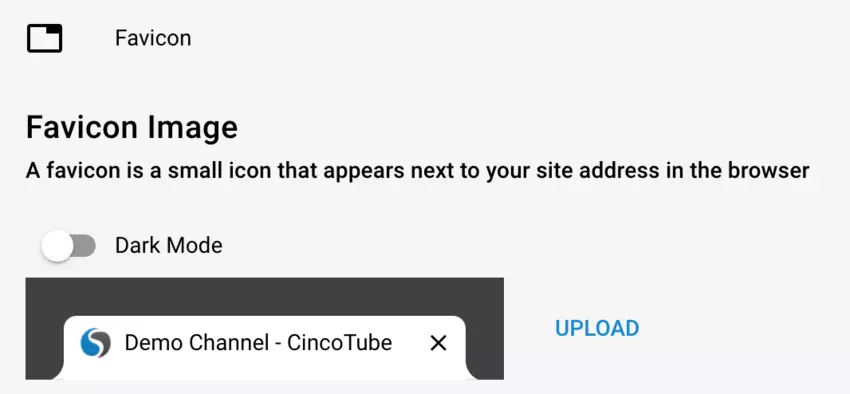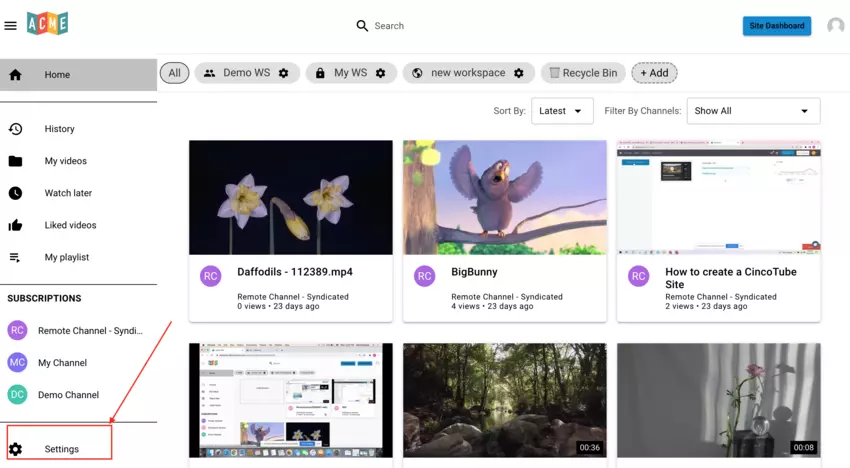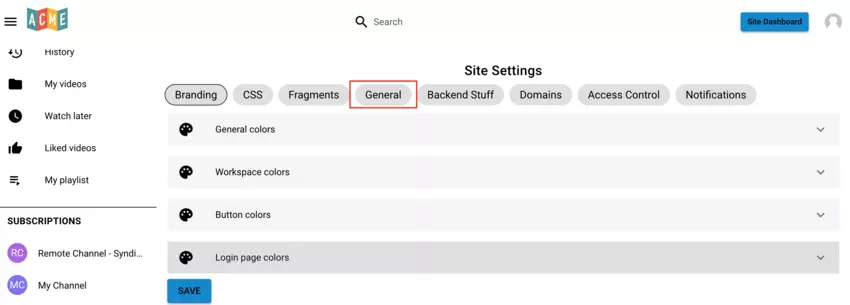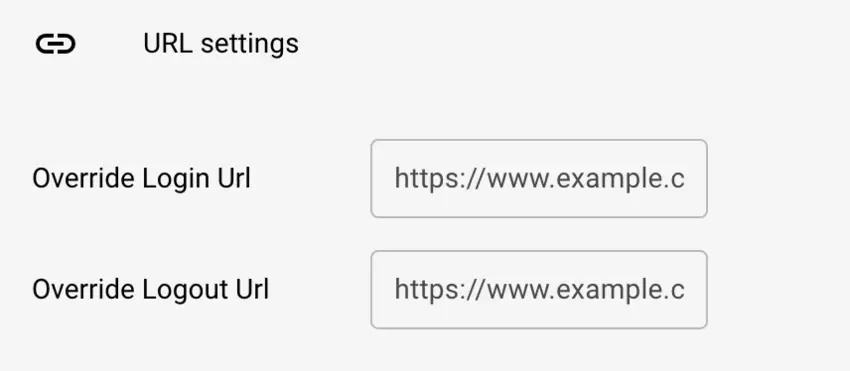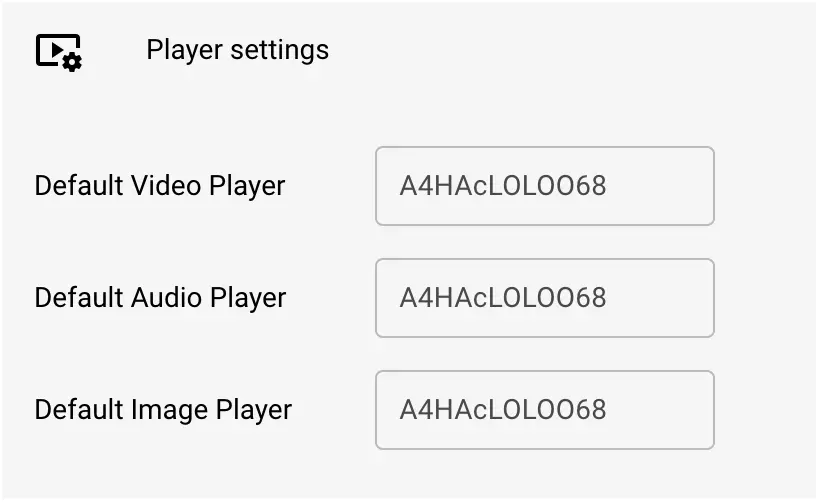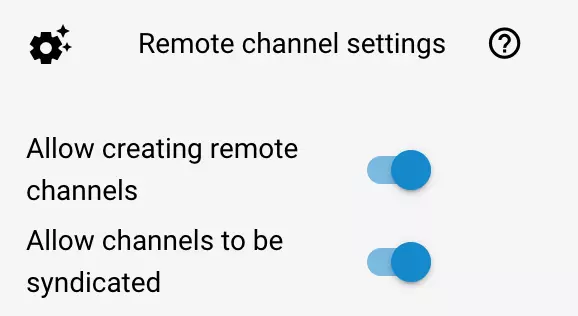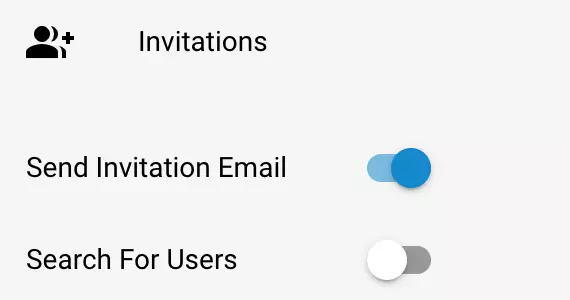This article explains how you can access and update General Settings of your CincoTube.
Steps to view or change the General Settings:
- Go to the Settings on your Tube

- Click on the General tab

- You can update the following site settings: General Settings
URL Settings
Player Settings
Remote Channel Settings
Invitations
Pinned Channels
Favicon - Once you have updated the general settings make sure to click on the Save button to save settings.

General Settings
Under General Settings, you can update your Cincotube Site Name, Site Description, WS order, Tag Manager ID, and Google Analytics ID.
Site Name appears along with the favicon as well as on the login page and the invitation email that goes out when a user is invited to the tube. Your Site Name will also show up on the search engine result page if your site is public.
Site Description allows you to edit the metadata of your CincoTube, increasing the chances of their Tube site showing up on search engine results.
WS Order i.e. Workspace Order allows you to change the order in which the workspaces are displayed in CincoTube. Enter the workspace IDs separated by a comma in the order you would like them to appear.
In the Tag Manager ID and Google Analytics ID fields, enter the IDs to fire the CincoTube events in your Google Analytics.
URL Settings
You can override the Login page and Logout page URL to direct users to a different page when they login or logout of cincotube.

Player Settings.
You can change the default video player, audio player and image player for your CincoTube assets. Copy the player ID from your Cincomedia account and then paste it in the player settings below.

Remote Channel Settings
If you would like to allow users to syndicate content and allow creating remote channels for syndication, you can turn on the remote channel settings below. For detailed steps, refer to this article.

Invitations
You can turn off the invitation email that gets sent out when a user is invited to a channel as well as disable search for users so that the channel owner who is inviting the users to his channel is unable to access the email addresses in your database. For detailed instructions, please refer to this article.

Pinned Channels
You can pin channels to the left hand side menu that you access the most. Simply select the channel you would like to pin from the drop down menu below and save it. For details instructions, refer to this article.
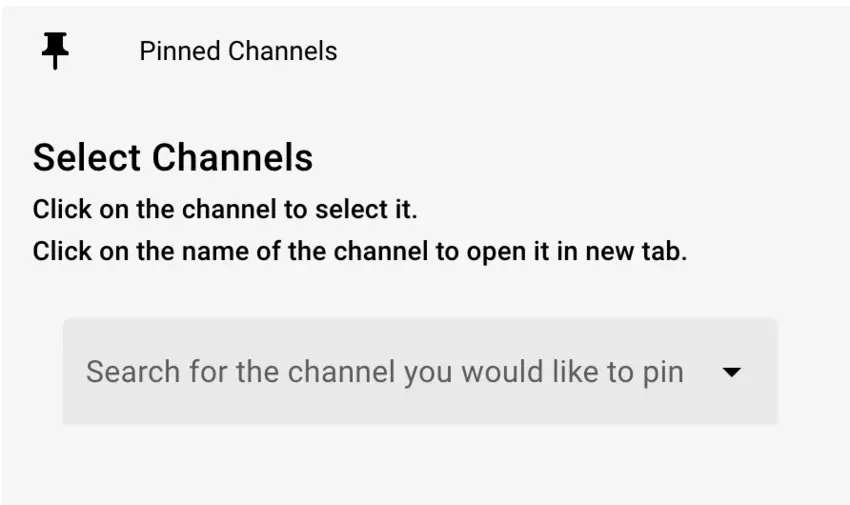
Favicon