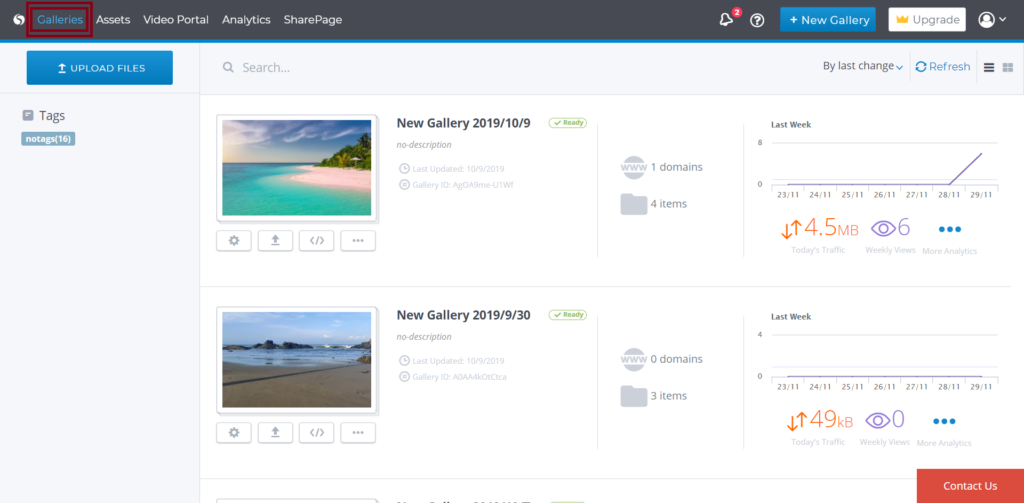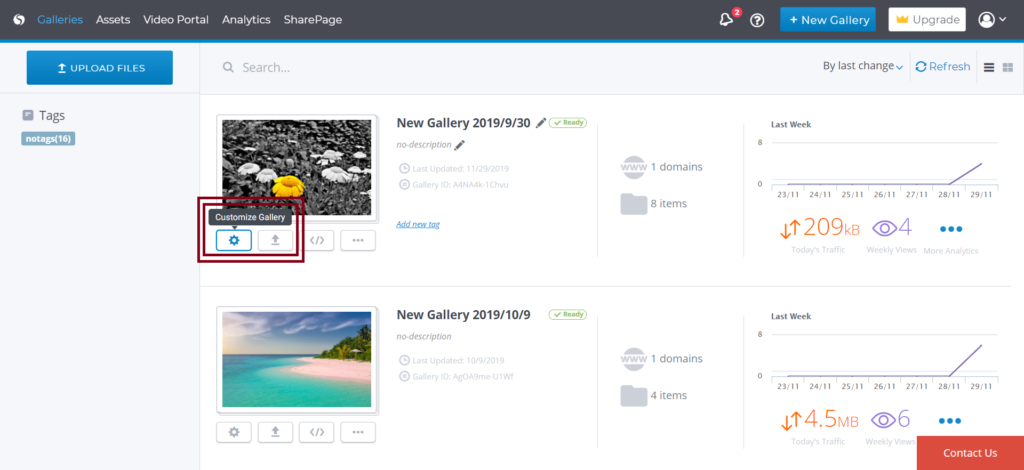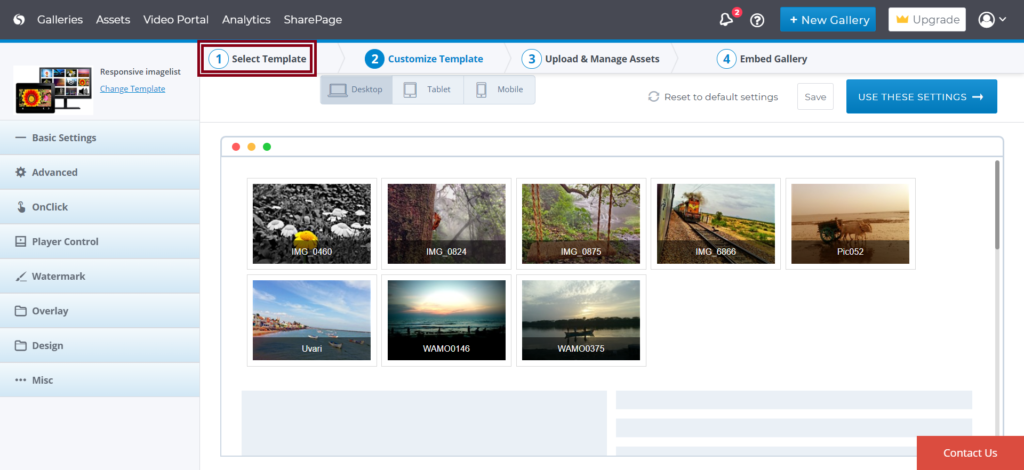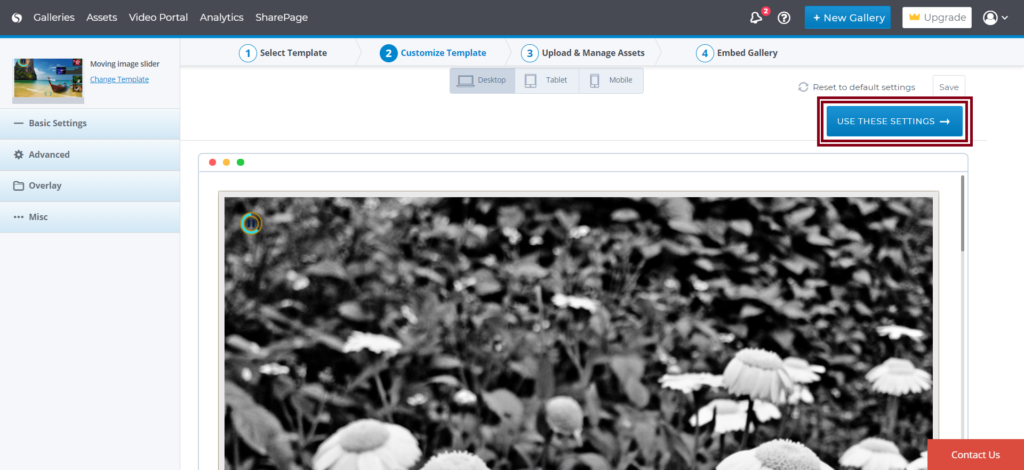Cincopa has developed a family of elegant, pre-designed, and customizable player templates that are easy to personalize and embed into any website.
After creating a gallery for your multimedia content, you have the option try different templates (skins) and pick the one that best fits your vision. When creating several galleries, you can apply a different skin to each gallery to emphasize the uniqueness of your brand.
One of the best parts of a Cincopa Gallery is that you can easily change its skin to match your needs. The changes will be automatically reflected in the gallery if it was already embedded.
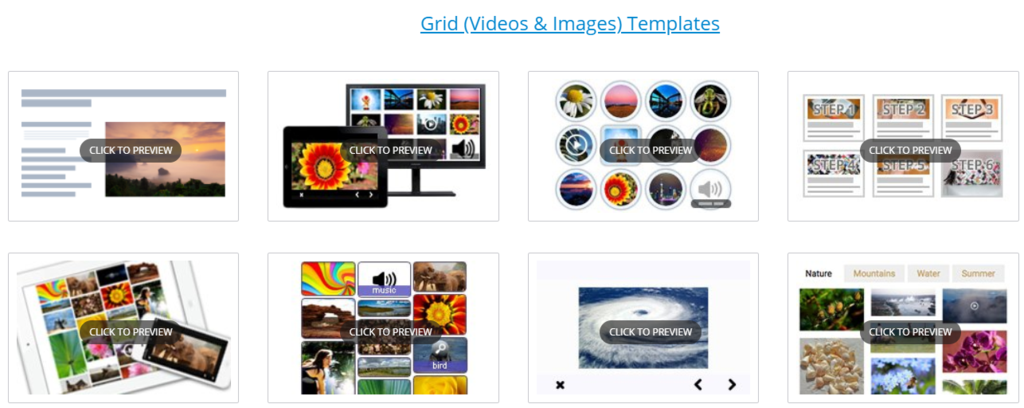
Let’s take a look at how to change the above gallery’s skin.
Log in to your Cincopa account and click on Galleries in the upper left hand corner of your screen.
Scroll through the existing galleries and select Customize Gallery on the gallery you wish to change.
You will now be redirected to the gallery page where you can click on Select Template
Now select a new template as per your choice and then click on USE THIS TEMPLATE
After the new template is selected you will be taken to to the template customization tab, where you can add additional functionality and special effects to your gallery. Follow the below links for more information:
- Overview of the general customization
- Customize & Brand Cincopa Galleries
- Detailed templates Customization
After you have completed customizing your template click on the USE THESE SETTINGS button to save your selections.
Once all of your customization changes are saved you will be taken to the Upload & Manage Assets tab. Here you can upload, remove, or attach assets.
After you have completed managing your assets, click on Next to continue. You will then be taken to the Embed Gallery tab.

The fastest way to preview all of your changes is to select the preview link or by viewing the page that your gallery is embedded on. After making changes give the system a few minutes to refresh the cache if viewing an embedded source.