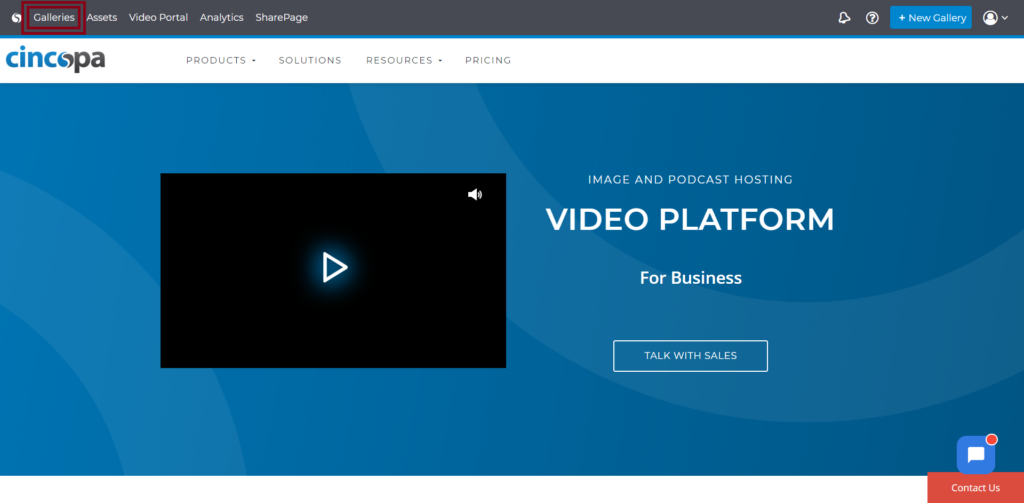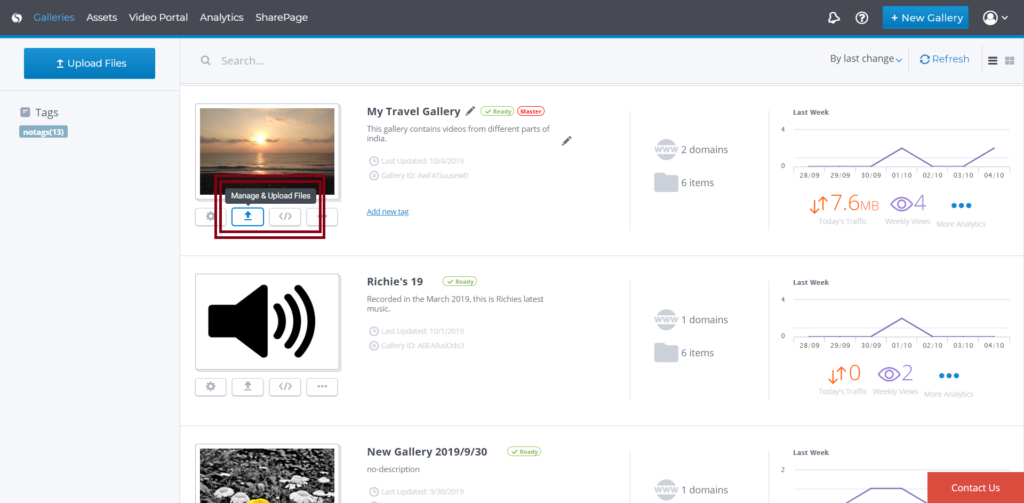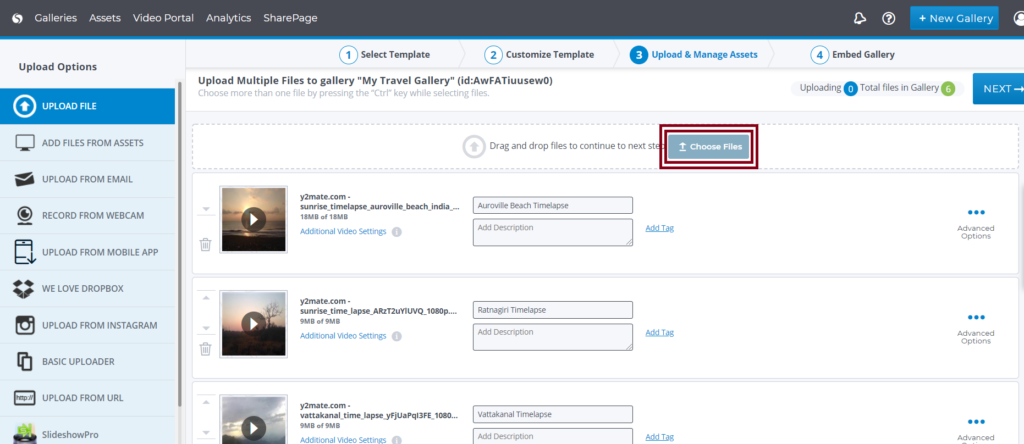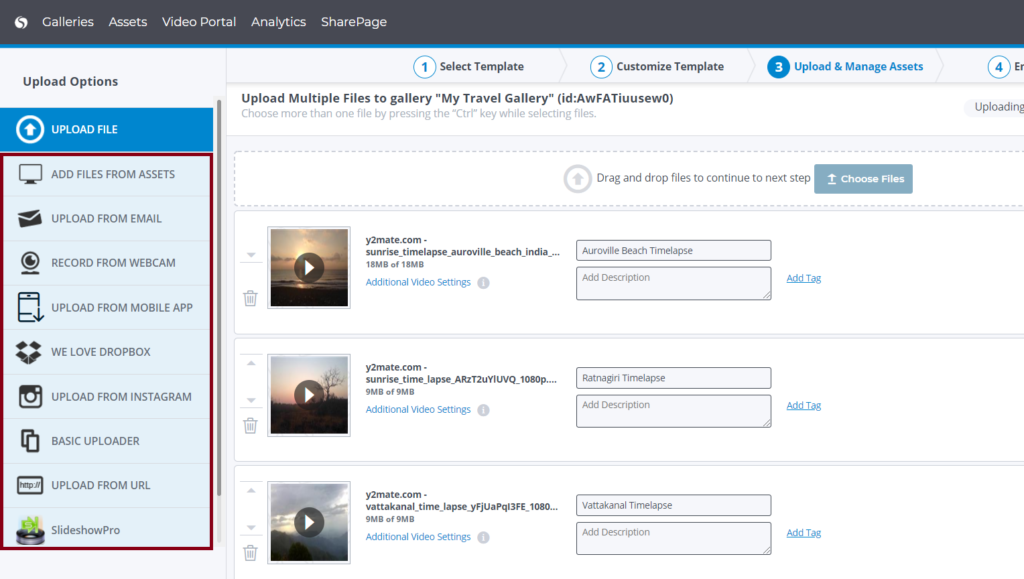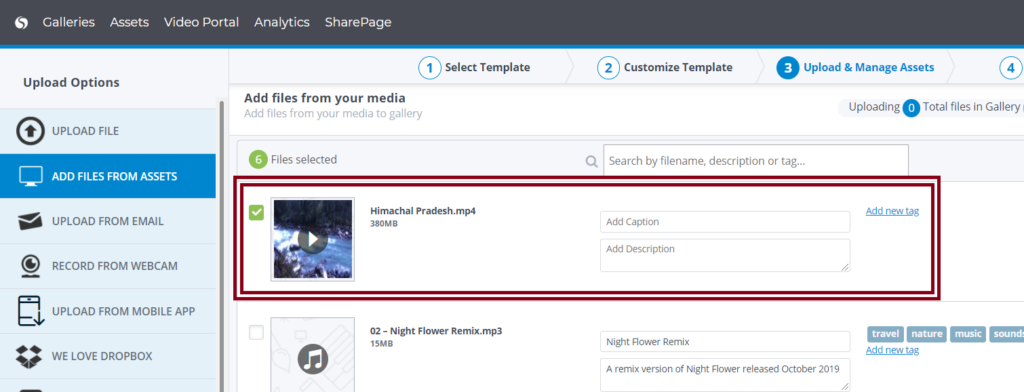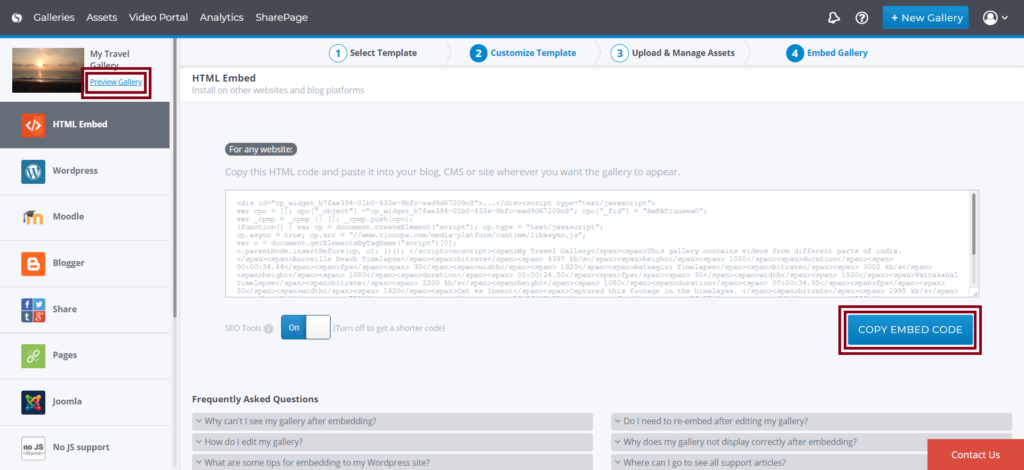Cincopa Galleries (also known as the video player) is a player through which you can display one or more videos or media items using a variety of templates. Cincopa Galleries are a convenient way to display multiple videos and share them with others.
Cincopa Gallery or a Player helps you place your Cincopa media in a template from 100’s of templates specially designed by the Cincopa Team.
Be up and running in minutes with amazing Image and video Galleries and Image Slideshows, complete with text captions and overlays, various lightbox styles, hover actions, tooltips, and other interactive elements.
You can also add multiple widgets like forms, social media integrations, call to action, etc to your galleries and they also make it easier to embed a gallery on your website.
You can check this help article to see how to create a NEW GALLERY
You can check this article for Advanced Customization options.