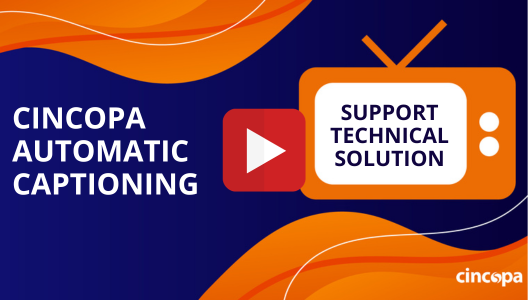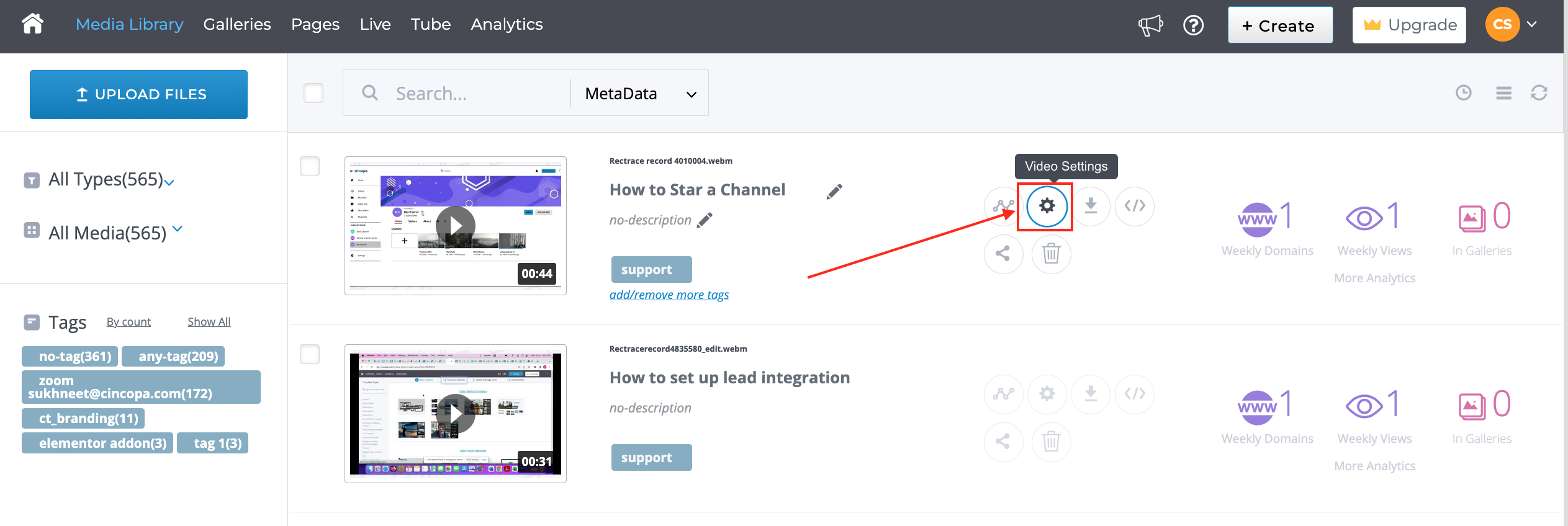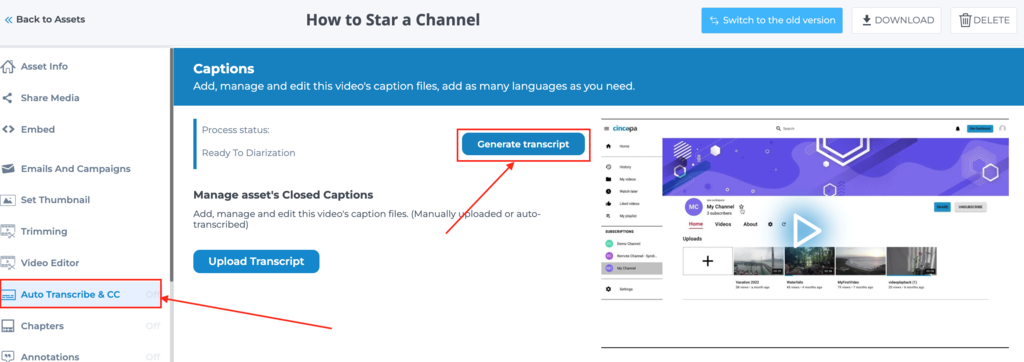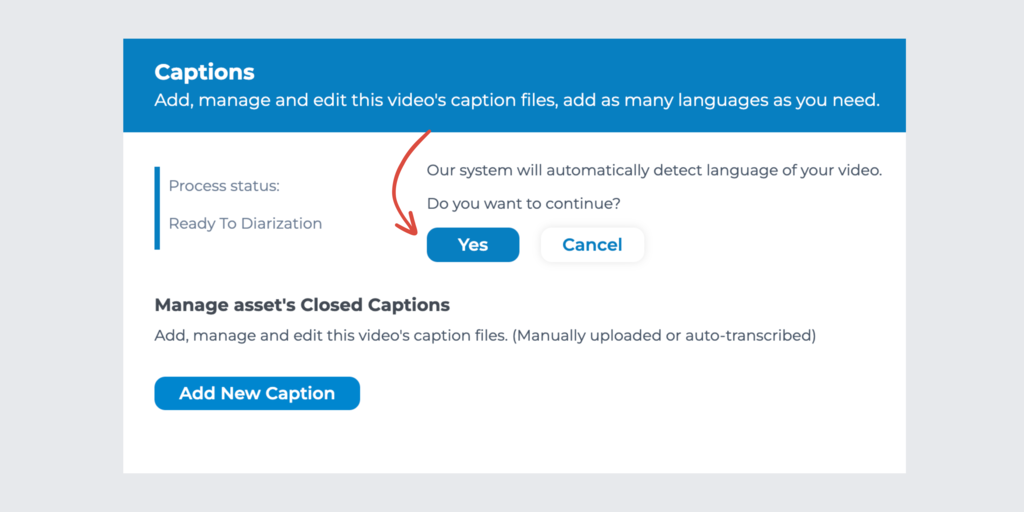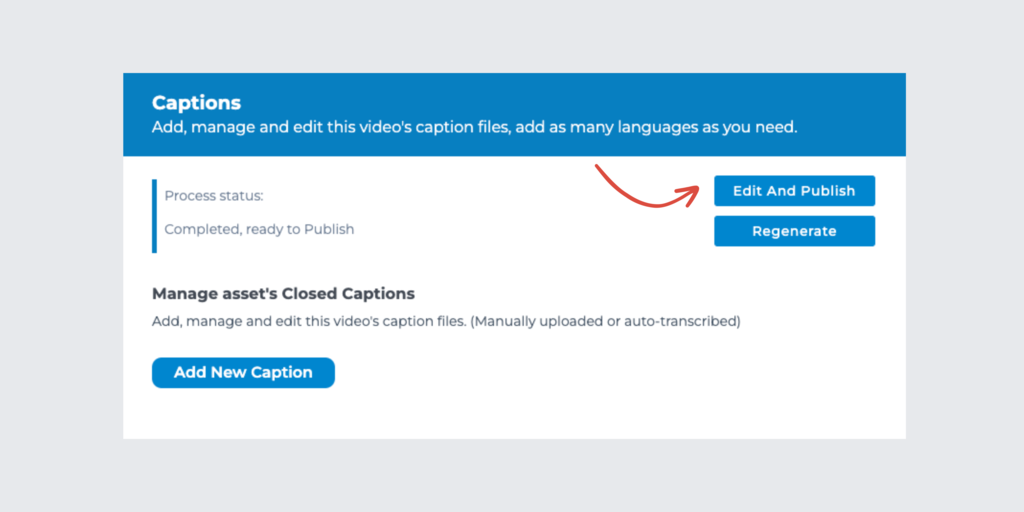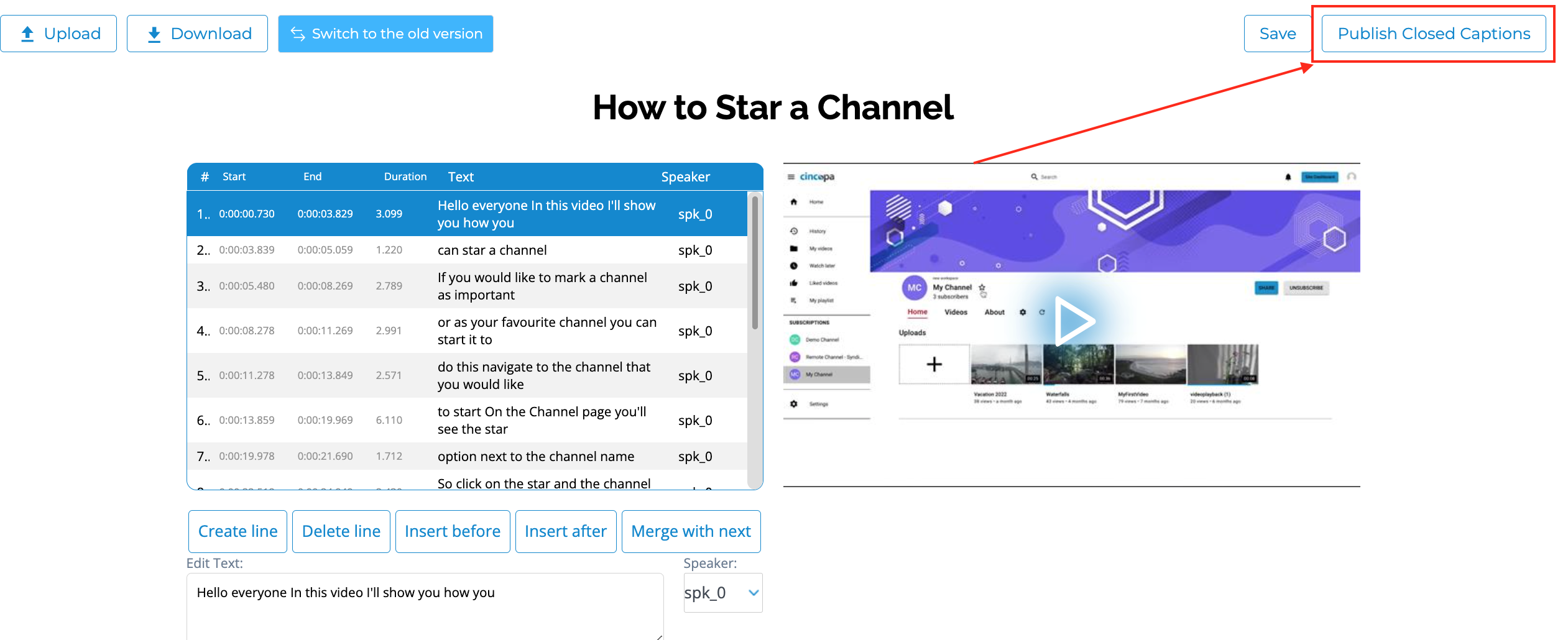This article explains how you can automatically generate closed captions with speaker recognition for your Cincopa videos, review the captions, and publish them live and enjoy the following benefits:
1. Reduce production and transcription costs.
2. Make your videos ADA (508) compliant and accessible.
3. Boost Video SEO (Captions become part of the JSON-LD – Auto Video SEO).
4. Better engagement with your audience, when videos are played on mute.
Our system automatically detects the language of your video when you submit it for closed captioning.
Getting started with auto closed-captioning:
- Navigate to Assets and select the video you want to auto-transcribe.
- Select the Auto Transcribe & CC tab and click Generate Transcript.

- The system will automatically detect the language of the video. Click Yes to continue.

- Depending on the length of the video being processed, within seconds to a few minutes, your auto-generated caption will be ready.
- Click Edit & Publish to continue to the Cincopa Captions Editor.

- Use the captions editor to review and edit the captions if needed and once you’re done, click Publish Closed Captions to set it live.
Turn the default closed caption to on or off
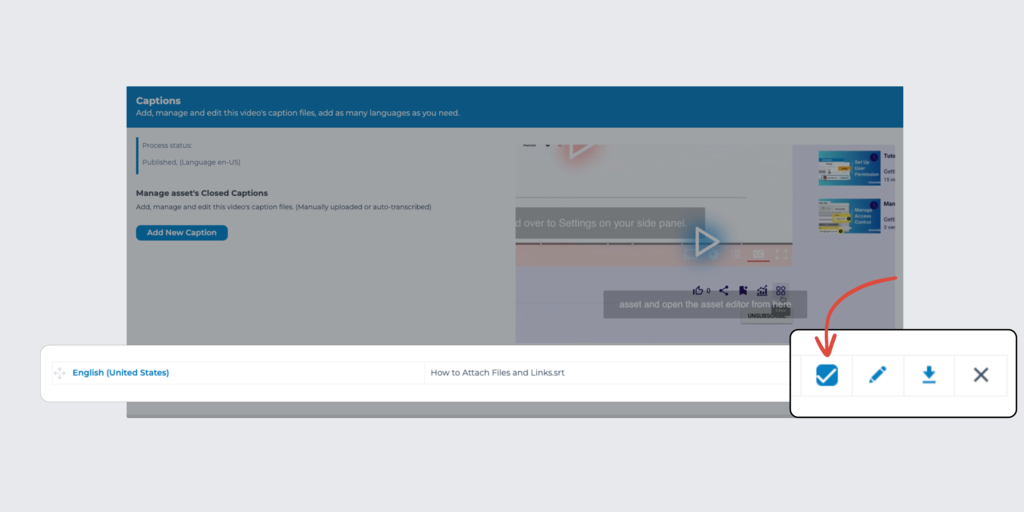
- Go to Auto Transcribe & CC and check or uncheck the box beside your caption file.
- Your video will reload and the setting will be applied to the player automatically.
Want to learn more? Get in touch with a Cincopa expert.