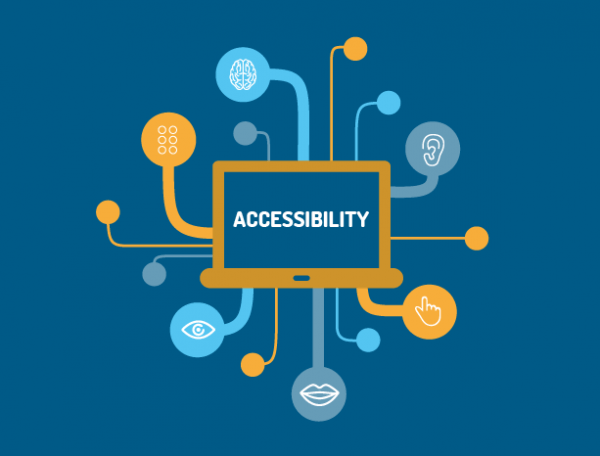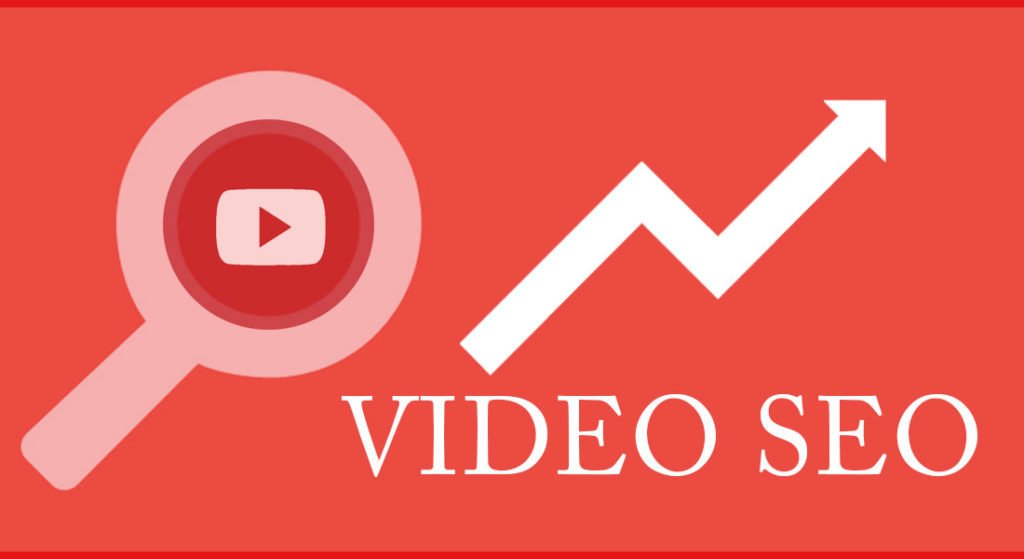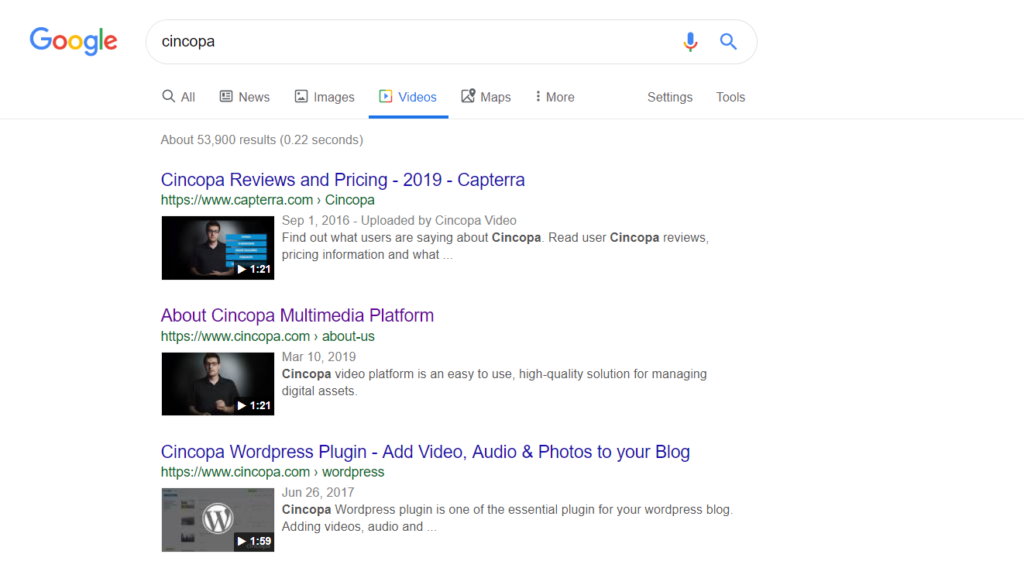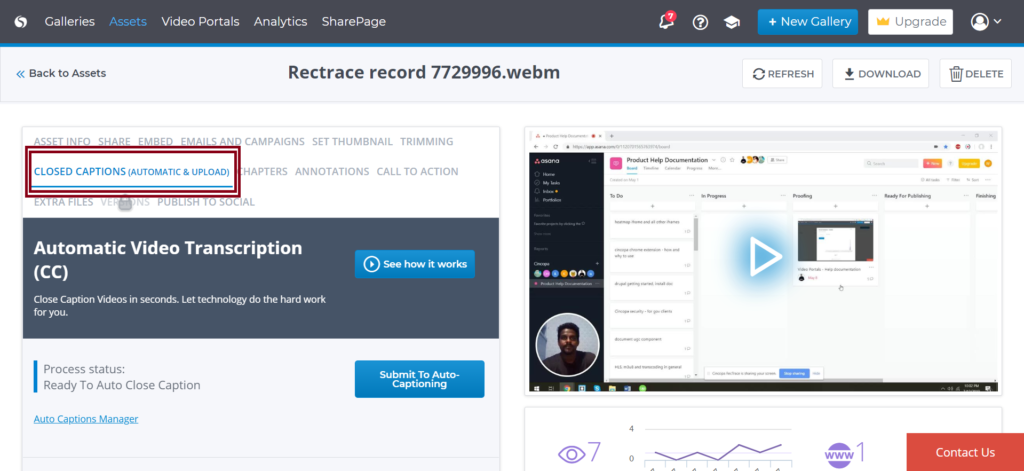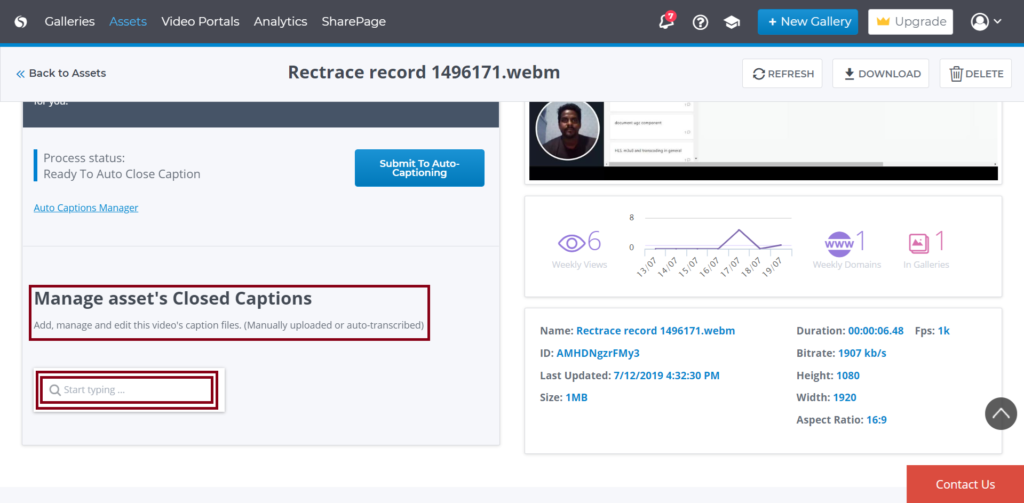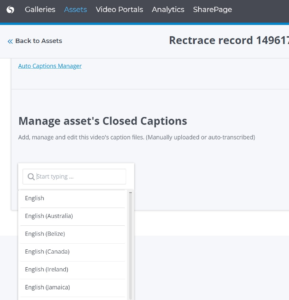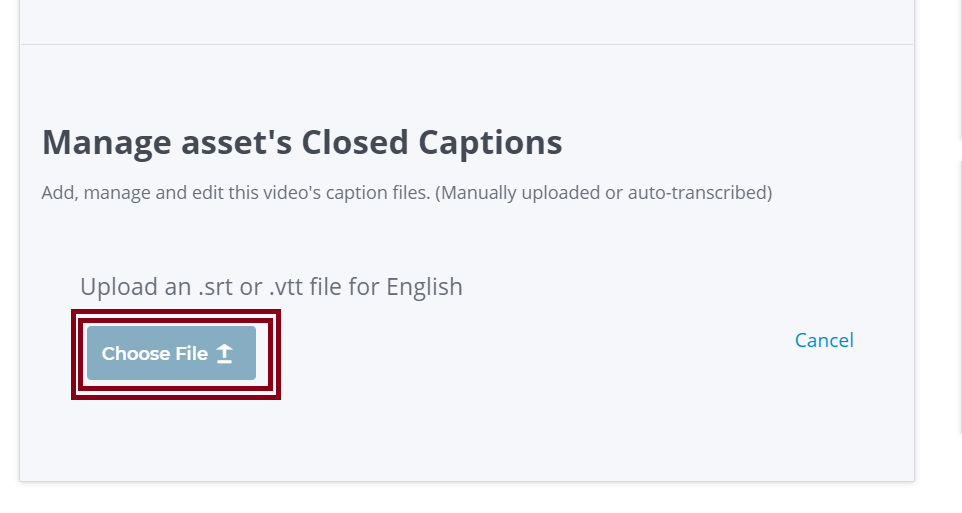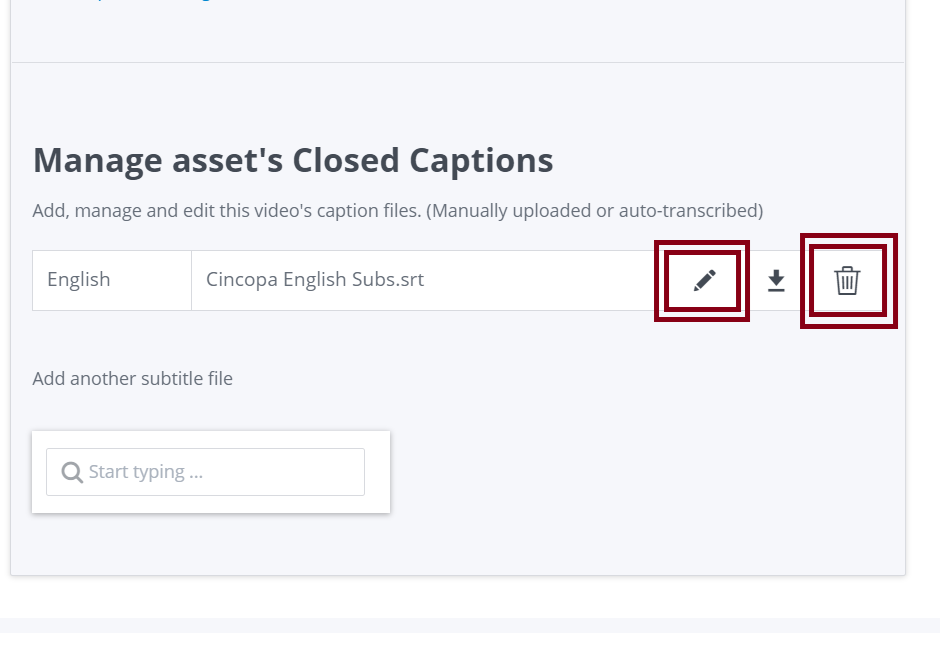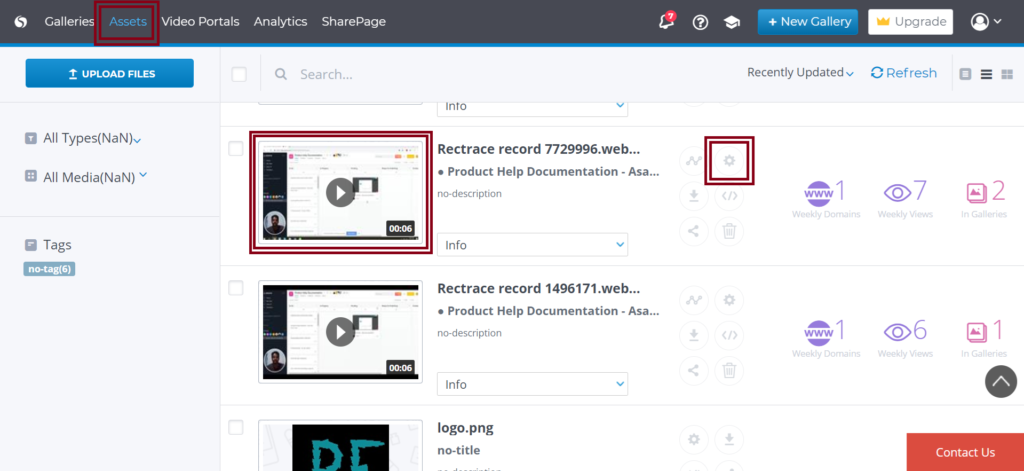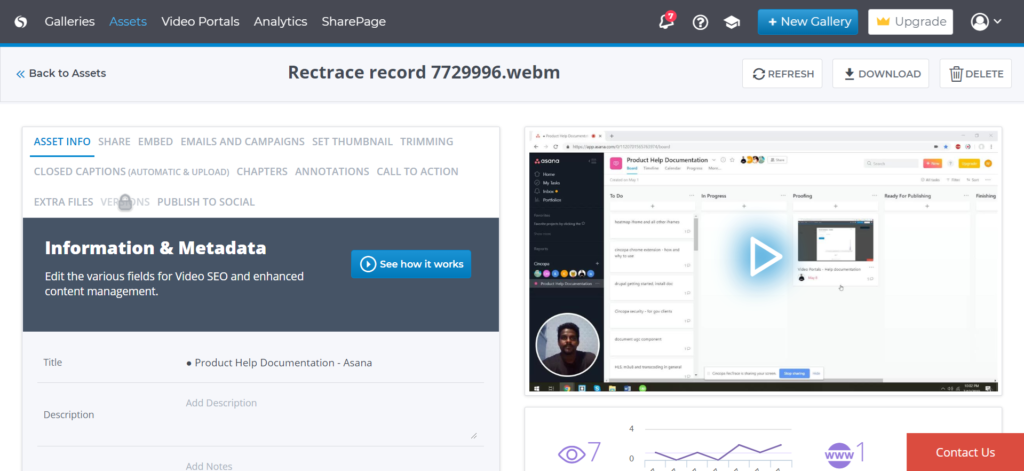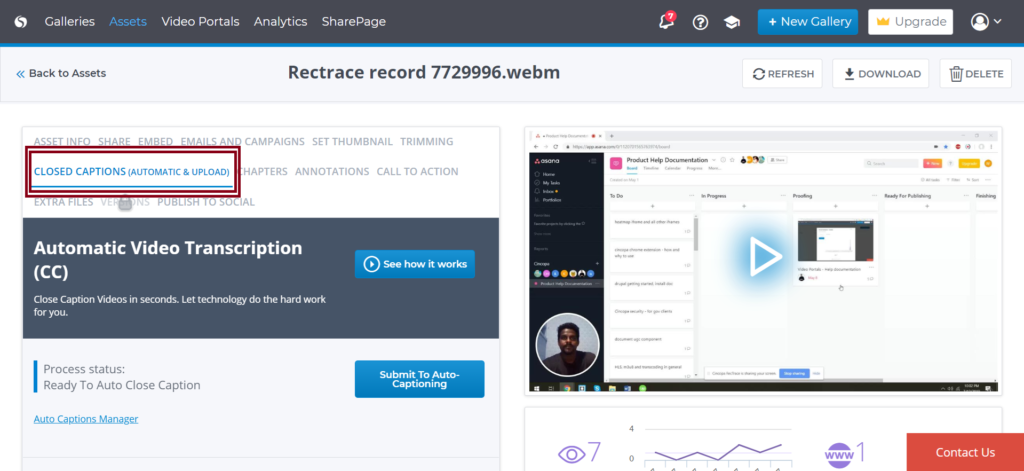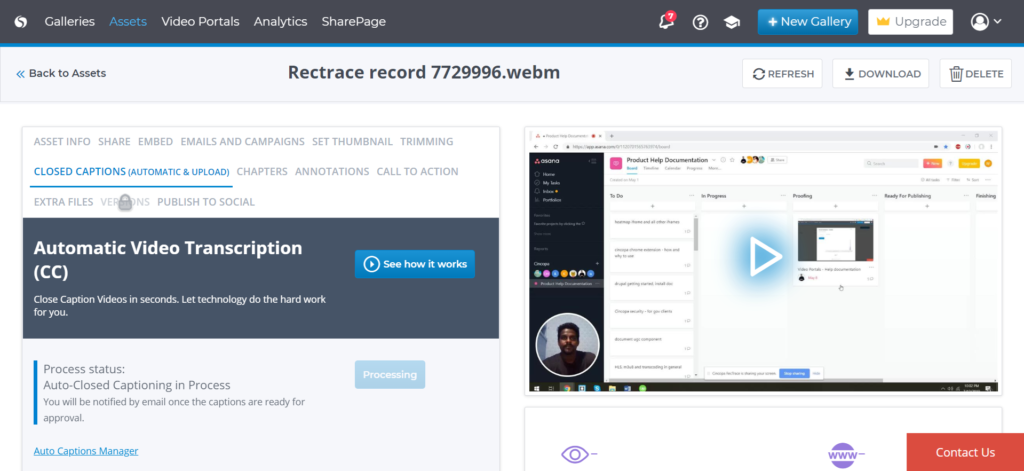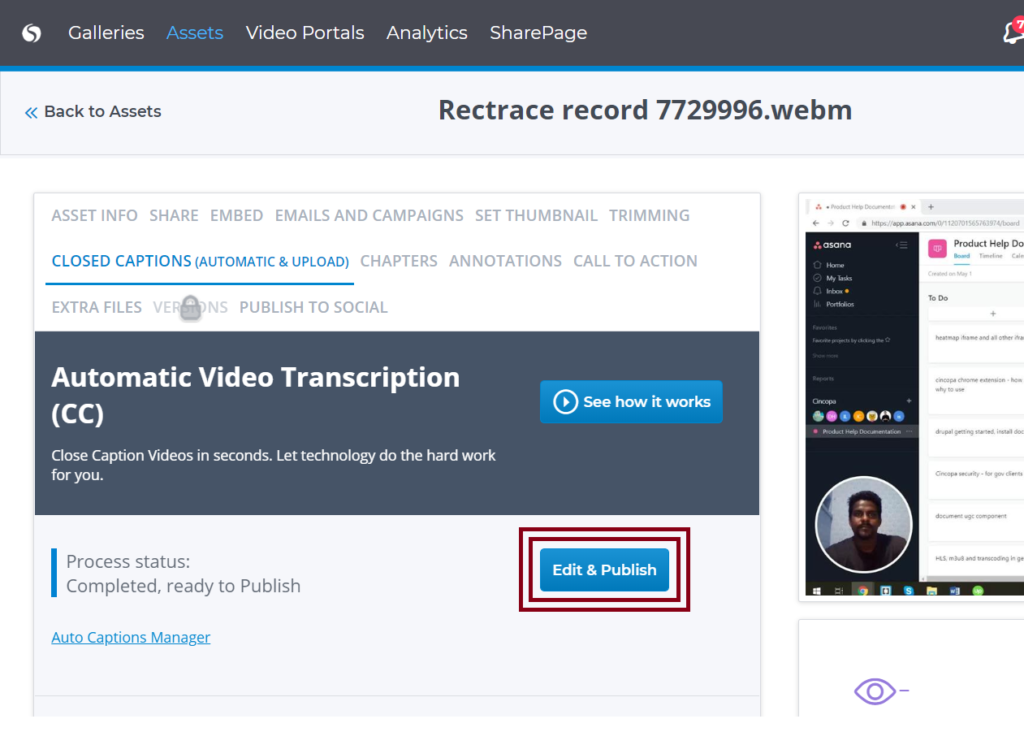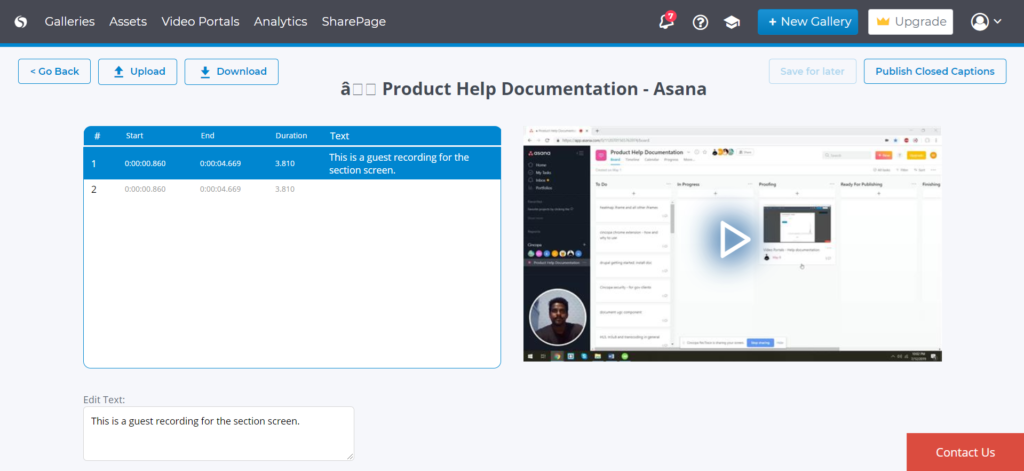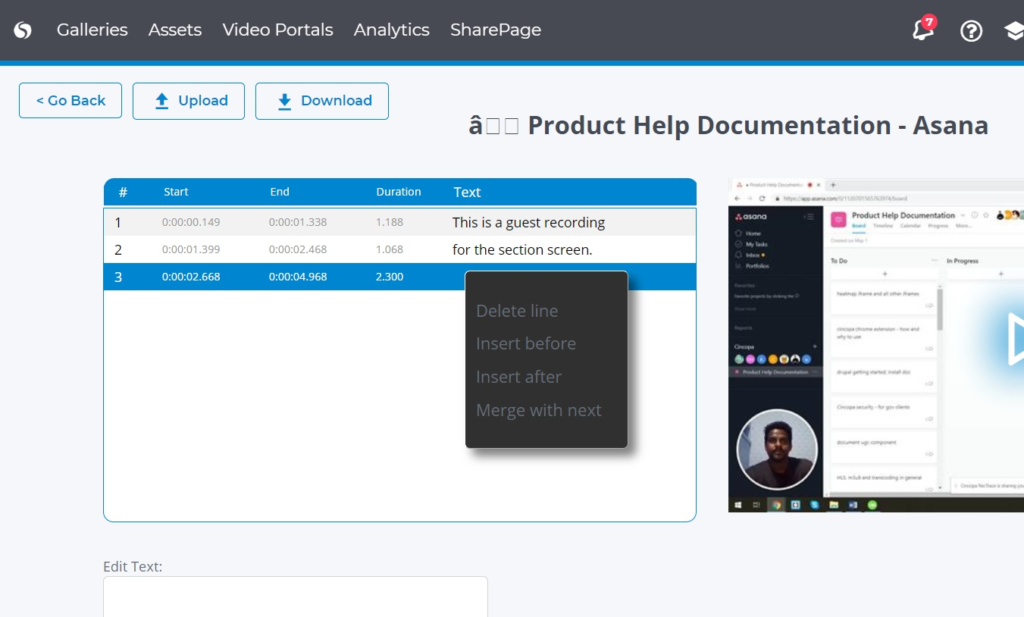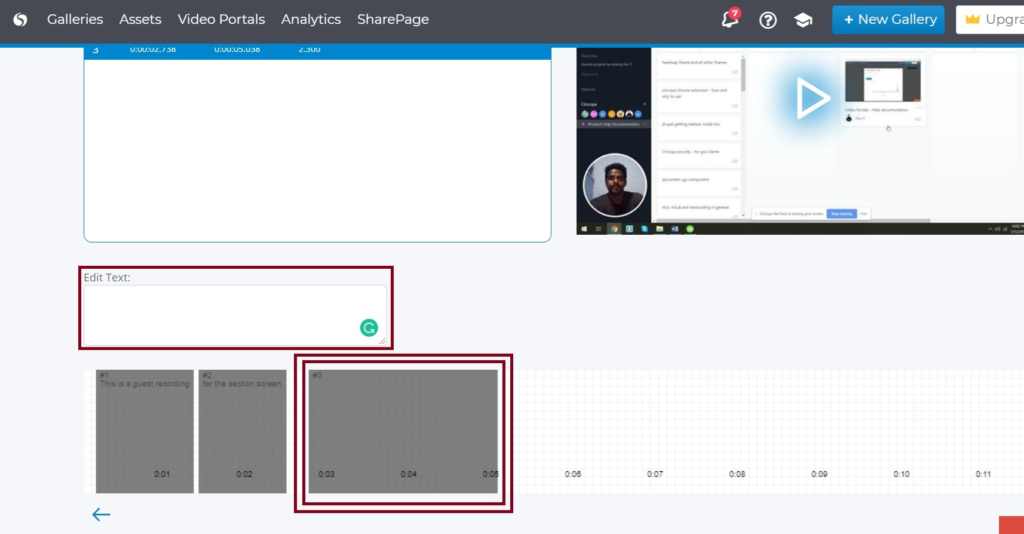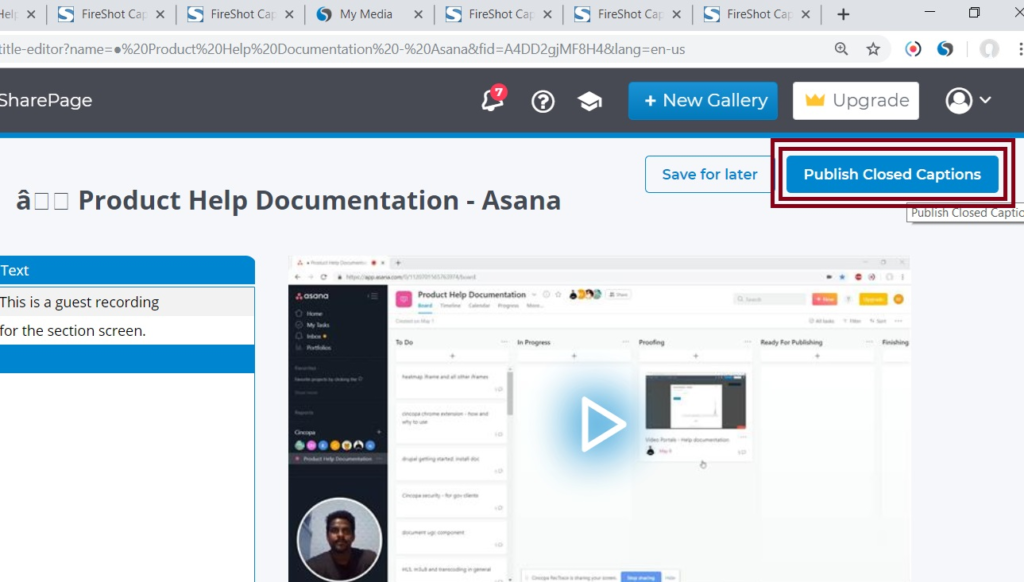Captions/Closed Captions are text-based alternatives to a spoken dialogue or sound effects that appear on screen in real-time as the video plays.
Closed captions, or CC, can be toggled on or off as desired. Open captions, on the other hand, are permanently fixed to the video and are always visible.
The terms ‘subtitles’ and ‘captions’ are often used interchangeably, but there are differences. Subtitles convey only the dialogue or narrative happening in the video. While, captions include other side effects that may be present, such as a knock at the door or someone screaming. In fact, to meet accessibility standards, captions are required to include those elements.
Cincopa allows Captions/Closed Captions to be displayed in the user’s videos that they upload in their Cincopa account.
Video and text together make a powerful combination. Regardless of where your videos live, captions help to ensure that your viewers are consuming your content in ways that work best for them.
Here is a video on how to add Closed-Captions to my video?
How to add Closed-Captions to my video?
With Cincopa’s Video Captioning, it offers the following benefits:
Accessibility and SEO benefits
Video Search
Multi-Language Captions Uploading
Automatic Closed Captions
Captions Editor
Getting Started
To get started, the user needs to register with Cincopa and create an account. You can create an account with Cincopa using this URL: https://www.cincopa.com/
Once the account is registered, you can then record a new video or upload an existing video. Here are the steps to upload media files to your Cincopa account: https://www.cincopa.com/help/upload-media-files/
Accessibility and SEO benefits
Cincopa’s Captions helps the videos increase their views by making it accessible to a lot of people and at the same it also is a great way to improve the videos SEO.
Let’s see these factors in detail:
Accessibility:
A language barrier can sometimes limit your audience to reach. Cincopa’s Video Captioning feature makes it easier to make your videos accessible to a larger audience by showing them a translated version of the captions which they can understand.
Captions help users to understand what the video they are watching is about and they’re more likely to watch it right through to the end. If you want to compete with all the other content out there, you must spend some time on captions.
This makes Captions a critical part of accessibility, but they are also helpful for educational content in multiple languages.
SEO Benefits:
Other than accessibility, Captions also play an important role in video marketing. In particular, they have a lot to do with SEO.
Subtitles improve SEO by expanding video engagement, increasing video watch time and time on your website.
Cincopa uses JSON-LD – a new, super SEO-friendly embed code standard to add SEO to the videos. JSON-LD is a method of encoding Linked Data using JSON. This allows data to be serialized in a way that is similar to traditional JSON.
Briefly, JSON-LD loads the embedded video on a webpage faster and helps search bots to scan it more thoroughly. Video captions coupled up with the power of JSON-LD automatically work for better discovery of your video content in web search. And that’s exactly what you need for effective video marketing.
Video Search
Video Search is a type of search engine on the web where the search engine crawls for the keyword which is used in video content and display videos matching that keyword in search results. For example, if a user searches for the keyword – ‘cincopa’ and the video search engine will search for videos that contain the word ‘cincopa’ being used in it.
The option to add caption makes this video search feature possible to be used. This is achieved by helping search engines to ‘read’ the video and rank your content higher by certain keywords.
Search engines like Google or Bing.com cannot view/crawl the videos and provide the users with their search results. However, they are good at reading/crawling text content like Captions, Video Title, Keywords, Descriptions, etc.
Hence we strongly recommend using Cincopa’s Captions as it is a very helpful tool to make your Cincopa videos visible in Search Engines.
Multi-Language Captions Uploading
Cincopa also allows you to upload the captions manually in multiple languages. You can do the same by following the steps below:
When you are on the video page click on CLOSED CAPTION (AUTOMATIC & UPLOAD) to add captions.
Then scroll down below towards Manage asset’s Closed Captions and then click on Start Typing to search for the language you wish to upload.
Now select the button Choose file and browse the caption file. You can choose a .srt or .vtt file.
Once you upload the file, you will see the file uploaded file name and few options. You can then click on the edit icon to preview and edit the captions. You can also delete the uploaded file by clicking on the delete icon.
Automatic Closed Captions
This feature allows the system to create a caption for the user automatically.
It is an excellent feature that saves hours of time that is spent on slowly gathering the video caption manually. Now it can be done in a matter of few clicks.
How to add Automated Captions?
Once you have uploaded the video to your Cincopa account, you can follow these steps to add a caption:
Go to https://www.cincopa.com/ and login with your login details. Now click on Assets.
You will see all your media here, you can then scroll and click on the Video that you wish to add captions to or click on the Video Settings icon as shown in the screenshot below.
You will now be redirected to the Video Page where you can modify the videos settings.
And the click on CLOSED CAPTION (AUTOMATIC & UPLOAD) to add captions.
Now click on See how it works to watch video explanation on adding a caption or you can directly access that video from here: https://www.cincopa.com/media-platform/api/thumb.aspx?size=large&fid=AQCAhZehbVG5!AQPDFuypcDMW&trs=play
Now to get an Automatic Caption, simply click on Submit To Auto-Captioning and the system will start processing the caption.
Once the processing is completed you receive an email from Cincopa with the following subject: Cincopa Automatic CC – new caption is ready for your approval!
Captions Editor
Once you have uploaded a Caption or once the system has created an automatic caption, then you will see a new button called Edit and Publish. Click on this button to check how the Caption is visible in the system.
Now in the next screen, you will see the caption on the left and the video on the right.
You can also add new captions by right-clicking the current caption and then selecting Insert after/Insert before.
You can add the new text or edit the text already created by the system below in the Edit Text Box. And you can also adjust the caption in the video timeline by moving the grey block to match the audio.
You can always check the preview to see if your captions are properly added. Once you are sure that everything is fine, you can click on Publish Closed Captions to save and publish the changes.