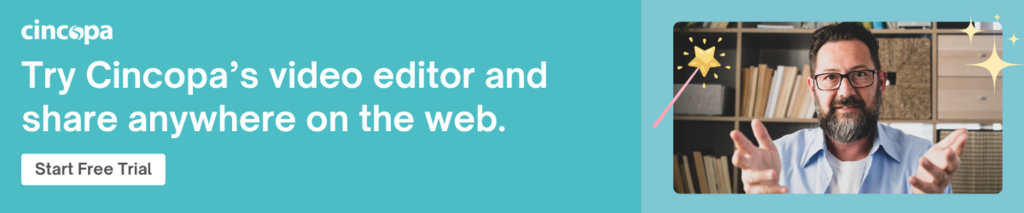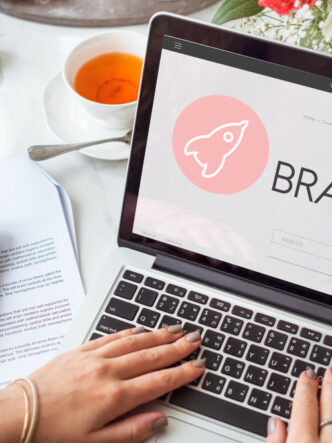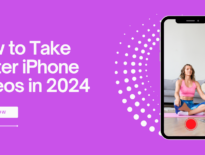5 Best Beginner-Friendly Video Editors to Make your Videos Pop!
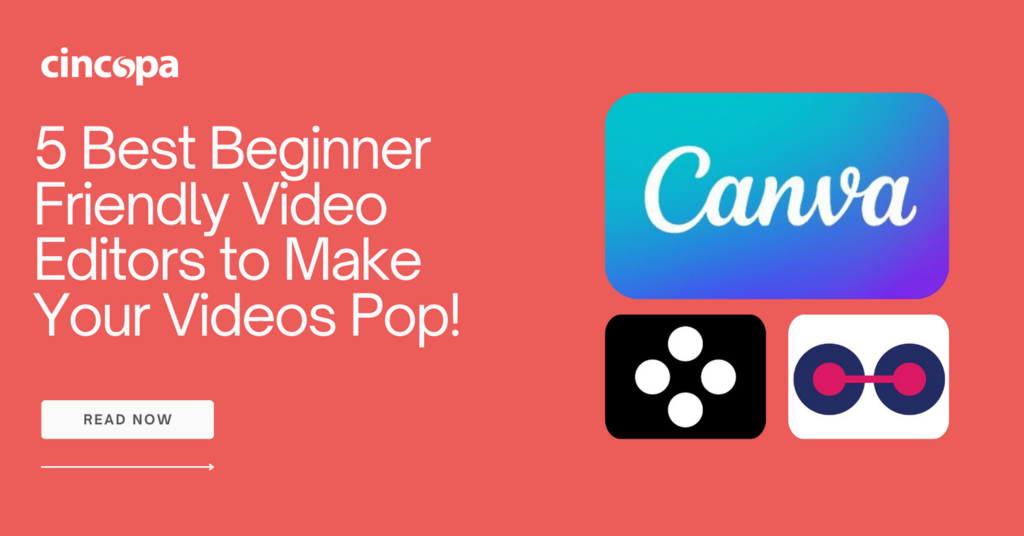
Videos are becoming ever more important as businesses use them for so many different purposes. It has become much easier today for beginners to create and edit videos due to the wide range of video tools and editors available on the market today.
Using Adobe and other top-of-the-range editing software can be expensive and often has a steep learning curve. The more video effects and options available, the higher the price will be. Basic online video editing software with a user-friendly interface can provide you with all you need at an affordable cost. Here are five beginner-friendly video editing online tools to consider.
1. Canva
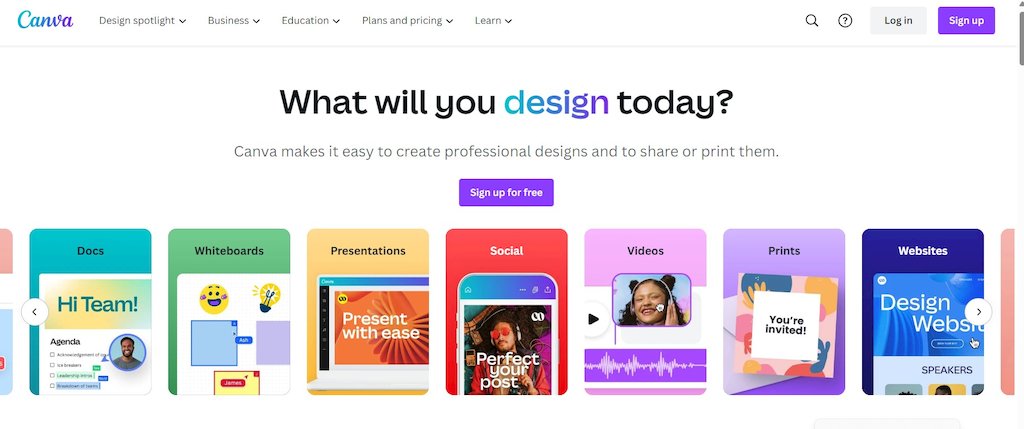
Canva is a very popular graphic design tool that also offers video editing capabilities. If you’re a video maker one of the best features of Canva is access to an extensive library of video templates.
Features: Use the timeline editor and trim, split, and cut your videos. Add a voiceover or a screen recording using the in-app recorder. There’s an AI voice generator and you can choose from many animations, overlays, and transitions. Make quick playback adjustments in the editor, such as enabling autoplay or loop. Edit on the go using the mobile app and use a collaborative feature to work with others.
Media: The extensive media library includes pre-licensed audio stock images and other elements for use in videos. You can also upload your own media. Using the free plan gives you access to more than 8,000 free video templates.
Export: Videos render at 1080p and you can export them in various formats free of watermarks.
Price: Use a free plan or try out the Canva Pro plan free for 30 days. There is also a plan for teams. Canva Pro will cost you $12.99 per month and the annual fee is $119.99.
2. CapCut
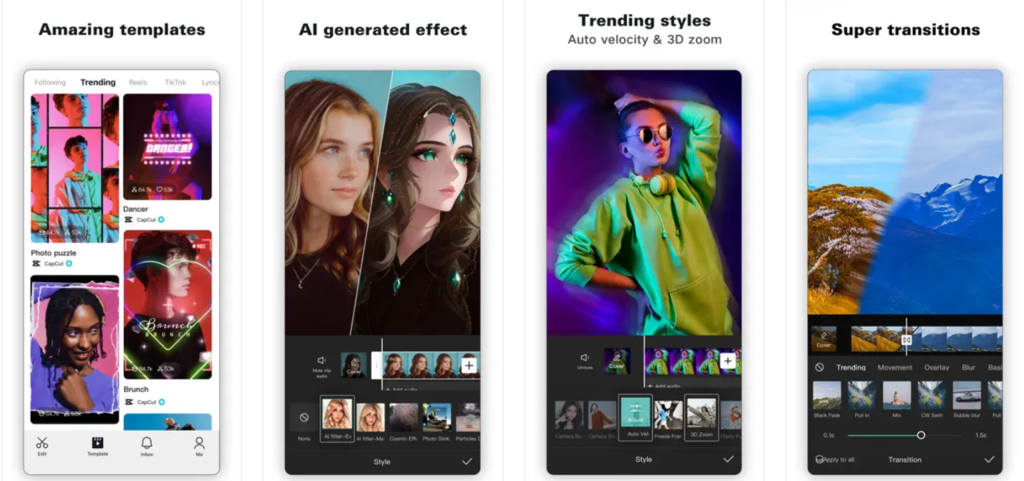
CapCut is an all-in-one platform powered by AI with a free online video editor. You can sign in to the platform and your personal workspace will launch.
Features: Drag-and-drop a video file into the timeline editor and you can trim it, split it, reverse it, rotate it, etc. Apply audio, texts, stickers, filters, effects, and transitions. You can also resize a video and add captions. Use music overlays from an extensive collection. Speech-to-text, text-to-speech, background removal, and auto-transcriptions of videos are also available.
Media library: CapCut has a wide range of free video templates in its media library. High-quality stock footage of landscapes, cityscapes, people, etc. is available to enhance video content.
Export: You can customize the video file name and resolution. Advanced settings allow you to set the quality, frame rate, and format.
Price: Use the free plan or upgrade to CapCut Pro for $7.99 per month. The Pro version gives you access to more features, effects, and cloud storage.
3. InVideo
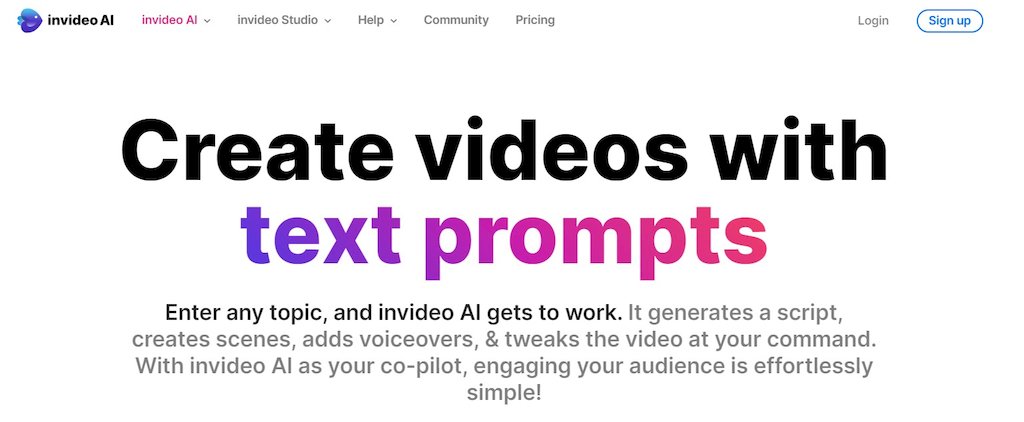
InVideo is another affordable video editor with a quick and simple workflow.
Features: You can crop, resize, rotate, and use color filtering but there isn’t a splitting feature. Speed up or slow down your video and use an in-app recording for voice. The text-to-video, mobile app, and collaborative features are useful.
Media: The extensive media library contains many stock videos, images, audio, and elements. You can customize a wide range of video templates but they are limited to only three sizes. You can also upload your own media.
Resolution: When using the free plan your video will have 720p resolution in an MP4 format. To remove the watermark you can pay for a subscription and the video resolution will go up to 1080p.
Price: There is a free plan available and paid plans start at $15 per month when billed annually.
4. Moovly
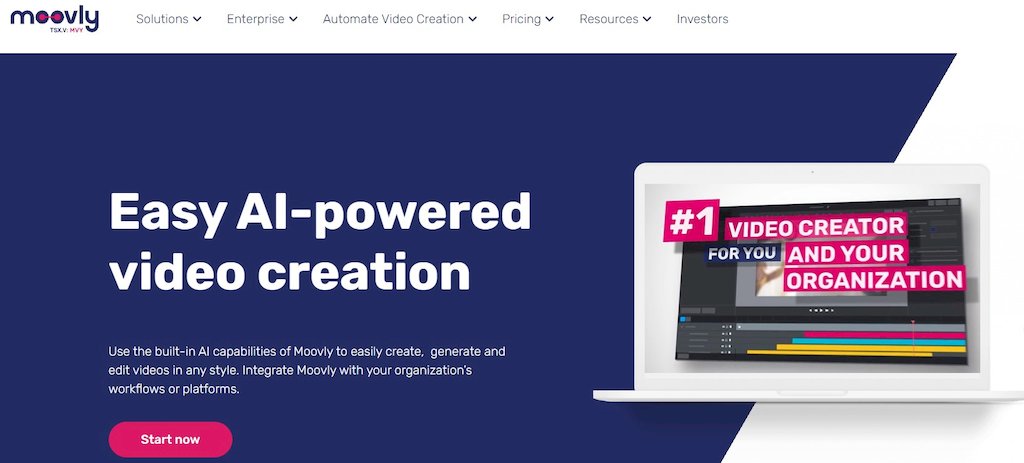
One of the advantages of using Moovly is the user-friendly interface and accessible features. It’s useful for making marketing videos or short clips. Educators can also benefit from using it.
Features: Open the video editor and you will see several sections, such as the toolbar, timeline, and library. You can use AI to generate scripts, voices, transcriptions, and translations.
Media library: You have access to a library of graphics and stock images/videos. There are only about 36 video templates available and most of them are very short. The library of music and free sounds is also limited. Uploading your own media is also limited to the free version.
Export: When using the free version videos are watermarked and the maximum video length is two minutes. A subscription allows you to download and publish videos at 1080p without a watermark.
Price: Sign up for a free version of Moovly or use the option of paying $25 per video. A full-featured subscription will cost you $49.92 per month, billed yearly.
5. Movavi
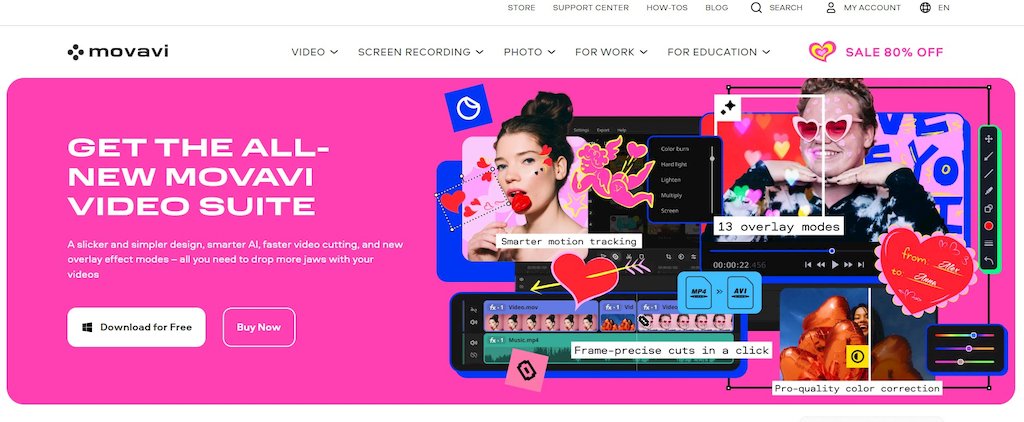
The Movavi video editor is simple to use but powerful. You can use it to make adjustments, add transitions, and overlay music.
Features: Various video tools allow you to crop, trim, rotate, resize your videos, and much more. Apply drag-and-drop filters, intros, titles, and stickers. Use a wide range of transitions and overlays. Use AI tools to remove background, noise and improve sound quality.
Media library: Choose from a free library or upload your own media. There’s a wide selection of videos, royalty-free music, sounds, and backgrounds.
Export: Exporting renders your video in 480p in MP4 format when using the free plan and the video will have a watermark. With a paid plan you can save the result in 1080p and get rid of the watermark.
Price: A free plan is available but you need to upgrade to use many of the features. You can purchase a one-month subscription for $19.95 or go for one of the more expensive paid plans.
Cincopa’s video hosting platform
As a video maker, you need a video platform on which you can host your videos. Cincopa is an all-in-one image and video hosting platform that allows you to create, edit, manage, store, and publish your videos.
Cincopa offers a number of useful on-video tools. You can add lead generation forms, CTAs, annotations, and video chaptering to your videos. These marketing video tools can drive leads directly to your CRM. Adding subtitles and video transcriptions can extend your reach.
Strong security measures and user permissions ensure that only viewers to whom you grant access will view your videos. If you’re an online educator, this gives you the opportunity to create video courses and monetize them knowing that your confidential information is secure.
Customize your video player with your brand logo, colors, and fonts to make sure viewers are aware of your brand image every time they watch a video.
You can also gain in-depth insights into how viewers interact with your videos with advanced analytics. This allows you to make data-driven decisions on how to improve them.
Conclusion
User-friendly online video editors like the five mentioned above give you the opportunity to edit your videos at an affordable cost. They may have a simple learning curve but you will gain access to video tools and features that can make your videos more compelling. Hosting your videos with Cincopa, a leader in the image and video hosting industry, ensures that you can make the most of your videos.