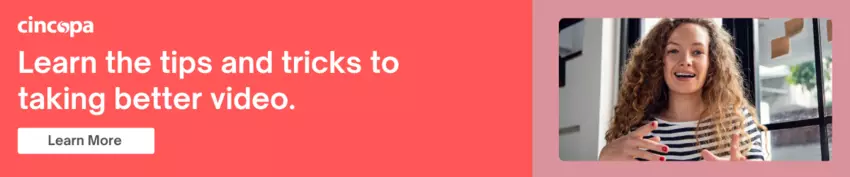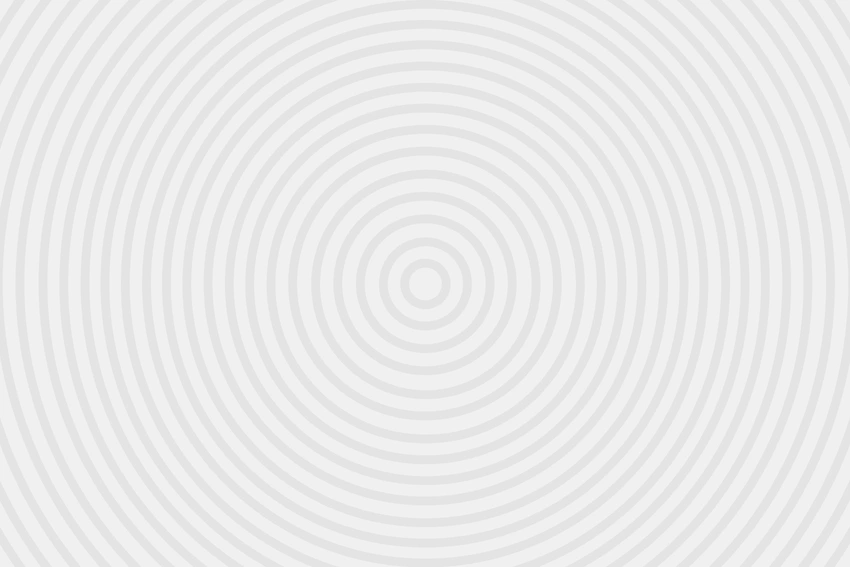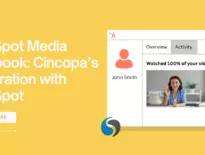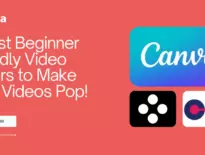The iPhone 15 was introduced by Apple in September 2023 and will remain part of Apple’s flagship lineup for the next year. The iPhone 15 and other iPhone products like the iPhone 15 Plus and the Pro models have many features that can enhance image and video creation. The combination of features in the new iPhones offers the type of quality and flexibility that can rival professional cameras. These advancements make high-quality video production more accessible to a wide range of creators and professionals.

iPhone 15 Camera Features
A new 48-megapixel main camera is one of the improvements to the iPhone camera system. It offers sharper detail, better low-light performance, and more vivid colors. A 26mm focal length with ƒ/1.6 aperture lets in more light when lighting isn’t optimal.
-
A 12-megapixel Ultra Wide camera is available in addition to the main camera. It has a ƒ/2.4 aperture and 120º viewing field. This is great for taking shots of architecture, landscapes, and groups.
-
A Portrait mode update means you don’t need to specifically choose this mode before capturing an image.
-
A 2x Telephoto option is available with iPhone 15. It uses the middle 12 megapixels on the sensor for full resolution 2x photos with no digital zoom. You can use this feature to capture subjects that are far away. For example, at a sports event, you can zoom in on players to capture close-up action shots without losing image quality.
-
Sensor-shift optical image stabilization offers tiny adjustments for improving the image quality with your iPhone photography. This is particularly useful in zoomed-in shots.
-
Different photographic styles: To choose from different photographic styles when using your iPhone camera, you will swipe above the shutter button and tap on the fourth icon from the left. Swipe horizontally and you can select from different styles, such as Standard Style, Rich Contrast, or Vibrant Cool. Each style is unique and you can experiment to find which style works best for which shots.
-
Burst mode makes it easier to take photos of moving subjects or multiple photos so you have more to work with. Burst mode works with both front and rear-facing cameras and sends photos to a separate folder.
Video capturing capabilities
The iPhone 15 and 15 Plus are iPhone products that offer up to 4K video recording and different frame rates (24, 25, 30, 60 fps). Creating an iPhone video can now be as professional as using a dedicated video camera due to features like the ultra wide camera and smart HDR.
-
Ultra wide camera allows you to capture more of a scene. You can take a shot of a large group of friends, a city skyline, a long beach, or a mountain ridge.
-
Pro-res video recording offers high color fidelity and low compression. It ensures that video footage retains its quality during editing and color grading.
-
Smart HDR optimizes the lighting for both the subject and the background. This ensures vibrant colors and accurate skin tones. For example, when filming a scene with high contrast, such as a sunset, the HDR will balance the dark and light areas. In the iPhone 15 Smart HDR has been upgraded to offer even more vibrant colors and true-to-life skin tones.
-
Cinematic mode allows you to create depth-of-field effects and automatically shifts focus to the most important subject while blurring the background. In a scene with two people, you can start with the focus on the person in the foreground and then focus on the person in the background when they start speaking.
-
Action mode helps to stabilize shaky handheld shots. You may be taking action shots or filming while you’re walking or running alongside someone. In Action mode, there will be no shakiness and you will produce a steady iPhone video.
-
Night mode helps for low-light photography. It automatically activates in a dark environment so you can capture clear images without a flash. For example, you can capture the ambiance of a night scene in a city or in a dimly lit restaurant. The camera adjusts the exposure to brighten the photo while reducing noise and preserving detail.

Workflow and connectivity improvements
-
A USB-C port offers more straightforward charging and data transfer.
-
Direct-to-drive recording allows for shooting ProRes directly to an internal drive which can bypass internal storage limitations.
-
Fast data transfer speeds facilitate quick transitions from shooting to editing. This streamlines the workflow for video production.
iPhone 15 Shooting Techniques
Creating visually engaging videos with the iPhone 15 involves applying basic principles such as framing and composition. The key is not just the technology you use but how creatively you apply the fundamental principles of videography.
Framing: You need to make sure you are framing your image properly. A common technique for framing is to use the rule of thirds. Opening GridView on your iPhone will help you with this.
For landscapes, using Grid view will help you divide your video into background up top, foreground on the bottom, and the region you want to focus on in the middle. The Grid also allows you to keep your horizon level while capturing shots like a sunset.
Composition: The way you arrange all the elements of your shots is called composition. How you compose your shots will help to tell your story.
It can help to use natural lines in your surroundings to lead the viewer’s eye to the main subject. For example, if you’re shooting a video on a path, align the path to lead from the bottom of the frame to your subject.
When filming a scene in a location with architectural symmetry such as two pillars, you can position the camera to capture the symmetrical balance of the pillars.
-
Depth of field: A shallow depth of field is a small area of focus, usually with the subject in focus and a blurred background. A deep depth of field is a large area of focus where everything is sharp and in focus.
-
Depth of space: The various elements of your scene such as the foreground, middle ground, and background give you layers that offer more depth to shots.
-
Camera movement: How you move the camera can create a different tone or mood. Movement may include pans, tilts, zooms, or tracking.
-
Angles and perspectives: Experimenting with different angles and perspectives can add interest to your shots. For example, if you hold your iPhone 15 at a low angle while filming someone running this can give more of a sense of speed.
-
Close-ups: Close-ups allow you to focus on emotions and details. For example, a close-up shot of a person’s face will capture a certain expression. A close-up of the hands of a musician playing a guitar shows details like finger positions on the strings.
-
Backgrounds: Use backgrounds that don’t distract viewers. A simple background like a plain wall won’t overpower your subject.
-
Natural light: The hours just after sunrise or before sunset offer warm, natural lighting. Filming outdoor scenes during these times gives a soft yet professional look.
iPhone 15 Shooting in different environments
Shooting in different environments can present you with some unique challenges. Fortunately, you can change the settings on your iPhone 15 to deal with the challenges.
Exposure: In inconsistent lighting conditions, like very bright or very dark scenes, you can use exposure adjustment on your iPhone 15 to balance the light. Before taking a picture or recording a video you will tap on the screen and swipe up or down to increase or decrease brightness. For example, if you shoot a subject against a bright background, you will decrease the exposure to avoid the subject having a silhouette.
White balance: Varied color temperatures in different environments can affect color accuracy. The white balance is usually adjusted automatically in iPhone products. However, there are third-party camera apps that allow you to adjust white balance manually. Adjusting white balance ensures that colors look natural despite the conditions. If you’re shooting indoors in artificial light, adjusting the white balance can reduce any yellow tint.
Resolution and frame rate: It can be a challenge to choose the right resolution and frame rate. For high-quality, detailed shots you should use the highest resolution (4K). If you want a slow-motion shot, you can shoot at a high frame rate (120 to 240 fps) and slow it down in editing. For a more cinematic effect, you should shoot at 24 fps. When capturing fast action like in sports, a higher frame rate helps to create smooth motions.
Night Mode: In low light conditions, night mode will automatically kick in. This allows you to capture sharper images when photographing the sky at night.
Deep Fusion – This mode works in mid to low lighting conditions and brings out texture and detail in the image.
You can preserve your settings, such as the last camera mode, filter, lighting etc. so they aren’t reset when you next open the Camera. Under Settings and Camera you will find Preserve Settings.

iPhone 15 Accessories and Apps
Unlocking the full potential of your iPhone camera is possible with the use of third party accessories and applications.
The Apple USB-C to Lightning Adapter is essential for connecting older accessories with a Lightning Port to the new USB-C port on the iPhone 15 products.
Moment’s T-Series Mobile Lenses are high-quality lens attachments for iPhone 15 Pro Max users. The wide-angle lens allows you to take breathtaking landscapes. The anamorphic lens adds cinematic flair to shots.
The USB-C offers the ability to connect to professional equipment for photography and videography. If you want to try that out without spending too much money, a field monitor is a good place to start. You can connect it to the iPhone via USB-C and get waveform readout. You can correct it without having to move your phone.
The best external flashes and LEDs can give you more creative freedom when using the iPhone 15. Profoto 901380 C1 Plus smartphone studio light syncs over Bluetooth with the shutter of your iPhone. Twenty LEDs mimic natural light giving perfect exposure. The C1 senses the environment, adjusts automatically, and fires with your iPhone when you click the shutter.
Camera Plus Pro is a good app for video production. It offers a simple interface with automatic settings for capturing and editing photos and videos. It has timelapse and smooth zoom features.
Editing and enhancing videos on iPhone 15
Apple has built-in editing tools like the Photos App which allows you to adjust exposure, apply filters, crop or rotate images etc.
iMovie is another more advanced built-in option that allows for multi-track editing and adding transitions, titles, and background music. You can create polished videos without needing third-party apps.
Using third-party editing apps will offer you more than just basic editing features. You need to choose an app that suits your skill level and the complexity of your project. For example, Filmora is a user-friendly app for adding music to videos, adding transitions, trimming clips, and overlaying text.
Cincopa is a multimedia platform that allows you to upload, and manage all your images and videos in one place. It’s a great platform for image hosting as you can use galleries to manage your images in an organized way. You can then embed them easily on your website, in emails, or on social media platforms.
As a video platform, Cincopa has many benefits such as being able to use on-video tools to enhance your videos. CTAs, subtitles, annotations, contact forms etc., and can make your videos more interactive and engaging. It also offers advanced analytics so you can track and analyze viewer behavior to get the insights you need to make improvements.
Conclusion
Photography and videography are all about going out there and taking photos and videos. The more practice you get the better you’ll become. You will need to practice to master the features, shooting techniques, how to shoot in different environments, and how to edit. With the iPhone 15, you can learn how to produce high-quality, professional-looking images and videos.