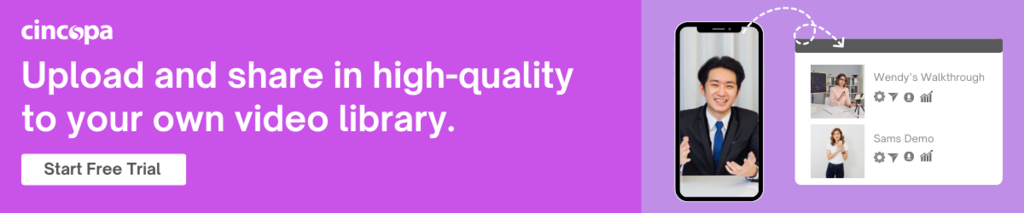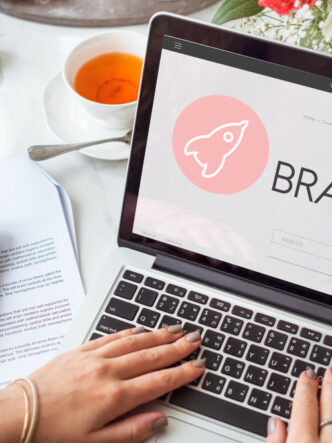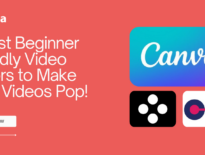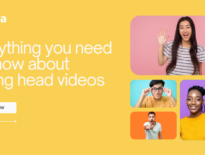How to Take Better iPhone Videos in 2024
The best camera is the one you have on you. Learn how to take better videos without a big fancy camera!
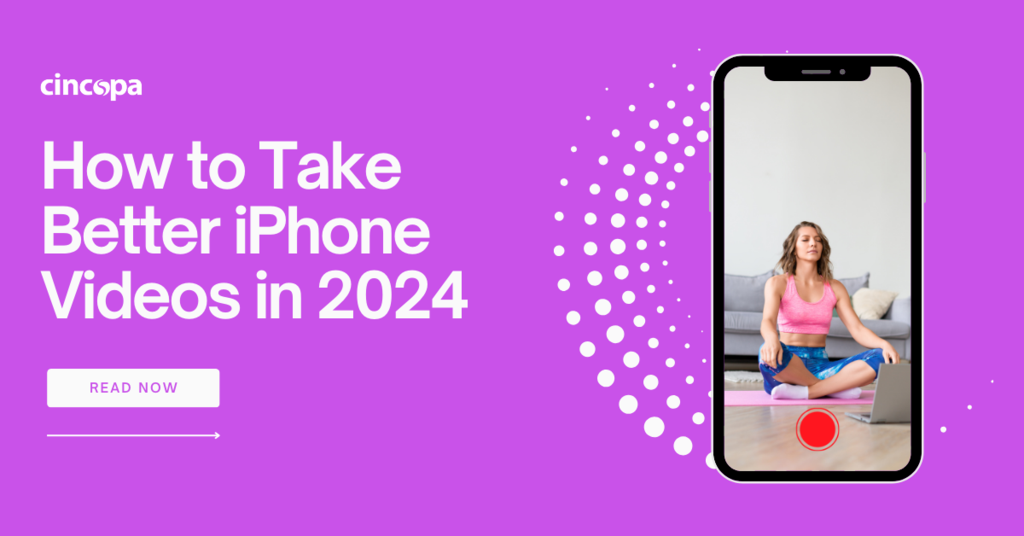
You don’t necessarily need a professional camera to make good video content. An iPhone camera is often quite good enough. You do need to know how to make the best use of your iPhone camera settings. Read on to discover more about the settings to use when creating iPhone videos in 2024. At the end, we will provide some tips for taking the best iPhone videos.
Switch to 4K resolution
Your resolution setting will determine the crispness of your image. Resolution refers to how many pixels appear on the screen. The standard definition starts at around 480p. High definition starts at 720p and 1080p is full high definition. The ultra-high definition is 4K.
We recommend shooting video in 4K at 30fps or 4K at 60fps. Frames per second (FPS) refers to the number of images in a second and 30fps is the default setting for many devices. You can shoot at 60fps for capturing action, like sports.
The problem is that shooting in 4K takes up more space on your phone. Instead of using 4K for every shot, be selective and use it when you want as much detail as possible or you plan to crop a shot quite drastically post-production. Viewers often aren’t able to tell the difference between 1080p and 4k.
Changing the resolution in which your iPhone records not only helps in the post-production editing process but it can also eliminate some of the compression issues on social media platforms.
To enable 4K on your iPhone, open your camera app and switch camera mode to video. In the corner of the screen, you will see an HD label if you’re shooting in 1080p and you can tap it to switch to 4K.
Turn off ‘HDR” video
High Dynamic Range (HDR) is a feature that exposes highlights and shadows equally to retain detail in images. Your iPhone camera takes multiple images at once and stitches them together to create the final image. This can produce great images but it can also be rather hit and miss. All iPhones use HDR by default when it’s most effective.
We recommend turning off HDR video. It may result in odd colors, especially skin tones. Turning off HDR will also make your footage more compatible with video software editors. You can turn off HDR in iPhone 15 and iPhone 15 Max Pro by going to Settings>Camera> Record Video and turning off HDR video.
Enable ‘Enhanced Stabilization’
Stabilization helps to keep the picture frame steady while you’re trying to record a video. The resulting image is similar to footage shot on a camera mounted on a tripod. With image stabilization, you can shoot at much lower shutter speeds and create cleaner low-light images.
We recommend turning on Enhanced Stabilization. In iPhone 14 models and higher, you can access Enhanced Stabilization Mode in the camera settings. It works by slightly cropping the final output video while recording the whole frame. This allows the camera to match up frames and mitigate movement. To enable it you need to go to Settings>Camera>Record Video and toggle on Enhanced Stabilization.
Turn on ‘Grid’
Good composition and framing your subject properly can be difficult without help. We recommend turning on the Grid. There’s a good reason why the rule of thirds is such a well-known composition guideline. The Grid feature overlays a grid on your phone screen. You will see two vertical lines and two horizontal lines that will help you to position your subject.
Use ‘Cinematic Mode’
The iPhone 13 and iPhone 13 Pro introduced Cinematic Mode. This mode uses depth data and processing to blur the background around a subject. You can make the blur more subtle by tapping the little f with a number next to it. The best setting is probably between f5.6 and f8.
We recommend using Cinematic mode in situations where you want to separate the subject from the surroundings. It works well when shooting a crowd of people or kids running in a field. A video maker can use cinematic mode to create crisp, beautiful videos of landscapes, sunsets, etc. This isn’t the mode to use for taking head or product videos.
Basic shooting tips and exposure techniques
Lighting
Every light source has a color temperature whether it’s natural light or studio light. For videography, it’s essential to pay attention to your main light source. Stand between the light source and your subject instead of having the subject between you and the light source. Keep an eye out for your shadow which can interfere. Avoiding harsh, bright sunlight or harsh overhead lighting is best. Be flexible when shooting and don’t be afraid to move around if necessary.
Exposure
You can adjust exposure on your iPhone simply by tapping the phone screen. This allows you to control brightness and make sure the subject is in focus. Overexposed videos will look unnaturally white and underexposed ones will look shadowy and dark. There is a sun icon that you can adjust up or down to fine-tune the automatic exposure. You can also use an arrow icon on the side of the frame to activate a dial where you can adjust exposure sensitivity for the whole frame.
If you lock White Balance when recording videos, it can help you to capture color more accurately. Go to Settings >Camera >Record Video, and turn on Lock White Balance.
Composition
Composition is extremely important in videography. As mentioned before, the grid overlay will help to guide you with placing your subject effectively by using the rule of thirds. We recommend taking a look at examples of well-composed videos on various social media platforms.
Conclusion
It is important to practice and keep experimenting with settings and lighting techniques. If you use the right settings and techniques, it’s possible to shoot amazing photos and videos using your iPhone camera. As you create more images and videos, you will need to think about choosing a platform to host your videos. Using a leading image and video hosting platform like Cincopa to host your media offers you many benefits.